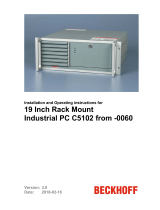Page is loading ...

Installation and Operating instructions for
19 Inch Rack Mount
Industrial PC C5101
Version: 1.5
Date: 2008-06-09


Table of contents
Table of contents
1.
2.
3.
4.
5.
General Notes 3
Notes on the Documentation 3
Liability Conditions 3
Description of safety symbols 3
Basic safety measures 4
Operator's obligation to exercise diligence 5
Operator requirements 5
Product Description 6
Appropriate Use 6
Structure 6
Interfaces 8
Serial interfaces 8
Network connection 8
DVI (Digital Visual Interface) 8
USB interfaces 8
Additional plug-in cards (optional) 8
Interfaces behind the front flap 9
Reset pushbutton 9
LEDs 9
USB interfaces 9
Power pushbutton 9
Installation Instructions 10
Transport and Installation 10
Transport 10
Unpacking 10
Installation 10
Power Supply Connection 11
Mains Socket 11
Power supply cords 11
Connecting devices 12
Connecting cables 12
Check voltage rating and connect. 12
Operating Instructions 13
Switching the Industrial PC on and off 13
First switching on and driver installation 13
Maintenance 14
Cleaning the Industrial PC 14
Replacing the battery on the motherboard 14
Servicing 14
Changing the filter mat 14
Shutting down 15
Disposal 15
Troubleshooting 15
Fault correction 15
Beckhoff Support & Service 16
Beckhoff branches and partner companies 16
Beckhoff Headquarters 16
Beckhoff Support 16
Beckhoff Service 16
C5101 1

Table of contents
6.
7.
Assembly dimensions 17
Appendix 18
Technical data 18
Approvals 18
FCC: Federal Communications Commission Radio Frequency Interference
Statement 18
FCC: Canadian Notice 18
2 C5101

General Notes
General Notes
Notes on the Documentation
This description is only intended for the use of trained specialists in control
and automation engineering who are familiar with the applicable national
standards. It is essential that the following notes and explanations are
followed when installing and commissioning these components.
Liability Conditions
The responsible staff must ensure that the application or use of the
products described satisfy all the requirements for safety, including all the
relevant laws, regulations, guidelines and standards.
The documentation has been prepared with care. The products described
are, however, constantly under development. For that reason the
documentation is not in every case checked for consistency with
performance data, standards or other characteristics. None of the
statements of this manual represents a guarantee (Garantie) in the
meaning of § 443 BGB of the German Civil Code or a statement about the
contractually expected fitness for a particular purpose in the meaning of
§ 434 par. 1 sentence 1 BGB. In the event that it contains technical or
editorial errors, we retain the right to make alterations at any time and
without warning. No claims for the modification of products that have
already been supplied may be made on the basis of the data, diagrams
and descriptions in this documentation.
© This documentation is copyrighted. Any reproduction or third party use of
this publication, whether in whole or in part, without the written permission
of Beckhoff Automation GmbH, is forbidden.
Description of safety symbols
The following safety symbols are used in this operating manual. They are
intended to alert the reader to the associated safety instructions.
Danger
This symbol is intended to highlight risks for the life or health of personnel.
Warning
This symbol is intended to highlight risks for equipment, materials or the
environment.
i
Note
This symbol indicates information that contributes to better understanding.
C5101 3

General Notes
Basic safety measures
Only switch the PC off after
closing the software
Before the Industrial PC is switched off, software that is running must
be properly closed.
Otherwise it is possible that data on the hard disk is lost. Please read the
section on Switching the Industrial PC on and off.
Warning
Switch off all parts of the equipment, then uncouple the fieldbus!
Before opening the housing of the PC, and whenever the PC is being used
for purposes other than plant control, such as during functional tests
following repair, all parts of the equipment must first be switched off, after
which the Industrial PC can be uncoupled from the plant.
Pulling out the fieldbus connection plug uncouples the PC (optional).
Items of equipment that have been switched off must be secured against
being switched on again.
The Industrial PC’s power supply unit must be supplied with 100 V
AC
-
240 V
AC
.
Danger
Do not open the power supply unit while voltage is applied!
The supply voltage must be switched off before the power supply unit
housing is opened.
Do not exchange any parts when under power!
When components are being fitted or removed, the supply voltage must be
switched off.
Fitting work on the Industrial PC can result in damage:
• If metal objects such as screws or tools fall onto operating circuit
boards.
• If connecting cables internal to the PC are removed or inserted
during operation.
• If plug-in cards are removed or inserted when the PC is switched
on.
4 C5101

General Notes
Operator's obligation to exercise diligence
The operator must ensure that
• the Industrial PC is only used for its intended use (see also
Product Description chapter).
• the Industrial PC is in a sound condition and in working order
during operation.
• the operation manual is in good condition and complete, and
always available for reference at the location of the Industrial PC.
• the Industrial PC is operated, maintained and repaired only by
sufficiently qualified and authorised personnel.
• the personnel is instructed regularly about relevant occupational
safety and environmental protection aspects, and is familiar with
the operating manual and in particular the safety notes contained
herein.
• none of the safety and warning notes attached to the Industrial PC
are removed, and that all notes remain legible.
National regulations
depending on the machine
type
Depending on the type of machine and plant in which the Industrial PC is
being used, there will be national regulations for the control of such
machines and plant that the operator must observe. These regulations
cover, amongst other things, the intervals between inspections of the
controller.
The operator must initiate such inspections in good time.
Warning
Only trained persons may open the Industrial PC housing!
The operator is responsible for ensuring that only trained electrical staff
opens the housing of the Industrial PC.
Procedure in the event of a
fault
In the event of a fault in the Industrial PC, appropriate measures can be
determined with the aid of the list in the Fault correction section.
Operator requirements
Read the operating
instructions
Every user of the Industrial PC must have read these operating
instructions.
Software knowledge
Every user must be familiar with any of the functions of the software
installed on the PC that he can reach.
C5101 5

Product Description
Product Description
Appropriate Use
The C5101 Industrial PC has been designed as a rack mount PC for fitting
into 19 inch racks used in machine and plant engineering applications.
Structure
Front view of the C5101
Opening the front flap
In order to gain access to the power pushbutton and to the drives, open the
flap on the front with the key provided for the purpose (see photo above).
Rear view of the C5101
Warning
Only trained persons may open the Industrial PC housing!
Before opening the PC housing, the power plug must be drawn.
Danger
The Industrie-PC is equipped with a fire enclosure. Before switching on
the PC, the casing must be closed!
6 C5101

Product Description
Opening the housing
In order to open the PC housing, remove the 4 fastening screws at the side
of the housing cover (see photo Rear view of the C5101) using a cross-
head screwdriver. The cover of the housing can then be lifted up, providing
access to the hard drive, processor, memory and plug-in cards (see
following photograph).
Removing the card holder
Remove the 2 fastening screws of the card holder (see arrows) using a
cross-head screwdriver. The holder can then be lifted up.
View of the open PC
A plug-in motherboard (1) and a 14-slot passive backplane (2) are located
under the housing cover.
The power supply unit (3), the hard drive and the CD/ DVD-drives (4) are
easily accessible.
The connections to the outside are located at the rear of the housing (5)
and behind the front flap.
5
1
3
2
4
C5101 7

Interfaces
Interfaces to the C5101
Industrial PC
3
1
7
4
5
2
8
9
6
Serial interfaces
RS 232
COM1 - COM2
The basic version of the C5101 Industrial PC has two serial interfaces,
COM1 (1) and COM2 (2), using the type RS232, which are brought to a 9
pin SUB-D plug connector.
Network connection
Network 100/1000BASE-T
The RJ-45 connector (3) allows the PC to be connected to a
100/1000BASE-T Local Area Network (LAN).
Network 10/100BASE-T
The RJ-45 connector (4) allows the PC to be connected to a
10/100BASE-T Local Area Network (LAN).
DVI (Digital Visual Interface)
DVI-I
The DVI connection (5) is used for transferring the video signal.
DVI-I standard is supported.
USB interfaces
USB1 – USB3
The USB interfaces (6) (7) and (8) are used to connect peripheral devices
with USB connections.
Two more USB interfaces are located behind the front flap.
USB2.0 standard is supported.
Additional plug-in cards (optional)
Type plate
There is a type plate on the top of the Industrial PC which provides
information about the hardware configuration of the Industrial PC at the
time it was supplied.
8 C5101

Interfaces behind the front flap
Interfaces behind the
front flap
Reset pushbutton
Reset pushbutton
The reset pushbutton (1) allows to reboot the PC.
LEDs
Power
The LED Power (2) indicates correct power supply.
HDD
The LED HDD (3) indicates HDD access.
USB interfaces
USB4 – USB5
The two USB interfaces (4) are used to connect peripheral devices with
USB connections.
USB2.0 standard is supported.
Power pushbutton
Power pushbutton
The Industrial PC is switched on via the power-pushbutton (5).
1
2
3
4
5
9
C5101 9

Installation Instructions
Installation Instructions
Please also refer to chapter General Notes.
Transport and Installation
The specified storage conditions must be observed (see chapter Technical
data).
Transport
Despite the robust design of the unit, the components are sensitive to
strong vibrations and impacts. During transport, your Industrial PC should
therefore be protected from excessive mechanical stress. Therefore,
please use the original packaging.
Warning
Danger of damage to the unit!
If the device is transported in cold weather or is exposed to extreme
variations in temperature, make sure that moisture (condensation) does not
form on or inside the device.
Prior to operation, the unit must be allowed to slowly adjust to room
temperature. Should condensation occur, a delay time of approximately 12
hours must be allowed before the unit is switched on.
Unpacking
Proceed as follows to unpack the unit:
1. Remove packaging.
2. Do not discard the original packaging. Keep it for future relocation.
3. Check the delivery for completeness by comparing it with your order.
4. Please keep the associated paperwork. It contains important
information for handling the unit.
5. Check the contents for visible shipping damage.
6. If you notice any shipping damage or inconsistencies between the
contents and your order, you should notify Beckhoff Service.
Installation
The C5101 Industrial PC is designed for rack mounting in machine and
plant engineering applications.
The ambient conditions specified for operation must be observed (see the
section on Technical data).
10 C5101

Installation Instructions
Power Supply Connection
Supplied mains power unit
The Industrial PC is fitted with a 100-240 V, 50-60 Hz full range power
supply unit (with the option of an uninterruptible power supply, UPS).
Current carrying capacity
of the 100-240 V power
supply unit
Output voltages from
the 100-240 V power
supply unit
Current loading
maximum
+3,3 V
16 A
+5 V stand by
2 A
+5 V
25 A
-5 V
0,3 A
+12 V
13 A
-12 V
0,8 A
Mains Socket
A mains socket is located at the rear of the PC housing next to the main
switch in order to connect the power supply.
Socket at the PC housing
Power supply cords
Power cords Europe
In the area Europe you use the provided cable with inlet connector for non-
heating apparatus to connect the Industrial-PC to the power supply.
Power cords USA / Canada
In the area USA / Canada the power supply cable must show the following
specifications according to the supply voltage:
Listed, Detachable, maximum 4.5 m (14.76 ft.) long; rated minimum 125 V,
10 A, Type SJT or Type SVT; one end terminates in NEMA 5-15P/-20P
grounding-type attachment plug, other end in appliance coupler
or
Listed, Detachable, maximum 4.5 m (14.76 ft.) long; rated minimum 250 V,
10 A, Type SJT or Type SVT; one end terminates in NEMA 6-15P/-20P
grounding-type attachment plug, other end in appliance coupler.
C5101 11

Installation Instructions
Connecting devices
Warning
The power supply plug must be withdrawn!
Please read the documentation for the external devices prior to connecting
them.
During thunderstorms, plug connector must neither be inserted nor
removed.
When disconnecting a plug connector, always handle it at the plug. Do not
pull the cable!
Connecting cables
The connections are located on the front of the Industrial PC, and are
documented in the section where the product is described.
When connecting the cables to the Industrial PC, proceed according to the
following sequence:
• Switch off all the devices that are to be connected.
• Disconnect all the devices that are to be connected from the power
supply.
• Connect all the cables between the Industrial PC and to the
devices that are to be connected.
• Connect all data transfer cables (if present) to the appropriate
plug-in receptacles of the data/telecommunication networks.
• Reconnect all devices to the power supply.
Check voltage rating and connect.
1. Check that the mains voltage is correct.
2. Insert the power supply cable into the power supply socket on the
Industrial PC, and plug it into an earthed power socket.
12 C5101

Operating Instructions
Operating Instructions
Please also refer to chapter General Notes.
Switching the Industrial PC on and off
Switch on
The Industrial PC is switched on with the power pushbutton behind the
front flap. The main switch at the rear of the housing has to be switched on
before.
Shutting down and
switching off
The Industrial PC is switched off when either of these switches is off.
Control software such as is typically used on Industrial PCs permits various
users to be given different rights. A user who may not close software may
also not switch the Industrial PC off, since data can be lost from the hard
disk by switching off while software is running.
Warning
First shut down, then switch off the PC!
If the Industrial PC is switched off as the software is writing a file to the
hard disk, the file will be destroyed. Control software typically writes
something to the hard disk every few seconds, so that the probability of
causing damage by switching off while the software is running is very high.
Warning
When you have shut down the Industrial PC, you have to switch off power
supply for at least 10 seconds before rebooting the system.
After resetting power supply the PC will start booting automatically.
First switching on and driver installation
When you switch on the Industrial PC for the first time, the pre-installed
operating system (optional) will be started. In this case, all the required
drivers for any additional, optional hardware components ordered with the
PC will already have been installed.
If the PC was ordered without operating system, you have to install the
operating system and the driver software for any auxiliary hardware
yourself. Please follow the instructions in the documentation for the
operating system and the additional devices.
C5101 13

Operating Instructions
Maintenance
Please also refer to chapter General Notes.
Cleaning the Industrial PC
Danger
Switch off the Industrial PC and all connected devices, and disconnect the
Industrial PC from the power supply.
The Industrial PC can be cleaned with a soft, damp cloth. Do not use any
aggressive cleaning materials, thinners, scouring material or hard objects
that could cause scratches.
Replacing the battery on the motherboard
A used battery on the motherboard has to be replaced according to the
rules of the board manufactorer.
Danger
Danger of Explosion if battery is incorrectly replaced. Replace only with
same or equivalent type recommended by the manufacturer. Dispose of
used batteries according to the manufacturer's instructions.
Servicing
The Industrial PC requires no maintenance if it is used in an environment
where dust levels are low.
If the Industrial PC is used in an environment where the air is particularly
dirty, the fan's filter mat should be examined at regular intervals to see how
dirty it is, and should be exchanged, if necessary, for an original Beckhoff
filter mat (item number C9900-Z213, filter mat for C510x, 10 per pack).
Please also refer to chapter Changing the filter mat.
Changing the filter mat
Front view showing the filter
drawer
Access to the filter mat
Access to the filter mat is obtained behind the front flap. This must be
opened with its key. The filter drawer (1) can then be pulled out towards
the right using the retention tongue (2).
After the mat (3) has been changed the filter is refitted in the reverse
sequence.
1
3
2
14 C5101

Troubleshooting
Shutting down
Disposal
Dismantling the Industrial
PC
Observe national
electronics scrap
regulations
The device must be fully dismantled in order to dispose of it. The housing
can be sent for metal recycling.
Electronic parts such as disk drives and circuit boards must be disposed of
in accordance with national electronics scrap regulations.
Troubleshooting
Please also refer to chapter General Notes.
Fault correction
Fault Cause Procedure
Nothing happens after the Industrial
PC has been switched on
No power supply to the Industrial
PC.
Other cause.
Check power supply cable.
Call Beckhoff Service..
The Industrial PC does not boot
fully
CD in drive.
Setup settings are incorrect.
Other cause.
Remove CD and press any
key.
Check the setup settings.
Call Beckhoff Service.
Computer boots, software starts,
but control does not operate
correctly
Cause of the fault is either in the
software or in parts of the plant
outside the Industrial PC.
Call the manufacturer of the
machine or the software.
Error during CD access Faulty CD.
Faulty disk drive.
Check the disk in another
disk drive.
Call Beckhoff Service.
The Industrial PC functions only
partially or only part of the time, e.g.
no or dark picture, but disk drive
responds when switching on
Defective components in the
Industrial PC.
Call Beckhoff Service.
C5101 15

Troubleshooting
Beckhoff Support & Service
Beckhoff and their partners around the world offer comprehensive support
and service, guaranteeing fast and competent assistance with all questions
related to Beckhoff products and system solutions.
Beckhoff branches and partner companies
Please contact your Beckhoff branch office or partner company for local
support and service on Beckhoff products!
The contact addresses for your country can be found in the list of Beckhoff
branches and partner companies: www.beckhoff.com
You will also find further documentation
for Beckhoff components there.
Beckhoff Headquarters
Beckhoff Automation GmbH
Eiserstraße 5
33415 Verl
Germany
Phone: +49(0)5246/963-0
Fax: +49(0)5246/963-198
e-mail: [email protected]
Beckhoff Support
Beckhoff offers you comprehensive technical assistance, helping you not
only with the application of individual Beckhoff products, but also with wide-
ranging services:
• worldwide support
• design, programming and commissioning of complex automation
systems
• training program for Beckhoff system components
Hotline:
+49(0)5246/963-157
Fax: +49(0)5246/963-9157
e-mail: [email protected]
Beckhoff Service
The Beckhoff service center supports you in all matters of after-sales
service:
• on-site service
• repair service
• spare parts service
• hotline service
Hotline:
+49(0)5246/963-460
Fax: +49(0)5246/963-479
e-mail: [email protected]
Quote the project number
If servicing is required, please quote the project number of your product.
16 C5101

Assembly dimensions
Assembly dimensions
The following page show diagrams of the Industrial PC, with dimensions in
mm.
Warning
The assembly of the unit must take place with the orientation diagrammed
here.
Industrie-PC C5101
Front view
Top view
Side view
C5101 17

Appendix
18 C5101
Appendix
Technical data
Dimensions
Dimensions (W x H x D): 483 x 177 x 449 (+ 51 with handles) mm
Weight: 17.0 kg (basic configuration)
Do not use the PC in areas
of explosive hazard
The Industrial PC may not be used in areas of explosive hazard.
The following conditions must be observed during operation:
Environmental conditions
Ambient temperature: 0 to 55°C
Atmospheric humidity: Maximum 95%, non-condensing
Shock resistance Sinusoidal vibration:
(EN 60068-2-6)
10 to 58 Hz: 0.035 mm
58 to 500 Hz: 0.5 G (~ 5 m/ s
2
)
During reading of CD-ROM:
10 to 58 Hz: 0.019 mm
58 to 500 Hz: 0.25 G (~ 2.5 m/ s
2
)
Impact:
(EN 60068-2-27/ -29)
5 G (~ 50 m/ s²), duration: 30 ms
During reading of CD-ROM: 5 G (~ 50 m/ s²), duration: 11 ms
Protection class
Protection class: IP20
Power supply
100-240 V
AC
power supply
unit
Supply voltage: 100-240 V 50-60 Hz
Power consumption: C5101-0020: 68 W for the basic version
C5101-0030: 93 W for the basic version
Electromagnetic
Compatibility (EMC)
Interference resistance: according to EN 61000-6-2
Emitted resistance: according to EN 61000-6-4
Transport and storage
The same values for atmospheric humidity and shock resistance are to be
observed during transport and storage as in operation. The shock
resistance during transport can be improved by means of suitably packing
the Industrial PC. The ambient temperature during storage and transport
must be between -20°C and +65°C.
Approvals
FCC: Federal Communications Commission
Radio Frequency Interference Statement
FCC Approval for USA
This equipment has been tested and found to comply with the limits for a
Class A digital device, pursuant to Part 15 of the FCC Rules. These limits
are designed to provide reasonable protection against harmful interference
when the equipment is operated in a commercial environment. This
equipment generates, uses, and can radiate radio frequency energy and, if
not installed and used in accordance with the instruction manual, may
cause harmful interference to radio communications. Operation of this
equipment in a residential area is likely to cause harmful interference in
which case the user will be required to correct the interference at his own
expense.
FCC: Canadian Notice
FCC Approval for Canada
This equipment does not exceed the Class A limits for radiated emissions
as described in the Radio Interference Regulations of the Canadian
Department of Communications.
/