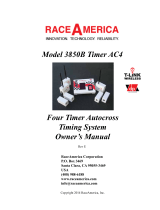Page is loading ...

PB42/PB42c Portable
Receipt Printer
User's Guide

ii PB42/PB42c Portable Receipt Printer User’s Guide
Intermec by Honeywell
6001 36th Ave. W.
Everett, WA 98203
U.S.A.
www.intermec.com
The information contained herein is provided solely for the purpose of allowing customers to
operate and service Intermec-manufactured equipment and is not to be released, reproduced, or
used for any other purpose without written permission of Intermec by Honeywell.
Information and specifications contained in this document are subject to change without prior
notice and do not represent a commitment on the part of Intermec by Honeywell.
©2005-2014 by Intermec by Honeywell. All rights reserved.
The word Intermec, the Intermec logo, Fingerprint, LabelShop and Ready-to-Work are either
trademarks or registered trademarks of Intermec by Honeywell.
Bluetooth is a trademark of Bluetooth SIG, Inc., U.S.A.
For patent information, please refer to www.hsmpats.com.

PB42/PB42c Portable Receipt Printer User’s Guide iii
Document Change Record
This page records changes to this document. The document was
originally released as version -001.
Version
Number
Date
Description of Change
008 3/2014 Changed power supply model number
to 9004AE01.
007 1/2014 Updated Global Services and Support
information.
006 3/2008 Revised guide to mention the new
PB42c model.
005 9/2007 Revised guide to include information on
after service locations for South Korea.
004 10/2006 Revised guide to add information to the
procedures for loading media, installing
the batteries, and cold booting the
PB42/PB42c.
003 3/2006 Revised to add more information on
Intermec Settings, downloading fonts
and graphics, and cold booting the
printer.
002 12/2005 Revised to support release 2 of the
PB42/PB42c firmware.

iv PB42/PB42c Portable Receipt Printer User’s Guide

PB42/PB42c Portable Receipt Printer User’s Guide v
Contents
Before You Begin ...................................................................................................... vii
Safety Icons ................................................................................................ vii
Global Services and Support ....................................................................... vii
Warranty Information .................................................................. vii
Web Support ............................................................................... vii
Send Feedback ............................................................................ viii
Telephone Support ..................................................................... viii
Who Should Read This Document? .......................................................... viii
Related Documents ................................................................................... viii
Learning About the PB42/PB42c Portable Receipt Printers ........................................ 9
Identifying the Parts of the Printer ............................................................... 9
Understanding the Control Panel ............................................................... 11
Understanding the Printer Sounds .............................................................. 13
Using the Batteries.................................................................................................... 14
Installing the Batteries ................................................................................ 14
Charging the Batteries ................................................................................ 16
Extending Battery Life ................................................................................ 18
Loading Media ......................................................................................................... 18
Printing a Configuration Test Page ........................................................................... 21
Configuring the PB42/PB42c ................................................................................... 23
Establishing Communications With a Host .............................................................. 23
Setting Up Bluetooth Communications ..................................................... 24
Setting Up Serial Communications ............................................................ 24
Cancelling a Print Job ............................................................................................... 26
Downloading Fonts, Graphics, and Upgrades to the PB42/PB42c ............................ 26
Upgrading the Printer Firmware ............................................................................... 27

vi PB42/PB42c Portable Receipt Printer User’s Guide
Troubleshooting ....................................................................................................... 28
Calling Product Support ............................................................................ 29
Printer Problems and Possible Solutions ..................................................... 30
Cold Booting the PB42/PB42c ................................................................................. 32
Cleaning the Printer ................................................................................................. 33
Specifications ............................................................................................................ 35
Accessories for the PB42/PB42c ............................................................................... 37

PB42/PB42c Portable Receipt Printer User’s Guide vii
Before You Begin
This section provides you with safety information, technical
support information, and sources for additional product
information.
Safety Icons
This section explains how to identify and understand warnings,
cautions, and notes that you see in this document.
A warning alerts you of an operating procedure, practice,
condition, or statement that must be strictly observed to
avoid death or serious injury to the persons working on
the equipment.
A caution alerts you to an operating procedure, practice,
condition, or statement that must be strictly observed to
prevent equipment damage or destruction, or corruption
or loss of data.
Note: Notes either provide extra information about a topic or
contain special instructions for handling a particular condition
or set of circumstances.
Global Services and Support
Warranty Information
To understand the warranty for your Intermec product, visit the
Intermec website at www.intermec.com and click Support >
Returns and Repairs > Warranty.
Web Support
Visit the Intermec website at www.intermec.com to download
our current documents (in PDF).
Visit the Intermec support services knowledge base (Knowledge
Central) at www.intermec.com and click Support > Knowledge
Central to review technical information or to request technical
support for your Intermec product.

viii PB42/PB42c Portable Receipt Printer User’s Guide
Send Feedback
Your feedback is crucial to the continual improvement of our
documentation. To provide feedback about this manual, please
contact the Intermec Technical Communications department
directly at TechnicalCommunications@intermec.com.
Telephone Support
In the U.S.A. and Canada, call 1-800-755-5505.
Outside the U.S.A. and Canada, contact your local Intermec
representative. To search for your local representative, from the
Intermec website, click About Us > Contact Us.
Who Should Read This Document?
The PB42/PB42c Portable Receipt Printer User’s Guide is written
for the person who is responsible for installing, configuring,
maintaining, and troubleshooting the printer.
Related Documents
For information on programming, see the PB42 Programmer’s
Reference Manual. You can download the programmer’s manual
and other Intermec documents from the Intermec website.
To download documents
1 Visit the Intermec website at www.intermec.com.
2 Click the Products tab.
3 Using the Products menu, navigate to your product page.
For example, to find the PB42 printer product page, click
Printers and Media > Mobile Printers > PB42.
4 Click the Manuals tab.
If your product does not have its own product page, click
Support > Manuals. Use the Product Category, Product
Family, and Product fields to find your documentation.

PB42/PB42c Portable Receipt Printer User’s Guide 9
Learning About the PB42/PB42c Portable Receipt
Printers
The PB42/PB42c are rugged receipt printers designed for use
with the CK60 series or 700 series mobile computer with a
Bluetooth™ radio. The PB42/PB42c provides:
• print resolution of 203 dpi.
• print speeds up to 5.1 cm (2 inches) per second (ips).
• serial or Bluetooth™ communication options.
Identifying the Parts of the Printer
Use the next two illustrations to familiarize yourself with the
printer.
Communications
port
Control
panel
Media
cover
Battery
cover
PB42/PB42c Front View: View of the front of the PB42/PB42c to show
important features. A weather-resistant flap protects the communications
port.

10 PB42/PB42c Portable Receipt Printer User’s Guide
Media cover
release button
Media
window
PB42/PB42c Back and Side View: View of the back and side of the
PB42/PB42c to show important features.

PB42/PB42c Portable Receipt Printer User’s Guide 11
Understanding the Control Panel
The PB42/PB42c control panel contains two buttons and four
lights. Use the buttons to work with the PB42/PB42c. Use the
lights to understand the state of the printer.
Feed
button
Ready-to-Work
indicator
Radio button
and light
Battery
lights
PB42/PB42c Control Panel: Use this illustration to familiarize yourself with
the buttons and lights on the PB42/PB42c.
Understanding How to Use the PB42/PB42c Buttons
Button Function
Radio button
Press to turn the radio on and off.
Feed button
Press once to advance media by 7.5 mm (0.29
in) or 63 dots.
Press and hold to advance media at 5.08 cm
(2 in) per seconds until you release the button.
Radio and Feed
buttons
Press and hold both buttons until the printer
beeps and prints out configuration test page.
For more information, see “Printing a
Configuration Test Page” on page 21.
While the printer is printing, pressing both
buttons causes the printer to cancel all print
jobs. For more information, see “Cancelling a
Print Job” on page 26.

12 PB42/PB42c Portable Receipt Printer User’s Guide
Understanding the PB42/PB42c Lights
Light State Description
Battery lights
(printer powered
externally)
Off No batteries are installed.
Fast blinking
red
There is a charging error.
Verify that battery is good by
inserting it in a known good
charger.
Solid red The batteries are charging.
Solid green The battery charging is
complete.
Battery lights
(printer battery
powered)
Off The batteries are in a charged
state.
Blinking red The batteries are low.
Recharge or replace your
batteries now.
Ready-to-
Work™
indicator
Off
The PB42/PB42c is not
connected to a host through
the Bluetooth radio or a serial
cable.
Solid blue The PB42/PB42c is connected
to a Bluetooth radio or the
serial port is enabled.
Blinking blue A blinking blue light can
mean one of several
conditions:
• Printer is out of paper.
• Media cover is open.
• Printer hardware error. For
a list of possible problems,
see “Troubleshooting” on
page 28.

PB42/PB42c Portable Receipt Printer User’s Guide 13
Understanding the PB42/PB42c Lights (continued)
Light State Description
Radio light Fast blinking
green
The radio is receiving data.
Slow
blinking
green
Off
The Bluetooth radio is on.
The radio is off.
Understanding the Printer Sounds
The PB42/PB42c plays sounds in response to several actions that
you can do with the printer. See the following table to
understand when the sounds occur.
Understanding the Printer Sounds
Sound Occurs When:
Power
• You insert a battery in the printer.
• The PB42/PB42c starts charging the batteries.
• You plug in an AC adapter.
Hardware
• You close the media door.
Button
• You press the Radio button.
• You press both the Feed and Radio buttons to
print the configuration test page.
Error
• The paper is not feeding out of the printer because
the media door is open or the printer is out of
paper.
• A print job failed because the media door is open
or the printer is out of paper.

14 PB42/PB42c Portable Receipt Printer User’s Guide
Using the Batteries
The PB42/PB42c uses lithium-ion 2400 mAh batteries
(Model 318-015-001) for power. You can operate the
PB42/PB42c with one or two batteries installed. You must fully
charge the batteries before you can use the PB42/PB42c. Fully
charged batteries can last for up to one week without needing to
be recharged.
Use Intermec battery pack model 318-015-001 only. Use of
another pack may present a risk of fire or explosion.
The battery pack used in this device may present a fire or
chemical burn hazard if mistreated. Do not disassemble, heat
above 100 °C (212 °F), or incinerate.
Dispose of used battery packs promptly. Keep away from
children.
Installing the Batteries
Make sure you fully charge the batteries before you use your
PB42/PB42c. You can charge the batteries before or after you
install them into the PB42/PB42c. You can use one battery to
power the PB42/PB42c, but you may experience reduced
performance.
To install the batteries
1 Pull and hold the battery cover latch firmly toward the front
of the printer and lift up on the battery cover.

PB42/PB42c Portable Receipt Printer User’s Guide 15
Battery
cover
Battery
cover
latch
2 Insert batteries into the two battery slots until they lock in
place. The contact side of the battery faces the back of the
printer. The printer plays the Power sound when you insert
the battery completely.
Batteries
Battery
cover
3 Close the battery cover by pulling the battery cover latch
toward the front of the printer and pushing down.

16 PB42/PB42c Portable Receipt Printer User’s Guide
Charging the Batteries
There are several ways to charge the PB42/PB42c batteries:
• Connect AC power to the printer and charge the batteries
while they are inside the PB42/PB42c.
• Place the PB42/PB42c with batteries installed in the 4-bay
charger (Model AC10).
• Charge the batteries in the CK60/PB42 quad battery charger
(Model AC4).
For information on charging your batteries in the 4-bay charger,
see the PB42 4-Bay Charger Quick Start Guide. For information
on charging your batteries in the quad battery charger, see the
CK60/PB42 Quad Battery Charger Quick Start Guide.
It takes about 4 hours to charge the batteries inside the
PB42/PB42c with the power cord attached. To charge the
batteries inside the PB42/PB42c, you need:
• an Intermec 12 VDC power supply (Model 9004AE01).
• an AC power cord.
To charge the batteries inside the PB42/PB42c
1 Install the batteries in the PB42/PB42c. For help, see the
previous section, “Installing the Batteries.”
2 Connect the power supply to the DC power connector on the
printer.

PB42/PB42c Portable Receipt Printer User’s Guide 17
AC outlet
DC power
connector
Power
supply
AC power
cord
3 Connect one end of the power cord to the power supply and
then plug the other end into an AC outlet.

18 PB42/PB42c Portable Receipt Printer User’s Guide
Extending Battery Life
Here are some tips for extending the overall life of your batteries:
• Never expose the batteries to direct sunlight or temperatures
over 40 °C (104 °F).
• Only charge the batteries inside the PB42/PB42c using a
power supply or a 4-bay charger (Model AC10) or in the
CK60/PB42 quad battery charger (Model AC4).
Here are some tips for extending the life of your battery between
charges:
• Turn off the radio when you are not using it.
• Remove the batteries from the printer if you will not be using
it for three days or more.
• Do not operate the PB42/PB42c in extremely cold
temperatures. Using the PB42/PB42c in temperatures below
freezing reduces overall battery life.
Remember that any rechargeable battery loses its ability to
maintain a charge over time. You can only recharge it a finite
number of times before you must replace it.
Loading Media
You can use roll or fanfold receipt media with the PB42/PB42c.
The PB42/PB42c ships with one roll of media that you can use
the first time you unpack the shipping box and verify that the
printer is working correctly.
Media Specifications for the PB42/PB42c
Specification Dimensions
Receipt roll core (ID) 1.9 cm (0.75 in)
Receipt roll maximum diameter 6.5 cm (2.55 in)
Media maximum width 11.2 cm (4.40 in)

PB42/PB42c Portable Receipt Printer User’s Guide 19
To load media
1 Slide the media cover release button to the unlocked (left)
position.
Media cover
release button
2 Press the media cover release button to open the media cover.
Media
cover
Media cover
release button
3 Insert the media roll between the two media supports until it
fits into place. Make sure you load the media clockwise so
that it pulls off the core from the bottom of the printer.

20 PB42/PB42c Portable Receipt Printer User’s Guide
Media
supports
4 Pull out a few inches of the media.
5 Close the media cover by pressing in the middle of the lid (or
on both sides) until it latches. The printer emits the
Hardware sound to tell you that the media door closed
correctly.
6 Slide the media cover release button to the locked (right)
position.
7 Press the Feed button several times to advance the media.
/