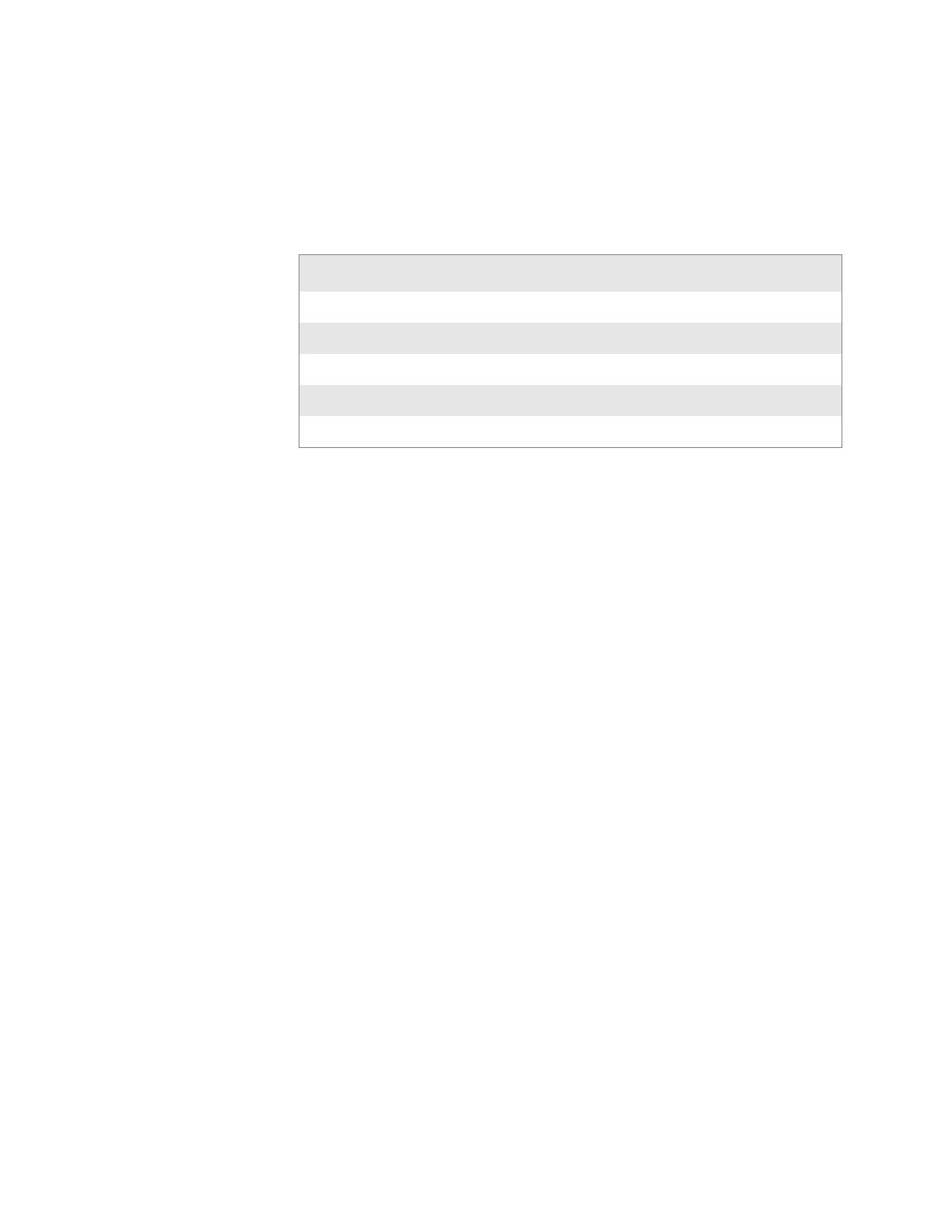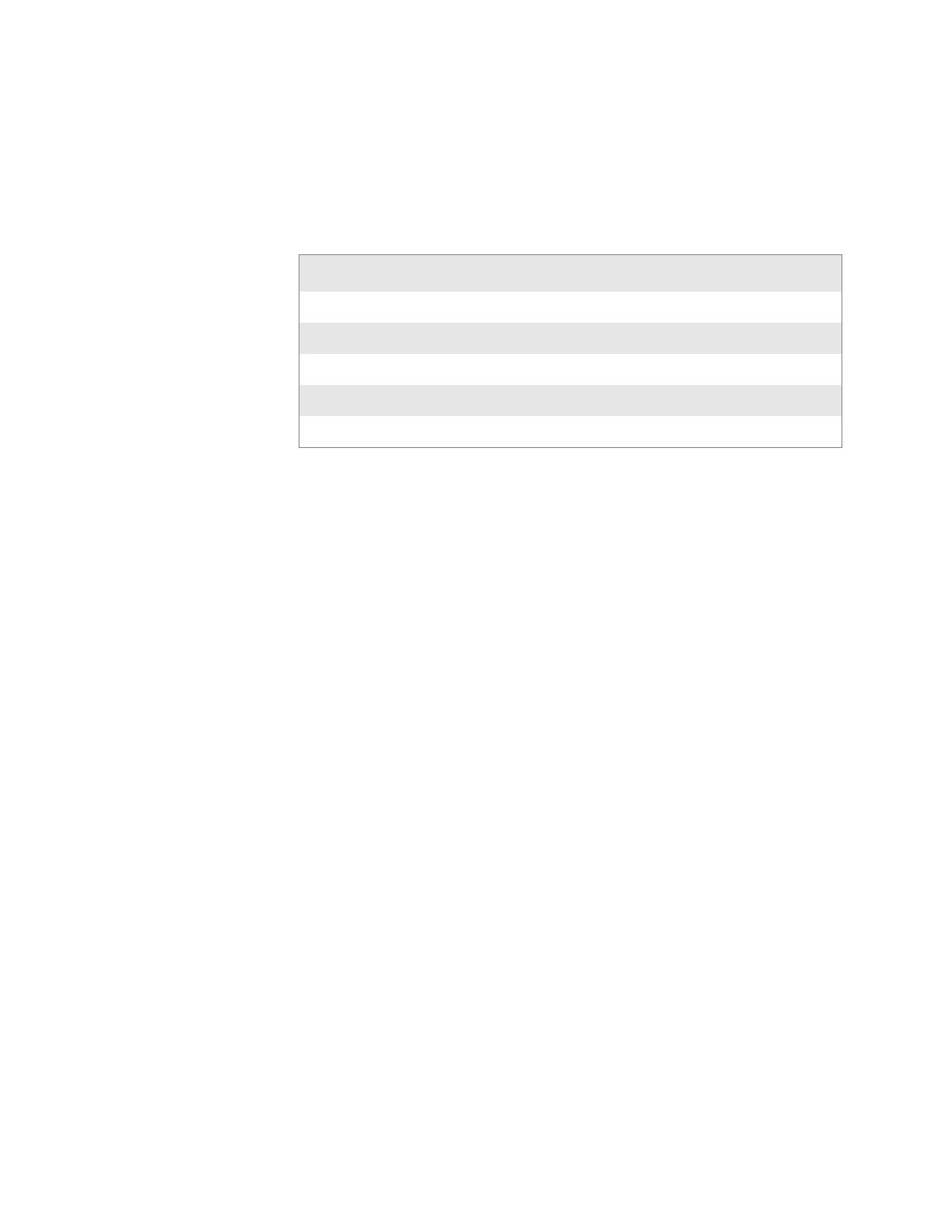
Before You Begin
xii CK60 Handheld Computer with Windows CE User’s Manual
Related Documents
This table contains a list of related Intermec documents and part numbers.
The Intermec web site at www.intermec.com contains our documents that
you can download in PDF format. To order printed versions of the Inter-
mec manuals, contact your local Intermec representative or distributor.
Patent Information
This product is protected by one or more of the following patents: 4,882,476; 4,894,523; 4,953,113;
4,961,043; 4,970,379; 4,988,852; 5,019,699; 5,021,642; 5,038,024; 5,081,343; 5,095,197;
5,144,119; 5,144,121; 5,182,441; 5,187,355; 5,187,356; 5,195,183; 5,195,183; 5,195,183;
5,216,233; 5,216,550; 5,218,191; 5,227,614; 5,233,172; 5,241,488; 5,243,602; 5,258,606;
5,278,487; 5,288,985; 5,308,966; 5,322,991; 5,331,136; 5,331,580; 5,342,210; 5,349,678;
5,359,185; 5,371,858; 5,373,478; 5,389,770; 5,397,885; 5,410,141; 5,414,251; 5,416,463;
5,442,167; 5,464,972; 5,468,947; 5,468,950; 5,477,044; 5,486,689; 5,488,575; 5,500,516;
5,502,297; 5,504,367; 5,508,599; 5,514,858; 5,530,619; 5,534,684; 5,536,924; 5,539,191;
5,541,419; 5,548,108; 5,550,362; 5,550,364; 5,565,669; 5,567,925; 5,568,645; 5,572,007;
5,576,529; 5,592,512; 5,594,230; 5,598,007; 5,608,578; 5,616,909; 5,619,027; 5,627,360;
5,640,001; 5,657,317; 5,659,431; 5,671,436; 5,672,860; 5,684,290; 5,719,678; 5,729,003;
5,742,041; 5,761,219; 5,764,798; 5,777,308; 5,777,309; 5,777,310; 5,786,583; 5,793,604;
5,798,509; 5,798,513; 5,804,805; 5,805,807; 5,811,776; 5,811,777; 5,818,027; 5,821,523;
5,828,052; 5,831,819; 5,834,749; 5,834,753; 5,837,987; 5,841,121; 5,842,070; 5,844,222;
5,854,478; 5,862,267; 5,869,840; 5,873,070; 5,877,486; 5,878,395; 5,883,492; 5,883,493;
5,886,338; 5,889,386; 5,895,906; 5,898,162; 5,902,987; 5,902,988; 5,912,452; 5,923,022;
5,936,224; 5,949,056; 5,969,321; 5,969,326; 5,969,328; 5,979,768; 5,986,435; 5,987,192;
5,992,750; 6,003,775; 6,012,640; 6,016,960; 6,018,597; 6,024,289; 6,034,379; 6,036,093;
6,039,252; 6,064,763; 6,075,340; 6,095,422; 6,097,839; 6,102,289; 6,102,295; 6,109,528;
6,119,941; 6,128,414; 6,138,915; 6,149,061; 6,149,063; 6,152,370; 6,155,490; 6,158,661;
6,164,542; 6,164,545; 6,173,893; 6,195,053; 6,234,393; 6,234,395; 6,244,512; 6,249,008;
6,328,214; 6,330,975; 6,345,765; 6,356,949; 6,367,699; 6,375,075; 6,375,076; 6,431,451;
6,435,411; 6,484,944; 6,488,209; 6,497,368; 6,532,152; 6,538,413; 6,539,422; 6,621,942;
6,641,046; 6,681,994; 6,687,403; 6,688,523; 6,732,930;
Des. 417445
There may other U.S. and foreign patents pending.
Document Title Part Number
CK60 Handheld Computer Quick Start Guide 962-054-115
Intermec Computer Command Reference Manual 073529
TE 2000 VT/ANSI Terminal Emulation Programmer’s Guide 977-055-005
TE 2000 5250 Terminal Emulation Programmer’s Guide 977-055-004
TE 2000 3270Terminal Emulation Programmer’s Guide 977-055-003