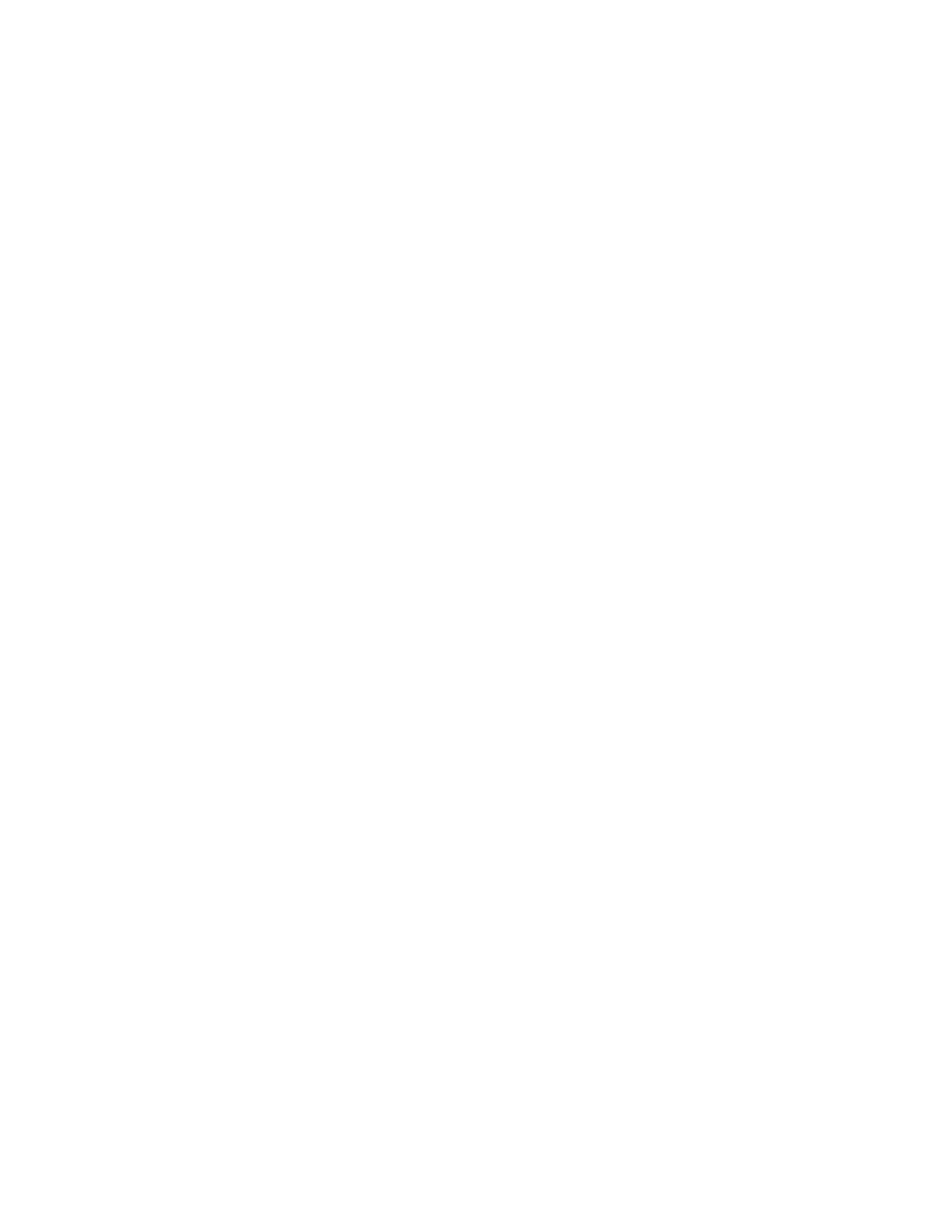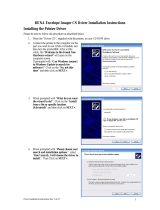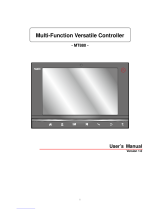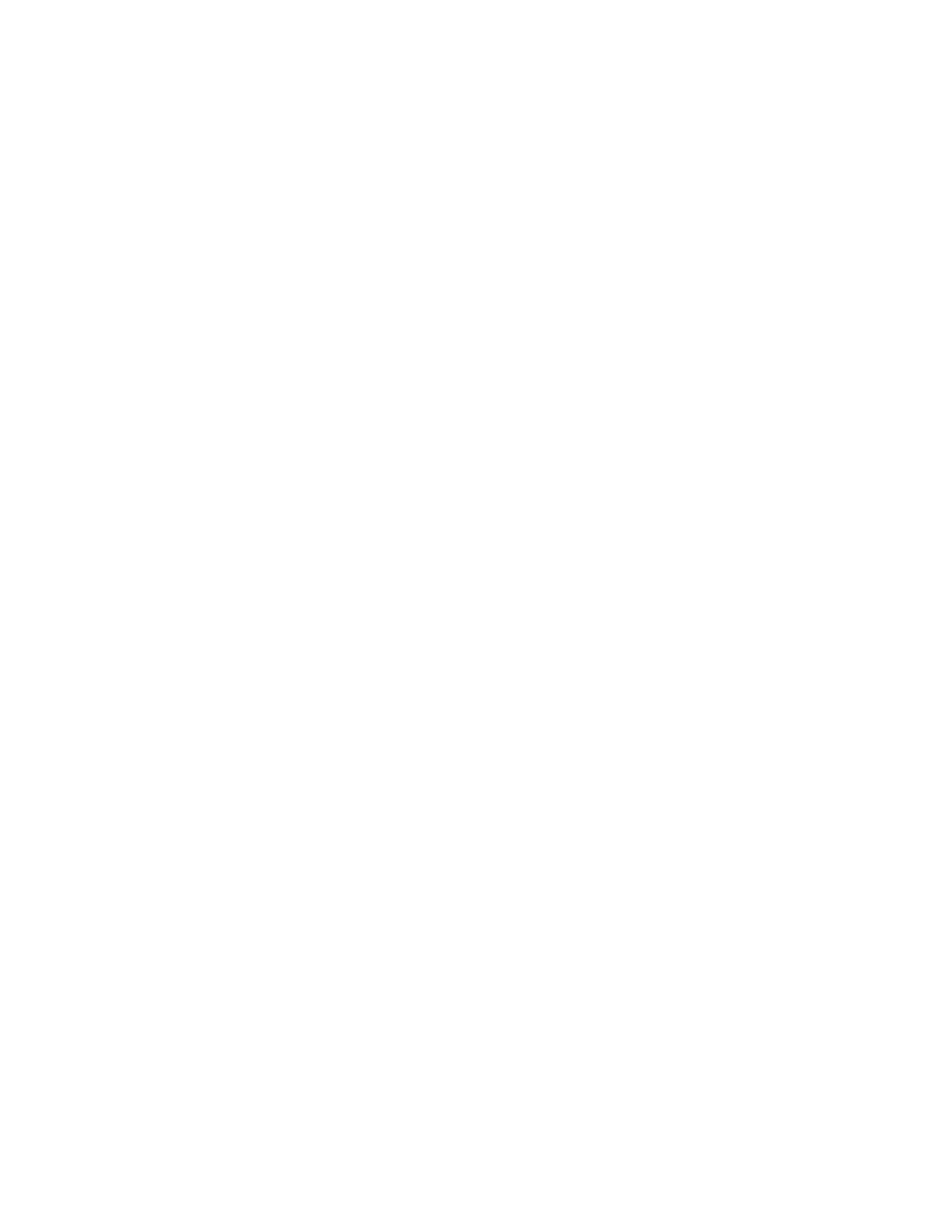
Before You Begin
CK60 Mobile Computer with Windows CE User’s Manual xi
The Intermec web site at www.intermec.com contains our documents (as
PDF files) that you can download for free.
To download documents
1 Visit the Intermec web site at www.intermec.com.
2 Click Service & Support > Manuals.
3 In the Select a Product field, choose the product whose documentation
you want to download.
To order printed versions of the Intermec manuals, contact your local
Intermec representative or distributor.
Patent Information
4,882,476; 4,894,523; 4,953,113; 4,961,043; 4,970,379; 4,988,852;
5,019,699; 5,021,642; 5,038,024; 5,081,343; 5,095,197; 5,144,119;
5,144,121; 5,182,441; 5,187,355; 5,187,356; 5,195,183; 5,195,183;
5,195,183; 5,216,233; 5,216,550; 5,218,191; 5,227,614; 5,233,172;
5,241,488; 5,243,602; 5,258,606; 5,278,487; 5,288,985; 5,308,966;
5,322,991; 5,331,136; 5,331,580; 5,342,210; 5,349,678; 5,359,185;
5,371,858; 5,373,478; 5,389,770; 5,397,885; 5,410,141; 5,414,251;
5,416,463; 5,442,167; 5,464,972; 5,468,947; 5,468,950; 5,477,044;
5,486,689; 5,488,575; 5,500,516; 5,502,297; 5,504,367; 5,508,599;
5,514,858; 5,530,619; 5,534,684; 5,536,924; 5,539,191; 5,541,419;
5,548,108; 5,550,362; 5,550,364; 5,565,669; 5,567,925; 5,568,645;
5,572,007; 5,576,529; 5,592,512; 5,594,230; 5,598,007; 5,608,578;
5,616,909; 5,619,027; 5,627,360; 5,640,001; 5,657,317; 5,659,431;
5,671,436; 5,672,860; 5,684,290; 5,719,678; 5,729,003; 5,742,041;
5,761,219; 5,764,798; 5,777,308; 5,777,309; 5,777,310; 5,786,583;
5,793,604; 5,798,509; 5,798,513; 5,804,805; 5,805,807; 5,811,776;
5,811,777; 5,818,027; 5,821,523; 5,828,052; 5,831,819; 5,834,749;
5,834,753; 5,837,987; 5,841,121; 5,842,070; 5,844,222; 5,854,478;
5,862,267; 5,869,840; 5,873,070; 5,877,486; 5,878,395; 5,883,492;
5,883,493; 5,886,338; 5,889,386; 5,895,906; 5,898,162; 5,902,987;
5,902,988; 5,912,452; 5,923,022; 5,936,224; 5,949,056; 5,969,321;
5,969,326; 5,969,328; 5,979,768; 5,986,435; 5,987,192; 5,992,750;
6,003,775; 6,012,640; 6,016,960; 6,018,597; 6,024,289; 6,034,379;
6,036,093; 6,039,252; 6,064,763; 6,075,340; 6,095,422; 6,097,839;
6,102,289; 6,102,295; 6,109,528; 6,119,941; 6,128,414; 6,138,915;
6,149,061; 6,149,063; 6,152,370; 6,155,490; 6,158,661; 6,164,542;
6,164,545; 6,173,893; 6,195,053; 6,234,393; 6,234,395; 6,244,512;
6,249,008; 6,328,214; 6,330,975; 6,345,765; 6,356,949; 6,367,699;
6,375,075; 6,375,076; 6,431,451; 6,435,411; 6,484,944; 6,488,209;
6,497,368; 6,532,152; 6,538,413; 6,539,422; 6,621,942; 6,641,046;
6,681,994; 6,687,403; 6,688,523; 6,732,930;
Des. 417445
There may other U.S. and foreign patents pending.