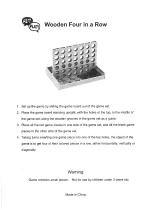Page is loading ...

User’s
Manual

To learn more about the KidiCreative™ and other VTech® toys, visit www.vtechkids.com

1
INTRODUCTION
Thank you for purchasing the VTech
®
Kididoodle
TM
learning toy!
Kididoodle
TM
uses wireless communication technology to provide cool
games that can be played alone or with a friend. You can make and send
e-cards and messages, and play great games in 1 player mode or 2
player mode. Connect with your friends and enjoy hours of fun wherever
you are.
1
2
4
5
6
7
3
8
9
10
11
13
14
15
16
17
12
18
19
20
21
22
Introduction
ON/OFF button
Volume button
LCD screen
Send button
Receive button
Stylus pen
CHECK MARK
button
1
2
3
4
5
6
7
Draw button
Spray button
Erase button
Erase All button
Erase slider
2 Player mode
1 Player mode
8
9
10
11
12
13
14
Gallery mode
E-card mode
Draw mode
Reverse button
Frame button
Load button
Save button
Drawing pad
15
16
17
18
19
20
21
22

2
INCLUDED IN THIS PACKAGE
• A pair of VTech
®
Kididoodle
TM
learning toys with Stylus pen.
• One instruction manual
WARNING: All packing materials such as tape, plastic sheets, wire
ties and tags are not part of this toy, and should be discarded for
your child’s safety.
GETTING STARTED
BATTERY INSTALLATION
1. Make sure the unit is OFF.
2. Locate the battery cover on the bottom
of the unit.
3. Open the battery cover.
4. Install 3 new “AA” (AM-3/LR6)
batteries into the compartment
as illustrated. (The use of new,
alkaline batteries is recommended
for maximum performance.)
5. Replace the battery cover.
BATTERY NOTICE
• Install batteries correctly observing the polarity (+, -) signs to avoid leakage.
• Do not mix old and new batteries.
• Do not mix batteries of different types: alkaline, standard (carbon-zinc)
or rechargeable (nickel-cadmium).
• Remove the batteries from the equipment when the unit will not be
used for an extended period of time.
• Always remove exhausted batteries from the equipment.
• Donotdisposeofbatteriesinre.
• Do not attempt to recharge ordinary batteries.
• The supply terminals are not to be short-circuited.
• Only batteries of the same and equivalent type as recommended are
to be used.
WE DO NOT RECOMMEND THE USE OF RECHARGEABLE BATTERIES.
Getting Started

3
REMOVE DEMO TAG
The demo tag is connected between the 2 products. This should be
removed immediately when the products are taken out of the packaging.
If the demo tag is still in position when you begin play, please remove it
to activate normal play mode.
PRODUCT FEATURES
ON/OFF Button
To turn the unit ON, press the ON/OFF button. Press
the ON/OFF button again to turn the unit OFF.
Volume Button
Press the Volume button to adjust the volume.
Send Button
Press the Send button to send a picture or e-card, or
to invite another player to play a game.
Receive Button
Press the Receive button to receive a picture or e-
card, or to accept an invitation to play a game.
CHECK MARK
Button
The CHECK MARK button is on the Stylus pen. Press
it to activate the drawing tools, or to answer questions
and select objects in some of the games.
AUTOMATIC SHUT-OFF
To preserve battery life, the VTech
®
Kididoodle
TM
will automatically turn
off after several minutes without input. The unit can be turned on again
by pressing the ON/OFF button.
Also, when the “low battery” indicator appears on the LCD screen,
the unit will automatically turn off. Please replace the batteries.
Getting Started

4
FIVE HOT KEYS LAUNCH DIFFERENT
PLAY MODES
DRAW MODE
Press and hold the green CHECK MARK button as you
move the pen across the drawing pad, and watch your
pen strokes appear on screen. You can use the buttons
along the sides of the pad to manage and enhance your
creations. Decorate your picture with the Draw, Spray,
Frame, and Reverse tools. Use the Erase tool if you
make a mistake, or touch the Erase All button to start
all over again from scratch. The Save button stores your
artwork in the Gallery, while the Load button opens it up
again so you can continue to work on it later. Press the
Send button to share your drawing with a friend!
DRAWING PAD TOOLS (USED IN DRAW AND
E-CARD MODES)
Hot Keys

5
Save
This button saves the current picture or e-card. If the
memory is already full, it will overwrite the oldest saved
creation. You can save a maximum of three pictures
and one e-card.
Load
This button loads a saved picture or e-card. In Draw
mode, keep pressing it to scroll through the pictures
you’ve saved. You can only load your own personal
creations. The pictures and e-cards you’ve received
from others are saved in the Gallery, but they cannot
be opened with the Load function.
Frame
Press the Frame button to add a frame to your
picture. Keep pressing it to scroll through the many
frame selections until you find the one you like. Or,
if you prefer not to have a frame after all, just keep
scrolling to the end, and you’ll return to the “no frame”
background.
Reverse
Pressing this button reverses the colors of the dots
on screen. White becomes black, and black becomes
white!
Draw
Touch this button to bring back the Draw tool if you’ve
been using the Spray or Erase tools. When the Draw
tool is active, the cursor appears like a pencil on the
screen. Press and hold the CHECK MARK button
to draw.
Hot Keys

6
Spray
You’ve worked hard to make your drawing neat and
precise. Now mess it up! This tool sprays dots in an
uneven pattern as you move it along. When the Spray
tool is active, the cursor appears like a spray can on
the screen. Press and hold the CHECK MARK button
to spray.
Erase
Use this tool to fine tune your masterpiece until it meets
your high standards. When the Erase tool is selected,
the cursor will appear like an eraser on the screen.
Press and hold the CHECK MARK button to erase
Erase All
Touching this button is like tearing the top page off
a drawing pad to start fresh on a new one. It clears
everything from the screen so that you can start over.
Once you’ve pressed this button, you can’t get your
old work back, so if it’s something you think you might
want to see again later, make sure you save it before
hitting Erase All.
E-CARD MODE
On those special occasions when a simple message or
drawing is not enough, say hello with an e-card. Scroll
through the e-card templates by pressing the right
and left arrows. Touch the drawing pad with your pen
or press the CHECK MARK button to select. A short
animation will play followed by a blank screen that you
can decorate however you choose. Save it or press
the Send button to share it with a friend.
Hot Keys

7
GALLERY MODE
Come here to view your saved drawings and e-cards.
You can collect both your own personal creations
and those that have been sent to you by friends. The
Drawing Gallery holds a total of six pictures (three of
your own and three shared pictures). If you already
have three of your own pictures saved, when you
save the fourth, it will replace the oldest of your own
pictures. Likewise for the pictures that have been sent
to you by others, when you receive a fourth picture, it
will replace the oldest picture you have received. The
E-card Gallery works the same way, but the memory
for your own creations is limited to one e-card at a
time. When you make and save a second e-card,
it will replace the previous one. You can also save
three received e-cards for a total of four e-cards in
the Gallery at most.
1 PLAYER MODE
Choose from ten fun and exciting games in this
mode. Practice on your own to sharpen your skills,
and challenge a friend when you’re ready for some
competition!
2 PLAYER MODE
Press the 2 player button for some head-to-head
competition. Choose a game and press the Send
button to invite someone else to play. Your friend will
see a small player icon in the upper right hand corner
of their screen. Once they hit the Receive button, the
game will begin.
Hot Keys

8
NOTE FOR PLAYING 2 PLAYER GAMES:
• The infrared sensor works within 10 feet and 30 degrees of distance.
• Please play in an area free of infrared disturbance.
• Please avoid playing under direct sunlight since this can also affect the
signal.
GAMES
GAME 1 - PATCHWORK
The goal of this game is to draw the missing half of the picture within the
given time limit. Press the arrow button in the direction of the covered half
to take another look. If you finish before time’s up, hit the Send button,
and watch the picture come together again!
2 player mode: Match your half of the picture with your friend’s.
Games
30
o
10ft

9
GAME 2 - BOUNCE THE BALL
Bounce the ball into the holes at the top of the screen to score points.
Knock all five balls through to get a perfect score. Scoring: 20 points per
ball, 5 balls per round. 80 points to level up.
2 player mode: Hit a ball through, and it will come out of the matching
hole on your opponent’s screen. Just like in tennis, whoever misses the
ball first, loses the point.
GAME 3 - COIN COUNTING
Count the coins as they fall into the piggy bank, and use the pen to choose
the correct answer at the end. Scoring: 10 points per question, 10 questions
per round. 80 points to level up.
2 player mode: The first player to answer right wins.
GAME 4 - SPELLING
Use the pen to move the flashlight, and search through the dark to find the
missing letter. Scoring: 10 points per question, 10 questions per round.
80 points to level up.
2 player mode: The first player to answer right wins.
Games

10
GAME 5 - ODD ONE OUT
Which one of these pictures is not like the others? Use the pen to choose
the picture that doesn’t belong. Scoring: 10 points per question, 10
questions per round. 80 points to level up.
2 player mode: The first player to answer right wins.
GAME 6 - TIC TAC TOE
It’s rabbits versus carrots in this version of the classic game. Place three
pieces in any line to win. Scoring: 10 points per board, 10 boards per
round. 80 points to level up.
2 player mode: You’ll each take turns putting your pieces on the board.
Whoever gets three in a row first is the winner.
GAME 7 - MEMORY CARDS
Put your memory skills to the test as you match these pairs of cards. Pay
close attention when you see them at the beginning. Then try to remember
where you saw them as you turn them over one at a time. There are three
pairs, four pairs, and five pairs on each successive level. Scoring: 20 points
for every hand of cards, 5 hands per round. 80 points to level up.
2 player mode: The first one to match all the pairs of cards wins.
Games

11
GAME 8 - GRAPE GOBBLE
Pick anywhere from one to three grapes on each turn, but don’t eat the last
grape! Watch the number of grapes carefully and plan ahead in this game
of strategy because whoever eats the last grape loses. Scoring: 20 points
for every bunch of grapes, 5 bunches per round. 80 points to level up.
2 player mode: Make your opponent eat the last grape and some humble
pie too.
GAME 9 - SUPER DANCER
Match your opponent move for move, and show you’re a super dancer.
Repeat his steps in the correct order to score points. Scoring: 20 points
per dance sequence, 5 sequences per round. 80 points to level up.
2 player mode: First match the other player’s steps. Then add a new one
at the end of the sequence. The first one to miss a step loses the round.
GAME 10 - TREASURE HUNT
Hunt through the different rooms to collect the correct number of the
shape that is shown at the beginning. Press the right and left arrows to
move to the next room in that direction. Use the pen to select the shapes.
Scoring: 20 points for every group of shapes, 5 groups per round. 80
points to level up.
2 player mode: Collect all the pieces before your opponent.
Games

12
CARE & MAINTENANCE
1. Keep the unit clean by wiping it with a slightly damp cloth.
2. Drawing directly on the board is not recommended. If it gets crayon
on it, wipe it with a tissue or damp cloth. Do not scrub the surface as it
could cause damage.
3. Do not use sharp-ended objects to write on the surface of the board.
4. Avoid using excess pressure on the board.
5. Keep the unit out of direct sunlight and away from any direct heat
sources.
6. Remove the batteries when the unit is not in use for an extended period
of time.
7. Do not drop the unit on a hard surface and do not expose the unit to
excess moisture.
TROUBLESHOOTING
If for some reason the program/activity stops working, then please follow
these steps:
1. Turn the unit OFF.
2. Interrupt the power supply by removing the batteries.
3. Let the unit stand for a few minutes, then replace the batteries.
4. Turn the unit back ON. The unit will now be ready to play again.
5. If the unit still does not work, replace with an entire set of new
batteries.
If the problem persists, please call our Consumer Services Department at
1-800-521-2010 in the U.S. or 1-877-352-8697 in Canada, and a service
representative will be happy to help you.
IMPORTANT NOTE:
Creating and developing Preschool Learning™ products is accompanied
by a responsibility that we at VTech
®
take very seriously. We make every
effort to ensure the accuracy of the information which forms the value of
our products. However, errors sometimes can occur. It is important for you
to know that we stand behind our products and encourage you to call our
Consumer Services Department at 1-800-521-2010 in the U.S. or 1-877-
352-8697 in Canada with any problems and/or suggestions that you might
have. A service representative will be happy to help you.
Important Note

13
NOTE:
This equipment has been tested and found to comply with the limits for
a Class B digital device, pursuant to Part 15 of the FCC Rules. These
limits are designed to provide reasonable protection against harmful
interference in a residential installation. This equipment generates, uses
and can radiate radio frequency energy and, if not installed and used in
accordance with the instructions, may cause harmful interference to radio
communications. However, there is no guarantee that interference will
not occur in a particular installation. If this equipment does cause harmful
interference to radio or television reception,which can be determined by
turning the equipment off and on, the user is encouraged to try to correct
the interference by one or more of the following measures:
- Reorient or relocate the receiving antenna.
- Increase the separation between the equipment and receiver.
- Connect the equipment into an outlet on a circuit different from that to
which the receiver is connected.
- Consult the dealer or an experienced radio/TV technician for help.
Caution : changes or modifications not expressly approved by the
party responsible for compliance could void the user’s authority to
operate the equipment.
Note

© 2008 VTech Printed in China
91-002330-000-000
/