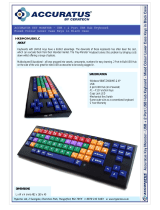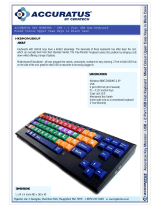Page is loading ...



Dear Parent:
At VTECH
®
we know that a child has the ability to do
great things. That’s why all of our electronic learning
products are uniquely designed to develop a child’s mind
and allow them to learn to the best of their ability.
Whether it’s learning about letters, numbers, geography
or algebra, all VTECH
®
learning products incorporate
advanced technologies and extensive curriculum to
encourage children of all ages to reach their potential.
When it comes to providing interactive products that
enlighten, entertain and develop minds, at VTECH
®
we
see the potential in every child.
33649Manual 10/12/98, 10:001

TABLE OF CONTENTS
INTRODUCTION.......................................................... 1
POWER SOURCE ........................................................ 1
BATTERY INSTALLATION ............................................. 2
AC ADAPTOR CONNECTION ..................................... 2
MOUSE CONNECTION ............................................... 3
MOUSE OVERVIEW ............................................................
3
MOUSE MAINTENANCE ......................................................
3
VOLUME SWITCH ...................................................... 4
CONTRAST SWITCH ................................................... 4
AUTOMATIC SHUT-OFF............................................... 4
KEYBOARD DESCRIPTION AND FUNCTIONS ............. 4
THE KEYBOARD ......................................................... 6
TO BEGIN PLAY ........................................................ 8
DESCRIPTION OF ACTIVITIES ..................................... 9
LURKING LETTERS ..............................................................
9
MISCHIEVOUS MATH .......................................................
11
GHOULISH GAMES..........................................................
12
TASTY TUNES ..................................................................
13
SCORING ................................................................. 14
ONE-PLAYER MODE .........................................................
14
TWO-PLAYER MODE ........................................................
15
MATCHBOOKS ......................................................... 15
MATCHBOOK SCORING ..................................................
15
CARE AND MAINTENANCE ...................................... 16
33649Manual 10/12/98, 10:002

1
INTRODUCTION
Thank you for purchasing the VTECH
®
Monster Academy
TM
learning toy! We at
VTECH
®
are committed to providing the highest quality products to entertain and
educate your child. Should you have any questions or concerns, please call our
Consumer Services Department at 1-800-521-2010 in the U.S. or 1-800-267-7377 in
Canada.
Monster Academy
TM
features a large, clear LCD screen that displays hundreds
of animated pictures and a friendly monster voice that actively encourages
children. With 32 different activities to choose from, children can spend countless
enjoyable hours learning.
POWER SOURCE
Monster Academy
TM
operates on 4 “AA” size batteries (UM-3/LR6) or a 9V 300mA
AC center-positive
adaptor (not included).
Keyboard release button
LCD screen
Membrane selector
Keyboard
Mouse
Mouse pad
Volume
switch
Contrast
switch
33649Manual 10/12/98, 10:003

2
BATTERY INSTALLATION
1. Make sure the unit is turned OFF.
2. Locate the battery cover on the back of the unit
and open it.
3. Insert 4 “AA” batteries (UM-3/LR6) as illustrated.
(The use of new, alkaline batteries is recommended
for maximum performance.)
4. Replace the battery cover.
BATTERY NOTICE
• Install batteries correctly observing the polarity (+,–) signs to avoid leakage.
• Do not mix old and new batteries.
• Do not use rechargeable batteries.
• Do not use batteries of different types.
• Remove the batteries from the learning toy when it will not be used for an
extended period of time.
• Do not dispose of batteries in fire.
• Do not short-circuit the supply terminals.
• Do not attempt to recharge ordinary batteries.
NOTE: If for some reason the program/activity stops working, please follow these steps:
1. Please turn the unit OFF
2. Interrupt the power supply by removing the batteries.
3. Let the unit stand for a few minutes; then replace the batteries.
4. Turn the unit ON. The unit is now ready for play again.
If the problem persists, please call our Consumer Services Department at 1-800-521-
2010 in the U.S. or 1-800-267-7377 in Canada.
AC ADAPTOR CONNECTION
Use a standard 9V 300mA AC center-positive adaptor.
1. Make sure the unit is OFF.
2. Locate the adaptor jack on the side of the unit.
3. Insert the adaptor plug into the unit’s adaptor jack.
4. Plug the adaptor into a wall outlet.
5. Turn the unit ON.
In the U.S.A.: Many retailers carry this type of adaptor. However, if you are unable
to find one locally, the VTECH
®
AC Adaptor is perfectly suited to operate your Monster
Academy
TM
learning laptop. For information on how to purchase a VTECH
®
AC
Adaptor, call our Consumer Services Department at 1-800-521-2010 in the U.S. or
1-800-267-7377 in Canada.
In Canada: Please see the enclosed VTECH
®
adaptor offer coupon.
33649Manual 10/12/98, 10:004

3
NOTE: If for some reason the program/activity stops working, it may be the result
of the adaptor connection. Please follow these steps:
1. Please turn the unit off and unplug the adaptor for 15 seconds.
2. Reinsert the adaptor plug into the adaptor jack.
3. Turn the unit ON.
If the problem persists, it may be the result of the adaptor’s wiring or the unit. Please
contact our Consumer Services Department at 1-800-521-2010 in the U.S. or 1-800-
267-7377 in Canada.
MOUSE CONNECTION
DETACHING THE MOUSE FROM THE MAIN UNIT.
Please note that the mouse should not be detached completely from the unit. It
has a retractable cord and is intended to be used attached to the unit.
1. Locate the mouse on the back of the unit.
2. Lift the back end of the mouse away from the main unit.
3. Gently pull the mouse cord out until fully extended.
RETURNING THE MOUSE TO THE MAIN UNIT
1. Place mouse cord carefully back inside the main unit.
2. Click the mouse securely back into the storage area.
MOUSE OVERVIEW
Once the mouse is free from the unit you may move the mouse cursor around the
screen freely. The mouse has a roller ball in it and therefore should be used on a
flat surface. A mouse pad is ideal, but you may also try a piece of paper, a notebook
or a magazine. A clean flat surface is important to be able to use your mouse effectively.
Your mouse is very easy to use. To use the mouse, push it in the direction that you
would like the pointer
on the screen to move. To move the pointer to the right side
of the screen, push the mouse to the right. To move the pointer to the left side of
the screen, push the mouse to the left. To move the pointer to the top of the screen,
push the mouse away from you. To move the pointer to the bottom of the screen,
pull the mouse towards you.
MOUSE MAINTENANCE
To clean the mouse, you need to open the cover on the
bottom of the mouse by using a screwdriver. Twisting in
the direction of the arrows will release the cover. Once
the cover is removed, the mouse ball should be taken out
and the contents inside the mouse should be cleaned with
a dry cloth. The mouse ball should also be cleaned with
a dry cloth. Once you have finished cleaning the mouse,
place the mouse ball back into the mouse and screw the
cover back onto the mouse.
33649Manual 10/12/98, 10:005

4
VOLUME SWITCH
Adjust the volume by sliding the Volume Switch to the right to raise
the volume and to the left to lower the volume.
CONTRAST SWITCH
Adjust the image on the screen by sliding the Contrast Switch to
the right for higher contrast and to the left for lower contrast.
AUTOMATIC SHUT-OFF
If there is no input into the VTECH
®
Monster Academy
TM
learning toy for about 8
minutes, the learning toy will automatically shut itself off to save power. To turn the
unit back on after an automatic shut off, you will need to press the ON button again
to restart the learning toy. If the VTECH
®
Monster Academy
TM
learning toy is not
going to be used for a long period of time, we recommend that you remove the
batteries and unplug the adaptor.
KEYBOARD DESCRIPTION AND FUNCTIONS
THE ACTIVITY SELECTOR
ON BUTTON
Press the ON button to turn the unit on and enter the wacky yet prestigious
halls of Monster Academy™. A whole brigade of mischievous monster
scholars can’t wait for you to join them!
OFF BUTTON
When you’ve had enough learning for one sitting, press the OFF button
to bid farewell to your monster friends. They’ll be waiting anxiously for
you to return!
OFF
LURKING
LETTERS
DEMO
GHOULISH
GAMES
MISCHIEVOUS
MATH
TASTY
TUNES
ON
ON
OFF
33649Manual 10/12/98, 10:006

5
LURKING LETTERS BUTTON
There are plenty of letter and word activities lurking in Monster Academy™.
To get them started, press the Lurking Letters button at any time when the
learning toy is on.
MISCHIEVOUS MATH BUTTON
Do you think that math can be tricky? It’s not tricky! It’s just being
a little mischievous. Join the games to make yourself a master of
mathematics. Press the Mischievous Math button at any time to start.
GHOULISH GAMES BUTTON
Ready for some logic games? Press the Ghoulish Games button and let the
games begin!
TASTY TUNES BUTTON
Mmmm…I’m feeling hungry for some tasty tunes! Start up the music
by pressing the Tasty Tunes button and enter Monster Academy™’s
jamming music studio.
DEMO BUTTON
Would you like to know how the activities are played? The DEMO button
is available at any time to show you. Pressing the DEMO button in the
main menu will demonstrate all of the activities in every category before returning
to the category selection screen. Pressing the DEMO button during activity selection
will cause Monster Academy
TM
to demonstrate all of the activities within the selected
category before returning to the activity selection screen. If the DEMO button is
pressed when a player is in an activity, it will only demonstrate that particular activity.
Once the demonstration is done, it will return to that activity.
MATCHBOOK BUTTON
Press the MATCHBOOK button when you want to play with the
SMART START
®
Matchbooks (sold separately). Please read more
about the Matchbooks in the section of this manual entitled
MATCHBOOKS.
LURKING
LETTERS
MISCHIEVOUS
MATH
GHOULISH
GAMES
TASTY
TUNES
DEMO
33649Manual 10/12/98, 10:007

6
THE KEYBOARD
The Monster Academy
TM
learning toy has a full alphanumeric QWERTY hard-key
keyboard.
LETTER KEYS
Use the Letter keys when inputting answers for word-related activities. The QWERTY
layout will familiarize your child with the standard computer keyboard and typewriter.
NUMBER KEYS
Use the Number keys when inputting the answers in number-related activities. The Num-
ber keys may also be used to select a level when the Level key is pressed or to select a
song when the Ghoul Jams activity is activated.
33649Manual 10/12/98, 10:008

7
NOTE KEYS
Use the Note keys to create a song or input a melody in the Monstrous Melodies and
Note Mimic activities. Three additional function keys are used only in the Monstrous
Melodies activity. The PLAY key allows you to listen to the song you have created.
The PAUSE key inserts a pause or rest into the music. During PLAY mode, the PAUSE
key allows you to stop the music. Pressing PAUSE again allows you to resume the
song where you left off. The RESET key clears the song that you have created.
CURSOR BUTTONS
Use the four cursor buttons to move the cursor to the right,
to the left, up or down on the screen. When used in combination
with the SHIFT key, the cursor buttons can be used to control
the mouse pointer on the screen.The cursor buttons are also
used as color-coded answer keys in the Matchbook activities.
FUNCTION KEYS
DELETE KEY
Press the DELETE key to erase letters or numbers before you press the
ENTER key.
HELP KEY
Press the HELP key if you need help within an activity. The help feature
will give you a hint to aid you in answering a question. Please note that
the HELP key is disabled in 2-Player Mode for all activities.
ENTER KEY
Press the ENTER key after you have typed or selected the answer to
a question.
SHIFT KEY
Press this key together with the four directional cursor keys to control the mouse
pointer on the screen.
33649Manual 10/12/98, 10:009

8
ANSWER KEY
Press the ANSWER key to learn the correct answer to any question. The
ANSWER key is disabled during the first player’s turn in 2-Player Mode for
all activities.
LEVEL KEY
Press the LEVEL key to change the difficulty level within an activity. There
are three levels of play within most of the activities. The first level is the
easiest and the third level is the most challenging. Levels can be changed
at any time during an activity.
PLAYER KEY
Press the PLAYER key at any time to change from single-player mode to two-
player mode. Please note that not all activities offer the two-player mode option.
PLAYER A / PLAYER B KEYS
In 2-player head-to-head competition, when a question is asked, the first
person to press his or her player button will get the opportunity to answer
the question first. If this player does not answer correctly, the other player
has the opportunity to answer.
REPEAT KEY
Press the REPEAT key to repeat the instructions or the question.
TO BEGIN PLAY
Turn on your Monster Academy
TM
learning toy by pressing the ON key. Press the
Lurking Letters, Mischievous Math, Ghoulish Games or Tasty Tunes button to select
the category you wish to play. Or you can use the mouse or cursor buttons to select
the category on the screen and press the ENTER key to confirm. Once in your chosen
category, you can select an activity within the category and press the ENTER key
to confirm. Choose the number of players by pressing the PLAYER key. The default
is one-player mode. Set the level of play by pressing the LEVEL key. The default
is Level 1.
Note: There are no levels for the following activities:
Leaping Letters Creepy Counting
Shape Stroll How Big Am I?
Store Stop Direction Boogie
Monster Pairs Ghoulish Grab
Spooky Sound Studio Trick Tac Toe
Timed Typing Terror Mischievous Monster Maze
33649Manual 10/12/98, 10:0010

9
Freaky Frantic Object Grab Ghoul Jams
Monstrous Melodies Note Mimic
Haunted Music Studio
Note: The following activities do not have a 2-player mode:
Leaping Letters Monster Hangman
How Big Am I? Store Stop
Direction Boogie Monster Pairs
Ghoulish Grab Spooky Sound Studio
Timed Typing Terror Mischievous Monster Maze
Freaky Frantic Object Grab Ghoul Jams
Monstrous Melodies Note Mimic
Haunted Music Studio
Note: There is no scoring in the following activities:
Leaping Letters Direction Boogie
Trick Tac Toe Mischievous Monster Maze
Ghoul Jams Monstrous Melodies
Note Mimic Haunted Music Studio
Note: Help is not available for the following activities:
Leaping Letters Tricky Treasure Match
Monster Hangman Creepy Counting
Giants and Munchkins Shape Stroll
How Big Am I ? Store Stop
Fright Time Direction Boogie
Ghoulish Grab Spooky Sound Studio
Timed Typing Terror Ghoul Jams
Monstrous Melodies Note Mimic
Haunted Music Studio
DESCRIPTION OF ACTIVITIES
LURKING LETTERS
Leaping Letters
Get ready to leap into the world of letters and words. Type in any letter and you’ll learn
the letter’s name and a word that begins with that letter. You’ll even see a fun animation
of the word!
Enchanted Pairs
Each letter has a partner. One is small (lowercase) while the other is large (uppercase).
However, it seems that our letter friends have lost their partners. Can you use your
33649Manual 10/12/98, 10:0011

10
letter smarts to help pair them up again? First, you will see an uppercase letter
at the top of the screen. Then four lowercase letters will appear at the bottom of
the screen. Pair up the uppercase letter at the top with a lowercase letter from the
bottom. Use the mouse to click on a letter. Then press ENTER to confirm.
Memory Mayhem
Can you help pass a message from one monster to the next? The first monster
will tell you a word. Then, it’s your responsibility to share this word with the second
monster by typing the word on the keyboard. If you type the word in correctly, you’ll
make both monsters very happy! Don't forget to press ENTER to confirm.
Invisible Beginnings
All of the first letters of the words are missing! Can you help the monster find the
correct first letter for each word by typing it in and pressing ENTER to confirm? The
pictures will help you.
Tricky Treasure Match
Our monster friend is searching through her treasure chest for a few favorite items.
Since you’re such a smart Monster Academy™ scholar, you can give her a hand.
A word will appear on the screen followed by three pictures which will scroll across
the screen. It is your job to select the picture that matches the word by using the
mouse or cursor buttons. Press ENTER to confirm your selection.
Spooky Spelling
Can you use your Monster Academy
TM
knowledge to help our monster friend learn
how to spell? A picture will appear on the screen. Spell the associated word by
typing in the correct letters and press ENTER to confirm. The length of the word
is given by the number of short lines at the bottom of the screen.
Lost Letters
Can you help the monster find the missing letters? A picture will appear on the screen
along with its corresponding word. However, some letters are missing from the word.
Press the letter keys to input the missing letter(s) and press the ENTER key to confirm.
Missing Ghost
Here come the monsters, bringing two words with them. But hmmm…something’s
missing. Can you figure out which letters have mysteriously disappeared? Here’s
a clue: the missing letters are the same letter! Find one letter that completes both
words correctly. Type in this letter and press ENTER to confirm.
Monster Hangman
Let’s play the Monster Academy
TM
version of hangman. Guess the mystery word by
typing in one letter at a time. Its length is indicated by the answer spaces at the bottom
of the screen. Ten cookies represent ten chances you have to guess the word. Every
time you guess incorrectly, a cookie will disappear. Figure out the mystery word before
all ten chances are gone, or the monster will have no cookies left to eat.
33649Manual 10/12/98, 10:0012

11
MISCHIEVOUS MATH
Creepy Counting
The monsters are going stargazing. Can you help them count the number of stars
that are in the sky? Type in the correct number and press the ENTER key to confirm.
Giants and Munchkins
Monsters come in different sizes, and numbers represent different values. Depending
on the level you choose, you will be asked to compare different items. In level
1, you compare the size of two monsters; in level 2, you compare the value of
two numbers; and in level 3, you must decide which is the biggest or the smallest
of three numbers.
Slimy Sums
Addition can get a little slimy at Monster Academy™, but all the scholars here can
handle it - especially you! Solve each addition equation by typing in the correct answer
and then pressing ENTER to confirm. Change the format of the equation from vertical
to horizontal by clicking on the change icon on the screen. The default format is vertical.
Subtraction Swamp
Now it’s time to subtract! Solve each equation by typing in the correct answer and
then press ENTER to confirm. Change the format of the equation from vertical to
horizontal by clicking on the change icon on the screen. The default format is vertical.
Equation See Saw
Recess time! Even while playing, the monsters are still solving problems. One holds
the left half of an equation problem while the other holds the right half. Balance
the monsters by typing in the number that correctly completes the equation.
Tricky Travel
The monsters have hit the road! Can you help them find their way? When they
reach a fork in the road, an equation appears at the bottom of the screen, and two
numbers will appear in the two possible paths. Select the correct answer by using
the mouse or the left/right arrow keys to lead the monster down the right path. Only
you can help the monsters complete their travels!
Phantom Equations
Ready to test your memory? A sequence of numbers and mathematical signs will
appear and disappear on the screen one by one. Remember the numbers and signs
and calculate the result of the phantom equation. Type in the result and press
the ENTER key to confirm.
Shape Stroll
As the monster takes his stroll, he runs across objects that remind him of geometric
shapes. Can you guess which ones? The object will appear on the screen and three
geometric shapes will scroll through. Use your mouse or cursor buttons to choose
the shape that best represents the object. Press the ENTER key to confirm your answer.
33649Manual 10/12/98, 10:0013

12
How Big Am I ?
Time for some measuring fun. The monsters want to find out just how big they are.
You can help by using the ruler on the screen to measure the full monster or different
parts of the monster. Type in the correct answer and press the ENTER key to confirm.
Store Stop
Let’s go shopping! The monsters need to pick up a few items at the store and they
could use your help. Each item they need will appear with a price tag. It’s your
job to count out the right number of coins that the monster will need to pay for the
items. Click on the coins that you would like to use. The number of times you
click on a coin corresponds to how many of that coin you would like to spend. If
you make a mistake, click on the X icon to clear your coins and begin again. When
you pay correctly, hurray! You’ve made a purchase.
Fright Time!
Boo! It’s Fright Time! Oh, don’t be scared. Fright Time is the name of our clock
friend, and he can’t wait to teach you to tell time. Fright Time will show you a time
on his clock face. Three answer choices will be given on the right side of the screen.
Select the answer that matches the time on the clock by using your mouse or cursor
buttons and press ENTER to confirm.
GHOULISH GAMES
Direction Boogie
Let’s get down and boogie! Our monsters want to teach you about directions through
dance. A monster will appear on the screen and dance by pointing up, down, left
and right. You follow the dance steps by repeating the exact sequence of directions
that the monster demonstrated. Use the mouse or cursor buttons to select the directions.
Monster Pairs
Hide and seek! Pairs of monsters are hiding behind the windows. When a window
opens, a monster peeks out. Find the pairs of monsters by opening two windows
that house the same monsters. Use the mouse or cursor buttons to select the window
you want to open and pair up all of the monsters.
Ghoulish Grab
Objects are falling from the sky! Help the monster find the objects that he’s specifically
looking for. An object will appear on the screen first. When items start falling from
the sky, help the monster catch all of the items that match the first object by moving
the monster backward and forward across the screen. Remember to avoid all the
other falling objects as being hit by one of them could hurt! The more objects you
can catch within the time limit, the better. Good luck!
Spooky Sound Studio
What’s making that sound? Listen carefully and figure out what could have made
the sound. Three pictures will appear on the screen. Use the mouse or cursor buttons
to select the object that made the sound you heard. Press the ENTER key to confirm.
33649Manual 10/12/98, 10:0014

13
Trick Tac Toe
Let’s play Trick Tac Toe! First select your favorite monster for play. Then a Trick Tac Toe
board will appear on the screen. You can use the mouse or cursor buttons to place your
monster in a certain location and press the ENTER key to confirm. The first player who
gets three monsters to form a horizontal, vertical or diagonal straight line wins the game.
Timed Typing Terror
Type the letters as they appear along the bottom of the screen to start the monster
running. The faster you type, the faster the monster runs, so type as fast as you
can! See how many letters you can type before the time runs out!
Mischievous Monster Maze
The monsters love to play in the Monster Academy™ maze. Choose your favorite
monster to run through the maze by using the mouse or cursor buttons to select
one of three monsters that appear on the screen. Press the ENTER key to confirm.
Then, a maze will appear on the screen, and it’s time for you to guide your monster
to the exit. Use your cursor buttons to lead the monster through the maze. If you
need help finding the exit, press the HELP key. The whole map will appear in a
smaller scale to help you see the way out.
Freaky Frantic Object Grab
Time to practice those mouse skills by grabbing as many objects on the screen as
you can. Just point and click to chase down and grab one of the moving objects.
They’re freaky and they’re frantic, but they’re no match for your expert mouse skills!
TASTY TUNES
Ghoul Jams
Ready for some great music? Our monster friends are music connoisseurs who can’t
wait to share some of their favorite tunes with you. You can listen to one of the following
built-in tunes by pressing any number from 0 to 9 or by using the mouse to click on
a number.
1. In the Hall of the Mountain King
2. She’ll Be Coming Round the Mountain
3. Yankee Doodle
4. Sailing
5. Jimmy Crack Corn
6. Can Can
7. Turkey in the Straw
8. Camptown Races
9. Old MacDonald Had a Farm
0. On Top of Old Smokey
33649Manual 10/12/98, 10:0015

Monstrous Melodies
Go, Maestro! Let’s hear your musical talent. Create your own songs and hear the
Monster Academy
TM
orchestra play it back for you. Press the Do, Re, Mi, Fa, So,
etc. keys to create your own tunes note by note. Press PAUSE to add a pause or
rest into the music. Then, press PLAY to listen to the song that you have created.
Pressing PAUSE during the PLAY mode will stop the song. Press PAUSE again if
you want to resume the song where you left off. If you’re ready to create your next
masterpiece, press the RESET key to clear the current song and start again from
scratch.
Note Mimic
Do you think you’ve got an ear for music? Choose a song by using your mouse
to click on a number or by typing the number on the keyboard. Listen to the melody
carefully and remember all of the notes because when the melody ends, it’s your
turn to repeat the melody by pressing the note keys.
Haunted Music Studio
Create your own musical artwork! Use your mouse or cursor buttons to select a picture
from the clipart provided. Your artwork will be shown on the left side of the screen.
When you click on a picture, you will hear your artwork come musically to life!
SCORING
ONE-PLAYER MODE
Correct answer on the 1st try : 20 points
Correct answer on the 2nd try : 10 points
Correct answer on the 3rd try : 5 points
No chances left or press the ANSWER key : 0 points
Maximum score per round : 100 points (There are 5
questions per round.)
Note: In the activities Tricky Treasure Match, Giants and Munchkins, Shape Stroll,
Fright Time! and Spooky Sound Studio there are only 2 chances for each
question. In the activity Tricky Travel, there is only 1 chance for each question.
In the activities Ghoulish Grab and Freaky Frantic Object Grab, the number
of correct objects that are collected is shown. In Timed Typing Terror, a score
corresponding to the number of correctly typed letters is shown. In the activity
Monster Hangman, 10 points are lost for each incorrect attempt.
Note: There is no scoring function for the following activities:
Leaping Letters Direction Boogie
Trick Tac Toe Mischievous Monster Maze
Ghoul Jams Monstrous Melodies
Note Mimic Haunted Music Studio
14
33649Manual 10/12/98, 10:0016

TWO-PLAYER MODE
Base score : 100 points
Correct answer for the 1st player to answer : 10 points
Incorrect answer for the 1st player : -10 points
Correct answer for the 2nd player to answer : 5 points
Incorrect answer for the 2nd player : -5 points
Maximum score per round : 200 points (There are 10
questions per round.)
Note: In the activity Tricky Travel, the base score is 0 points rather than 100.
MATCHBOOKS
In addition to the 32 activities in the Monster Academy™ learning toy, you can also
use the Smart Start
®
Matchbooks to expand your learning fun.
Each Matchbook contains a set of multiple-choice questions that cover material
appropriate for children ages 5 and up. There are 150 questions that are divided into
five sections of 30 questions each. Each section becomes progressively more difficult.
Section 6 is a review section with questions taken at random from the first five sections.
To play:
1. Press the ON key.
2. Press the BOOK key on the membrane keyboard.
3. Input the code number of the Matchbook and then press the ENTER key.
4. Open the Matchbook to the section you have entered.
5. A question number will appear on the screen. Refer to the Matchbook to read
the question and the possible answers. Each question has 4 multiple choice
answers, which are represented by red, yellow, blue and green.
6. Answer by pressing the red, yellow, blue or green cursor key that corresponds
to the correct answer.
7. At the end of each section, your score will be displayed.
8. To continue playing, enter the numbers for the next section.
MATCHBOOK SCORING
Scoring appears after 30 consecutive questions. The scoring is as follows:
Correct answer on the 1st try : 3 points
Correct answer on the 2nd try : 2 points
Correct answer on the 3rd try : 1 point
Incorrect answer or press the ANSWER key : 0 points
Bonus points if all answers are correct : 10 points
Maximum score per section : 100 points
Note:The HELP key is disabled in this activity.
15
33649Manual 10/12/98, 10:0017

CARE AND MAINTENANCE
1. Keep your learning toy clean by wiping it with a slightly damp cloth.
2. Keep your learning toy out of direct sunlight and away from direct sources of heat.
3. Remove the batteries when your learning toy will not be in use for an extended
period of time.
4. Do not drop your learning toy on hard surfaces or try to dismantle it.
5. Do not immerse your learning toy in water or get it wet.
IMPORTANT NOTE:
Creating and developing electronic learning computers is accompanied by a
responsibility that we at VTECH
®
take very seriously. We make every effort
to ensure the accuracy of the information that forms the value of our products.
However, errors sometimes can occur. It is important for you to know that we
stand behind our products and encourage you to call our Consumer Services
Department at 1-800-521-2010 in the U.S. or 1-800-267-7377 in Canada with
any problems and/or suggestions that you might have. A service representative
will be happy to help you.
NOTE:
This equipment generates and uses radio frequency energy and if not installed and
used properly—that is, in strict accordance with the manufacturer’s instructions—it
may cause interference to radio and television reception. It has been type tested
and found to comply within the limits for a Class B computing device in accordance
with the specifications in Subpart J of Part 15 FCC Rules, which are designed to
provide reasonable protection against such interference in a residential installation.
However, there is no guarantee that interference will not occur in a particular
installation. If this equipment does cause interference to radio or television reception
(which can be determined by turning the equipment off and on) the user is encouraged
to try to correct the interference by one or more of the following measures:
• reorient the receiving antenna
• relocate this product with respect to the receiver
• move this product away from the receiver
16
33649Manual 10/12/98, 10:0018
/