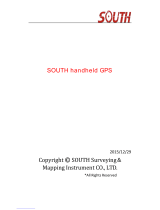Page is loading ...

All contents in this manual are copyrighted by JAVAD GNSS.
All rights reserved. The information contained herein may not be used, accessed, copied,
stored, displayed, sold, modified, published, or distributed, or otherwise reproduced without express
written consent from JAVAD GNSS.
CDU
TRACY
Software Manual
Version 1.2
Reflects Software Version 1.2
Last Revised February 25, 2009

www.javad.com

3www.javad.com
TABLE OF CONTENTS
Preface . . . . . . . . . . . . . . . . . . . . . . . . . . . . . . . . . . . . . . . . . . . . . . . . . . . . . . . . . . . . . . 5
Terms and Conditions. . . . . . . . . . . . . . . . . . . . . . . . . . . . . . . . . . . . . . . . . . . . . . . . . . . . . . . .5
About this Manual . . . . . . . . . . . . . . . . . . . . . . . . . . . . . . . . . . . . . . . . . . . . . . . . . . . . . . . . . .7
Symbols and Typographic Conventions . . . . . . . . . . . . . . . . . . . . . . . . . . . . . . . . . . . . . .7
Screen Captures . . . . . . . . . . . . . . . . . . . . . . . . . . . . . . . . . . . . . . . . . . . . . . . . . . . . . . . .7
Technical Support. . . . . . . . . . . . . . . . . . . . . . . . . . . . . . . . . . . . . . . . . . . . . . . . . . . . . . . . . . .7
Chapter 1. Tracy CDU Software. . . . . . . . . . . . . . . . . . . . . . . . . . . . . . . . . . . . . . . . . . . . 9
1.1. Tracy purposes and functions . . . . . . . . . . . . . . . . . . . . . . . . . . . . . . . . . . . . . . . . . . . . . .9
1.2. Setting up Tracy. . . . . . . . . . . . . . . . . . . . . . . . . . . . . . . . . . . . . . . . . . . . . . . . . . . . . . . .10
1.2.1. Controller and System requirements. . . . . . . . . . . . . . . . . . . . . . . . . . . . . . . . . . .10
1.2.2. Installing Tracy . . . . . . . . . . . . . . . . . . . . . . . . . . . . . . . . . . . . . . . . . . . . . . . . . . .10
1.2.3. Uninstalling Tracy. . . . . . . . . . . . . . . . . . . . . . . . . . . . . . . . . . . . . . . . . . . . . . . . .12
1.3. Getting Started. . . . . . . . . . . . . . . . . . . . . . . . . . . . . . . . . . . . . . . . . . . . . . . . . . . . . . . . .13
1.3.1. Starting and Registering . . . . . . . . . . . . . . . . . . . . . . . . . . . . . . . . . . . . . . . . . . . .13
1.3.2. Communication parameters. . . . . . . . . . . . . . . . . . . . . . . . . . . . . . . . . . . . . . . . . .14
1.3.3. Closing Tracy CDU. . . . . . . . . . . . . . . . . . . . . . . . . . . . . . . . . . . . . . . . . . . . . . . .15
1.4. Main window. . . . . . . . . . . . . . . . . . . . . . . . . . . . . . . . . . . . . . . . . . . . . . . . . . . . . . . . . .16
Chapter 2. Status Button . . . . . . . . . . . . . . . . . . . . . . . . . . . . . . . . . . . . . . . . . . . . . . . 17
2.1. SkyPlot Tab . . . . . . . . . . . . . . . . . . . . . . . . . . . . . . . . . . . . . . . . . . . . . . . . . . . . . . . . . . .17
2.2. Sats Tab . . . . . . . . . . . . . . . . . . . . . . . . . . . . . . . . . . . . . . . . . . . . . . . . . . . . . . . . . . . . . .18
2.3. Logfiles Tab. . . . . . . . . . . . . . . . . . . . . . . . . . . . . . . . . . . . . . . . . . . . . . . . . . . . . . . . . . .19
2.4. Corrections Tab . . . . . . . . . . . . . . . . . . . . . . . . . . . . . . . . . . . . . . . . . . . . . . . . . . . . . . . .21
Chapter 3. Survey Parameters Button . . . . . . . . . . . . . . . . . . . . . . . . . . . . . . . . . . . . . 23
3.1. MinPad Tab . . . . . . . . . . . . . . . . . . . . . . . . . . . . . . . . . . . . . . . . . . . . . . . . . . . . . . . . . . .23
3.2. Sats Tab . . . . . . . . . . . . . . . . . . . . . . . . . . . . . . . . . . . . . . . . . . . . . . . . . . . . . . . . . . . . . .25
3.3. Antenna Tab. . . . . . . . . . . . . . . . . . . . . . . . . . . . . . . . . . . . . . . . . . . . . . . . . . . . . . . . . . .26

4 www.javad.com
Chapter 4. Receiver Settings Button . . . . . . . . . . . . . . . . . . . . . . . . . . . . . . . . . . . . . . 27
4.1. Power Tab. . . . . . . . . . . . . . . . . . . . . . . . . . . . . . . . . . . . . . . . . . . . . . . . . . . . . . . . . . . . 27
4.2. Ports Tab. . . . . . . . . . . . . . . . . . . . . . . . . . . . . . . . . . . . . . . . . . . . . . . . . . . . . . . . . . . . . 30
4.3. Events Tab . . . . . . . . . . . . . . . . . . . . . . . . . . . . . . . . . . . . . . . . . . . . . . . . . . . . . . . . . . . 33
Chapter 5. Low-level Settings Button . . . . . . . . . . . . . . . . . . . . . . . . . . . . . . . . . . . . . 35
5.1. Manual Tab. . . . . . . . . . . . . . . . . . . . . . . . . . . . . . . . . . . . . . . . . . . . . . . . . . . . . . . . . . . 35
5.2. GREIS Tab . . . . . . . . . . . . . . . . . . . . . . . . . . . . . . . . . . . . . . . . . . . . . . . . . . . . . . . . . . . 37
5.3. Control Tab. . . . . . . . . . . . . . . . . . . . . . . . . . . . . . . . . . . . . . . . . . . . . . . . . . . . . . . . . . . 38
Chapter 6. External Configuration Button . . . . . . . . . . . . . . . . . . . . . . . . . . . . . . . . . . 43
6.1. Radio Tab . . . . . . . . . . . . . . . . . . . . . . . . . . . . . . . . . . . . . . . . . . . . . . . . . . . . . . . . . . . . 43
6.2. GPRS Tab. . . . . . . . . . . . . . . . . . . . . . . . . . . . . . . . . . . . . . . . . . . . . . . . . . . . . . . . . . . . 50
6.3. Bluetooth Tab . . . . . . . . . . . . . . . . . . . . . . . . . . . . . . . . . . . . . . . . . . . . . . . . . . . . . . . . . 51
Chapter 7. Config Button . . . . . . . . . . . . . . . . . . . . . . . . . . . . . . . . . . . . . . . . . . . . . . . 53
7.1. Firmware Tab . . . . . . . . . . . . . . . . . . . . . . . . . . . . . . . . . . . . . . . . . . . . . . . . . . . . . . . . . 53
7.2. OAF Tab. . . . . . . . . . . . . . . . . . . . . . . . . . . . . . . . . . . . . . . . . . . . . . . . . . . . . . . . . . . . . 55
Chapter 8. Info button . . . . . . . . . . . . . . . . . . . . . . . . . . . . . . . . . . . . . . . . . . . . . . . . . 57
8.1. About Tab. . . . . . . . . . . . . . . . . . . . . . . . . . . . . . . . . . . . . . . . . . . . . . . . . . . . . . . . . . . . 57
8.2. Receiver Tab. . . . . . . . . . . . . . . . . . . . . . . . . . . . . . . . . . . . . . . . . . . . . . . . . . . . . . . . . . 58
8.3. PDA Tab. . . . . . . . . . . . . . . . . . . . . . . . . . . . . . . . . . . . . . . . . . . . . . . . . . . . . . . . . . . . . 59
8.4. Receiver Status . . . . . . . . . . . . . . . . . . . . . . . . . . . . . . . . . . . . . . . . . . . . . . . . . . . . . . . . 60
Chapter 9. Troubleshooting . . . . . . . . . . . . . . . . . . . . . . . . . . . . . . . . . . . . . . . . . . . . . 61
9.1. Technical Support. . . . . . . . . . . . . . . . . . . . . . . . . . . . . . . . . . . . . . . . . . . . . . . . . . . . . . 61

5www.javad.com
PREFACE
Thank you for purchasing this JAVAD GNSS product. The materials available in this Software
Manual (the “Manual”) have been prepared by JAVAD GNSS for owners of JAVAD GNSS
products. It is designed to assist owners with the operating of the Tracy Software and its use is
subject to these terms and conditions (the “Terms and Conditions”).
Note: Please read these Terms and Conditions carefully.
Terms and Conditions
USE – JAVAD GNSS products are designed to be used by a professional. The user is expected to
have a good knowledge and understanding of the user and safety instructions before operating,
inspecting or adjusting. Always wear the required protectors (safety shoes, helmet, etc.) when
operating the receiver.
COPYRIGHT – All information contained in this Manual is the intellectual property of, and
copyrighted material of JAVAD GNSS. All rights are reserved. You may not use, access, copy,
store, display, create derivative works of, sell, modify, publish, distribute, or allow any third party
access to, any graphics, content, information or data in this Manual without JAVAD GNSS’
express written consent and may only use such information for the operation of your software.
The information and data in this Manual are a valuable asset of JAVAD GNSS and are developed
by the expenditure of considerable work, time and money, and are the result of original selection,
coordination and arrangement by JAVAD GNSS.
TRADEMARKS – Tracy™, JAVAD GNSS® are trademarks or registered trademarks of JAVAD
GNSS. Windows® is a registered trademark of Microsoft Corporation, Bluetooth® word mark is
owned by the Bluetooth SIG, Inc. Product and company names mentioned herein may be
trademarks of their respective owners.
DISCLAIMER OF WARRANTY – EXCEPT FOR ANY WARRANTIES IN THIS MANUAL
OR A WARRANTY CARD ACCOMPANYING THE PRODUCT, THIS MANUAL AND
SOFTWARE ARE PROVIDED “AS-IS.” THERE ARE NO OTHER WARRANTIES. JAVAD
GNSS DISCLAIMS ANY IMPLIED WARRANTY OF MERCHANTABILITY OR FITNESS
FOR ANY PARTICULAR USE OR PURPOSE. JAVAD GNSS AND ITS DISTRIBUTORS
SHALL NOT BE LIABLE FOR TECHNICAL OR EDITORIAL ERRORS OR OMISSIONS

Preface
Terms and Conditions
6 www.javad.com
CONTAINED HEREIN; NOR FOR INCIDENTAL OR CONSEQUENTIAL DAMAGES
RESULTING FROM THE FURNISHING, PERFORMANCE OR USE OF THIS MATERIAL.
SUCH DISCLAIMED DAMAGES INCLUDE BUT ARE NOT LIMITED TO LOSS OF TIME,
LOSS OR DESTRUCTION OF DATA, LOSS OF PROFIT, SAVINGS OR REVENUE, OR
LOSS OF THE PRODUCT'S USE. IN ADDITION, JAVAD GNSS IS NOT RESPONSIBLE OR
LIABLE FOR DAMAGES OR COSTS INCURRED IN CONNECTION WITH OBTAINING
SUBSTITUTE PRODUCTS OR SOFTWARE, CLAIMS BY OTHERS, INCONVENIENCE, OR
ANY OTHER COSTS. IN ANY EVENT, JAVAD GNSS SHALL HAVE NO LIABILITY FOR
DAMAGES OR OTHERWISE TO YOU OR ANY OTHER PERSON OR ENTITY IN EXCESS
OF THE PURCHASE PRICE FOR THE TRACY SOFTWARE.
LICENSE AGREEMENT – Use of any computer programs or software supplied by JAVAD
GNSS or downloaded from a JAVAD GNSS website (the “Software”) in connection with the
JAVAD GNSS receivers constitutes acceptance of these Terms and Conditions in this Manual and
an agreement to abide by these Terms and Conditions. The user is granted a personal, non-
exclusive, non-transferable license to use such Software under the terms stated herein and in any
case only with a single computer. You may not assign or transfer the Software or this license
without the express written consent of JAVAD GNSS. This license is effective until terminated.
You may terminate the license at any time by destroying the Software and Manual. JAVAD GNSS
may terminate the license if you fail to comply with any of the Terms or Conditions. You agree to
destroy the Software and manual upon termination of your use of software. All ownership,
copyright and other intellectual property rights in and to the Software belong to JAVAD GNSS. If
these license terms are not acceptable, return any unused software and manual.
CONFIDENTIALITY – This Manual, its contents and the Software (collectively, the
“Confidential Information”) are the confidential and proprietary information of JAVAD GNSS.
You agree to treat JAVAD GNSS' Confidential Information with a degree of care no less stringent
that the degree of care you would use in safeguarding your own most valuable trade secrets.
Nothing in this paragraph shall restrict you from disclosing Confidential Information to your
employees as may be necessary or appropriate to operate Tracy Software. Such employees must
also keep the Confidentiality Information confidential. In the event you become legally compelled
to disclose any of the Confidential Information, you shall give JAVAD GNSS immediate notice so
that it may seek a protective order or other appropriate remedy.
WEBSITE; OTHER STATEMENTS – No statement contained at the JAVAD GNSS website (or
any other website) or in any other advertisements or JAVAD GNSS literature or made by an
employee or independent contractor of JAVAD GNSS modifies these Terms and Conditions
(including the Software license, warranty and limitation of liability).
MISCELLANEOUS – The above Terms and Conditions may be amended, modified, superseded,
or canceled, at any time by JAVAD GNSS. The above Terms and Conditions will be governed by,

Preface
About this Manual
Symbols and Typographic Conventions
7www.javad.com
and construed in accordance with, the laws of the State of California, without reference to conflict
of laws.
About this Manual
This manual explains how to install, set up, and use the Tracy software. For best performance of
this software, please read all of the instructions carefully. They were especially designed to help
you correctly install and operate this program. This manual assumes that you are familiar with
GPS and also have some knowledge of working with JAVAD GNSS receivers.
Symbols and Typographic Conventions
This manual uses the following text conventions:
Example Description.
Port Titles of dialog windows/boxes, names of menu options.
Screen Captures
This manual includes sample screen captures. Your actual screen can look slightly different from
the sample screen due to the receiver you have connected, operating system used and settings you
have specified. This is normal and not a cause for concern.
Technical Support
If the troubleshooting hints and tips in this Operator’s Manual fail to remedy the problem, contact
JAVAD GNSS Support.
The JAVAD GNSS website provides current information about our line of products. The support
area of the website provides access to frequently asked questions, configuration procedures,
manuals, e-mail support, etc. To access the JAVAD GNSS website, use: www.javad.com

Preface
Technical Support
Screen Captures
8 www.javad.com
To contact JAVAD GNSS Customer Support use the QUESTIONS button available on the
www.javad.com.

Chapter 1
9www.javad.com
TRACY CDU SOFTWARE
1.1. Tracy purposes and functions
Tracy Control Device Unit (“Tracy CDU”) is a Windows CE application for controlling radio
navigation receivers developed and manufactured by the JAVAD GNSS company.
The most current version of Tracy CDU provides the following functions:
• Connects a Controller to a JAVAD GNSS receiver via Bluetooth or the serial port.
• Keeps track of the total number and the status of all visible satellites.
• Displays the receiver’s current position and time in real time.
• Controls the recording of raw data measurements into the receiver’s internal memory.
• Downloads collected raw data measurements (log-files) from the receiver’s internal
memory onto the controller’s memory.
• Displays, in real time, the graph of the receiver’s current position and the satellite sky plot.
• Allows displaying and programming the receiver’s main settings (such as Data Recording
Interval, Position Computation Mode, etc.).
• Allows display of the current receiver options and loading of Option Authorization Files.
For operation it is recommended to use JAVAD GNSS Victor, an ultra-rugged Windows Mobile
controller with an ample amount of processing power and memory for most field applications.

Tracy CDU Software
Setting up Tracy
Controller and System requirements
10 www.javad.com
1.2. Setting up Tracy
1.2.1. Controller and System requirements
• Controller JAVAD Victor for Windows CE;
• About 6MB free memory for software installation and 16 MB for operation.
1.2.2. Installing Tracy
To perform the installation, use Microsoft ActiveSynch on a computer with any supporting
Windows operating system and a connection between the computer and the controller.
Distribution of the Tracy or Windows CE application is performed by Tracy_pcsetup.exe
file.
Establishing connection between PC and controller
For PC with Microsoft Vista operation system:
To establish connection between the PC and the handheld device receiving the software
download, start Windows Mobile Device Center (WMDC) application. If you have no WMDC,
install it downloading it free from the Microsoft® website: http://www.microsoft.com/
windowsmobile/devicecenter.mspx
For PC with Microsoft Windows operation system:
To establish connection between the PC and the handheld device receiving the software
download, start Microsoft ActiveSync application. If you have no WMDC install it downloading
it free from the Microsoft® website: http://www.microsoft.com/download/activesync.
After the installation is over, ActiveSync is ready to be run.
Follow the next steps to install Tracy:
1. Turn on controller and make sure, that the COM-port #1 is used for PC connection.
2. Connect controller and PC with appropriate cable for data synchronization. Plug in the
cable to the handheld socket at its bottom and other end of the cable to a serial port on
your computer or to an USB port on your computer. USB connection is much faster that’s
why it’s recommended to use USB connection. The serial port connection is required only
if you computer doesn’t have USB port.
3. At the PC, activate MS ActiveSync and click on File and Get Connected. The software
will start searching for any device connected to USB and serial communication ports.

Tracy CDU Software
Setting up Tracy
Installing Tracy
11www.javad.com
4. MS ActiveSync Software starts finding connected device. Otherwise select Get Connected
from File menu item and try to connect. Check also PC connection parameters in
Connection Settings window of File menu item, select Allow USB connection with this
desktop computer check box and click Ok button.
5. A message “Connecting To: USB Device” appears on your handheld screen. Soon after
connection the message disappears and you can see connection icon in bottom of your
handheld screen.
6. If the connection has been a success, the PC-side of ActiveSync will turn green and you
will be prompted to make partnerships with your device. Choose Yes radio button to make
partnership controller to PC. click Next button. Check off all check marks at the next
dialog to synchronize nothing.
7. Press Next to finalize the partnership.
Note: This step will request only once, at next connections your PC will recognize your controller
automatically.
8. Now you are ready to install Tracy onto your controller. You can download the executable
from the downloads page of the JAVAD GNSS website. Run the executable
Tracy_pcsetup.exe on your PC (after it has been connected to your device) and wait
while all the required files are being copies to the device’s memory (main memory or CF
Card) (Figure 1-1).
Figure 1-1. Tracy Setup window
To continue installation click Next, to abort click Cancel.

Tracy CDU Software
Setting up Tracy
Uninstalling Tracy
12 www.javad.com
9. Choose components you want to install and click Install (Figure 1-2):
Figure 1-2. Choose components to install
10. Tracy Software icon(s) appears on the controller’s screen. To start Tracy, double click on
the corresponding icon.
1.2.3. Uninstalling Tracy
To uninstall Tracy connect your mobile device to your PC and select Uninstall item from Tracy
group of Program Files at your PC (or just delete Tracy_RTK, Tracy_CDU and Tracy_PPK
folders manually at your mobile device. Your data remain in “Tracy_RTK Data”, “Tracy_PPK
Data”, “Tracy_CDU Data”.

Tracy CDU Software
Getting Started
Starting and Registering
13www.javad.com
1.3. Getting Started
1.3.1. Starting and Registering
Tracy has special start screen (Figure 1-3), that allows user to select the application needed for
current survey mode: Control Device (CDU), RTK Survey (RTK), or Data Collection for post-
processing survey (PPK). Click the appropriate item to start the application.
Figure 1-3. Today Screen

Tracy CDU Software
Getting Started
Communication parameters
14 www.javad.com
When first starting Tracy software one needs to register the product. Type the corresponding
registration code provided with the installation and click the Register button. To run the program
in Demo mode, click the Demo Mode button (Figure 1-4).
Figure 1-4. Registration window
1.3.2. Communication parameters
Tracy CDU tries to connect to receiver automatically. If the connection between the controller and
device is not established, check the communication parameters.
Click the top-left corner button and select the Connection item (Figure 1-5).
Figure 1-5. Connection menu item

Tracy CDU Software
Getting Started
Closing Tracy CDU
15www.javad.com
In Connection tab select the connection mode either via COM#1 or Bluetooth module (Figure 1-
6). Click Set button to connect.
Figure 1-6. Connection tab
• Update list button allows finding the JAVAD GNSS device with Bluetooth module and
adds it in the list. To connect to the desired JAVAD GNSS device, highlight it in the list
and click the Set button.
• The Delete button allows the user to delete JAVAD GNSS device with Bluetooth module
from the list.
• Clicking the Manager button opens the Wireless Manager Windows application that
allows the user to set up the controllers Bluetooth parameters.
Note: To set up the JAVAD GNSS Bluetooth module parameters, use the special commands from GNSS
Receiver External Interface Specification (see GREIS on the www.javad.com) or JAVAD GNSS
appropriate software.
1.3.3. Closing Tracy CDU
To disconnect from the receiver, click the JAVAD GNSS label . To quit Tracy CDU, click
Exit button top-right corner. If the receiver has not been disconnected by the time the program is
turning off, the connection will be automatically broken before Tracy CDU is closed.
Note: It is recommended to close the connection with the receiver and close Tracy CDU prior to
switching the receiver OFF and disconnecting the cable.

Tracy CDU Software
Main window
Closing Tracy CDU
16 www.javad.com
1.4. Main window
The user can access any of Tracy CDU’s dialog windows and tabs by selecting the corresponding
button from the main window. Tracy CDU’s main window includes (Figure 1-7):
• Seven buttons:
• Status
• Survey parameters
• Receiver Settings
• Low-level settings
• Configuration
• Information
• Tabs, which switch from one window to another;
• Information panel with receiver status indication .
Figure 1-7. Main window
Window
Information
panel
Buttons
Tabs

Chapter 2
17www.javad.com
STATUS BUTTON
Clicking the Status button opens the window with four tabs (Corrections, Logfiles, Sats, and
SkyPlot), which show satellites’ status and corresponding information.
Each tab has an Apply button. Clicking this button instructs Tracy CDU to accept the settings you
made in the tab without closing the window. Note however that each Apply button serves only “its
own” tab and cannot affect the other tabs’ settings.
2.1. SkyPlot Tab
SkyPlot Tab (Figure 2-1) shows graphic representation of the satellite positions in the sky.
Figure 2-1. SkyPlot tab
Each concentric circle represents the elevation angle above the horizon. The outermost circle
corresponds to 0 degrees above the horizon. The center of the sky plot represents 90 degrees
above the horizon. The dotted circle shows the elevation mask angle.

Status Button
Sats Tab
18 www.javad.com
A dynamically changing histogram shows the signal-to-noise ratio (C/N0) in the C/A channel.
Each vertical bar has a unique color and designates a satellite’s PRN (GPS and WAAS) or slot
number (GLONASS).
2.2. Sats Tab
Sats Tab (Figure 2-2) shows the basic tracking information (parameters) for the locked satellites.
These tracking parameters are described in table below.
Figure 2-2. Sats tab
Table 2-1. Basic tracking information
Parameter Description
PRN GPS SV PRN and GLONASS SV Orbital Slot Number.
H/U Healthy/Unhealthy
EL Elevation angle in degrees.
AZ Azimuth in degrees.
L1 L1 frequency.
L2 L2 frequency.

Status Button
Logfiles Tab
19www.javad.com
2.3. Logfiles Tab
If post-processing the data after completing a survey, the data in the receiver’s memory will need
to be downloaded to a computer. Downloading and deleting files will also prepare the receiver’s
memory for the next survey.
After completing a survey, download data files to a computer for storage, post-processing, or
backup. Also, the receiver memory holds a finite amount of files and information, so downloading
data prevents files from being lost.
Logfiles Tab (Figure 2-3) allows the user to delete log-files from the receiver memory, or
download them onto your computer.
Figure 2-3. Logfiles tab
Before downloading the desired log-file(s) onto your controller, select the folder on controller
where you want the file(s) to be stored. Highlight the file(s) that you want to download onto the
controller or delete, and click corresponding button:
download file(s) select all files
delete file(s) deselect all files
/