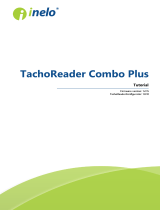Page is loading ...

www.fleet.vdo.com
VDO Fleet
Quick guide

Quick guide VDO Fleet - Edition 2023-01 - TU00-0881-0505502
Legal notice
2
© Continental Automotive Technologies GmbHTU00-0881-0505502
Legal notice
Described product
• VDO Fleet
Manufacturer
Continental Automotive Technologies GmbH
P.O. Box 1640
78006 Villingen-Schwenningen
Germany
www.fleet.vdo.com
Quick guide
© 2023-01
Continental Automotive Technologies GmbH
This documentation is protected by copyright. The rights arising from this copy-
right remain with Continental Automotive Technologies GmbH.
Reprinting, translations and reproductions are not permitted unless authorised
in writing by the manufacturer.
This is an original document of Continental Automotive Technologies GmbH.
The information contained in this documentation may be changed without prior
notice and does not constitute any obligation on the part of Continental Auto-
motive Technologies GmbH. The description is based on the current informa-
tion status at the time of printing. Subject to changes in technical details as op-
posed to the descriptions, statements and illustrations in the manual.
Continental Automotive Technologies GmbH cannot assume any liability for
program errors and incorrect data in the documentation and resulting con-
sequences.
Trademark
Microsoft Edge® and Microsoft Windows® are brands of Microsoft® Corporation.
Mozilla Firefox® and the Firefox logos are brands of the Mozilla Foundation.
Google Chrome is a product of Google Incorporation.
Adobe®/Acrobat® Reader is a brand of Adobe Systems Incorporated.
DLD® and DTCO® are brands of Continental Corporation.
The aforementioned brands are partly used below without specific reference to
the brand owner.

Quick guide VDO Fleet - Edition 2023-01 - TU00-0881-0505502
0
Table of Contents
3
© Continental Automotive Technologies GmbH
Table of Contents
Legal notice ........................................................................................................ 2
Brief overviews................................................................................................... 4
Requirements and safety................................................................................... 5
System requirements ...................................................................................... 5
Usage requirements........................................................................................ 5
Applications, access data and password ....................................................... 6
Between log-in and log-off ................................................................................ 7
Logging in........................................................................................................ 7
Resetting password......................................................................................... 9
Switch panel.................................................................................................. 11
VDO Fleet Client Software ............................................................................ 12
Installing VDO Fleet Client Software .................................................... 12
Installing Client Software for multi-user mode ..................................... 16
Installation in Expert mode.................................................................... 18
Higher-level user settings.............................................................................. 20
Testing and adjusting general settings ................................................ 20
Changing password .............................................................................. 21
Logging off ............................................................................................ 21
VDO Fleet Tachograph Management Service ............................................... 23
VDO Fleet Tachograph Management User Surface .................................... 23
Company data............................................................................................... 24
Inputting data ................................................................................................ 26
Archive overview ........................................................................................... 27
Evaluation ..................................................................................................... 28
Reports.......................................................................................................... 30
Settings ......................................................................................................... 31
VDO Fleet Motion ............................................................................................. 33
Displaying position data ................................................................................ 33
Displaying journey......................................................................................... 34

Quick guide VDO Fleet - Edition 2023-01 - TU00-0881-0505502
Brief overviews
4
© Continental Automotive Technologies GmbHTU00-0881-0505502
Brief overviews
Interaction of the VDO Fleet
applications
The following overview shows you the possible uses of the VDO Fleet applica-
tions which you can book tailor-made to the needs of your fleet. Depending on
the combination of the applications, different functions are available to you
within the individual applications.
VDO Fleet Tachograph Man-
agement
VDO Fleet Tachograph Management is the application for archiving and evalu-
ating digital tachograph data.
VDO Fleet Remote Download The VDO Fleet Remote Download application is a service for managing the
automated remote downloads via DLD Short Range and DLD Wide Range.
VDO Fleet Motion The VDO Fleet Motion application is a service for displaying position and route
data of your drivers and vehicles.
Further information to VDO Fleet Motion è VDO Fleet Motion [}33] and in the
separate online help section.
Data transfer options The following process summary gives you a first impression of the extensive
options of transferring data to and from the VDO Fleet applications:
DC Driver Card VST VDO SmartTerminal -
latest generation of the
download terminal
DLD SR II Download Device Short
Range II
TM VDO Fleet Tachograph
Management
DLD WR II Download Device Wide
Range II
MOT VDO Fleet Motion
R DL 4G Remote DL 4G MCR Mobile Card Reader
DLK Download Key to transfer
driver card and mass
memory data
Tools • VDO Fleet Automatic
Upload
• VDO Fleet Connect
• VDO Fleet Extract
DLK Pro New generation of the
download key

Quick guide VDO Fleet - Edition 2023-01 - TU00-0881-0505502
System requirements Requirements and safety
TU00-0881-0505502 © Continental Automotive Technologies GmbH 5
Requirements and safety
System requirements
Processor From 1.6 GHz or similar CPU
Working memory 1 GB or higher
Operating system • Windows® 8.1 (64 and 32 bit)
• Windows® 10 (64 and 32 bit)
• Windows® 11
Transfer speed At least ADSL/VDSL (1MBit/sec)
Internet Browser • Google® Chrome
• Microsoft® Edge®
• Mozilla Firefox®
Runtime components Microsoft® .NET Framework 2.0 or higher
Screen resolution From 1024 x 786 pixels
Accessories Chip card reader X11-140-002-004 (incl. driver software)
Chip card reader with
RFID reader
2910 0002 602 00
RFID-Tag 2910 0002 325 00
DTCO Data Download Key (mass memory), driver card
Suitable reading unit for
diagram charts
VDO diagram chart evaluator, PC with PS/2 con-
nection and free COM connection (1 or 2)
Evaluable diagram charts All EC diagram charts
Usage requirements
Logging onto VDO Fleet(è Logging in [}7]) provides you with access to the
VDO Fleet applications agreed with your service partner. In doing so, it is gen-
erally irrelevant which of the three listed browsers you use: The functional
scope is identical in all three browsers.
Browser settings Depending on the browser used and the safety requirements of your company,
the use of VDO Fleet requires minor adjustments to the program settings of the
browser. These may concern the following components.
JavaScript JavaScript is used in VDO Fleet to improve the response time of the application
to user inputs.
JavaScript enables the implementation of functions of a web application directly
on the computer (client) via the web browser without including the VDO Fleet
pages (server) for each implementation of an entry.
Cookies Last but not least, VDO Fleet also uses cookies, for example, to enable storing
user settings directly on the computer (client).
Data transfer safety By the way, all fleet data are transferred in encrypted form in the internet via
the SSL log. The existence of such a connection is displayed in Internet Ex-
plorer, for example, by a closed lock symbol and in the address area by the
entry “https”.

Quick guide VDO Fleet - Edition 2023-01 - TU00-0881-0505502
Requirements and safety Applications, access data and password
6
© Continental Automotive Technologies GmbHTU00-0881-0505502
IMPORTANT
In this context, it is further recommended – if supported by the browser – to
store the website www.my-fis.com as a trusted site.
Applications, access data and password
Applications
Apart from administrative tools, the following VDO Fleet applications are cur-
rently available to you:
• VDO Fleet Tachograph Management for archiving and evaluating the tacho-
graph and driver card data.
• VDO Fleet Motion for tracking the positions and routes of drivers and
vehicles.
• VDO Fleet Remote Download für managing DLD Short Range II,
DLD Wide Range II and Remote DL 4G.
Access data If you do not have any access data to VDO Fleet yet or cannot yet use all the
applications, please contact your service partner to discuss the contract terms
according to your desired service level. Afterwards, the access data will be
promptly sent to you.
The access data mentioned below concern access to VDO Fleet, but not auto-
matically access to all applications specified.
IMPORTANT
If several of your fleet employees are to use VDO Fleet, but are unable to ac-
cess all locations, you need to agree with your service partner which user
should have a user role with administrative rights.
• This user can then specify directly in VDO Fleet Tachograph Management
via Settings > Administration > Assignment User which locations
should be displayed to which user for processing. All other users have no
access to this menu.
Password The data you administer via VDO Fleet can only be requested by correctly en-
tering the access data. To protect your access data, you should take the follow-
ing precautions:
1. Change the initialization password which you have received from your ser-
vice partner.
2. Do not pass on your password to third parties. Under no circumstances will
our employees ask you for the password.
3. Keep your personal access and account data (account, user and pass-
word) at a safe place.
4. Change the password regularly è Changing password [}21].
Logging off To protect your data and your access, you should always exit VDO Fleet prop-
erly via [Log off] (upper right menu section).
Should you ever forget to terminate the application or leave your computer un-
supervised for an extended period of time, the program will automatically abort
the connection after 35 minutes for security reasons.

Quick guide VDO Fleet - Edition 2023-01 - TU00-0881-0505502
Logging in Between log-in and log-off
TU00-0881-0505502 © Continental Automotive Technologies GmbH 7
Between log-in and log-off
Logging in
Requirement Before your first log-on, observe in particular
• the system requirements; è System requirements [}5]
• the usage requirements; è Usage requirements [}5]
• the access requirements; è Applications, access data and password [}6]
IMPORTANT
To use the VDO Fleet applications, you must always log in with your personal
access data.
Hint For an optimum screen display,
• the screen resolution should be at least 1024 x 786 dpi to properly display all
functions and symbols,
• the zoom factor of the browser should be 100%.
You have obtained your access data from your service partner (e.g. via e-mail)
and would now like to log into VDO Fleet :
Internet address

Quick guide VDO Fleet - Edition 2023-01 - TU00-0881-0505502
Between log-in and log-off Logging in
8
© Continental Automotive Technologies GmbHTU00-0881-0505502
1. Start your preferred web browser and enter the address https://www.my-
fis.com into the address bar.
ðThe VDO Fleet access site is opened.
ðWhere appropriate, a message to establish a faster connection is dis-
played which you confirm with [OK].
Information portals The DTCO Information portal link brings you directly to the information portal
of the VDO to the digital tachograph (www.fleet.vdo.com) and to products en-
abling you to download, visualise, archive and evaluate mass memory and
driver card data such as VDO Fleet.
The VDO Fleet product information link brings you to the internet page con-
taining information relating to VDO Fleet.
Login page: Access data
2. Enter your access data (access, user and password) which you have ob-
tained from your competent service partner.
Always only use your personal access data to log in.
Logging in
3. Click on [Login].
ðWhere appropriate, a dialog to enter your email address appears.
Enter it so that the link to reset your password can be sent to you via
[Password], if necessary.
ðThe so-called switchboard is opened which brings you to the VDO Fleet
applications booked by you.
IMPORTANT
If you are using the Tachograph Management application and there are no
messages for you, the main application is opened instead of the switchboard.
Reset the password
4. Click on [Forgot password].
ðAfter entering your access and your username, you will be sent an
email containing a link via which you can enter a new password è Re-
setting password [}9].
Messages
In this area, you will receive up-to-date information about events impacting your
work with VDO Fleet, e.g. the announcement of maintenance work on the VDO
Fleet server.

Quick guide VDO Fleet - Edition 2023-01 - TU00-0881-0505502
Resetting password Between log-in and log-off
TU00-0881-0505502 © Continental Automotive Technologies GmbH 9
Data protection
5. When first logging into VDO Fleet, you must confirm a data protection
agreement. Read the data protection agreement and activate the control
box I have read the agreement on order-related data processing for
VDO Fleet Services and hereby accept it.
IMPORTANT
Via the menu bar, you can print out the agreement for your documents or
store it as a PDF file on your system. To do this, move the cursor over the
upper part of the displayed document.
6. Click on [Next].
ðThe switchboard is opened.
Resetting password
Requirement An e-mail address is stored in VDO Fleet for your user name.
You have forgot your password and would like to reset it:
Internet address
1. Start your preferred web browser and enter the address https://www.my-
fis.com into the address bar.
ðThe VDO Fleet access site is opened.

Quick guide VDO Fleet - Edition 2023-01 - TU00-0881-0505502
Between log-in and log-off Resetting password
10
© Continental Automotive Technologies GmbHTU00-0881-0505502
Starting reset
2. Click on [Forgot password].
ðThe Reset password page is displayed.
Access data
3. Enter your access data (access and user) which you have obtained from
your competent service partner.
Email for resetting
4. Click on [Next].
ðUsing a link, an email address is sent to the email address which is
stored in the system for your user.
This link brings you to the page for entering a new password.
IMPORTANT
Please note that his link is only valid for two hours after being requested.
• If you have not entered a new password during this time, you can request
a new link at any time as described.

Quick guide VDO Fleet - Edition 2023-01 - TU00-0881-0505502
Switch panel Between log-in and log-off
TU00-0881-0505502 © Continental Automotive Technologies GmbH 11
IMPORTANT
The access and user name are predefined and cannot be changed.
Entering and confirming new password
5. Enter your new password in the corresponding entry field and confirm it by
re-entering it.
Storing new password
6. Click on [Submit] to store your new password in VDO Fleet.
ðYour new password will be valid immediately for logging into VDO
Fleet.
Switch panel

Quick guide VDO Fleet - Edition 2023-01 - TU00-0881-0505502
Between log-in and log-off VDO Fleet Client Software
12
© Continental Automotive Technologies GmbHTU00-0881-0505502
IMPORTANT
If you are using the Tachograph Management application and there are no
messages for you, the main application is opened instead of the switchboard.
• In order to get to the switchboard, click on the user menu in the head sec-
tion and there on To the switchboard.
Messages
This switch panel allows you to retrieve news which are intended for your user.
Help topics
This switch panel will display a menu option for
• the information portal of the digital tachograph,
• the contact data of your service partner.
Settings and logging off
You can open the User settings dialog for those settings which are to be valid
for all applications booked by you, e.g. the desired password.
The three drop-down menus in this dialog allow you to change settings relating
to your user account and password.
Further, you will find the menu option for logging out of VDO Fleet.
Overview of the VDO Fleet applications
The tabs display all VDO Fleet applications the use of which you have agreed
with your service partner and which you can access using your access data.
The Switchboard allows you to change from one application to another at any
time.
1. Click on [Tachograph Management].
ðVDO Fleet is opened.
VDO Fleet Client Software
IMPORTANT
You must install the VDO Fleet Client Software if you want to use VDO Fleet
Tachograph Management with a newly set up access.
This section describes an initial setup of the VDO Fleet Client Software.
The following steps are required to enable the use of the VDO Fleet
Client Software:
• Downloading the installation file
• Installation of the VDO Fleet Client Software
• If required, registering and configuring the VDO Fleet Client Software
Installing VDO Fleet Client Software
Requirement To be able to install the VDO Fleet Client Software on the computer, you must
have administrative rights or the authorization to install programs.
To install the VDO Fleet Client Software, follow these steps:

Quick guide VDO Fleet - Edition 2023-01 - TU00-0881-0505502
VDO Fleet Client Software Between log-in and log-off
TU00-0881-0505502 © Continental Automotive Technologies GmbH 13
Downloading file
1. In the download area of the website www.fleet.vdo.de, download the install-
ation file applicable to your system.
IMPORTANT
The installation file is available as a 32 bit and a 64 bit version.
Opening Windows Explorer
2. In Windows Explorer, open the folder into which you have downloaded the
installation file.
Executing installation file
3. Right-click onto the installation file and select the Perform as adminis-
trator command.
ðThe installation assistant is started.
4. Click onto [Next].
ðThe license and usage agreement is displayed.

Quick guide VDO Fleet - Edition 2023-01 - TU00-0881-0505502
Between log-in and log-off VDO Fleet Client Software
14
© Continental Automotive Technologies GmbHTU00-0881-0505502
Accepting license and usage agreement
5. Read the license and usage agreement and activate the control box I ac-
cept the terms in the License Agreement.
6. Click onto [Next].
ðThe installation assistant continues with selecting the installation path.
Selecting installation path
7. If required, select a new installation directory via the [Change] button and
confirm the preset or new installation directory with [Next].

Quick guide VDO Fleet - Edition 2023-01 - TU00-0881-0505502
VDO Fleet Client Software Between log-in and log-off
TU00-0881-0505502 © Continental Automotive Technologies GmbH 15
IMPORTANT
The installation assistant offers the option Show advanced installation op-
tions to install the Client Software in multi-user mode, for example to use it in
a Citrix environment è Installing Client Software for multi-user mode [}16].
Starting the installation
8. Click on [Install] in order to install the VDO Fleet Client Software.
ðA progress bar shows the status of the installation.
ðThe following message indicates the completion of the installation.

Quick guide VDO Fleet - Edition 2023-01 - TU00-0881-0505502
Between log-in and log-off VDO Fleet Client Software
16
© Continental Automotive Technologies GmbHTU00-0881-0505502
Completing installation
9. Click on [Finish] in order to complete the installation.
IMPORTANT
Should the installation fail, contact your service partner.
After installing the VDO Fleet Client Software, a new icon with three entries is
available to you in the task bar:
•Status: displays the currently installed version number and offers the option
to stop or start the operation.
•Proxy Settings: opens the dialog for entering the settings for the proxy
server used, if any.
•Path Configuration: opens the dialog to enter a path and folder in which the
program is to search for download files.
When starting the data transfer from the computer, the specified path is
automatically selected to search for files, which were transferred from a
download terminal, for example.
Installing Client Software for multi-user mode
Requirement To enable you to use the VDO Fleet Client Software on systems such as Citrix,
you must install it in multi-user mode.
To install the VDO Fleet Client Software, follow these steps:
Starting the installation
1. Start the installation as described in section "Installing VDO Fleet Client
Software" è Installing Client Software for multi-user mode [}16].
2. Follow the installation process up to the selection of the installation path.

Quick guide VDO Fleet - Edition 2023-01 - TU00-0881-0505502
VDO Fleet Client Software Between log-in and log-off
TU00-0881-0505502 © Continental Automotive Technologies GmbH 17
Activating extended settings
3. After selecting the installation path, activate the Show advanced installa-
tion options path.
4. Click onto [Next].
ðThe installation assistant proceeds with the selection of the installation
variant.
Selecting the installation variant
5. Select Multi-user installation if you would like to use the Client Service on
a system such as Citrix.

Quick guide VDO Fleet - Edition 2023-01 - TU00-0881-0505502
Between log-in and log-off VDO Fleet Client Software
18
© Continental Automotive Technologies GmbHTU00-0881-0505502
6. Click onto [Next].
ðThe installation assistant is continued.
Completing installation
7. Complete the installation as described in section "Installing VDO Fleet Cli-
ent Software" è Installing Client Software for multi-user mode [}16].
IMPORTANT
Switching between standard installations and multi-user mode is only pos-
sible by reinstalling the Client Software.
Reconnecting Service
When using the download functions in multi-user mode, it is possible that the
browser cannot create a connection to the Client Service and a corresponding
message is displayed.
8. In this case, click on [Reconnect] to re-establish the connection to the Cli-
ent Service.
Installation in Expert mode
Requirement To install the VDO Fleet Client Software via Silent Install, administrator rights
for PowerShell or the Windows prompt (cmd) is required.
Installation per Silent Install To install the VDO Fleet Client Software via Silent Install, follow these steps:
Execute the following commands in Powershell:
PS C:\> Start-Process "msiexec.exe" -ArgumentList @(
>> "/qn"
>> "/i"
>> $pathToInstaller
>> ) -Wait -NoNewWindow
Execute the following commands in the Windows prompt:
msiexec /qn /i $pathToInstaller
The variable $pathToInstaller stands for the full path to the MSI package
file.
Installation per Silent Install
with Log file
To additionally create a log file during the installation of the VDO Fleet Client
Software per Silent Install, proceed as follows:
Execute the following commands in Powershell:

Quick guide VDO Fleet - Edition 2023-01 - TU00-0881-0505502
VDO Fleet Client Software Between log-in and log-off
TU00-0881-0505502 © Continental Automotive Technologies GmbH 19
PS C:\> Start-Process "msiexec.exe" -ArgumentList @(
>> "/qn"
>> "/L*xv"
>> $logFilePath
>> "/i"
>> $pathToInstaller
>> ) -Wait -NoNewWindow
Execute the following commands in the Windows prompt:
msiexec /qn /L*xv $logFilePath /i $pathToInstaller
The variable $logFilePath stands for the full path at which the log file is to
be created.
Optional arguments for the si-
lent installation
Name Argument
Type of proxy server PROXY_TYPE
Possible proxy types:
•no-proxy
•manual
•system
•auto-conf
Host of the proxy server PROXY_HOST
Port of the proxy server PROXY_PORT
Password of the proxy server PROXY_PASSWORD
URL to the auto configuration of the
proxy server
PROXY_AUTO_CONF_SCRIPT_URL
IMPORTANT
If you have not specified an optional argument, the default value is used. The
default value for PROXY_PORT is 0. For other arguments, the default value is
"" (leere Zeichenkette).
Example scripts Example in PowerShell:
PS C:\> Start-Process "msiexec.exe" -ArgumentList @(
>> "/qn"
>> "/L*xv"
>> "install.log"
>> "/i"
>> "dmm-windows-installer-x64.msi"
>> "PROXY_TYPE=manual"
>> "PROXY_HOST=exampleProxyHost"
>> "PROXY_PORT=1234"
>> "PROXY_USER=exampleProxyUser"
>> "PROXY_PASSWORD=exampleProxyPassword"
>> "PROXY_AUTO_CONF_SCRIPT_URL=http://example.proxy.com"
>> ) -Wait -NoNewWindow
Example for the Windows prompt:
msiexec /qn /L*xv install.log /i dmm-windows-installer-
x64.msi PROXY_TYPE=manual
PROXY_HOST=exampleProxyHost PROXY_PORT=1234 PROXY_USER=ex-

Quick guide VDO Fleet - Edition 2023-01 - TU00-0881-0505502
Between log-in and log-off Higher-level user settings
20
© Continental Automotive Technologies GmbHTU00-0881-0505502
ampleProxyUser
PROXY_PASSWORD=exampleProxyPassword
PROXY_AUTO_CONF_SCRIPT_URL=http://example.proxy.com
Installation with overwriting of
the target directory
To overwrite the target directory in which the application is to be installed, fol-
low these steps:
Execute the following commands in Powershell:
PS C:\> Start-Process "msiexec.exe" -ArgumentList @(
>> "/qn"
>> "/i"
>> $pathToInstaller
>> "INSTALLFOLDER=$installTarget"
>> ) -Wait –NoNewWindow
Execute the following commands in the Windows prompt:
msiexec /qn /i $pathToInstaller INSTALLFOLDER=$installTar-
get
The variable $installTarget stands for the full path to the target directory.
Higher-level user settings
Account information Via > User settings , you can obtain further information on your user ac-
count on the switchboard and change the currently valid password at any time.
Overriding Settings The settings set via the drop-down menus apply overridingly for all VDO Fleet
used by you.
Specific settings Of course, you can also adjust the settings to your operational requirements
directly in the applications.
Service information You can obtain information to the status of your VDO Fleet application directly
from the display and processing area of the Switchboard.
Testing and adjusting general settings
The drop-down menus of this dialog give information on your user account.
These range from your service provider to setting the desired language (soft-
ware texts).
Reviewing settings
1. Review – for example after the first login – the information to your user ac-
count stored by your service partner.
Changing settings
2. Click on [Change] and perform the desired adjustments and amendments
to the account information.
IMPORTANT
The language change for displaying the VDO Fleet applications will only oc-
cur once you have relogged into VDO Fleet.
Storing changes
To store the adjustments and extensions, you can proceed as follows:
3. If no further changes are to be made, click on [Store].
/