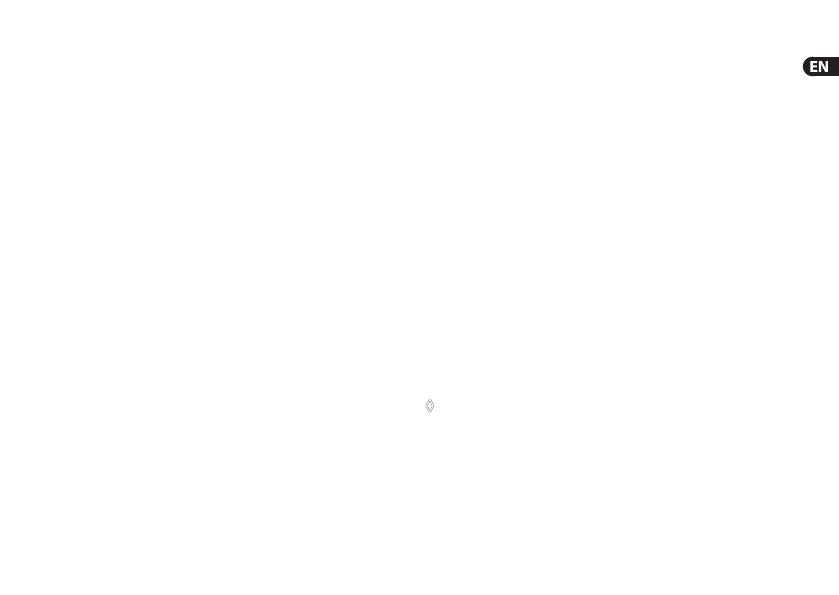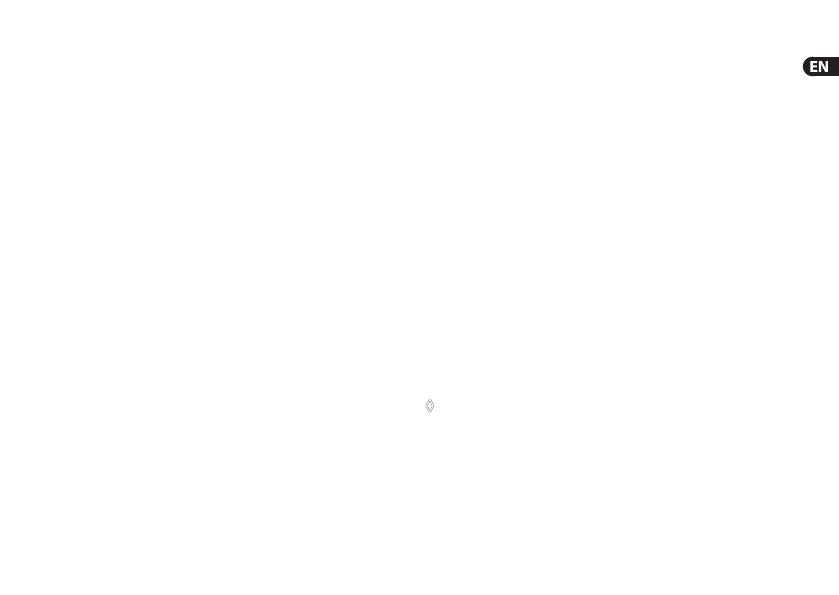
15 F-CONTROL AUDIO FCA202 User Manual
4. Working with the FCA202
4.1 Device drivers and latency
A device driver is an interface that ensures communication
between the software (audio application) and the hardware
(the FCA202). In recent years, the PC platform has witnessed the
establishment of several dierent driver models for sound cards.
Some of these drivers cannot be used for simultaneous recording
and playback or for working with software plug-ins, since they do
not support the full range of functions provided by professional
sound cards and cause a long time delay (latency).
The FCA202 software provides a number of driver models
for Windows platforms and for professional recording.
With standard Windows-applications, you don’t need to worry
about which driver is currently being used by the operating
system. You only need to select the correct playback device via
the Windows “Control Panel”.
However, as soon as you start to produce or record
computer-based music and work with special audio software
such as Cubase, Live, Logic, Tracktion, or others, you should
make sure that you selected an ASIO driver. This driver model
supports the full range of functions oered by your hardware
and gives you the best performance.
You will normally nd the selection of a driver model for the
FCA202 hardware in an audio setup menu or in the standard
default settings of the software you are using. If necessary,
checkthe documentation for your software.
If you work with the program Sonar from Cakewalk, you can
also use the WDM KS driver, since this achieves comparable
latencies to the ASIO driver. In case of doubt, check whether
the ASIO or the WDM KS driver gives better results with your
Sonarsystem.
Things are much simpler with the Mac platform.
With OS X, thereis only one driver model, the CoreAudio driver.
Thus there´s no need to worry about which driver to select.
◊ In PC systems, the latency very much depends on the
driver used. For recording, always select an ASIO driver
and use the CONTROL PANEL to set up a lower latency
(less than 16 ms). The smaller the value, the better.
If audio dropouts occur, try increasing the latency
in stages.