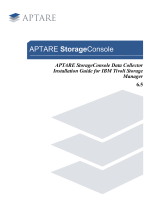Page is loading ...

Santa Clara, CA 95050
1(800) 879-8585 1(972)578-1699
Telephone
Switch Module
Model# TSM-1
User Guide

DESCRIPTION
The Telephone Switch Module (TSM-1) allows any
touch-tone phone to control lights.
The TSM operates as part of a lighting control system.
• One phone line connection
• PassCode security feature
• Simple voice prompts to guide user
• 64 configurable switches—can be linked to any relay
or group of relays within the network for on/off control,
or configured for an input “Personality Type” control
(see the SP-1 System Programmer User Guide).
• 5 isolated relays, controlled by the first 5 configurable
switches
• Switch “simulation” — allows the TSM to duplicate the
same control as any switch in the lighting control network.
• Plug-in jack for a System Programmer (SP-1)
• Linkable to a Watt Stopper lighting control network
INSTALL
1. The TSM-1 can be installed with screws (not provided)
in a lighting control panel or in another convenient location.
2. Connect the network twisted-pair wires (if connecting
to a lighting control network) to the “Net A” and “Net B”
terminals (see Controls page).
3. Plug the telephone line into the telephone line jack.
4. Make connections to the isolated relay terminals, if using.
5. Connect 24V AC or DC (DC requires correct polarity)
to the “Pwr-” and “Pwr+” terminals.
• Requires 3 watts of power.
• Connect Ground wire to grounding wire nut on the
TSM’s base (see “Controls” page for location).

SETUP
The TSM needs configuration before lighting control can
be achieved.
Refer to diagrams on “Controls” page, as needed.
Use a configuring device: System Programmer (SP-1),
System Clock (SC100), or LCS software.
• The SP-1 can be connected directly to the TSM-1 or to
any device on the lighting control network that has a
plug-in jack.
Assign a unique address to the TSM-1:
1. Press the Service Button to identify the TSM-1 to the
configuring device.
2. Assign a unique address.
Assign links (optional) for the control desired:
The TSM has 64 configurable switches (1-64). Any of
these switches can be linked for control of the relays
in a lighting control network.
1. Assign links for the control desired.
Connect isolated relays (optional) for the control desired:
The first 5 switches (of the 64 TSM configurable switches)
also control the 5 isolated relay outputs individually (1-5
respectively).
1. Connect the isolated relay outputs as desired.
• Relays rated for 1A@24VAC/DC.
To use “simulated” switch control (optional), the
switch, in the lighting control network, to be “simulated”
must be assigned the desired relay control links.
When the code sequence for that switch is entered (see
“Call-In On/Off Control”), the TSM will duplicate the same
control as the switch.
Call 1(800)879-8585 for Technical Support

CONTROLS
LEDs lit when:
Disable
Return
Net A
Net B
Plug-in
Port
Service
Button
Telephone
Line
Com5
Com4
Com3
Com2
Com1
Out5
Out4
Out3
Out2
Out1
Pwr-
Pwr+
Power
Service
Off Hook
Unit Enabled
INPUT RATING: 24VAC/VDC/3W
OUTPUT RATING: 1AMP@24VAC/VDC
OPEN TO ENABLE TSM
CLOSE TO DISABLE TSM
Disable
Return
The Watt Stopper
®
, Inc.
Santa Clara, CA 95050 1(800)879-8585 1(972)578-1699 00917
UNIT ENABLE / DISABLE
Telephone Switch Module
Model#: TSM-1
Phone line
plugs in here
(RJ-11 jack)
System Programmer
(SP-1) Plug -in Port
Service Button
(located on side)
to identify the TSM’s
network address to a
configuration device
Network twisted-pair wire
connection terminals
A CLOSED connection
DISABLES TSM
Com
Out
5 Isolated relay
contacts
1A@24V AC/DC
24V AC/DC input
(DC requires
correct polarity)
Power consumption 3W
24V applied to unit
Service Button is pushed
TSM being accessed by phone
Unit is not disabled
Connect Ground wire to
grounding nut on base.
Touch-tone
Phone dial:
Star
Key
Pound
Key
2
3
5
1
4
6
87
9
0
#

TROUBLESHOOTING
Phone rings but the TSM DOES NOT ANSWER
• Verify that the phone line is connected properly to
the TSM.
• Verify that the TSM has power.
• Verify that the TSM is “enabled”.
• Verify that the phone line is operational.
Phone line is BUSY when calling the TSM
• Someone else is accessing the TSM phone line at
the moment. Try your call again later.
• Verify that the phone line is operational.
The expected control does not happen
• Verify that the Switch Code is correct.
• Check network LINKS between devices.
• Verify connection to network.
Forgot PassCode?
• Call The Watt Stopper Technical Support at
1(800)879-8585 or 1(972)578-1699.
Call 1(800)879-8585 for Technical Support

CALL-IN CONFIGURATION
Several configuration items can be controlled from a
touch-tone phone.
• A connection must be made from a touch-tone phone.
> Dial the phone number of the phone line connected
to the TSM-1.
• The Configuration mode can be entered after prompts
2, 3 or 5 under the “Call-in On/Off Control” section.
To enter the Configuration mode (after the prompt, above)
> Enter the code sequence:
(7) keys + 4-digit PassCode + #
For a PassCode of 1234, for example, the sequence
would be: 1234 #
Note: Factory default PassCode is 0000
When a valid code has been entered, you will hear:
“Entering configuration mode.”
• The system waits about 5 seconds for a configuration
command. Follow the steps below under the function
description to make the desired changes.
• After each configuration change a confirmation will be
heard and the system will wait for another command.
• “Time expired, exiting the Configuration mode” will
announce if the time expires before a valid entry is
made, and then hangs-up.
Configuration Key/Function Summary
Key: Function:
1 . . . . . Change PassCode
2 . . . . . Enable PassCode
3 . . . . . Disable PassCode
4 . . . . . Change number of rings before answering
9 . . . . . Return to normal operation
0 . . . . . Exiting the system

1 CHANGE PASSCODE
Press 1 + (the new desired) 4-digit PassCode + #
Note: Factory default PassCode is 0000
You will hear:
“PassCode has been changed”
2 ENABLE PASSCODE (turns ON PassCode feature—
4-digit PassCode is required to access the TSM)
Press 2
You will hear:
“PassCode has been enabled”
3 DISABLE PASSCODE (turns OFF PassCode feature—
TSM will NOT prompt for a PassCode when accessed)
Press 3
You will hear:
“PassCode has been disabled”
4 CHANGE NUMBER OF RINGS
BEFORE ANSWERING
Press 4 + a number from 1–9 for the rings desired
Example: Press 4 then 2, for 2 rings.
You will hear:
“Number of rings before answering has been
changed”
9 RETURN TO NORMAL OPERATION
Press 9
You will exit the Configuration mode and be returned to
“Switch Code” function in the “Call-in On/Off Control.”
0 EXITING THE SYSTEM
Press 0 or hang-up to finish working with the system.
You will hear:
“Exiting the system, goodbye”
Call 1(800)879-8585 for Technical Support

CALL-IN ON/OFF CONTROL
Lights are controlled from a touch-tone telephone by
entering Switch Codes for TSM or “simulated” switches,
and following voice prompts.
To start:
> Dial the phone number of the phone line connected
to the TSM-1, from a touch-tone phone.
You will hear the following voice prompts:
1.0 “Welcome.”
(If PassCode feature is disabled, you will hear prompt 3.0)
2.0 “Enter your PassCode followed by the Pound Key.”
> Enter your 4-digit PassCode then press #.
The system may announce:
2.1. “Invalid PassCode” if your entry is not recognized;
the TSM repeats prompt 2.0.
2.2. “PassCode is incorrect, please check the
PassCode and dial again” after three invalid
tries the TSM hangs-up.
2.3. “Time expired, exiting the system” if the time,
about 5 seconds, expires before a valid entry is
made the TSM hangs-up.
3.0 “Enter the Switch Code followed by the Pound Key.”
> Enter the Switch Code for a TSM switch
or “simulated” switch, then press #.
• A TSM Switch Code can be any number from 1 to 64.
• A “simulated” Switch Code is a switch’s network
“device address” followed by the (star key) followed
by the switch’s “input number.” Example: 256 2.
The system may announce:
3.1. “Invalid PassCode” if your entry is not recognized;
the TSM repeats prompt 3.0.
3.2. “Switch Code is incorrect, please check the
Switch Code and dial again” after three invalid
tries the TSM hangs-up.
3.3. “Time expired, exiting the system” if the time,
about 5 seconds, expires before a valid entry is
made the TSM hangs-up.

When a valid Switch Code is entered, you are prompted:
4.0 “Press one for on, or zero for off.”
> Press 1 for ON (turns the switch ON), or
> press 0 for OFF (turns the switch OFF).
The system may announce:
4.1. “Invalid entry” and repeat prompt 4.0.
4.2. “You have made an invalid entry. Exiting the
system” after three invalid tries the TSM hangs-up.
4.3. “Time expired, exiting the system” if the time,
about 5 seconds, expires before a valid entry is
made the TSM hangs-up.
After a valid On or Off entry, the system will announce:
5.0 “Command accepted. Hang up to exit the system
or enter another Switch Code followed by the
pound key.”
This confirms that the entry was valid and processed.
Note: This confirmation does NOT verify the intended
action. If the controlled switch is not linked or connected
as expected, the desired control may not take place.
> Hang-up if finished, or enter another Switch Code to
control another switch.
The system may announce:
5.1. “Time expired, exiting the system” if the time,
about 5 seconds, expires before another entry is
made the TSM hangs-up.
Call 1(800)879-8585 for Technical Support
TSM Phone Number: ____________________________
4-digit PassCode: _______________
for reference
“Simulated” Switch Code with Location or Function:
_____________________
_____________________
_____________________
_____________________
_____________________
_____________________
_____________________
_____________________
_____________________
_____________________

TSM Switch Code Number with Location or Function:
1 _____________________
2 _____________________
3 _____________________
4 _____________________
5 _____________________
6 _____________________
7 _____________________
8 _____________________
9 _____________________
10 _____________________
11 _____________________
12 _____________________
13 _____________________
14 _____________________
15 _____________________
16 _____________________
17 _____________________
18 _____________________
19 _____________________
20 _____________________
21 _____________________
22 _____________________
23 _____________________
24 _____________________
25 _____________________
26 _____________________
27 _____________________
28 _____________________
29 _____________________
30 _____________________
31 _____________________
32 _____________________
33 _____________________
34 _____________________
35 _____________________
36 _____________________
37 _____________________
38 _____________________
39 _____________________
40 _____________________
41 _____________________
42 _____________________
43 _____________________
44 _____________________
45 _____________________
46 _____________________
47 _____________________
48 _____________________
49 _____________________
50 _____________________
51 _____________________
52 _____________________
53 _____________________
54 _____________________
55 _____________________
56 _____________________
57 _____________________
58 _____________________
59 _____________________
60 _____________________
61 _____________________
62 _____________________
63 _____________________
64 _____________________

To control your lights from the phone,
dial:
If prompted for PassCode, enter:
+ #
At Switch Code prompt, enter:
+ #
When prompted, press:
1 for ON, or 0 for OFF
To control your lights from the phone,
dial:
If prompted for PassCode, enter:
+ #
At Switch Code prompt, enter:
+ #
When prompted, press:
1 for ON, or 0 for OFF
To control your lights from the phone,
dial:
If prompted for PassCode, enter:
+ #
At Switch Code prompt, enter:
+ #
When prompted, press:
1 for ON, or 0 for OFF
To control your lights from the phone,
dial:
If prompted for PassCode, enter:
+ #
At Switch Code prompt, enter:
+ #
When prompted, press:
1 for ON, or 0 for OFF
To control your lights from the phone,
dial:
If prompted for PassCode, enter:
+ #
At Switch Code prompt, enter:
+ #
When prompted, press:
1 for ON, or 0 for OFF
To control your lights from the phone,
dial:
If prompted for PassCode, enter:
+ #
At Switch Code prompt, enter:
+ #
When prompted, press:
1 for ON, or 0 for OFF
To control your lights from the phone,
dial:
If prompted for PassCode, enter:
+ #
At Switch Code prompt, enter:
+ #
When prompted, press:
1 for ON, or 0 for OFF
To control your lights from the phone,
dial:
If prompted for PassCode, enter:
+ #
At Switch Code prompt, enter:
+ #
When prompted, press:
1 for ON, or 0 for OFF
Copy and cut for distribution if desired:

ORDERING INFORMATION
Catalog # Description
TSM-1 Telephone Switch Module, 24V AC/DC
WARRANTY INFORMATION
The Watt Stopper
®
, Inc. warranties this product to be free
of defects in materials and workmanship for a period of
three years. There are no obligations or liabilities on the
part of The Watt Stopper, Inc. for consequential damages
arising out of or in connection with the use or performance
of this product or other indirect damages with respect to
loss of property, revenue, or profit, or cost of removal,
installation or reinstallation.
FCC INFORMATION
This equipment complies with FCC rules, Part 68. On the TOP side of this equipment is a label
that contains, among other information, the FCC Registration Number and Ringer
Equivalence Number (REN) for this equipment. If requested, provide this information to your
telephone company.
The (REN) is useful to determine the quantity of devices you may connect to your telephone
line and still have all of those devices Ring when your number is called. In most, but not all
areas, the sum of the REN`s of all devices should not exceed five (5.0). To be certain of the
number of devices you may connect to your line, as determined by the REN, you should call
your local telephone company to determine the maximum REN for your calling area.
If this equipment causes harm to the telephone network, the Telephone Company may
discontinue your service temporarily. If possible, they will notify you in advance. But if
advance notice isn't practical, you will be notified as soon as possible. You will be advised of
your right to file a complaint with the FCC.
Your telephone company may make changes in its facilities, equipment, operations, or
procedures that could affect the proper operation of your equipment. If they do, you will be
given advance notice so as to give you an opportunity to maintain uninterrupted service.
If you experience trouble with this equipment, please contact the manufacturer for
warranty/repair information. The telephone company may ask that you disconnect this
equipment from the network until the problem has been corrected or until you are sure that
the equipment is not malfunctioning.
Putting a Stop to Energy Waste
®
2800 De La Cruz Boulevard, Santa Clara, CA 95050 USA
1(800)879-8585 1(972)578-1699 01211r1 7/00
/