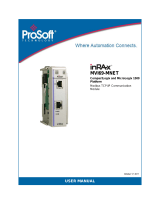Page is loading ...

MVI69-DNP
CompactLogix or MicroLogix Platform
DNP 3.0 Master/Slave Communication
Module
11/3/2008
USER MANUAL

Please Read This Notice
Successful application of this module requires a reasonable working knowledge of the Rockwell Automation
CompactLogix or MicroLogix hardware, the MVI69-DNP Module and the application in which the combination is to be
used. For this reason, it is important that those responsible for implementation satisfy themselves that the
combination will meet the needs of the application without exposing personnel or equipment to unsafe or
inappropriate working conditions.
This manual is provided to assist the user. Every attempt has been made to ensure that the information provided is
accurate and a true reflection of the product's installation requirements. In order to ensure a complete understanding
of the operation of the product, the user should read all applicable Rockwell Automation documentation on the
operation of the Rockwell Automation hardware.
Under no conditions will ProSoft Technology be responsible or liable for indirect or consequential damages resulting
from the use or application of the product.
Reproduction of the contents of this manual, in whole or in part, without written permission from ProSoft Technology
is prohibited.
Information in this manual is subject to change without notice and does not represent a commitment on the part of
ProSoft Technology Improvements and/or changes in this manual or the product may be made at any time. These
changes will be made periodically to correct technical inaccuracies or typographical errors.
Battery Life Advisory
All modules in the MVI series use a rechargeable Lithium Vanadium Pentoxide battery to backup the 512K SRAM
memory, real-time clock, and CMOS. The battery should last for the life of the module.
The module must be powered for approximately twenty hours before it becomes fully charged. After it is fully charged,
the battery provides backup power for the CMOS setup and configuration data, the real-time clock, and the 512K
SRAM memory for approximately 21 days.
Before you remove a module from its power source, ensure that the battery within the module is fully charged. A fully
charged battery will hold the BIOS settings (after being removed from its power source) for a limited number of days.
When the battery is fully discharged, the module will revert to the default BIOS settings.
Note: The battery is not user replaceable.
Your Feedback Please
We always want you to feel that you made the right decision to use our products. If you have suggestions, comments,
compliments or complaints about the product, documentation or support, please write or call us.
ProSoft Technology
1675 Chester Avenue, Fourth Floor
Bakersfield, CA 93301
+1 (661) 716-5100
+1 (661) 716-5101 (Fax)
http://www.prosoft-technology.com
Copyright © ProSoft Technology, Inc. 2000 - 2008. All Rights Reserved.
MVI69-DNP User Manual
11/3/2008
ProSoft Technology ®, ProLinx ®, inRAx ®, ProTalk® and RadioLinx ® are Registered Trademarks of ProSoft
Technology, Inc.

ProSoft® Product Documentation
In an effort to conserve paper, ProSoft Technology no longer includes printed manuals with our product shipments.
User Manuals, Datasheets, Sample Ladder Files, and Configuration Files are provided on the enclosed CD and are
available at no charge from our web site: http://www.prosoft-technology.com
Printed documentation is available for purchase. Contact ProSoft Technology for pricing and availability.
Asia Pacific: +603.7724.2080
Europe, Middle East, Africa: +33.5.34.36.87.20
Latin America: +1.281.298.9109
North America: +1.661.716.5100


Contents MVI69-DNP ♦ CompactLogix or MicroLogix Platform
DNP 3.0 Master/Slave Communication Module
ProSoft Technology, Inc. Page 5 of 129
November 3, 2008
Contents
Please Read This Notice 2
Battery Life Advisory...........................................................................................................................2
Your Feedback Please........................................................................................................................2
ProSoft® Product Documentation.......................................................................................................3
Guide to the MVI69-DNP User Manual 7
1 Start Here 9
1.1 System Requirements...............................................................................................9
1.2 Package Contents...................................................................................................10
1.3 Setting Jumpers ......................................................................................................11
1.4 Install the Module in the Rack.................................................................................12
1.5 Connect your PC to the Processor..........................................................................15
1.6 Download the Sample Program to the Processor...................................................16
1.7 Connect your PC to the Module..............................................................................19
2 Configuring the MVI69-DNP Module 21
2.1 Configuration File....................................................................................................21
2.2 MVI69-DNP Communication Module Configuration................................................23
2.3 Slave List.................................................................................................................29
2.4 Command List.........................................................................................................29
2.5 Uploading and Downloading the Configuration File................................................34
3 Ladder Logic 41
3.1 Module Data Objects...............................................................................................41
3.2 Special Objects .......................................................................................................45
3.3 Adding the Module to an Existing CompactLogix Project.......................................47
3.4 Adding the Module to an Existing MicroLogix Project.............................................50
4 Diagnostics and Troubleshooting 53
4.1 Reading Status Data from the Module....................................................................53
4.2 LED Status Indicators..............................................................................................66
5 Reference 69
5.1 Product Specifications.............................................................................................69
5.2 Functional Overview................................................................................................72
5.3 Cable Connections..................................................................................................89
5.4 Error Status Table...................................................................................................95
5.5 Internal Indication Word........................................................................................103
5.6 DNP V3.00 Device Profile Document....................................................................104

Contents MVI69-DNP ♦ CompactLogix or MicroLogix Platform
DNP 3.0 Master/Slave Communication Module
Page 6 of 129 ProSoft Technology, Inc.
November 3, 2008
5.7 DNP Subset Definition - Slave.............................................................................. 105
5.8 DNP Subset Definition - Master............................................................................ 112
6 Support, Service & Warranty 119
6.1 How to Contact Us: Technical Support................................................................. 119
6.2 Return Material Authorization (RMA) Policies and Conditions............................. 120
6.3 LIMITED WARRANTY.......................................................................................... 122
Index 127

Start Here MVI69-DNP ♦ CompactLogix or MicroLogix Platform
DNP 3.0 Master/Slave Communication Module
ProSoft Technology, Inc. Page 7 of 129
November 3, 2008
Guide to the MVI69-DNP User Manual
Function Section to Read Details
Introduction
(Must Do)
→
Start Here (page 9)
This Section introduces the customer to the
module. Included are: package contents,
system requirements, hardware installation, and
basic configuration.
Verify Communication,
Diagnostic and
Troubleshooting
→
Verifying
Communication
(page 66)
Diagnostics and
Troubleshooting
(page 53)
This section describes how to verify
communications with the network. Diagnostic
and Troubleshooting procedures.
Reference
Product Specifications
Functional Overview
Glossary
→
Reference (page 69)
Functional Overview
(page 72)
Product
Specifications (page
69)
These sections contain general references
associated with this product, Specifications, and
the Functional Overview.
Support, Service, and
Warranty
Index
→
Support, Service
and Warranty (page
119)
This section contains Support, Service and
Warranty information.
Index of chapters.

MVI69-DNP ♦ CompactLogix or MicroLogix Platform Start Here
DNP 3.0 Master/Slave Communication Module
Page 8 of 129 ProSoft Technology, Inc.
November 3, 2008

Start Here MVI69-DNP ♦ CompactLogix or MicroLogix Platform
DNP 3.0 Master/Slave Communication Module
ProSoft Technology, Inc. Page 9 of 129
November 3, 2008
1 Start Here
In This Chapter
System Requirements.............................................................................9
Package Contents.................................................................................10
Setting Jumpers ....................................................................................11
Install the Module in the Rack ...............................................................12
Connect your PC to the Processor........................................................15
Download the Sample Program to the Processor..................................16
Connect your PC to the Module ............................................................19
Installing the MVI69-DNP module requires a reasonable working knowledge of
the Rockwell Automation hardware, the MVI69-DNP Module and the application
in which they will be used.
Caution: It is important that those responsible for implementation can complete the
application without exposing personnel, or equipment, to unsafe or inappropriate working
conditions. Safety, quality and experience are key factors in a successful installation.
1.1 System Requirements
The MVI69-DNP module requires the following minimum hardware and software
components:
Rockwell Automation CompactLogix or MicroLogix processor, with
compatible power supply and one free slot in the rack, for the MVI69-DNP
module. The module requires 800mA of available power.
Important: The MVI69-DNP module has a power supply distance rating of 2 (L43 and L45
installations on first 2 slots of 1769 bus).
Important: For 1769-L23x processors, please make note of the following limitations.
1769-L23-QBFC1B = 800mA at 5Vdc (1 MVI69-DNP will use all 800mA of available power. No
other modules can be used with an MVI69 module connected to this processor).
1769-L23E-QB1B = 1000mA at 5Vdc (1 MVI69-DNP will use 800mA of available power. One
other module can be used on this rack provided it consumes less than 200mA at 5Vdc.
1769-L23E-QBFC1B = 450mA at 5Vdc (no MVI69 module can be used with this processor)
Rockwell Automation RSLogix 5000 (CompactLogix) or RSLogix 500
(MicroLogix) programming software
Rockwell Automation RSLinx communication software

MVI69-DNP ♦ CompactLogix or MicroLogix Platform Start Here
DNP 3.0 Master/Slave Communication Module
Page 10 of 129 ProSoft Technology, Inc.
November 3, 2008
Pentium® II 450 MHz minimum. Pentium III 733 MHz (or better)
recommended
Supported operating systems:
o Microsoft Windows XP Professional with Service Pack 1 or 2
o Microsoft Windows 2000 Professional with Service Pack 1, 2, or 3
o Microsoft Windows Server 2003
128 Mbytes of RAM minimum, 256 Mbytes of RAM recommended
100 Mbytes of free hard disk space (or more based on application
requirements)
256-color VGA graphics adapter, 800 x 600 minimum resolution (True Color
1024 × 768 recommended)
CD-ROM drive
HyperTerminal or other terminal emulator program capable of file transfers
using Ymodem protocol.
1.2 Package Contents
The following components are included with your MVI69-DNP module, and are
all required for installation and configuration.
Important: Before beginning the installation, please verify that all of the following items are
present.
Qty. Part Name Part Number Part Description
1
MVI69-DNP
Module
MVI69-DNP DNP 3.0 Master/Slave Communication Module
1 Cable
Cable #15, RS232
Null Modem
For RS232 Connection to the CFG Port
3 Cable
Cable #14, RJ45 to
DB9 Male Adapter
cable
For DB9 Connection to Module's Port
2 Adapter 1454-9F
Two Adapters, DB9 Female to Screw Terminal. For
RS422 or RS485 Connections to Port 1 and 2 of the
Module
1
ProSoft
Solutions CD
Contains sample programs, utilities and
documentation for the MVI69-DNP module.
If any of these components are missing, please contact ProSoft Technology
Support for replacement parts.

Start Here MVI69-DNP ♦ CompactLogix or MicroLogix Platform
DNP 3.0 Master/Slave Communication Module
ProSoft Technology, Inc. Page 11 of 129
November 3, 2008
1.3 Setting Jumpers
When the module is manufactured, the port selection jumpers are set to RS-232.
To use RS-422 or RS-485, you must set the jumpers to the correct position. The
following diagram describes the jumper settings.
The Setup Jumper acts as "write protection" for the module's flash memory. In
"write protected" mode, the Setup pins are not connected, and the module's
firmware cannot be overwritten. Do not jumper the Setup pins together unless
you are directed to do so by ProSoft Technical Support.

MVI69-DNP ♦ CompactLogix or MicroLogix Platform Start Here
DNP 3.0 Master/Slave Communication Module
Page 12 of 129 ProSoft Technology, Inc.
November 3, 2008
1.4 Install the Module in the Rack
This section describes how to install the module into a CompactLogix or
MicroLogix rack
Before you attempt to install the module, make sure that the bus lever of the
adjacent module is in the unlocked (fully right) position.
Warning: This module is not hot-swappable! Always remove power from the rack before
inserting or removing this module, or damage may result to the module, the processor, or other
connected devices.
1 Align the module using the upper and lower tongue-and-groove slots with the
adjacent module and slide forward in the direction of the arrow.
2 Move the module back along the tongue-and-groove slots until the bus
connectors on the MVI69 module and the adjacent module line up with each
other.

Start Here MVI69-DNP ♦ CompactLogix or MicroLogix Platform
DNP 3.0 Master/Slave Communication Module
ProSoft Technology, Inc. Page 13 of 129
November 3, 2008
3 Push the module's bus lever back slightly to clear the positioning tab and
move it firmly to the left until it clicks. Ensure that it is locked firmly in place.
4 Close all DIN rail latches.

MVI69-DNP ♦ CompactLogix or MicroLogix Platform Start Here
DNP 3.0 Master/Slave Communication Module
Page 14 of 129 ProSoft Technology, Inc.
November 3, 2008
5 Press the DIN rail mounting area of the controller against the DIN rail. The
latches will momentarily open and lock into place.

Start Here MVI69-DNP ♦ CompactLogix or MicroLogix Platform
DNP 3.0 Master/Slave Communication Module
ProSoft Technology, Inc. Page 15 of 129
November 3, 2008
1.5 Connect your PC to the Processor
1 Connect the right-angle connector end of the cable to your controller at the
communications port.
2 Connect the straight connector end of the cable to the serial port on your
computer.

MVI69-DNP ♦ CompactLogix or MicroLogix Platform Start Here
DNP 3.0 Master/Slave Communication Module
Page 16 of 129 ProSoft Technology, Inc.
November 3, 2008
1.6 Download the Sample Program to the Processor
Important: For most applications, the sample program will work without modification.
Note: The key switch on the front of the CompactLogix processor must be in the REM position.
1 If you are not already online to the processor, open the Communications
menu, and then choose Download. RSLogix will establish communication
with the processor.
2 When communication is established, RSLogix will open a confirmation dialog
box. Click the Download button to transfer the sample program to the
processor.
3 RSLogix will compile the program and transfer it to the processor. This
process may take a few minutes.
4 When the download is complete, RSLogix will open another confirmation
dialog box. Click OK to switch the processor from Program mode to Run
mode.
Note: If you receive an error message during these steps, refer to your RSLogix documentation to
interpret and correct the error.

Start Here MVI69-DNP ♦ CompactLogix or MicroLogix Platform
DNP 3.0 Master/Slave Communication Module
ProSoft Technology, Inc. Page 17 of 129
November 3, 2008
1.6.1 Configuring RSLinx
If RSLogix is unable to establish communication with the processor, follow these steps:
1 Open RSLinx.
2 Open the Communications menu, and choose Configure Drivers.
This action opens the Configure Drivers dialog box.
Note: If the list of configured drivers is blank, you must first choose and configure a driver from the
Available Driver Types list. The recommended driver type to choose for serial communication with
the processor is "RS-232 DF1 Devices".

MVI69-DNP ♦ CompactLogix or MicroLogix Platform Start Here
DNP 3.0 Master/Slave Communication Module
Page 18 of 129 ProSoft Technology, Inc.
November 3, 2008
3 Click to select the driver, and then click Configure. This action opens the
Configure Allen-Bradley DF1 Communications Device dialog box.
4 Click the Auto-Configure button. RSLinx will attempt to configure your serial
port to work with the selected driver.
5 When you see the message "Auto Configuration Successful", click the OK
button to dismiss the dialog box.
Note: If the auto-configuration procedure fails, verify that the cables are connected correctly
between the processor and the serial port on your computer, and then try again. If you are still
unable to auto-configure the port, refer to your RSLinx documentation for further troubleshooting
steps.

Start Here MVI69-DNP ♦ CompactLogix or MicroLogix Platform
DNP 3.0 Master/Slave Communication Module
ProSoft Technology, Inc. Page 19 of 129
November 3, 2008
1.7 Connect your PC to the Module
With the module securely mounted, connect your PC to the Configuration/Debug
port using an RJ45-DB-9 Serial Adapter Cable and a Null Modem Cable.
1 Attach both cables as shown.
2 Insert the RJ45 cable connector into the Configuration/Debug port of the
module.
3 Attach the other end to the serial port on your PC or laptop.

MVI69-DNP ♦ CompactLogix or MicroLogix Platform Start Here
DNP 3.0 Master/Slave Communication Module
Page 20 of 129 ProSoft Technology, Inc.
November 3, 2008
/