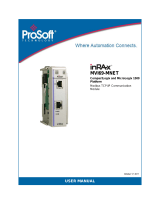Contents MVI69-FLN ♦ CompactLogix Platform
FA Control Network Communication Module
ProSoft Technology, Inc. Page 5 of 137
November 3, 2008
Contents
Please Read This Notice 2
Battery Life Advisory...........................................................................................................................2
Your Feedback Please........................................................................................................................2
ProSoft® Product Documentation.......................................................................................................3
Guide to the MVI69-FLN User Manual 7
1 Start Here 9
1.1 System Requirements.............................................................................................10
1.2 Package Contents...................................................................................................11
1.3 Install ProSoft Configuration Builder Software........................................................12
1.4 Setting Jumpers ......................................................................................................13
1.5 Install the Module in the Rack.................................................................................14
1.6 Installing the Module with a CompactLogix Processor ...........................................17
1.7 Installing and Configuring the Module with a MicroLogix Processor ......................23
1.8 Connect your PC to the Module..............................................................................25
1.9 ProSoft Configuration Builder..................................................................................25
1.10 Configure Area 1 and Area 2 ..................................................................................30
1.11 Configure the General Parameters.........................................................................32
1.12 Data Mapping Functionality.....................................................................................32
1.13 Configure the Node Number...................................................................................37
1.14 Download the Project to the Module.......................................................................38
1.15 Cable Connections..................................................................................................39
1.16 Setup the FL/ET-T-V2 Module................................................................................42
1.17 FL/ET-V2 Configuration with PCwin........................................................................43
1.18 Download the Project..............................................................................................47
1.19 Connect the MVI69-FLN Module to the FL/ET-T-V2...............................................48
1.20 Verifying Communication ........................................................................................48
2 Diagnostics and Troubleshooting 71
2.1 Basic Ethernet.........................................................................................................71
2.2 LED Status Indicators..............................................................................................72
2.3 Ethernet LED Indicators..........................................................................................72
2.4 Troubleshooting.......................................................................................................73
3 Reference 75
3.1 Product Specifications.............................................................................................75
3.2 Functional Overview................................................................................................77
3.3 Implementation of FL-net ........................................................................................89
3.4 FL-net Node Configuration Parameters..................................................................97
3.5 FL-net Protocol and network...................................................................................99
3.6 Error and Status Data............................................................................................111
3.7 FL-net Device Profile for MVI69-FLN Module.......................................................112