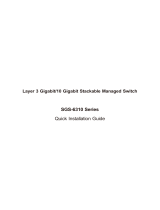Page is loading ...

L3 Multi-port 10Gigabit Managed Ethernet Switch
XGS-6320-8X8TR
XGS-6320-12X4TR
XGS-6320-8UP4X
Quick Installation Guide

Table of Contents
1. Package Contents ................................................................................. 3
2. Requirements ....................................................................................... 4
3. Terminal Setup ..................................................................................... 5
3.1 Logging on to the Console .............................................................. 6
3.2 ConguringIPAddress ................................................................... 7
3.3 StoringCurrentSwitchConguration ............................................... 9
4. Starting Web Management .................................................................. 10
4.1 LoggingintotheManagedSwitch ................................................. 11
4.2 SavingConguration .................................................................... 14
5. RecoveringtoDefaultConguration ..................................................... 15
6. Customer Support .............................................................................. 16

3
1. Package Contents
Thank you for purchasing PLANET Multi-port 10Gigabit Managed Ethernet
Switch, XGS-6320-8X8TR/XGS-6320-12X4TR/XGS-6320-8UP4X. Thedescriptions
ofthesemodelsareshownbelow:
XGS-6320-8X8TR Layer38-Port10GBASE-XSFP++8-Port10GBASE-T
ManagedEthernetSwitch
XGS-6320-12X4TR Layer312-Port10GBASE-XSFP++4-Port10GBASE-T
ManagedEthernetSwitch
XGS-6320-8UP4X Layer38-Port10GBASE-T802.3btPoE+4-Port
10GBASE-XSFP+ManagedEthernetSwitch
“Managed Switch” is used as an alternative name in this Quick Installation
Guide.
Open the box of the Managed Switch and carefully unpack it. The box should
containthefollowingitems:
L3ManagedSwitchx1 QuickInstallation
Guidex1 DB9toRS232Cablex1
Let’s get started with your PLANET product
XGS-6320-8X8TR
EN Please scan the QR code to browse our online User’s Manual or Quick
Installation Guide and follow the instructions to complete the setup.
Quick
Installation
DE
Bitte scannen Sie den QR Code sie werden per Browser zur
Bedienungsanleitung oder Schnellanleitung weiter geleitet. Folgen Sie den
Anweisungen um die Installation abzuschließen.
FR
Veuillez scanner le code QR pour obtenir notre Notice d’Utilisation en
ligne ou notre Guide d’Installation Rapide et suivez les instructions pour
compléter la conguration
ES
Escanee el código QR para encontrar el Manual del Usuario en línea o
la Guía de Instalación Rápida y siga las instrucciones para completar la
conguración.
IT Scansiona il codice QR per consultare online il Manuale utente o la Guida di
installazione rapida e segui le istruzioni per completare la congurazione.
PT Por favor, escaneie o QR code para navegar no Manual do Usuário ou Guia
de Instalação Rápida. Siga as instruções para completar a conguração.
PL
Zeskanuj kod QR, aby otworzyć naszą internetową instrukcję obsługi
lub instrukcję szybkiej instalacji. Postępuj zgodnie z instrukcjami, aby
zakończyć poprawną kongurację.
RU
One word modify: Отсканируйте QR-код, чтобы просмотреть наше
онлайн-руководство пользователя или руководство по быстрой
настройке, и следуйте инструкциям для завершения настройки
RO Te rugam sa scanezi codul QR, pentru a descarca User’s Manual sau Quick
Installation Guide si a urmari instructiunile necesare in nalizarea instalarii
AR
Need more help?
PLANET online FAQs:
http://www.planet.com.tw/en/support/faq
Technical Support: [email protected]
Copyright © PLANET Technology Corp. 2023.
Contents are subject to revision without prior notice.
PLANET is a registered trademark of PLANET Technology Corp.
All other trademarks belong to their respective owners.
Part No. 2340-A98260-000
ACPowerCordx1
Rack-mountingKits SFPDustCapsx12,8or4
(dependingonmodels)
If any item is found missing or damaged, please contact your local reseller for
replacement.

4
2. Requirements
zWorkstations running Windows 7/8/10/11, MAC OS 11 or later, Linux,
UNIX,orotherplatformsthatarecompatiblewithTCP/IPprotocols.
zWorkstationsareinstalledwithEthernet NIC(NetworkInterfaceCard)
zSerial Port Connection(Terminal)
The above Workstations come with COM Port (DB9) or USB-to-RS232
converter.
The above Workstations have been installed with terminal emulator,
such as Tera Term or PuTTY.
Serial cable -- one end is attached to the RS232 serial port, while the
otherendtotheconsoleportoftheManagedSwitch.
zEthernet Port Connection
Network cables -- Use standard network (UTP) cables with RJ45 connec-
tors.
TheabovePCisinstalledwithWebbrowser.
It is recommended to use the latest Chrome version that works
withyourworkstationtoaccesstheManagedSwitch.Ifthe Web
interface of the Managed Switch is not accessible, please turn
offtheanti-virussoftwareorfirewallandthentryitagain.

5
3. Terminal Setup
To congure the system, connect a serial cable to a COM port on a PC or
notebookcomputerandtoRJ45typeofserialportoftheManagedSwitch.
Managed Switch
PC / Workstation
with
Terminal Emulation Software
Serial Port
RS232 to RJ45 Cable
Console Port
RJ45
Figure 3-1: Managed Switch Console Connectivity
A terminal program is required to make the software connection to the
ManagedSwitch.
1. Run terminal program on the OS.
2.When thefollowingscreen appears,make surethat the COMport shouldbe
conguredas:
zSpeed:115200
zData:8bit
zParity:None
zStopbits:1bit
zFlowcontrol:None
Figure 3-2: COM Port Conguration

6
3.1 Logging on to the Console
Once the terminal is connected to the device, power on the Managed Switch,
and the terminal will display “running testing procedures”. Subsequently, a
prompt will request the entry of your username and password. The factory
default user name and password are shown as follows and you can refer to
Figure3-3fortheloginscreen.
Username:admin
Password:admin
The following console screen based on the XGS-6320-8X8TR
will be the same as that of the XGS-6320-12X4TR and XGS-
6320-8UP4X.
Figure 3-3: Managed Switch Console Login Screen
The user can now enter commands to manage the Managed Switch. For a
detaileddescriptionofthecommands,pleaserefertothefollowingchapters.
1.For security reason, please change and memorize the new
passwordafterthisfirstsetup.
2.Onlyacceptcommandinlowercase letter under console inter-
face.

7
3.2 ConguringIPAddress
TheManagedSwitchisshippedwithdefaultIPaddressshownbelow.
IPAddress:192.168.0.100
SubnetMask:255.255.255.0
To check the current IP address or modify a new IP address for the Switch,
pleaseusetheproceduresasfollows:
Show the current IP Address
1.Atthe“#” prompt, enter “show ip interface brief”.
2.ThescreendisplaysthecurrentIPaddressasshowninFigure3-4.
Figure 3-4: IP Information Screen

8
Conguring IP Address
3.At the “#” prompt, enter the following command and press <Enter> as
showninFigure3-5.
XGS-6320-8X8TR#congure terminal
XGS-6320-8X8TR(cong)#interface vlan 1
XGS-6320-8X8TR(cong-if-vlan)#ip address 192.168.1.100 255.255.255.0
The previous command would apply the following settings for the Managed
Switch.
IPAddress:192.168.1.100
SubnetMask:255.255.255.0
Figure 3-5: Conguring IP Address Screen
4.Repeatstep1tocheckiftheIPaddresshaschanged.
If the IP is successfully congured, the Managed Switch will apply the new IP
addresssetting immediately. You can accessthe Webinterfaceof theManaged
SwitchthroughthenewIPaddress.

9
3.3 StoringCurrentSwitchConguration
Inthe Managed Switch, the running congurationsequence running-cong can
be saved from the RAM to FLASH by “copy” command, so that the running
conguration sequence becomes the start-up conguration le, which is called
congurationsave.
Atthe“#”prompt,enterthefollowingcommandandpress<Enter>.
# copy running-cong startup-cong
Figure 3-6: Saving Current Conguration Command Screen
Ifyou are not familiar with the console command or the related
parameter, enter “help” anytime in console to get the help
description.

10
4. Starting Web Management
The following shows how to start up the Web Management of the Managed
Switch. Note the Managed Switch is congured through an Ethernet
connection. Please make sure the manager PC must be set to the same IP
subnet address.
Forexample,thedefaultIPaddress oftheManagedSwitchis192.168.0.100,
then the manager PC should be set to 192.168.0.x (where x is a
number between 1 and 254, except 100), and the default subnet mask is
255.255.255.0.
PC / Workstation
with Web Browser
192.168.0.x
Managed Switch
RJ45/UTP Cable
IP Address: 192.168.0.100
Figure 4-1: IP Management Diagram

11
4.1 Logging in to the Managed Switch
1.Use Chrome, Edge or Firefox Web browser and enter IP address
https://192.168.0.100(thefactorydefaultIPaddressortheonethatyou
havejustchangedinconsole)toaccesstheWebinterface.
2.When the following dialog box appears, please enter the default user name
and password “admin” (or the password you have changed via console).
TheloginscreeninFigure4-2appears.
DefaultIPAddress:192.168.0.100
DefaultUsername: admin
DefaultPassword:admin
Figure 4-2: Login Screen
The following web screen based on the XGS-6320-8X8TR will
be the same as that of the XGS-6320-12X4TR and the XGS-
6320-8UP4X.

12
3.Afterenteringthepassword,themainscreenappearsasFigure4-3shows.
Figure 4-3: Web Main Screen of Managed Switch
The Switch Menu on the top of the Web page lets you access all the
commands and statistics the Managed Switch provides. The Switch Menu
always contains one or more buttons, such as “System”, “Switching”,
“Routing” “QoS”, “Security”, “Ring”and“Maintenance”.
Figure 4-4: Switch Menu
Figure 4-5: Switch Menu – System, Switching, Routing and QoS

13
Figure 4-6: Switch Menu – Security, Ring and Maintenance
Figure 4-7: Switch Menu – PoE (only applies to XGS-6320-8UP4X)
If you are not familiar with Switch functions or the related
parameter, press “Help icon” anytime on the Web page to get
thehelpdescription.
Now, you can use the Web management interface to continue the Switch
management or manage the Switch by console interface.
Please refer to the user’s manual for more.

14
4.2.SavingConguration
To save all applied changes and set the current conguration as a startup
conguration on the Web user interface, the startup-conguration le will be
loadedautomaticallyacrossasystemreboot.
1. Click the Save icon on the top Switch Menu bar.
Figure 4-8: Save Cong -- Hot key
2. Press the “Save Conguration” button.
3. Or the other way to save the setting is to Click Maintenance, Save
Startup Cong.
Figure 4-9: Save Cong – Maintenance

15
5.RecoveringtoDefaultConguration
IP address has been changed or admin password has been forgotten –
To reset the IP address to the default IP address “192.168.0.100” or reset
the login password to default value, press the hardware-based reset button
on the front panel for about 10 seconds. After the device is rebooted,
you can log in the management Web interface within the same subnet of
192.168.0.xx.
Reset
Console
115200, N, 8, 1
10
9
12
11
14
13
16
15
Reset Button
Figure 5-1: Reset Button

16
6. Customer Support
Thank you for purchasing PLANET products. You can browse our online FAQs
resource and User’s Manual on PLANET Web site rst to check if it could solve
your issue. If you need more support information, please contact PLANET
switch support team.
PLANETonlineFAQs:
https://www.planet.com.tw/en/support/faq
Switchsupportteammailaddress:
XGS-6320-8X8TR/XGS-12X4TR/XGS-6320-8UP4XUser’sManual:
https://www.planet.com.tw/en/support/downloads?&method=keyword&keyword
=xgs-6320&view=3#list
(Please select your switch model name from the drop-down menu of Product
Model.)
Copyright©PLANETTechnologyCorp.2023.
Contents are subject to revision without prior notice.
PLANETisaregisteredtrademarkofPLANETTechnologyCorp.
Allothertrademarksbelongtotheirrespectiveowners.
/