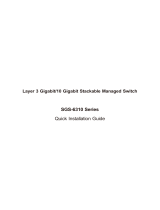Page is loading ...

Industrial L3 16-Port 10/100/1000T 802.3at PoE+
2-Port 10/100/1000T + 2-Port 1G/2.5G SFP
Managed Ethernet Switch
IGS-20160HPT
Quick Installation Guide

Table of Contents
1. Package Contents ................................................................................. 3
2. Requirements ....................................................................................... 4
3. Wiring the Power Inputs ....................................................................... 5
3.1 Grounding the Device ..................................................................... 6
4. Terminal Setup ..................................................................................... 7
4.1 Logging on to the Console .............................................................. 8
4.2 ConguringIPAddress ................................................................... 8
5. Starting Web Management .................................................................. 11
5.1 Logging in to the Industrial Managed PoE+ Switch ......................... 11
5.2 SavingConguration .................................................................... 13
6. RecoveringBacktoDefaultConguration ............................................. 15
7. Customer Support .............................................................................. 16

3
1. Package Contents
Thank you for purchasing PLANET Industrial L3 16-Port 10/100/1000T 802.3at
PoE+ 2-Port 10/100/1000T + 2-Port 1G/2.5G SFP Managed Ethernet Switch.
The description of this model is as follows:
Model 10/100/1000T
RJ45 Ports 802.3atPoE+Ports 1G/2.5GSFPPorts
IGS-20160HPT 18 16 2
“Industrial Managed PoE+ Switch” mentioned in this Quick Installation
Guide refers to the above model.
Open the box of the Industrial Managed PoE+ Switch and carefully unpack it.
The box should contain the following items:
Item IGS-20160HPT
QR Code Sheet ■
DIN-railKit ■
WallMountingKit ■
DB9 to RJ45 Interface RS232 Console Cable ■
RJ45 Dust Cap 19
SFPDustCap 2
If any item is found missing or damaged, please contact your local reseller for
replacement.

4
2. Requirements
zWorkstations running Windows XP/2003/2008/2012/Vista/7/8/10/11, MAC
OS X or later, Linux, UNIX, or other platforms are compatible with TCP/IP
protocols.
zSerial Port Connection (Terminal)
The above Workstations come with COM Port (DB9) or USB-to-RS232
converter.
The above Workstations have been installed with terminal emulator, such
asHyperTerminalincludedinWindowsXP/2003,puttyorteraterm.
Serial cable -- one end is attached to the RS232 serial port, while the
other end to the RJ45 console port of the Industrial Managed PoE+
Switch.
zEthernet Port Connection
WorkstationsareinstalledwithEthernetNIC(NetworkInterfaceCard)
Network cables -- Use standard network (UTP) cables with RJ45 connec-
tors.
The above PC is installed with Web browser.
It is recommended to use Chrome 98.0.xxx or above to access
the Industrial Managed PoE+ Switch. If the Web interface of the
Industrial Managed PoE+ Switch is not accessible, please turn
offtheanti-virussoftwareorfirewallandthentryitagain.

5
3. Wiring the Power Inputs
The Upper Panel of the Industrial Managed PoE+ Switch indicates a DC inlet
power socket and consists of one terminal block connector within 6 contacts.
Please follow the steps below to insert the power wire.
1. Insert positive/negative DC power wires into Contacts 1 and 2 for Power 1,
or Contacts 5 and 6 for Power 2.
IGS-20160HPT: DC 48-56V
DI
0DI
1DO
0DO
1GND GND
Fault
V1+ V2+
PWR2PWR1
Dual power input is required
for maximum PoE loading.
Refer to user’s manual for
more details.
Input: 48-56V , 7.5A max.
Max. fault loading: 24V, 1A
1 2 3 4 5 6
1 2 3 4 5 6
Figure 3-1: IGS-20160HPT Upper Panel
2.Tightenthewire-clampscrewsforpreventingthewiresfromloosening.
123456
V1+ V1- V2+ V2-
Power 1
(DC1)
Power 2
(DC2)
Model Positive (+) Pin Negative(-)Pin
IGS-20160HPT Pin1/5 Pin2/6

6
1. The wire gauge for the terminal block should be in the range
from 12 to 24 AWG.
2.Please check the wire AWG Ampere specification before
connectingPLANETIndustrialManagedPoE+Switch.
3.1 Grounding the Device
Users MUST complete grounding wired with the device; otherwise, a sudden
lightning could cause fatal damage to the device.
DI
0DI
1DO
0DO
1GND GND
Fault
V1+ V2+
PWR2PWR1
Dual power input is required
for maximum PoE loading.
Refer to user’s manual for
more details.
Input: 48-56V , 7.5A max.
Max. fault loading: 24V, 1A
1 2 3 4 5 6
1 2 3 4 5 6
Earth Ground
EMD(Lightning)DAMAGEISNOTCOVEREDUNDERWARRANTY.

7
4. Terminal Setup
To congure the system, connect a serial cable to a COM port on a PC or
notebook computer and to RJ45 type serial (console) port of the Industrial
Managed PoE+ Switch. The console port of the Industrial Managed PoE+
Switch is DCE already, so that you can connect the console port directly
through PC without the need of null modem.
PC/Workstation with
Terminal Emulation Software
RJ45 to DB9 RS232 Cable
Serial Port
Console Port
115200,N,8,1
IGS Industrial Managed Switch
Console
115200,N,8,1
P1 P2
Ring R.O.
Fault
I/O
Figure 4-1: Industrial Managed PoE+ Switch Console Connectivity
A terminal program is required to make the software connected to the
Industrial Managed PoE+ Switch. Windows’ Hyper Terminal program may be
agoodchoice.TheHyperTerminalcanbeaccessedfromtheStart menu.
1. Click START, then Programs, Accessories and then Hyper Terminal.
2. When the following screen appears, make sure that the COM port should be
conguredas:
zBaud:115200
zParity:None
zData Bits: 8
zStop Bits: 1
zFlowControl:None
Figure 4-2: COM Port Conguration

8
4.1 Logging on to the Console
Once the terminal has been connected to the device, power on the Industrial
Managed PoE+ Switch and the terminal will display “running testing
procedures”.
Then, the following message asks to log in user name and password as
shown in Figure 4-3. Please enter the factory default user name “admin” and
password “admin”.
UserName:admin
Password: admin
Figure 4-3: Console Login Screen
1.For security reason, please change and memorize the
new password after this first setup.
2. Only accept command in lowercase letter under console inter-
face.
4.2 ConguringIPAddress
The Industrial Managed PoE+ Switch is shipped with default IP address shown
below:
IPAddress:192.168.0.100
Subnet Mask: 255.255.255.0
To check the current IP address or modify a new IP address for the Industrial
Managed PoE+ Switch, please use the procedure as follows:

9
Display of the current IP Address
1.Atthe“#” prompt, enter “show ip interface brief”.
2.ThescreendisplaysthecurrentIPaddressshowninFigure4-4.
Figure 4-4: IP Information Screen
Conguration of the IP Address
3.At the “#” prompt, enter the following command and press <Enter> as
showninFigure4-5.
The previous command would apply the following settings for the Industrial
Managed PoE+ Switch.
IPAddress:192.168.1.100
Subnet Mask: 255.255.255.0
Figure 4-5: Conguring IP Address Screen
4. Repeat step 1 to check if the IP address has changed.

10
Store the current switch conguration
5.Atthe“#” prompt, enter the following command and press <Enter>.
# copy running-cong startup-cong
Figure 4-6: Saving Current Conguration Command Screen
If the IP is successfully congured, the Industrial Managed PoE+ Switch
will apply the new IP address setting immediately. You can access the Web
interface of the Industrial Managed PoE+ Switch through the new IP address.
If you are not familiar with the console command or the related
parameter, enter “help” anytime in console to get the help
description.

11
5. Starting Web Management
The following shows how to start up the Web Management of the Industrial
Managed PoE+ Switch. Note the Industrial Managed PoE+ Switch is congured
through an Ethernet connection. Please make sure the manager PC must be
set to the same IP subnet address.
For example, the default IP address of the Industrial Managed PoE+ Switch is
192.168.0.100, then the manager PC should be set to 192.168.0.x (where x
is a number between 1 and 254, except 100), and the default subnet mask is
255.255.255.0.
IP Address:
192.168.0.x
IP Address: 192.168.0.100
IGS Industrial Managed Switch
RJ45/UTP Cable
Figure 5-1: IP Management Diagram
5.1 Logging in to the Industrial Managed PoE+ Switch
1. Use Chrome 98.0.xxx or above for Web browser and enter IP address
https://192.168.0.100 (the factory-default IP address) to access the Web
interface.
2. When the following dialog box appears, please enter the default user name
“admin” and password “admin” (or the password you have changed
before)asshowninFigure5-2.
DefaultIPAddress:192.168.0.100
DefaultUserName:admin
Default Password: admin
Figure 5-2:Web Login Screen

12
3.After entering the password, the main screen appears as shown in Figure
5-3.
Figure 5-3: Web Main Screen of Industrial Managed PoE+ Switch
The Switch Menu on the top of the Web page lets you access all the
commands and statistics the Industrial Managed PoE+ Switch provides.
The Switch Menu always contains one or more buttons, such as “System”,
“Switching”, “Routing”, “QoS”, “ Security”, “PoE”, “ Ring”, “ONVIF” and
“Maintenance”.
Figure 5-4: Switch Menu
Figure 5-5: Switch Sub-menu

13
Figure 5-6: Switch Sub-menu
Now, you can use the Web management interface to continue the Switch
management. Please refer to the user manual for more.
If you are not familiar with Switch functions or the related
parameter, press “Help icon” anytime on the Web page to get
the help description.
5.2.SavingConguration
To save all applied changes and set the current conguration as a startup
conguration on the Web user interface, the startup-conguration le will be
loaded automatically across a system reboot.
1. Click the Save icon on the top Switch Menu bar.

14
2. Press the “Save Conguration” button.
3. Or the other way to save the setting is to Click Maintenance, Switch
Maintenance, Save Startup Cong.
Figure 5-7: Save Cong -- Maintenance

15
6.RecoveringBacktoDefaultConguration
IP address has been changed or admin password has been forgotten –
To reset the IP address to the default IP address “192.168.0.100” and the
user password to factory default mode (default password is admin), press the
hardware-based reset button on the front panel for about 10 seconds. After
the device is rebooted, you can log in the management Web interface within
the same subnet of 192.168.0.xx and default password. Be noted that all the
previous setups will be disappeared after the factory default reset is made.
1
3
5
7
2
4
6
8
9
11
13
15
10
12
14
16
Reset
Console
115200,N,8,1
19
20
17
18
P1 P2
Ring R.O.
Alarm
I/O
IGS-20160HPT
ACTLNK
PoE-in-Use
802.3at PoE+
ACT1G/2.5G LNK
LNK
ACT1G LNK
ACT10/100
LNK ACT100
Reset Button
Figure 6-1: IGS-20160HPT Reset Button

16
7. Customer Support
Thank you for purchasing PLANET products. You can browse our online FAQ
resource on PLANET web site rst to check if it could solve your issue. If you
needmoresupportinformation,pleasecontactPLANETswitchsupportteam.
PLANETonlineFAQs:
http://www.planet.com.tw/en/support/faq
Switch support team mail address:
IGS-20160HPTUser’sManual:
https://www.planet.com.tw/en/support/downloads?method=keyword&keyword=
IGS&view=3&page=1#list
(Please select your switch model name from the Product Model drop-down
menu.)
Copyright©PLANETTechnologyCorp.2023.
Contents are subject to revision without prior notice.
PLANETisaregisteredtrademarkofPLANETTechnologyCorp.
Allothertrademarksbelongtotheirrespectiveowners.
/