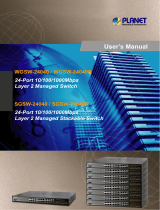Page is loading ...

Layer 3 Gigabit/10 Gigabit Stackable Managed Switch
SGS-6310 Series
Quick Installation Guide

Table of Contents
1. Package Contents ....................................................................................... 3
2. Switch Management .................................................................................... 4
3. Requirements ............................................................................................. 5
4. Terminal Setup ........................................................................................... 6
4.1 Logging on to the Console.................................................................... 7
4.2 ConguringIPAddress ......................................................................... 7
4.3 Setting1000BASE-Xfor10GSFP+Port ................................................. 9
4.4 ChangingPassword .............................................................................. 9
4.5 SavingtheConguration ...................................................................... 9
5. Starting Web Management .........................................................................10
5.1 LoggingintotheManagedSwitchfromcopperports ............................11
5.2 SavingCongurationviatheWeb ........................................................12
6. LEDIndicators ...........................................................................................13
6.1 SGS-6310-24T4X ................................................................................13
6.2 SGS-6310-24P4X ................................................................................13
6.3 SGS-6310-16S8C4XR ..........................................................................15
6.4 SGS-6310-48T6X ................................................................................16
6.5 SGS-6310-48P6XR ..............................................................................17
7. Customer Support .....................................................................................19

3
1. Package Contents
Thank you for purchasing Layer 3 Gigabit/10 Gigabit Stackable Managed
Switch, SGS-6310-16S8C4XR/SGS-6310-24T4X/SGS-6310-24P4X/SGS-6310-48T6X/
SGS-6310-48P6XR.
Unless specied, “Managed Switch” mentioned in this Quick Installation Guide
refers to the SGS-6310-16S8C4XR/SGS-6310-24T4X/SGS-6310-24P4X/SGS-6310-
48T6X/SGS-6310-48P6XR.
Model Description
SGS-6310-16S8C4XR
L316-Port100/1000XSFP+8-PortGigabitTP/SFP+
4-Port10GSFP+StackableManagedSwitch
(Dual100~240VAC)
SGS-6310-24T4X L324-Port10/100/1000T+4-Port10GSFP+Stackable
ManagedSwitch
SGS-6310-24P4X L324-Port10/100/1000T802.3atPoE+4-Port10GSFP+
StackableManagedSwitch
SGS-6310-48T6X L348-Port10/100/1000T+6-Port10GSFP+Stackable
ManagedSwitch
SGS-6310-48P6XR L348-Port10/100/1000T802.3atPoE+6-Port10GSFP+
StackableManagedSwitchwith55VDCRedundantPower
Open the box of the Managed Switch and carefully unpack it. The box should
containthefollowingitems:
SGS-6310-
16S8C4XR
SGS-6310-
24T4X
SGS-6310-
24P4X
SGS-6310-
48T6X
SGS-6310-
48P6XR
QuickInstallation
Guide
DB9toRJ45
InterfaceRS232
Console Cable
Rack-mount
AccessoryKit
ACPowerCord 21111
SFPDustCap 28 4466
If any item is found missing or damaged, please contact your local reseller for
replacement.

4
2. Switch Management
To set up the Managed Switch, the user needs to congure the Managed Switch
fornetwork management.The ManagedSwitch providestwo managementoptions:
Out-of-Band ManagementandIn-Band Management.
Out-of-Band Management
Out-of-band management is the management through console interface.
Generally, the user will use out-of-band management for the initial switch
conguration,orwhenin-bandmanagementisnotavailable.
In-Band Management
In-band management refers to the management by logging in to the Managed
Switchusing Telnetor HTTP,orusing SNMPmanagement softwaretocongure the
Managed Switch. In-band management enables the management of the Managed
Switchto attachsomedevices totheSwitch.Thefollowing procedures arerequired
toenablein-bandmanagement:
1. Log on to console
2.Assign/CongureIPaddress
3. Create a remote login account
4.EnableHTTPorTelnetserverontheManagedSwitch
In case in-band management fails due to Managed Switch conguration changes,
out-of-band management can be used for conguring and managing the Managed
Switch.
The Managed Switch is shipped with VLAN1 interface IP address
192.168.0.254/24 assigned by default. User can assign another
IP address to the Managed Switch via the console interface to be
able to remotely access the Managed Switch through Telnet or
HTTP.

5
3. Requirements
zWorkstations running Windows XP/2003/Vista/2008/7/8/10, MAC OS X or later,
Linux,UNIX,orotherplatformsarecompatiblewithTCP/IPprotocols.
zWorkstationsareinstalledwithEthernetNIC(NetworkInterfaceCard)
zSerial Port Connection(Terminal)
The above Workstations come with COM Port (DB9) or USB-to-RS232
converter.
The above Workstations have been installed with terminal emulator, such as
Tera Term or PuTTY.
Serial cable -- one end is attached to the RS232 serial port, while the other
endtotheconsoleportoftheManagedSwitch.
zManagement Port Connection
Networkcables--Usestandardnetwork(UTP)cableswithRJ45connectors.
TheabovePCisinstalledwithWebbrowser
Note
It is recommended to use Google Chrome or above to access the
Managed Switch. If the Web interface of the Managed Switch is
not accessible, please turn off the anti-virus software or firewall
andthentryitagain.

6
4. Terminal Setup
To congure the system, connect a serial cable to a COM port on a PC or
notebook computer and to serial (console) port of the Managed Switch. The
console port of the Managed Switch is DCE already, so that you can connect the
consoleportdirectlythroughPCwithouttheneedofNullModem.
Managed Switch
PC / Workstation
with
Terminal Emulation Software
Serial Port
RS232 to RJ45 Cable
Console Port
RJ45
Figure 4-1 Managed Switch Console Connectivity
A terminal program is required to make the software connection to the Managed
Switch. Tera Term program may be a good choice. The Tera Term can be accessed
fromtheStart menu.
1. Click START menu, then Programs,andthenTera Term.
2.When the following screen appears, make sure that the COM port should be
conguredas:
Baud:9600
Parity:None
Databits:8
Stopbits:1
Flowcontrol:None
Figure 4-2 Tera Term COM Port Conguration

7
4.1 Logging on to the Console
Once the terminal is connected to the device, power on the Managed Switch, and
theterminalwilldisplay“running testing procedures”.
Then, the following message asks for the login user name and password. The
factory default user name and password are as follows as the login screen in
Figure4-3appears.
Username:admin
Password:admin
Figure 4-3 Managed Switch Console Login Screen
The user can now enter commands to manage the Switch. For a detailed
descriptionofthecommands,pleaserefertothefollowingchapters.
Note
1.For security reason, please change and memorize the new pass-
wordafterthisfirstsetup.
2.Accept command in lowercase or uppercase letter under console
interface.
4.2 ConguringIPAddress
The IP address conguration commands for VLAN1 interface are listed below.
Before using in-band management, the Managed Switch must be congured with
an IP address by out-of-band management (i.e. console mode). The conguration
commandsareasfollows:
Switch>enable
Switch#cong
Switch_cong#interface vlan 1
Switch_cong_v1)#ip address 192.168.1.254 255.255.255.0

8
ThepreviouscommandwouldapplythefollowingsettingsfortheManagedSwitch.
IPv4 Address: 192.168.1.254
Subnet Mask: 255.255.255.0
Figure 4-4 Conguring IPv4 Address Screen
To check the current IP address or modify a new IP address for the Managed
Switch,pleaseusetheproceduresasfollows:
ShowthecurrentIPaddress
1. On “Switch#” prompt, enter “show ip interface brief”.
2.The screen displays the current IP address, subnet mask and gateway as shown
inFigure4-5.
Figure 4-5 Showing IP Information Screen
If the IP is successfully congured, the Managed Switch will apply the new IP
address setting immediately. You can access the Web interface of Managed Switch
throughthenewIPaddress.
Note
Ifyouarenotfamiliarwithconsolecommandortherelatedparam-
eter, enter “help”anytimeinconsoletogetthehelpdescription.

9
4.3 Setting1000BASE-Xfor10GSFP+Port
The Managed Switch supports both 1000BASE-X and 10GBASE-X SFP
transceivers by manual setting and the default SFP+ port speed is set in the ber
auto mode,sotheend-usercanplugthetransceiverdirectly.
In another example, the end-user has to force the ber connection with
1000BASE-X SFP transceiver in the tgigaethernet 0/1. The following command
congurationisrequired:
Switch#cong
Switch_cong#interface TGigaEthernet0/1
Switch_cong_tg0/1#no ber-auto-cong
Switch_cong_tg0/1#speed 1000
Switch_cong_tg0/1#exit
Figure 4-6 Setting 1000BASE-FX Screen
4.4 ChangingPassword
The default password of the switch is “admin”. For security reason, it is
recommended to change password and the following command conguration is
required:
Switch#cong
Switch_cong#username admin password planet2022
Switch_cong#
Figure 4-7 Changing Password Interface Screen
4.5 SavingtheConguration
InManagedSwitch, therunningcongurationle storesinthe RAM.Inthe current
version, the running conguration sequence running-cong can be saved from the
RAM to FLASH by write command, so that the running conguration sequence
becomesthestart-upcongurationle,whichiscalledcongurationsave.
Switch#write
Switch#write
Saving current conguration.
OK!
Switch#Jan 2 00:56:04 /startup-cong is wrote, TID:85bd29c0
Figure 4-8 Write Screen

10
5. Starting Web Management
The Managed Switch provides a built-in browser interface. You can manage it
remotely by having a remote host with Web browser, such as Google Chrome,
MozillaFirefox,GoogleChromeorAppleSafari.
PC/Workstation with
Web Browser
192.168.0.X
Managed Switch
IP Address:
192.168.0.254
RJ45/UTP Cable
Figure 5-1 IP Management Diagram
The following shows how to start up the Web Management of the Managed
Switch. Please note the Managed Switch is congured through an Ethernet
connection. Please make sure the manager PC must be set to the same IP subnet
address.
For example, the IP address of the Managed Switch is congured with
192.168.0.254 on Interface VLAN 1, then the manager PC should be set to
192.168.0.x(wherex isanumberbetween 2and253,except1 or254),andthe
defaultsubnetmaskis255.255.255.0.
Thefactorydefaultusernameandpasswordareasfollows:
DefaultIPofInterfaceVLAN1:192.168.0.254
Username:admin
Password:admin

11
5.1 LoggingintotheManagedSwitchfromCopperPorts
1.Use Google Chrome or above Web browser and enter IP address
http://192.168.0.254 (that you have just set in console) to access the Web
interface.
2.When the following dialog box appears, please enter the congured username
“admin”and password“admin”(or theusername/password youhavechanged
viaconsole).TheloginscreeninFigure5-2appears.
Figure 5-2 Login Screen
3.Afterenteringthepassword,themainscreenappearsasshowninFigure5-3.
Figure 5-3 Web Main Screen of Managed Switch

12
4.The Switch Menu on the left of the Web page lets you access all the commands
andstatisticstheSwitchprovides.
Now, you can use the Web management interface to continue the Switch
management or manage the Managed Switch by console interface. Please refer to
theusermanualformore.
5.2 SavingCongurationviatheWeb
The conguration area is to show the content that is selected in the navigation
area. The conguration area always contains one or more buttons, such as
“Refresh”,“Apply”and“Reset”.
The “Apply” button indicates applying the modied conguration to the device.
The application of the conguration does not mean that the conguration is saved
inthecongurationle.
To save the conguration, you have to click “Save All” on the top control bar.
“Save All”functionisequivalenttotheexecutionofthewritecommand.
Figure 5-4 Save Cconguration

13
6. LED Indicators
6.1 SGS-6310-24T4X
System
LED Color Function
PWR
Green LightstoindicatethattheSwitchhaspower.
O Poweriso.
SYS Green Slowblinkstoindicatethesystemisnormallystartingup.
Interfaces
LED Color Function
LNK/ACT Green
Lights Indicatingthe portis running andthe connectionis
successfullyestablished.
Blinks Indicating that the switch is actively sending or
receivingdataoverthatport.
10GStatusLED
LED Color Function
LNK/ACT
(Ports25-28) Green
Lights Indicatingthe portis running andthe connectionis
successfullyestablished.
Blinks Indicating that the switch is actively sending or
receivingdataoverthatport.
6.2 SGS-6310-24P4X
System
LED Color Function
PWR
Green LightstoindicatethattheSwitchhaspower.
O Poweriso.
SYS Green Slowblinkstoindicatethesystemisnormallystartingup.

14
Interfaces
LED Color Function
1000LNK/
ACT Green
Lights Indicatingtheportisrunningat1000Mbpsspeed
andsuccessfullyestablished.
Blinks Indicatingthattheswitchisactivelysendingor
receivingdataoverthatport.
10/100LNK/
ACT Amber
Lights Indicatingtheportisrunningat10/100Mbps
speedandsuccessfullyestablished.
Blinks Indicatingthattheswitchisactivelysendingor
receivingdataoverthatport.
802.3atPoE
In-Use Amber
Lights PDisconnectedandPoEpowersupplyisnormal.
O PDisnotconnectedorPoEpowersupplyisnot
provided.
10GStatusLED
LED Color Function
10GLNK/
ACT Amber
Lights Indicatingtheportisrunningat10Gbpsspeed
andsuccessfullyestablished.
Blinks Indicatingthattheswitchisactivelysendingor
receivingdataoverthatport.
1000LNK/
ACT Green
Lights Indicatingtheportisrunningat1000Mbpsspeed
andsuccessfullyestablished.
Blinks Indicatingthattheswitchisactivelysendingor
receivingdataoverthatport.

15
6.3 SGS-6310-16S8C4XR
System
LED Color Function
PWR
Green LightstoindicatethattheSwitchhaspower.
O Poweriso.
SYS Green Slowblinkstoindicatethesystemisnormallystartingup.
Interfaces
LED Color Function
LNK/ACT Green
Lights Indicatingtheportisrunningandtheconnectionis
successfullyestablished.
Blinks Indicatingthattheswitchisactivelysendingor
receivingdataoverthatport.
10GStatusLED
LED Color Function
LNK/ACT
(Ports25-28) Green
Lights Indicatingtheportisrunningandtheconnectionis
successfullyestablished.
Blinks Indicatingthattheswitchisactivelysendingor
receivingdataoverthatport.

16
6.4 SGS-6310-48T6X
System
LED Color Function
PWR
Green LightstoindicatethattheSwitchhaspower.
O Poweriso.
SYS Green Slowblinkstoindicatethesystemisnormallystartingup.
Interfaces
LED Color Function
LNK/ACT Green
Lights Indicatingtheportisrunningandtheconnection
issuccessfullyestablished.
Blinks Indicatingthattheswitchisactivelysendingor
receivingdataoverthatport.
10GStatusLED
LED Color Function
LNK/ACT
(TG1-TG6) Green
Lights Indicating the port is running and the connection
issuccessfullyestablished.
Blinks Indicating that the switch is actively sending or
receivingdataoverthatport.

17
6.5 SGS-6310-48P6XR
LEDMode:ItindicatesthelinktoaPDisconnectedandPoEsupplyisnormal.
PWR
SYS PoE
LED
Mode
9600, N, 8, 1
Console
TG1
TG2
TG3
TG4
TG5
TG6
SGS-6310-48P6XR
Stackable Managed Switch
LNK
ACT
System
LED Color Function
PWR Green
Lights LightstoindicatethattheSwitchhaspower.
O Poweriso.
SYS Green Slow
blinks Toindicatethesystemisnormallystartingup.
PoE Green
Lights LightstoindicatethatthePoEdeviceisdetected.
O IndicatingthenetworkLinkbehavior.
Interfaces
LED Color Function
LNK/ACT Green
Lights Indicatingtheportisrunningandtheconnection
issuccessfullyestablished.
Blinks Indicatingthattheswitchisactivelysendingor
receivingdataoverthatport.
802.3at
PoE-in-Use Green
Lights PDisconnectedandPoEpowersupplyisnormal.
O PDisnotconnectedorPoEpowersupplyisnot
provided.

18
10GStatusLED
LED Color Function
LNK/ACT
(TG1-TG6) Green
Lights Indicatingtheportisrunningandtheconnection
issuccessfullyestablished.
Blinks Indicatingthattheswitchisactivelysendingor
receivingdataoverthatport.

19
7. Customer Support
Thank you for purchasing PLANET products. You can browse our online FAQ
resource at the PLANET Web site rst to check if it could solve your issue. If you
needmoresupportinformation,pleasecontactPLANETsupportteam.
PLANETonlineFAQs:
https://planet.com.tw/en/support/faq
Supportteammailaddress:
SGS-6310-SeriesUser’sManual
https://www.planet.com.tw/en/support/downloads?&method=keyword&keyword=S
GS-6310&view=3#list
Copyright © PLANET Technology Corp. 2022.
Contents are subject to revision without prior notice.
PLANET is a registered trademark of PLANET Technology Corp.
All other trademarks belong to their respective owners.

/