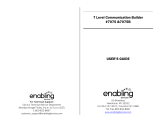Page is loading ...

PROFESSIONAL DISC CAMCORDER
PDW-850
OPERATION MANUAL [English]
1st Edition (Revised 1)

2
Table of Contents
Before Using the Unit .................................................................................. 8
Chapter 1 : Overview
Features ........................................................................................................ 9
Locations and Functions of Parts and Controls...................................... 12
Power supply................................................................................... 12
Accessory attachments.................................................................... 13
Operating and connectors section ................................................... 14
Status display on the viewfinder screen.......................................... 27
Chapter 2 : Preparations
Preparing a Power Supply ........................................................................ 33
Using a battery pack........................................................................ 33
Using AC power.............................................................................. 34
Attaching the Viewfinder.......................................................................... 34
Attachment ...................................................................................... 34
Adjusting the viewfinder position................................................... 35
Moving the viewfinder shoe up....................................................... 35
Using the BKW-401 Viewfinder Rotation Bracket ........................ 36
Adjusting the viewfinder focus and screen ..................................... 37
Setting the Area of Use.............................................................................. 37
Setting the Date/Time of the Internal Clock ........................................... 38
Mounting the Lens..................................................................................... 40
Adjusting the Flange Focal Length.......................................................... 41
Preparing the Audio Input System .......................................................... 42
Connecting a microphone to the MIC IN connector....................... 42
Connecting microphones to the AUDIO IN connectors ................. 42
Attaching a digital wireless receiver (when using digital wireless
microphone).............................................................................. 44
Connecting line input audio equipment .......................................... 44
Tripod Mounting ....................................................................................... 45
Connecting a Video Light ......................................................................... 46
Using the Shoulder Strap .......................................................................... 47
Adjusting the Shoulder Pad Position ....................................................... 48

3
Connecting the Remote Control Unit ...................................................... 48
Chapter 3 : Adjustments and Settings for Shooting
Setting the Recording Format .................................................................. 51
Setting the system frequency .......................................................... 51
Setting the video recording format.................................................. 52
Mixed recording of clips in different formats on the same disc ..... 52
Adjusting the Black Balance and the White Balance............................. 53
Adjusting the black balance ............................................................ 53
Adjusting the white balance............................................................ 55
Setting the Electronic Shutter................................................................... 58
Shutter modes.................................................................................. 58
Selecting the shutter mode and shutter speed ................................. 59
Changing the Reference Value for Automatic Iris Adjustment............ 62
Adjusting the Audio Level ........................................................................ 64
Manually adjusting the audio levels of the audio inputs from the
AUDIO IN CH1/CH2 connectors............................................. 64
Manually adjusting the audio level of the MIC IN connector ........ 65
Recording audio on channels 3 and 4 ............................................. 65
Setting Time Data ...................................................................................... 67
Setting the timecode........................................................................ 67
Setting the user bits......................................................................... 67
Synchronizing the timecode............................................................ 68
Chapter 4 : Shooting
Handling Discs ........................................................................................... 71
Discs used for recording and playback ........................................... 71
Notes on handling ........................................................................... 71
Write-protecting discs..................................................................... 71
Loading and unloading a disc ......................................................... 72
Formatting a disc............................................................................. 73
Handling of discs when recording does not end normally (salvage
function).................................................................................... 73
Basic Procedure for Shooting ................................................................... 75
Playing back the recorded clip ........................................................ 77
Deleting the recorded clip ............................................................... 78
Using the Freeze Mix function........................................................ 78
Using the Focus Assist function...................................................... 79

4
Advanced Operations for Shooting.......................................................... 80
Recording essence marks ................................................................ 80
Setting clip flags with switches....................................................... 80
Setting the thumbnail image at recording time ............................... 81
Starting a shoot with a few seconds of pre-stored picture data
(Picture Cache function) ........................................................... 81
Time-lapse video (Interval Rec function) ....................................... 82
Shooting with Slow & Quick Motion ............................................. 86
Exchanging discs while recording (Disc Exchange Cache
function).................................................................................... 87
Recording with the Clip Continuous Rec function ......................... 88
Retaking the most recent clip.......................................................... 89
Assigning user-defined clip titles automatically............................. 89
Assigning user-defined names to clips and clip lists ...................... 92
Using planning metadata................................................................. 94
Recording video from external devices........................................... 96
Using the Live Logging function .................................................... 97
Recording proxy data ...................................................................... 98
Obtaining GPS location information............................................. 101
Chapter 5 : Operations in GUI Screens
Overview................................................................................................... 103
Switching between GUI screens ................................................... 103
Information and controls in thumbnail screens............................. 105
Displaying menus.......................................................................... 108
GUI screen operations................................................................... 112
Thumbnail Operations ............................................................................ 113
Selecting thumbnails ..................................................................... 113
Searching with thumbnails............................................................ 114
Playing the scene you have found................................................. 116
Selecting clips by type (Filter Clips function) .............................. 117
Selecting the information displayed on thumbnails...................... 118
Changing clip index pictures......................................................... 118
Checking clip properties ............................................................... 119
Setting clip flags............................................................................ 122
Locking (write-protecting) clips ................................................... 122
Deleting clips ................................................................................ 123
Scene Selection (Clip List Editing)......................................................... 124
What is scene selection?................................................................ 124
Creating and editing clip lists........................................................ 125
Managing clip lists ........................................................................ 130
Disc Operations........................................................................................ 131
Checking disc properties............................................................... 131

5
Using planning metadata............................................................... 132
Checking user-defined essence marks .......................................... 134
Formatting discs............................................................................ 134
Displaying disc and clip properties in a web browser................... 135
Transferring Clips (Direct FTP function) ............................................. 138
Preparations for clip transfers ....................................................... 139
Uploading clips ............................................................................. 139
Downloading clips ........................................................................ 143
Copying clips directly between XDCAM devices........................ 143
Shortcut List............................................................................................. 145
Chapter 6 : Menu Displays and Detailed Settings
Menu Organization.................................................................................. 146
TOP menu and top-level menus.................................................... 147
Menu List.................................................................................................. 149
OPERATION menu ...................................................................... 149
PAINT menu ................................................................................. 160
MAINTENANCE menu................................................................ 168
FILE menu .................................................................................... 186
DIAGNOSIS menu ....................................................................... 190
Menu Operations ..................................................................................... 192
Displaying menus.......................................................................... 192
Basic menu operations .................................................................. 192
Using the USER menu (example menu operation)....................... 195
Editing the USER menu................................................................ 196
Resetting USER menu settings to the standard settings................ 199
Setting the Status Display on the Viewfinder Screen and the LCD
Monitor............................................................................................... 200
Selecting the display items............................................................ 200
Change confirmation/adjustment progress messages.................... 202
Setting the marker display............................................................. 202
Setting the viewfinder ................................................................... 203
Recording shot data superimposed on the color bars.................... 204
Setting the shot ID......................................................................... 205
Displaying the status confirmation screens................................... 206
Adjustments and Settings from Menus.................................................. 207
Setting gain values for the GAIN selector positions..................... 207
Selecting the output signals........................................................... 207
Assigning functions to ASSIGN switches .................................... 208
Setting power saving functions ..................................................... 211
Setting up a wireless LAN ............................................................ 212
Setting the color temperature manually ........................................ 215

6
Specifying an offset for the auto white balance setting ................ 216
Selecting the lens file .................................................................... 216
Setting the UMID data .................................................................. 217
Chapter 7 : Saving and Loading User Setting Data
Saving and Recalling User Files ............................................................. 219
Saving user menu data on a USB flash drive................................ 219
Loading saved data from a USB flash drive ................................. 221
Returning the user file settings to the standard settings................ 221
Saving and Loading Scene Files ............................................................. 222
Saving a scene file......................................................................... 222
Loading scene files........................................................................ 224
Returning the scene file settings to the standard settings.............. 225
Jumping to a File-Related Menu Page when Connecting a USB Flash
Drive ................................................................................................... 225
Chapter 8 : File Operations
Overview................................................................................................... 227
Directory structure ........................................................................ 227
File operation restrictions.............................................................. 228
FTP File Operations ................................................................................ 232
Making FTP connections .............................................................. 233
Command list ................................................................................ 234
Recording Continuous Timecode via FTP Connection........................ 238
Chapter 9 : Maintenance
Testing the Camcorder before Shooting................................................ 239
Preparations for testing ................................................................. 239
Testing the camera ........................................................................ 239
Testing the VDR ........................................................................... 241
Maintenance ............................................................................................. 243
Cleaning the viewfinder................................................................ 243
Note about the battery terminal..................................................... 243
Operation Warnings................................................................................ 244

7
Appendix
Important Notes on Operation ............................................................... 253
Specifications............................................................................................ 255
General.......................................................................................... 255
Lens............................................................................................... 256
Input/output................................................................................... 256
Audio performance........................................................................ 257
Camera section.............................................................................. 257
Viewfinder and related equipment................................................ 258
Other equipment............................................................................ 258
Optical disc drive section.............................................................. 258
Supplied accessories...................................................................... 259
Additional equipment.................................................................... 259
Chart of Optional Components and Accessories .................................. 261
List of Supported USB Keyboards......................................................... 262
Recommended USB Flash Drives (As of April 2014) ........................... 265
Trademarks and Licenses ....................................................................... 265
MPEG-4 Visual Patent Portfolio License ..................................... 265
About IJG (Independent JPEG Group) ......................................... 265
Character display software “iType”.............................................. 266
About libupnp................................................................................ 266
About OpenSSL ............................................................................ 267
About GPS................................................................................................ 270
Index.......................................................................................................... 271

8
After purchasing this unit, before operating, it is
necessary to set the region of use.
(Unless this setting is made, the unit will not
operate.)
For details of these settings, see “Setting the Area of
Use” (page 37).
Note
Before attaching/removing optional components or
accessories to/from the camcorder, be sure to turn the
power of the camcorder off.
Before Using the Unit

9
2
/
3
-inch full-HD “PowerHAD FX” CCDs
• IT (Interline Transfer)
2
/
3
-inch progressive
image sensors with 2.2 million pixels, for full
HD resolution (1920 × 1080)
• “PowerHAD FX” CCDs, featuring a signal
processing ASIC with 16-bit A/D converters
These new image sensor technologies enable the
capture of very high-quality images, with F11
(59.94i) and F12 (50i) sensitivity and an SN ratio
of 62 dB.
1)
1) With noise suppression on (off value is 58 dB)
Noise suppression uses proprietary Sony signal
processing technology to suppress noise in high-
frequency regions.
Mechanisms for high reliability
A new duct cooling system prevents overheating
inside the unit and on its surfaces, for greater
reliability in high-temperature environments.
Reliability is also enhanced by the drip-proof
design.
Recording can continue even when the unit is
subjected to jarring shocks, because data is stored
in shockproof memory before being recorded to
the media. Reliable recording is ensured by a
recording verification function, similar to the
confidence playback function of tape recorders,
qualifying the unit for use in demanding
broadcast applications.
Multi-format support
The unit supports various system frequencies
(1080/59.94i, 1080/29.97P, 1080/50i, 1080/25P,
1080/23.98P, 720/59.94P, and 720/50p), offering
the flexibility needed for worldwide HD
recording. It also supports recording and
playback of SD signals (both NTSC and PAL),
allowing a stepwise transition from SD to HD
systems.
A multi-format conversion function enables up-
and down-conversion between SD and HD, and
cross-conversion between 1080 and 720. Squeeze
or edge cropping can be selected as the aspect
pattern in up- and down-conversion between SD
and HD.
Note
It is not possible to combine material recorded in
different frame frequency groups on single disc (see
page 52).
Recording of more than 90 minutes of
high-quality video and audio data
• Signals captured by the full-HD (1920 × 1080)
image sensors are recorded in MPEG HD422
format
1)
for consistently high image quality.
2)
• The unit supports recording of four audio
channels
3)
sampled at 24 bits for high quality.
• Dual-layer Professional discs can record about
95 minutes of high-quality video and audio
data.
The generous recording times and the high-
quality of the recorded video and audio allow this
unit to meet the most stringent requirements of
production teams in a wide range of genres, from
news gathering through digital cinema and
program production.
The unit supports a variety of HD formats,
including formats with 720 lines of resolution.
1) The MPEG-2 422P@HL codec performs 4:2:2
sampling and records at a video bit rate of 50 Mbps.
2) Image compression uses the MPEG-2 Long GOP
system.
3) The PDW-HD1500 supports recording of up to eight
channels in MPEG HD422 format.
Format compatibility with earlier models
The unit is capable of recording in the MPEG-2
MP@HL 35/25 Mbps formats used by earlier
XDCAM HD devices. These formats offer longer
recording times than the MPEG-2 422P@HL
50 Mbps format.
It is also capable of recording and playback in the
MPEG IMX 50/40/30 Mbps and DVCAM
25 Mbps formats.
Chapter1 Overview
Features

10
Rich selection of interfaces
• HDSDI and SDSDI output connectors: Allow
free combination of HDSDI and SDSDI signals.
Timecode and other text data can be
superimposed on signals from one of the two
interfaces.
• Composite signal output connector
• Selectable video input connectors: The unit is
designed to support recording in every type of
environment, including reporting by pool
coverage teams. HD SDI/SD SDI or composite
signals can be selected. SD signals can be
upconverted and recorded as HD signals.
• Gen-lock input connector: Enables
synchronized operation of multiple units, with
synchronization possible to either VBS or HD-
Y signals.
• Audio input connectors: Supports AES/EBU
signal input, in addition to microphone input,
+48 V microphone input, and line input.
• Timecode input and output connectors
• Network connector: Enable transfer of MXF-
format files.
• USB connector: Enables use of a Windows
USB keyboard or mouse. You can also connect
a USB flash drive to record proxy data or load
planning metadata, or connect the optional
CBK-WA01 Wi-Fi Adaptor or CBK-WA100
Wireless Adaptor to connect to a wireless LAN
network.
Features for improved performance
under various shooting conditions
Picture Cache function
The unit can utilize its internal memory to
continuously record the current video input,
allowing recording to commence a certain time (2
to 30 seconds) in advance of the time when the
recording button is pressed, and allowing discs to
be exchanged seamlessly without interrupting the
recording.
Two optical filters
The unit is equipped with separate CC filters and
ND filters.
Noise suppression circuits
New noise suppression circuits offer improved
performance under difficult evening or nighttime
shooting conditions.
Slow shutter function
A maximum of 16 frames can be accumulated
using the slow shutter function. In low light levels
this allows clear and noiseless video to be shot,
and provides a fantasy video effect with ghost
images.
Time lapse function (interval recording)
Using this function slow-moving subjects can be
shot with the movement compressed in time. This
is convenient for many applications, such as
monitoring plant growth, or the progress of a
construction site.
Slow & quick motion function
1)
This function allows the shooting frame rate to be
different from the playback frame rate, for the
same effect as overcranking or undercranking a
film camera. Unlike low-speed or high-speed
playback of normally shot video, this provides a
smooth slow-motion effect, or action speeded up
beyond actual speed.
1) This function is available when the recording format is
MPEG HD422, 50 Mbps, and the resolution/system
frequency is 1080/23.98P, 1080/25P, or 1080/29.97P.
Freeze Mix function
This allows a still image from previously
captured video to be aligned with the current
video output from the camera. Thus you can
adjust the camera position to get exactly the same
framing for new shots. For example, this function
makes it easy to frame summer and winter shots
of a landscape scene in exactly the same way.
Digital extender function
This magnifies the center section of the video. It
utilizes electronic processing, which prevents the
decrease in sensitivity (F-drop) that occurs when
the lens extender function is used.
Focus assist function
A focus assist indicator is displayed in the
viewfinder to aid in focusing.
This function is useful when trying to focus using
only the image in the viewfinder.
Assignable switches
Frequently used function can be assigned to
switches for quick and convenient operation.
Hyper gamma
This enables a wide dynamic range without using
the Knee function, by smoothly compressing the
high-luminance range.

11
Supports digital wireless microphone
system
The digital wireless microphone system offers
high-quality, superior resistance to noise, and
simultaneous multi-channel operation.
Installation of the DWR-S02DN Digital Wireless
Receiver
1)
enables simultaneous reception of two
channels.
1) These products are not available in countries where
they are prohibited by radio frequency regulations.
3.5-inch high-resolution LCD monitor
The high-resolution 3.5-inch QHD color LCD
monitor displays audio meters, menus, disc and
battery capacity indications, and thumbnails of
clips stored on disc.
Inherits unique features of XDCAM series
The unit inherits the workflow features of the
XDCAM series, including thumbnail display and
metadata management, and improves them by
introducing an improved man-machine interface.
Metadata includes new user-settable clip flags
(OK/NG/KEEP) in addition to the existing Rec
Start essence marks. The new metadata types
enable more efficient workflows when clips
recorded on this unit are edited on nonlinear
editing systems.
Software Downloads
When the unit is used with a PC connection,
download any device drivers, plug-ins, and
application software you require from the
following websites.
Sony Professional products website:
U.S.A. http://pro.sony.com
Canada http://www.sonybiz.ca
Latin America http://sonypro-latin.com
Europe http://www.pro.sony.eu/pro
Middle East, Africa http://sony-psmea.com
Russia http://sony.ru/pro/
Brazil http://sonypro.com.br
Australia http://pro.sony.com.au
New Zealand http://pro.sony.co.nz
Japan http://www.sonybsc.com
Asia Pacific http://pro.sony-asia.com
Korea http://bp.sony.co.kr
China http://pro.sony.com.cn
India http://pro.sony.co.in
Sony Creative Software, software download
page:
http://www.sonycreativesoftware.com/
download/software_for_sony_equipment

12
a LIGHT switch
Determines how a video light connected to the
LIGHT connector (see page 13) is turned on and
off.
AUTO: When the POWER switch of the video
light is in the on position, the video light is
turned on automatically while the camcorder
is recording.
MANUAL: You can turn the video light on or off
manually, using its own switch.
Notes
• When this switch is set to AUTO, at the beginning of
the recording, the picture is recorded even though the
lighting may fluctuate until the video light comes on.
If the beginning of the recording is important, you
should set this switch to MANUAL.
• To ensure proper operation of the video light, Sony
recommends the use of the BP-FLX75 Battery Pack
with the camcorder.
b POWER switch
Turns the main power supply on and off.
c DC IN (DC power input) connector
(XLR type, 4-pin, male)
To operate the camcorder from an AC power
supply, connect an optional DC power cord to this
terminal and then connect the cord to the DC
output terminal of the BC-L70A, BC-L160, or
another battery charger.
d DC OUT 12V (DC power output)
connector (4-pin, female)
Supplies power for a CBK-WA100 Wireless
Adaptor (not supplied) (maximum 1.0 A).
Do not connect any equipment other than the
wireless adaptor.
e Battery attachment shoe
Attach a BP-FLX75 Battery Pack. Alternatively,
you can attach an AC-DN2B/DN10 AC Adaptor
to operate the camcorder on AC power supply.
For details about how to attach the battery or AC
adaptor, see “Preparing a Power Supply” (page 33).
For details about attaching a digital wireless
receiver, see “Attaching a digital wireless receiver
(when using digital wireless microphone)”
(page 44).
Note
For safety and to ensure proper operation, use of the
BP-FLX75 battery pack is recommended.
Locations and Functions
of Parts and Controls
Power supply
23154

13
a Shoulder strap fitting
Attach the supplied shoulder strap (see page 47).
b Accessory fitting shoe
Attach an optional accessory such as a video light
(see page 46).
c Viewfinder front-to-back positioning
lever
To adjust the viewfinder position in the front-to-
back direction, loosen this lever and the LOCK
knob. After adjustment, retighten this lever and
the LOCK knob.
d Viewfinder left-to-right positioning ring
Loosen this ring to adjust the left-to-right position
of the viewfinder (see page 35).
e Viewfinder fitting shoe
Attach an optional viewfinder.
f VF (viewfinder) connector (20-pin)
Connect an optional viewfinder.
Consult a Sony representative for information about
available viewfinders.
g Lens mount securing rubber
After locking the lens in position using the lens
locking lever, fit this rubber over the lower of the
two projections. This fixes the lens mount,
preventing it from coming loose.
h Viewfinder front-to-back positioning
knob (LOCK knob)
Loosen this knob to adjust the front-to-back
position of the viewfinder (see page 35).
i Fitting for microphone holder
Fit an optional CAC-12 Microphone Holder (see
page 42).
j Shoulder pad
Raise the shoulder pad fixing lever to adjust the
position in the front-to-rear direction. Adjust the
position for maximum convenience when
operating the unit on your shoulder.
For details of the adjustment, see “Adjusting the
Shoulder Pad Position” (page 48).
k LIGHT (video light) connector (2-pin,
female)
A video light with a maximum power
consumption of 50 W, such as the Anton Bauer
Ultralight 2 or equivalent can be connected (see
page 46).
l Lens cable clamp
Clamp a lens cable.
m MIC IN (microphone input) (+48 V)
connector (XLR type, 5-pin, female)
Connect a stereo microphone to this connector.
The power (+48 V) is supplied via this connector.
n LENS connector (12-pin)
Connect a lens cable to this connector.
Note
When connecting the lens cable to this connector, power
off this unit first.
o Tripod mount
When using the unit on a tripod, attach the tripod
adaptor (optional).
Accessory attachments
5674231
890qaqs qd qgqh qj
qk
qf
ql

14
p Lens mount (special bayonet mount)
Attach the lens.
Consult a Sony representative for information about
available lenses.
q Lens locking lever
After inserting the lens in the lens mount, rotate
the lens mount ring with this lever to lock the lens
in position.
After locking the lens, be sure to use the lens
mount securing rubber to prevent the lens from
becoming detached.
r Lens mount cap
Remove by pushing up the lens locking lever.
When no lens is mounted, keep this cap fitted for
protection from dust.
s CA (camera adaptor) connector (50-
pin)
Remove the connector cover, and connect the 50-
pin connector of the optional CA-FB70/TX70
Camera Adaptor.
Note
If the camera control unit does not support SLS (slow
speed shutter), the SLS display and SLS setting cannot
be changed.
Refer to the Operation Manual of the CA-FB70/TX70
for more information about how to mount it.
Front
a REC START (recording start) button
Press to start recording. Press it again to stop
recording. The effect is the same as that of the
REC button on the lens.
b SHUTTER selector
Set to ON to use the electronic shutter. Flick to
SELECT to switch the shutter speed or shutter
mode setting within the range previously set with
the menu. When this switch is operated, the new
setting appears on the setting change/adjustment
progress message display area for about three
seconds.
For details about the shutter speed and shutter mode
settings, see “Setting the Electronic Shutter”
(page 58).
c FILTER selector
Switches between optical filters built into this
unit.
When this selector is used with the menu item for
filter selection display set to ON (see page 202),
the new setting appears on the viewfinder screen
for about three seconds.
The unit is equipped with two switchable filters.
You can switch between four electrical CC filters
and four ND filters.
Operating and connectors section
2
1
7
5
6
3
4

15
a) A type of special effect filter. A cross of light appears
in the highlight section.
d MENU knob
Changes the page selection or a setting within the
menu.
For details about how to use the MENU knob, see
“Menu Operations” (page 192).
e EARPHONE jack (monaural,
minijack)
You can monitor the E-E
1)
sound during
recording and playback sound during playback.
When an alarm is indicated, you can hear the
alarm sound through the earphone. You can use
this with the EARPHONE jack on the rear of the
unit at the same time. Plugging an earphone into
the jack automatically cuts off the built-in
speaker.
1) E-E: Abbreviation of “Electric-to-Electric”. In E-E
mode, video and audio signals input to the camcorder
are output after passing through internal electric
circuits only. This can be used to check input signals.
f AUTO W/B BAL (automatic white/
black balance adjustment) switch
Activates the automatic white/black balance
adjustment functions.
WHT: Adjusts the white balance automatically.
If the WHITE BAL switch (see page 17) is
set to A or B, the white balance setting is
stored in the corresponding memory. If the
WHITE BAL switch is set to PRST, the
automatic white balance adjustment function
does not operate.
BLK: Adjusts the black set and black balance
automatically.
g MIC (microphone) LEVEL control
Adjusts the input level of audio channels 1, 2, 3
and 4.
For details, see “Adjusting the Audio Level”
(page 64).
Right side (near the front)
a ASSIGN (assignable) 1/2 switches
You can assign the desired functions to these
switches on the ASSIGNABLE SW page of the
OPERATION menu.
Nothing is assigned to these switches when the
camcorder is shipped from the factory (equivalent
to a selection of OFF in the menu).
For details, see “Assigning functions to ASSIGN
switches” (page 208).
FILTER selector
(outer knob) setting
CC filter
A
Cross filter
a)
B 3200K
C 4300K
D
6300K
FILTER selector
(inner knob) setting
ND filter
1 CLEAR
2
1
/
4
ND (attenuates light
to approximately
1
/
4
)
3
1
/
16
ND (attenuates light
to approximately
1
/
16
)
4
1
/
64
ND (attenuates light
to approximately
1
/
64
)
MENU
ON/
SEL
OFF
STATUS
CANCEL/PRST
ESCAPEON
OFF
5
6789
2341
qa qs0
qd

16
b ASSIGN (assignable) 5 switch
You can assign the desired functions to these
switches on the ASSIGNABLE SW page of the
OPERATION menu.
Nothing is assigned to these switches when the
camcorder is shipped from the factory (equivalent
to a selection of OFF in the menu).
For details, see “Assigning functions to ASSIGN
switches” (page 208).
c ALARM (alarm tone volume
adjustment) knob
Controls the volume of the warning tone that is
output via the built-in speaker or optional
earphones. When the knob is turned to the
minimum position, no sound can be heard.
However, if the MIN ALARM VOL item on the
AUDIO-1 page of the MAINTENANCE menu is
set to SET, the alarm tone is audible even when
this volume control is at the minimum position.
d MONITOR (monitor volume
adjustment) knob
Controls the volume of the sound other than the
warning tone that is output via the built-in speaker
or optional earphones. When the knob is turned to
the minimum position, no sound can be heard.
e MONITOR (audio monitor selection)
switches
By means of combinations of the two switches,
you can select audio that you want to hear through
the built-in speaker or optional earphones.
Position of down-side switch: CH-1/2
Position of down-side switch: CH-3/4
a) By connecting stereo headphones to the EARPHONE
jack on the rear of the unit, you can hear the audio in
stereo. (On the AUDIO-1 page of the
MAINTENANCE menu, HEADPHONE OUT must
be set to STEREO.)
f VDR SAVE/STBY (VDR save/standby)
switch
Switches the status of the power supply to the
VDR while recording is stopped (STOP) or
paused (REC PAUSE).
SAVE: The disc stops rotating and some
functions are disabled. Power consumption is
lower than when the camcorder is in STBY
mode. Battery life is extended.
STBY: Recording to the disc starts immediately
when the REC START button is pressed.
Note
An internal operating sound may be recorded at the start
of recording when the VDR SAVE/STBY switch is set to
SAVE.
g GAIN selector
Switches the gain of the video amplifier to match
the lighting conditions during shooting. The gains
corresponding to the L, M, and H settings can be
selected in the menu. (The factory settings are
L=0 dB, M=6 dB, and H=12 dB.)
When this switch is adjusted, the new setting
appears on the setting change/adjustment
progress message display area of the viewfinder
screen for about three seconds.
For details, see “Setting gain values for the GAIN
selector positions” (page 207).
h OUTPUT/DCC (output signal/dynamic
contrast control) switch
Switches the video signal, which is output to the
video disc drive (referred to as “VDR”),
viewfinder, and video monitor from the camera
section, between the following two.
BARS: Outputs the color bar signal.
CAM: Outputs the video signal from the camera.
When this is selected, you can switch DCC
1)
on and off.
Position of up-side
switch
Audio output
CH-1/CH-3 Channel 1 audio
MIX Channels 1 and 2 mixed
audio (stereo)
a)
CH-2/CH-4 Channel 2 audio
Position of up-side
switch
Audio output
CH-1/CH-3 Channel 3 audio
ALARM
Minimum Maximum
MIX Channels 3 and 4 mixed
audio (stereo)
a)
CH-2/CH-4 Channel 4 audio
Position of up-side
switch
Audio output

17
1) DCC (Dynamic Contrast Control): Against a very
bright background with the iris opening adjusted to the
subject, objects in the background will be lost in the
glare. The DCC function will suppress the high
intensity and restore much of the lost detail and is
particularly effective in the following cases.
• Shooting people in the shade on a sunny day
• Shooting a subject indoors, against a background
through a window
• Any high contrast scene
i WHITE BAL (white balance memory)
switch
Controls adjustment of the white balance.
PRST: Adjusts the color temperature to the preset
value (the factory default setting: 3200K).
Use this setting when you have no time to
adjust the white balance.
A or B: Recall the white balance adjustment
settings already stored in A or B. Flick the
AUTO W/B BAL switch (see page 15) on the
WHT side, to automatically adjust the white
balance, and save the adjustment settings in
memory A or memory B.
However, the white balance does not
function while ATW
1)
is operating, even if
the AUTO W/B BAL switch is set to the
WHT position.
B (ATW): When this switch is set to B and
WHITE SWITCH <B> is set to ATW on the
WHITE SETTING page of the
OPERATION menu, ATW is activated.
When this switch is adjusted, the new setting
appears on the setting change/adjustment
progress message display area of the viewfinder
screen for about three seconds.
1) ATW (Auto Tracing White Balance): The white
balance of the picture being shot is adjusted
automatically for varying lighting conditions.
j STATUS ON/SEL/OFF (menu display
on/page selection/display off) switch
To enable this switch, set the MENU ON/OFF
switch to OFF.
Closing the cover automatically sets the MENU
ON/OFF switch to OFF.
ON/SEL: Each time this switch is pushed
upward, a window to confirm the menu
settings and status of the camcorder appears
on the viewfinder screen. The window
consists of four pages, which are switched
each time the switch is pushed upward. Each
page is displayed for about 10 seconds.
OFF: To clear the page immediately after
display, push this switch down to the OFF
position.
You can select the pages to be displayed on the
menu.
For details, see “Displaying the status confirmation
screens” (page 206).
k MENU ON/OFF switch
To use this switch, open the cover.
This switch is used to display the menu on the
viewfinder screen or the test signal screen.
Closing the cover automatically sets this switch to
OFF.
ON: Displays the menu on the viewfinder screen
or the test signal screen.
OFF: Removes the menu from the viewfinder
screen or the test signal screen.
l CANCEL/PRST (preset)/ESCAPE
switch
To enable this switch, set the MENU ON/OFF
switch to ON.
Closing the cover automatically sets the MENU
ON/OFF switch to OFF.
CANCEL/PRST: Flicking this switch up to this
position displays the message to confirm
whether the previous settings are cancelled or
settings are reset to their initial values,
depending on the menu operating condition.
Flicking this switch up to this position again
cancels the previous settings or resets the
settings to their initial values.
ESCAPE: Use this switch when the menu page,
which has a hierarchical structure, is opened.
Each time the switch is flicked to this
position, the page returns to one stage higher
in the hierarchy.
m Cover

18
Right side (near the rear)
a Built-in speaker
The speaker can be used to monitor E-E sound
during recording, and playback sound during
playback. The speaker also sounds alarms to
reinforce visual warnings.
If you connect earphones to the EARPHONE
jack, the speaker output is suppressed
automatically.
For details about alarms, see “Operation Warnings”
(page 244).
b LCD monitor
Displays camera video, VDR-related warnings,
remaining battery capacity, remaining disc
capacity, audio levels, time data, and so on.
For details, see “Status display on the LCD monitor”
(page 20).
c WARNING indicator
Lights up or flashes when an abnormality occurs
in the VDR section.
For details about the meaning of the states of the
WARNING indicator, see “Operation Warnings”
(page 244).
d ACCESS indicator
This lights when data is written to or read from
the disc.
e Protection cover of the audio control
section
Open to access the audio control section (see page
23).
f Protection cover of the GUI screen
operations section
Open to access the GUI screen operations section
(see page 23).
g EJECT button and indicator
Press this button to insert a disc or eject the disc.
The indicator flashes while the disc is being
ejected.
h F REV (fast reverse) button and
indicator
This plays back at high speed in the reverse
direction. The indicator lights during high-speed
playback in the reverse direction.
i PLAY/PAUSE button and indicator
Press this button to view play back video images
using the viewfinder screen or the LCD monitor.
The indicator lights during playback.
Press this button again during playback to pause,
outputting a still image. At this time the indicator
flashes.
To play back at approximately four times normal
playback speed, press the F REV button or F
FWD button during playback.
At this time the PLAY indicator and F REV or F
FWD indicator light.
j F FWD (fast forward) button and
indicator
This plays back at high speed in the forward
direction. The indicator lights during high-speed
playback in the forward direction.
F REV
PREV
Z
PLAY/PAUSE
STOP NEXT
F FWD
m
.
NX
x>
M
EJECT
BRIGHTDISPLAYRESETHOLDDISP SEL
COUNTER TC U-BITEXPAND CHAPTER RETURN
b
c
d
e
f
a
klm
ghij
nop q r

19
k PREV button
This jumps to the first frame of the current clip.
During the jump, the F REV indicator flashes.
If you press this together with the F REV button,
the jump is to the first frame of the first recorded
clip on the disc.
l STOP button
Press this button to stop disc playback.
m NEXT button
This jumps to the first frame of the next clip.
During the jump, the F FWD indicator flashes.
If you press this together with the F FWD button,
the jump is to the last frame of the last recorded
clip on the disc.
n DISP SEL (display selection) /EXPAND
(expand function) button
With each press of this button, the display in the
LCD monitor changes as follows.
If you press this button when the thumbnail
screen is displayed, the duration of the selected
clip is divided into 12, and the first frame of each
of the divisions is shown in a further thumbnail
display (expand function). Each time you press
this button, the division is repeated (to a
maximum of three times, with 1,728 divisions).
Hold down the SHIFT button and press this
button to step back through the division process.
For details of the expand function, see page 114.
o HOLD (display hold)/CHAPTER
(chapter function) button
Pressing this button instantly freezes the time data
displayed in the counter display section. (The
timecode generator continues running.) Pressing
this button again releases the hold.
You can use this button, for example, to
determine the exact time of a particular shot.
For details of the counter display, see page 21.
If you press this button when the clip thumbnail
screen is displayed, those frames on which shot
marks are recorded appear in a list (chapter
function). Press the button once more to return to
the normal thumbnail display.
By displaying thumbnails with shot marks
attached in place of index frames, you can check
the contents of clips more easily and more
quickly. This is also useful for cueing up long
clips.
For details of the chapter function, see page 115
p RESET/RETURN button
Resets the value shown in the time counter
display. According to the settings of the PRESET/
REGEN/CLOCK switch (see page 23) and the F-
RUN/SET/R-RUN switch (see page 23), this
button resets the display as follows.
a) Of the timecode bits for every frame recorded on the
disc, those bits which can be used to record useful
information for the user such as scene number,
shooting place, etc.
For details, see “Setting Time Data” (page 67).
This button returns to the previous screen when
pressed during thumbnail display.
For details, see “GUI screen operations”
(page 112).
q DISPLAY switch
This cycles the data displayed in the counter
display through the sequence COUNTER, TC,
and U-BIT.
Display indication Meaning
Video with
superimposed
information (CHAR)
The LCD monitor displays
the same text information
as the viewfinder.
Video without
superimposed
information (MONI)
The video only appears.
Status display
(STATUS)
Counter indications,
warnings, audio levels, and
similar information appear.
No video image appears.
Settings of switches To reset
DISPLAY switch:
COUNTER
Counter to 0:00:00:00
DISPLAY switch:
TC
PRESET/REGEN/
CLOCK switch:
PRESET
F-RUN/SET/R-RUN
switch: SET
Timecode to 00:00:00:00
DISPLAY switch:
U-BIT
PRESET/REGEN/
CLOCK switch:
PRESET
F-RUN/SET/R-RUN
switch: SET
User bits
a)
data to 00 00 00
00

20
COUNTER: Display the elapsed recording/
playback time (hours, minutes, seconds,
frames).
TC: Display timecode.
U-BIT: Display user bit data.
For details, see “Status display on the LCD monitor”
(page 20).
r BRIGHT (brightness) button
Switches the brightness of the LCD monitor
backlight.
Each press of the button selects the next setting in
the order shown in the following table.
Status display on the LCD monitor
The following display appears on the LCD
monitor display which is set to STATUS with the
DISP SEL/EXPAND button.
a Resolution
Indicates the resolution of HD output video.
b Video format
Indicates the format of video being currently
played back or recorded.
a) LP is playback only.
c System frequency
Indicates the system frequency of video being
currently played back or recorded.
If NTSC AREA is selected
1)
If PAL AREA is selected
1)
1) Selected by COUNTRY setting on the FORMAT page
of the OPERATION menu (see page 157).
Note
There may be no indication displayed when this unit
cannot identify the system frequency, for example, when
playing back a disc recorded with other equipment.
d Audio format
Indicates the format of audio being currently
played back or recorded.
Setting LCD monitor backlight
H High (select this to view the LCD
monitor outdoors in the daytime)
M Brightness between H and L
L Low (select this to view the LCD monitor
indoors or outdoors at night)
OFF Off (the display is also off)
Indication Resolution (horizontal × vertical)
1080 1080 lines (1920 × 1080)
720 720 lines (1280 × 720)
WARNING:HUMID
HD
422
50
1080
01
.
.
.
.
.
.
23 45 15
59.9i 24bit
H
PB NDF EXT-LK
21
HOLD
MIN SEC FRM
DISC E B
BATT E F
ST
43
dB
OVER
PEAK
20
10
30
40
0
2134 5
6
7
8
9
0
LCD monitor
Indication Format Bit rate
HD422 50 MPEG HD422 50 Mbps
HD420 HQ/SP/
LP
a)
MPEG HD420 35/25/18 Mbps
IMX 50/40/30
MPEG IMX 50/40/30 Mbps
DVCAM
DVCAM 25 Mbps
Indication Field or frame
rate
Scan mode
59.9i 59.94 fields per
second
Interlace
59.9P 59.94 frames per
second
Progressive
29.9P 29.97 frames per
second
Progressive
23.9P 23.98 frames per
second
Progressive
Indication Field or frame
rate
Scan mode
50i 50 fields per
second
Interlace
50P 50 frames per
second
Progressive
25P 25 frames per
second
Progressive
Indication Quantization bit rate/sampling
frequency
24bit 24 bits/48 kHz
/