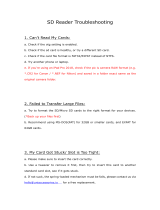Page is loading ...

SOLID-STATE MEMORY CAMCORDER
PXW-X500
OPERATION MANUAL [English]
1st Edition (Revised 5)

2
Before Using This Unit ................................................................................ 9
Chapter 1 : Overview
Features ...................................................................................................... 10
Locations and Functions of Parts............................................................. 12
Power Supply .................................................................................. 12
Accessory Attachments................................................................... 13
Operation and Connectors Section.................................................. 14
Screen Display............................................................................................ 24
Information Screen.......................................................................... 24
Viewfinder Screen........................................................................... 25
Chapter 2 : Preparations
Preparing a Power Supply ........................................................................ 32
Using a Battery Pack....................................................................... 32
Using AC Power ............................................................................. 33
Attaching the Viewfinder.......................................................................... 33
Attaching the Viewfinder ................................................................ 33
Adjusting the Viewfinder Position.................................................. 34
Using the BKW-401 Viewfinder Rotation Bracket ........................ 34
Detaching the Eyepiece................................................................... 35
Adjusting the Viewfinder Focus and Screen................................... 36
Using the Camcorder for the First Time ................................................. 37
Mounting and Adjusting the Lens............................................................ 38
Adjusting the Flange Focal Length................................................. 38
Preparing the Audio Input System .......................................................... 39
Connecting a Microphone to the MIC IN Connector...................... 39
Connecting Microphones to the AUDIO IN Connectors................ 40
Attaching a Portable Wireless Tuner (for use with wireless
microphone).............................................................................. 41
Connecting Line Input Audio Equipment....................................... 43
Tripod Mounting ....................................................................................... 44
Connecting a Video Light ......................................................................... 45
Using the Shoulder Strap .......................................................................... 45
Table of Contents

3
Adjusting the Shoulder Pad Position ....................................................... 46
Chapter 3 : Adjustments and Settings
Setting the Video Format .......................................................................... 47
Selecting the File System................................................................ 51
Switching the System Frequency.................................................... 51
Switching the Video Format ........................................................... 51
Adjusting the Black Balance and White Balance ................................... 52
Adjusting the Black Balance........................................................... 52
Adjusting the White Balance .......................................................... 53
Setting the Electronic Shutter................................................................... 55
Shutter Modes ................................................................................. 55
Selecting the Shutter Mode and Shutter Speed............................... 56
Setting Auto Iris......................................................................................... 57
Adjusting the Audio Level ........................................................................ 59
Manually Adjusting the Audio Levels of the Audio Inputs
from the AUDIO IN CH-1/CH-2 Connectors........................... 59
Manually Adjusting the Audio Level of the MIC IN Connector .... 60
Recording Audio on Channels 3 and 4 ........................................... 61
Setting Time Data ...................................................................................... 62
Setting the Timecode....................................................................... 62
Setting the User Bits........................................................................ 62
Synchronizing the Timecode........................................................... 63
Checking Camcorder Settings and Status Information (Status
Screens)................................................................................................. 64
Chapter 4 : Shooting
Handling SxS Memory Cards................................................................... 68
About SxS Memory Cards .............................................................. 68
Loading and Ejecting SxS Memory Cards...................................... 69
Selecting the SxS Memory Card to Use.......................................... 70
Formatting (Initializing) SxS Memory Cards ................................. 70
Checking the Remaining Recording Time...................................... 71
Restoring SxS Memory Cards......................................................... 71
Handling SD Cards for Saving Configuration Data............................... 72
Formatting (Initializing) SD Cards ................................................. 72
Inserting/Ejecting SD Cards for Saving Configuration Data.......... 73
Checking the Remaining Capacity.................................................. 73

4
Using a Media Adaptor ............................................................................. 73
XQD Memory Cards....................................................................... 73
SDXC Cards.................................................................................... 74
Basic Operations ........................................................................................ 75
Playing Recorded Clips................................................................... 76
Advanced Operations ................................................................................ 77
Recording Shot Marks..................................................................... 77
Setting Clip Flags............................................................................ 77
Recording Retroactive Images (Picture Cache Recording) ............ 78
Recording Time-lapse Video (Interval Rec Function).................... 79
Shooting with Slow & Quick Motion ............................................. 80
Recording with the Clip Continuous Rec Function ........................ 81
Recording Video Simultaneously to Two SxS Memory Cards
(Simul Rec) ............................................................................... 82
Recording Proxy Data ............................................................................... 83
Proxy Recording using the Camcorder ........................................... 83
SD Cards ......................................................................................... 84
Formatting (Initializing) SD Cards ................................................. 84
Checking the Remaining Capacity.................................................. 84
Recording Proxy Data ..................................................................... 84
Changing Proxy Recording Settings ............................................... 85
Checking Proxy Recording Settings ............................................... 85
Planning Metadata Operations ................................................................ 86
Loading a Planning Metadata File into Camcorder’s Internal
Memory when Recording a Clip............................................... 86
Defining Clip Names in Planning Metadata ................................... 87
Defining Shot Mark Names in Planning Metadata ......................... 88
Operating via the REMOTE Connector.................................................. 89
Adjusting the Camcorder from the Remote Control Unit............... 89
Operating the Menu from the RM-B170......................................... 90
Operating the Menu from the RM-B750......................................... 91
Obtaining Location Information (GPS)................................................... 91
Connecting Devices using Wireless LAN................................................. 92
Attaching the IFU-WLM3............................................................... 93
Attaching the CBK-WA02.............................................................. 94
Connecting using Wireless LAN Access Point Mode (Wi-Fi
Access Point Mode).................................................................. 95
Connecting using Wireless LAN Station Mode (Wi-Fi Station
Mode)........................................................................................ 96
Connecting to the Internet ........................................................................ 98
Preparations for Connecting Using a Modem or LAN Cable......... 98
Connecting Using a Modem............................................................ 99
Connecting Using a LAN Cable ................................................... 100

5
Connecting Using Wireless LAN Station Mode (Wi-Fi Station
mode) ...................................................................................... 101
Network Functions and Network Connection Settings Support ... 102
Transferring Files .................................................................................... 102
Preparation .................................................................................... 102
Selecting and Transferring Files ................................................... 102
Transmitting Streaming Video and Audio............................................ 105
Preparation .................................................................................... 105
Starting Streaming......................................................................... 105
Stopping Streaming....................................................................... 105
High-Quality Streaming Using Network Client Mode......................... 106
Setting Network Client Mode ....................................................... 106
Wi-Fi Remote Control............................................................................. 107
Displaying the Wi-Fi Remote Control .......................................... 107
Wi-Fi Remote Screen.................................................................... 108
Web Menu ................................................................................................ 110
Streaming Format Settings............................................................ 110
Monitoring Settings....................................................................... 111
Streaming Settings ........................................................................ 111
Proxy Format Settings................................................................... 112
Wireless LAN Station Settings ..................................................... 112
Wired LAN Settings...................................................................... 113
Transfer (Upload) Settings............................................................ 114
Monitoring File Transfers (Job List)............................................. 116
Chapter 5 : Clip Operations
Clip Operations on the Thumbnail Screen............................................ 117
Thumbnail Screen ......................................................................... 117
Playing Clips ................................................................................. 118
Basic Thumbnail Menu Operations .............................................. 119
Protecting Clips............................................................................. 120
Copying Clips ............................................................................... 120
Deleting Clips................................................................................ 121
Displaying Clip Properties ............................................................ 122
Adding/Deleting Clip Flags on Clips............................................ 122
Filtering Clips Displayed using the Filtered Clip Screen.............. 123
Adding/Deleting Essence Marks on Clips .................................... 123
Filtering Clips (Frames) using the Essence Mark Thumbnail
Screen...................................................................................... 124
Changing the Index Picture of a Clip............................................ 124
Thumbnail Menu........................................................................... 125

6
Chapter 6 : Menu Display and Settings
Setup Menu Organization ....................................................................... 126
User Menu..................................................................................... 126
Operation Menu ............................................................................ 126
Paint Menu .................................................................................... 126
Thumbnail menu ........................................................................... 127
Maintenance Menu........................................................................ 127
File Menu ...................................................................................... 127
Basic Setup Menu Operations ................................................................ 128
Editing the User Menu ............................................................................ 132
Displaying the Edit User Menu Screen......................................... 132
Adding Items and Sub-Items......................................................... 132
Editing Sub-Items.......................................................................... 132
Deleting Items ............................................................................... 133
Moving Items ................................................................................ 133
Restoring the User Menu to Factory Default State ....................... 134
Menu List.................................................................................................. 135
User Menu (Factory Default Configuration)................................. 135
Operation Menu ............................................................................ 136
Paint Menu .................................................................................... 151
Maintenance Menu........................................................................ 159
File Menu ...................................................................................... 172
Assigning Functions to Assignable Switches ......................................... 176
Functions That Can Be Assigned to the ASSIGN. 0 Switch ........ 176
Functions That Can Be Assigned to the ASSIGN. 2 Switch ........ 177
Functions That Can Be Assigned to the ASSIGN. 1 and 3
Switches, the ASSIGNABLE 4 and 5 Switches, and the COLOR
TEMP. Button......................................................................... 177
Functions That Can Be Assigned to the RET Button on the
Lens......................................................................................... 179
Chapter 7 : Saving and Loading User Setting Data
Saving and Loading Settings................................................................... 181
Saving and Loading User Files ............................................................... 182
Saving User Files .......................................................................... 182
Loading User Files ........................................................................ 182
Saving and Loading User Menu Item Files ........................................... 183
Saving User Menu Item Files........................................................ 183
Loading User Menu Item Files ..................................................... 183

7
Saving and Loading ALL Files............................................................... 184
Saving Settings Data as an ALL file ............................................. 184
Loading Settings Data................................................................... 184
Restoring All Current Settings to Preset Values........................... 184
Saving All Current Settings as Preset Values ............................... 184
Resetting Current Settings and Preset Values to Factory Default
Settings.................................................................................... 185
Saving and Loading Scene Files ............................................................. 185
Saving Scene Files ........................................................................ 185
Loading Scene Files ...................................................................... 186
Saving and Loading Reference Files ...................................................... 187
Saving Reference Files.................................................................. 187
Loading a Reference File from an SD Card.................................. 187
Resetting Current Settings and Preset Values to Factory Default
Settings.................................................................................... 187
Saving and Loading Lens Files............................................................... 188
Setting Lens File Data................................................................... 188
Saving Lens Files .......................................................................... 188
Loading Lens Files........................................................................ 188
Loading Lens Files Automatically................................................ 189
Saving and Loading Gamma Files ......................................................... 189
Checking the Current Gamma File Settings (File Names)............ 189
Loading User Gamma Files from an SD Card.............................. 189
Resetting User Gamma Files to Initial State ................................. 189
Chapter 8 : Connecting External Devices
Connecting External Monitors ............................................................... 191
Managing/Editing Clips with a Computer ............................................ 192
Using the ExpressCard Slot of a Computer .................................. 192
USB Connection with a Computer................................................ 193
Connecting Portable Storage/USB Media..................................... 194
Configuring a Shooting and Recording System.................................... 197
Tally and Call Indicators............................................................... 197
Recording External Input Signals and Return Display ....................... 200
Chapter 9 : Maintenance
Testing the Camcorder............................................................................ 203
Maintenance ............................................................................................. 203
Cleaning the Viewfinder ............................................................... 203

8
Note about the Battery Terminals ................................................. 204
Error/Warning System............................................................................ 205
Error Display................................................................................. 205
Warning Display ........................................................................... 205
Caution and Operation Confirmation Display .............................. 207
Appendix
Messages Displayed During Operation.................................................. 208
Items Saved in User Data ........................................................................ 215
User Menu..................................................................................... 215
Operation Menu ............................................................................ 215
Paint Menu .................................................................................... 219
Thumbnail Menu........................................................................... 222
Maintenance Menu........................................................................ 223
File Menu ...................................................................................... 228
Special Recording Support by Recording Format ............................... 230
Usage Precautions.................................................................................... 231
Exchanging the Battery of the Internal Clock ...................................... 234
Specifications............................................................................................ 234
General .......................................................................................... 234
Input/Output Section ..................................................................... 237
Camera Section ............................................................................. 237
Audio Section................................................................................ 238
Display Section ............................................................................. 238
Media Section................................................................................ 238
Accessories.................................................................................... 238
Related Equipment........................................................................ 238
Chart of Peripheral Devices and Accessories........................................ 240
MPEG-4 Visual Patent Portfolio License .............................................. 241
END USER LICENSE AGREEMENT ................................................. 241
Open Software Licenses .......................................................................... 246
Trademarks .............................................................................................. 247

9
After purchasing the Sony PXW-X500 Solid-
State Memory Camcorder, it is necessary to set
the date and time of the internal clock and to set
the user language.
For details about how to make settings, see “Using
the Camcorder for the First Time” (page 37).
Note
Before attaching/removing optional components or
accessories to/from the PXW-X500 (referred to as the
“camcorder”), be sure to turn the power of the camcorder
off.
Before Using This Unit

10
2
/
3
-inch type Power HAD FX CCD
Employs a
2
/
3
-inch type IT (Interline Transfer)
progressive scan image sensor, with 2.20
megapixels for Full HD (1920 × 1080) resolution,
and a newly developed signal processor LSI that
achieves a high sensitivity of F11 (1080/59.94i)
or F12 (1080/50i) for shooting high quality video.
Multi-format support
In addition to conventional MPEG HD,
MPEG IMX, and DVCAM, the camcorder also
supports recording in high-definition XAVC HD
format, MPEG-4 SStP format employed in the
HDCAM SR, Apple ProRes format,
Avid DNxHD® format, allowing the camcorder
to be used in a wide range of applications for
recording material (see page 47).
* Installation of the PXWK-501 Codec Option and
PXWK-502 Codec Option Key, available separately,
is required for Apple ProRes and Avid DNxHD®
formats.
Slow & Quick Motion function
Supports slow and quick motion shooting as a
special recording function. This function allows
you to obtain special video effects when shooting
slow-moving or fast-moving subjects. You can
shoot full HD 1920×1080 resolution video at
frame rates of up to 1080/120P (see page 80).
Digital extender function
Equipped with a maximum 4× digital extender
function. Extends the zoom range electrically to
prevent the drop in sensitivity (F-drop) that
occurs in a conventional lens extender lens. It can
also be used together with a lens extender.
Picture cache recording
The camcorder always maintains a cache of video
and audio data for a set interval (maximum of 15
seconds) in internal storage memory when
shooting, allowing you to record several seconds
of footage before actually starting to record.
Time-lapse recording (Interval Rec)
function
Using this function to shoot slow-moving
subjects allows you to capture the movement of
the subject for a shorter playback time. You can
use this function, for example, to record the
construction of a building or to observe the
growth of a plant.
Simultaneous recording function
You can record the same video simultaneously
onto two SxS memory cards using the
simultaneous recording function. This is useful
for making a video backup while shooting (see
page 82).
Network function
The wireless LAN connection function and the
supplied IFU-WLM3 USB Wireless LAN
Module enable you to configure and operate the
camcorder from a smartphone or tablet (see
page 92).
Wired LAN connection is also supported using a
CBK-WA02 Wireless LAN Adaptor (option,
5 GHz) and a CBK-NA1 Network Adaptor
(option).
Camcorder shooting/recording system
configuration
A shooting/recording system can be configured
using the pre-installed 50-pin interface, mounting
a CA-FB70/TX70 HD Camera Adaptor on the
camcorder, and connecting to a CCU (see
page 197).
Chapter1 Overview
Features

11
GPS function
The camcorder can record location information
and time information for recorded video using a
built-in GPS module, enabling you to trace
shooting locations in post-production (see
page 91).
External input signal recording and
return display function
An external input recording function is included
as standard for recording SDI input signals (see
page 200).
You can also display an external input as a return
signal on the viewfinder screen and LCD monitor
(see page 200).
Other functions
• The ALAC (automatic lens aberration
correction) function greatly reduces specific
patterns of chromatic aberration caused by the
lens (see page 164).
• The contrast of the video can be appropriately
adjusted using the gamma correction function,
which utilizes the dynamic range of the Power
HAD CCD sensor (see page 153). You can also
create customized gamma curves using user
gammas (see page 189).
• The focus assist function provides for easier
focusing in the viewfinder (see page 27).
Software Downloads
When the unit is used with a PC connection,
download any device drivers, plug-ins, and
application software you require from the
following websites.
Sony Professional products website:
U.S.A. http://pro.sony.com
Canada http://www.sonybiz.ca
Latin America http://sonypro-latin.com
Europe http://www.pro.sony.eu/pro
Middle East, Africa http://sony-psmea.com
Russia http://sony.ru/pro/
Brazil http://sonypro.com.br
Australia http://pro.sony.com.au
New Zealand http://pro.sony.co.nz
Japan http://www.sonybsc.com
Asia Pacific http://pro.sony-asia.com
Korea http://bp.sony.co.kr
China http://pro.sony.com.cn
India http://pro.sony.co.in
Sony Creative Software, software download
page:
http://www.sonycreativesoftware.com/
download/software_for_sony_equipment

12
a LIGHT (video light) switch
Determines how a video light connected to the
LIGHT connector (see page 13) is turned on and
off.
AUTO: When the POWER switch of the video
light is in the on position, the video light is
turned on automatically while the camcorder
is recording.
MANUAL: You can turn the video light on or off
manually, using its own switch.
Note
When the camcorder is set for recording in Picture Cache
mode, it is not possible to turn on the light before
operation to start recording is carried out (or while data
is being stored in memory).
b POWER switch
Turns the main power supply on (?) and off (1).
c DC IN (DC power input) connector
(XLR type, 4-pin, male)
To operate the camcorder from an AC power
supply, connect an optional DC power cord to this
terminal and then connect the cord to the DC
output terminal of the BC-L70, BC-L70A,
BC-L160, BC-L500, or another battery charger.
d DC OUT 12V (DC power output)
connector (4-pin, female)
Supplies power for an optional WRR-855S/860C/
861/862 UHF Synthesized Diversity Tuner or
HDVF-750/L770 Viewfinder (maximum 1.8 A).
Note
Do not connect any equipment other than the UHF
synthesized diversity tuner.
e Battery attachment shoe
Attach a BP-FLX75 Battery Pack. Alternatively,
you can attach an AC-DN2B/DN10 AC Adaptor
to operate the camcorder from an AC power
supply.
For details, see “Preparing a Power Supply”
(page 32).
For details, see “Attaching a Portable Wireless
Tuner (for use with wireless microphone)”
(page 41).
Note
For your safety, and to ensure proper operation of the
camcorder, Sony recommends the use of the BP-FLX75
Battery Pack.
f Camera adaptor connector
Enables connection of a CA-TX70/FB70 HD
Camera Adaptor. To connect an adaptor, remove
the cover.
Locations and Functions
of Parts
Power Supply

13
a Shoulder strap fitting
Attach the supplied shoulder strap (see page 45).
b Accessory shoe
Attach an optional accessory, such as a video
light (see page 45).
c Viewfinder front-to-back positioning
lever
Adjust the viewfinder position in the front-to-
back direction (see page 34).
d Viewfinder left-to-right positioning ring
Loosen this ring to adjust the left-to-right position
of the viewfinder (see page 34).
e Viewfinder attachment shoe
Attach the viewfinder (see page 33).
f VF (viewfinder) connectors (26-pin,
rectangular and 20-pin, round)
The analog interface connector (20-pin) is for
connection of an HDVF series viewfinder, and
the digital interface connector (26-pin) is for
connection of a CBK-VF02 HD viewfinder.
Use a connection cable to connect your
viewfinder to the corresponding connector.
Notes
• Do not connect viewfinders to both connectors at the
same time.
• When connecting or disconnecting an interface cable
to this connector, power off the camcorder first.
g Lens mount securing rubber
After locking the lens in position using the lens
locking lever, fit this rubber over the lower of the
two projections. This fixes the lens mount,
preventing it from coming loose.
h Viewfinder front-to-back positioning
knob (LOCK knob)
Loosen this knob to adjust the front-to-back
position of the viewfinder (see page 34).
i Attachment for optional microphone
holder
Attach an optional CAC-12 Microphone Holder
(see page 40).
j Shoulder pad
Raise the shoulder pad fixing lever to adjust the
position in the front-to-rear direction. Adjust the
position for maximum convenience when
operating the camcorder on your shoulder (see
page 46).
k LIGHT (video light) connector (2-pin,
female)
A video light with a maximum power
consumption of 50 W, such as the Anton Bauer
Ultralight 2 or equivalent, can be connected (see
page 45).
l Lens cable clamp
Clamp the lens cable.
m MIC IN (microphone input) (+48 V)
connector (XLR type, 5-pin, female)
Connect a stereo microphone to this connector.
The power (+48 V) is supplied via this connector.
n LENS connector (12-pin)
Connect the lens cable to this connector.
Note
When connecting or disconnecting the lens cable to this
connector, power off the camcorder first.
o Tripod mount
When using the camcorder on a tripod, attach the
tripod adaptor (optional).
Accessory Attachments

14
p Lens mount (special bayonet mount)
Attach the lens.
Consult a Sony service representative for
information about available lenses.
q Lens locking lever
After inserting the lens in the lens mount, rotate
the lens mount ring with this lever to lock the lens
in position.
After locking the lens, be sure to use the lens
mount securing rubber to prevent the lens from
becoming detached.
r Lens mount cap
Remove by pushing the lens locking lever up.
When no lens is mounted, keep this cap fitted for
protection from dust.
Front
a REC START (recording start) button
Press to start recording. Press it again to stop
recording. The operation is the same as that of the
REC button on the lens.
b SHUTTER switch
Set to ON to use the electronic shutter. Push to
SELECT to switch the shutter speed or shutter
mode setting. When this switch is operated, the
new setting appears on the viewfinder screen for
about three seconds.
For details, see “Setting the Electronic Shutter”
(page 55).
c FILTER knob
Switches between four ND filters built into this
camcorder.
When this selector is used, the new setting
appears on the viewfinder screen for about three
seconds.
You can change a Maintenance menu setting so
that different white balance settings can be stored
for different FILTER knob positions. This allows
you to automatically obtain optimum white
balance for the current shooting conditions in
linkage with the filter selection.
For details, see “Adjusting the White Balance”
(page 53).
d MENU knob
Changes the item selection or a setting within the
menu (see page 128).
e AUTO W/B BAL (automatic white/
black balance adjustment) switch
Activates the automatic white/black balance
adjustment functions.
WHITE: Adjust the white balance automatically.
If the WHITE BAL switch (see page 16) is
set to A or B, the white balance setting is
stored in the corresponding memory. If the
WHITE BAL switch is set to PRST, the
Operation and Connectors Section
FILTER
knob setting
ND filter
1 CLEAR
2 1/4 ND (attenuates light to
approximately
1
/
4
)
3 1/16 ND (attenuates light to
approximately
1
/
16
)
4 1/64 ND (attenuates light to
approximately
1
/
64
)

15
automatic white balance adjustment function
does not operate.
BLACK: Adjust the black set and black balance
automatically.
You can use the AUTO W/B BAL switch even
when the ATW (Auto Tracing White Balance)
function is operating.
If you push the switch to the WHITE side once
more during the automatic white balance
adjustment, the adjustment is canceled and the
white balance setting returns to the original
setting.
If you push the switch to the BLACK side once
more during the automatic black balance
adjustment, the adjustment is canceled and the
black balance setting returns to the original
setting.
f MIC (microphone) LEVEL knob
Adjusts the input level of audio channels 1, 2, 3,
and 4 (see page 59).
Right side (near the front)
a ASSIGN. (assignable) 1/2/3 switches
You can assign the desired functions to these
switches using Operation >Assignable Switch in
the setup menu (see page 176).
Off is assigned to the ASSIGN. 1/2/3 switches as
the factory default setting.
The ASSIGN. 1/3 switches are provided with an
indicator to show whether a function is assigned
to the switch (ON) or not (OFF).
b COLOR TEMP. (color temperature)
button
You can use this button to change the color
temperature when shooting (factory default). It
can be used as an assignable switch (see
page 177).
c ALARM (alarm tone volume
adjustment) knob
Controls the volume of the warning tone that is
output via the built-in speaker or optional
earphones. When the knob is turned to the
minimum position, no sound can be heard.
However, if Maintenance >Audio >Min Alarm
Volume in the setup menu is set to [Set], the
alarm tone is audible even when this volume
control is at the minimum position.
d MONITOR (monitor volume
adjustment) knob
Controls the volume of the sound other than the
warning tone that is output via the built-in speaker
or earphones. When the knob is turned to the
minimum position, no sound can be heard.
e MONITOR (audio monitor selection)
switches
By means of combinations of the two switches,
you can select audio that you want to hear through
the built-in speaker or earphones.
Lower switch: CH-1/2
Upper switch Audio output
CH-1/CH-3 Channel 1 audio
MIX Channels 1 and 2 mixed audio
(stereo)
a)
CH-2/CH-4 Channel 2 audio
ALARM
Minimum
Maximum

16
Lower switch: CH-3/4
a) By connecting stereo headphones to the EARPHONE
jack, you can hear the audio in stereo. (Maintenance
>Audio >Headphone Out in the setup menu must be
set to Stereo.)
f ASSIGN. (assignable) 0 switch
You can assign a function using Operation
>Assignable Switch in the setup menu (see
page 176).
Off is assigned to these switches when the
camcorder is shipped from the factory.
This is a momentary type switch. Each press of
the switch turns the function assigned to this
switch on or off.
g GAIN switch
Switches the gain of the video amplifier to match
the lighting conditions during shooting. The gain
values corresponding to the L, M, and H settings
can be selected using Operation >Gain Switch in
the setup menu (see page 143) (factory settings
are L=0dB, M=6dB, and H=12dB).
When this switch is adjusted, the new setting
appears on the viewfinder screen for about three
seconds.
h OUTPUT/DCC (output signal/dynamic
contrast control) switch
Switches the video signal output from the camera
module, between the following two.
BARS: Output the color bar signal.
CAM: Output the video signal being shot. When
this is selected, you can switch DCC
1)
on and
off.
1) DCC (Dynamic Contrast Control):
Against a very bright background with the iris
opening adjusted to the subject, objects in the
background will be lost in the glare. The DCC
function will suppress the high intensity and restore
much of the lost detail. It is particularly effective for
shooting in the following cases.
• Shooting people in the shade on a sunny day
• Shooting a subject indoors, against a background
through a window
• Any high contrast scene
i WHITE BAL (white balance memory)
switch
Controls adjustment of the white balance.
PRST: Adjust the color temperature to the preset
value (the factory default setting: 3200K).
Use this setting when you have no time to
adjust the white balance.
A or B: Recall the white balance adjustment
settings already stored in A or B. Push the
AUTO W/B BAL switch (see page 14) to the
WHITE position to automatically adjust the
white balance and save the adjustment
settings in memory A or memory B.
B (ATW
1)
):When this switch is set to B and
Operation >White Setting >White
Switch<B> is set to [ATW] in the setup
menu, ATW is activated.
You can use the AUTO W/B BAL switch
even when ATW is in use.
When this switch is adjusted, the new setting
appears on the viewfinder screen for about three
seconds.
1) ATW (Auto Tracing White balance): The white
balance of the picture being shot is adjusted
automatically for varying lighting conditions.
Note
It may not be possible to adjust to the appropriate colors
using ATW, depending on the lighting and subject
conditions.
Examples:
• When a single color dominates the subject, such as sky,
sea, ground, or flowers.
• When the subject is under a light source of extremely
high or extremely low color temperature.
If execution of automatic tracing by the ATW function
takes an unacceptably long time or only results in an
inadequate effect, then execute the AWB function.
j MENU ON/OFF switch
To use the switch, open the cover.
This switch is used to display the menu on the
viewfinder screen or the test signal screen. Each
time the switch is pushed down, the menu screen
is turned on and off. The function of this switch is
the same as that of the MENU button in the
thumbnail screen operations section.
Note
It is not possible to turn off the menu screen by closing
the cover.
Upper switch Audio output
CH-1/CH-3 Channel 3 audio
MIX Channels 3 and 4 mixed audio
(stereo)
a)
CH-2/CH-4 Channel 4 audio

17
k MENU CANCEL/PRST (preset) /
ESCAPE switch
To use the switch, open the cover.
This switch has different functions depending on
whether or not a menu is displayed.
Use the switch in the following way when the
menu is displayed.
CANCEL/PRST: Pushing this switch up to this
position after a setting is changed in the setup
menu displays the message to confirm
whether the previous settings are canceled.
Pushing this switch up to this position again
cancels the previous settings.
Pushing this switch up to this position before
a setting is changed in the setup menu or after
a setting change is canceled in the setup
menu displays the message to confirm
whether the setting is reset to the initial
value. Pushing this switch up to this position
again resets the settings to the initial value.
ESCAPE: Use this switch when the menu page,
which has a hierarchical structure, is opened.
Each time the switch is pushed to this
position, the page returns to one stage higher
in the hierarchy.
Use the switch in the following way when the
menu is not displayed.
CANCEL/PRST: Each time this switch is
pushed upward, a window to confirm the
menu settings and status of the camcorder
appears on the viewfinder screen (see
page 64). The window consists of eight
pages, which are switched each time the
switch is pushed upward.
ESCAPE: To clear the page, push this switch
down to the OFF position.
l UTILITY SD card slot
Insert an SD card for saving camcorder settings.
m ACCESS indicator
Lights up orange when the SD card is being
accessed.
n Switch cover
Open this cover to use the MENU ON/OFF
switch or the MENU CANCEL/PRST/ESCAPE
switch.
Right side (near the rear)
a Built-in speaker
The speaker can be used to monitor E-E
1)
sound
during recording, and playback sound during
playback. The speaker also sounds alarms to
reinforce visual warnings (see page 205).
If you connect earphones to the EARPHONE
jack, the speaker output is suppressed
automatically.
1) E-E: Abbreviation of “Electric-to-Electric”. In E-E
mode, video and audio signals input to the camcorder
are output after passing through internal electric
circuits only. This can be used to check input signals.
b LCD monitor
Displays remaining battery capacity, remaining
media capacity, audio levels, time data, and so on.
It also allows you to check camera and playback
pictures (see page 24).

18
You can adjust the position and angle of the LCD
monitor.
c WARNING indicator
Lights up or flashes when an abnormality occurs
(see page 205).
d ACCESS indicator
Lights up in blue when data is written to or read
from the recording media.
e Protective cover of the audio control
section
Open to access the audio control section (see
page 19).
f Protective cover of the thumbnail
screen operation section
Open to access the thumbnail screen operation
section (see page 19).
g F REV (fast reverse) button and
indicator
This plays back at high speed in the reverse
direction. The playback speed changes in the
order ×4 t ×15 t ×24 with each press of the
button. The indicator lights during high-speed
playback in the reverse direction.
h PLAY/PAUSE button and indicator
Press this button to view playback video images
using the viewfinder screen or the LCD monitor.
The indicator lights during playback.
Press this button again during playback to pause,
outputting a still image. At this time the indicator
flashes at a rate of once per second.
Pressing the F REV or F FWD button during
playback or pause starts high speed playback in
the forward or reverse direction.
i F FWD (fast forward) button and
indicator
This plays back at high speed in the forward
direction. The playback speed changes in the
order ×4 t ×15 t ×24 with each press of the
button. The indicator lights during high-speed
playback in the forward direction.
j PREV (previous) button
This jumps to the first frame of the current clip.
If you press this together with the F REV button,
the jump is to the first frame of the first recorded
clip on the recording media.
If you press this button twice in rapid succession,
the jump is to the first frame of the preceding clip
(or the first frame of the current clip when no
preceding clips exist).
k STOP button
Press this button to stop playback.
l NEXT button
This jumps to the first frame of the next clip.
If you press this together with the F FWD button,
the jump is to the last frame of the last recorded
clip on the recording media.
m DISP SEL (display selection)/EXPAND
(expand function) button
With each press of this button, the display in the
LCD monitor changes as follows.
The EXPAND button function will be supported
in a future upgrade.
n HOLD (display hold) button
Pressing this button instantly freezes the time data
displayed in the LCD monitor. (The timecode
generator continues running.) Pressing this button
again releases the hold.
For details of the time data display, see page 24.
Display indication Description
Video with
superimposed
information (CHAR)
The LCD monitor displays
the same text information as
the viewfinder.
Video without
superimposed
information (MONI)
Only the video appears.
Status display
(STATUS)
Counter indications,
warnings, audio levels, and
similar information appear.
No video image appears.

19
o RESET/RETURN button
Resets the value shown in the time data display in
the LCD monitor. According to the settings of the
PRESET/REGEN/CLOCK switch (see page 20)
and the F-RUN/SET/R-RUN switch (see
page 19), this button resets the display as follows.
a) Of the timecode bits for every frame recorded on the
media, those bits which can be used to record useful
information for the user such as scene number,
shooting place, etc.
For details, see “Setting Time Data” (page 62).
This button returns to the previous screen when
pressed during thumbnail screen display or
essence mark thumbnail screen display.
p DISPLAY switch
This cycles the data displayed in the time data
display in the LCD monitor through the sequence
COUNTER, TC, and U-BIT (see page 24).
COUNTER: Display recording/playback
duration counter.
TC: Display timecode.
U-BIT: Display user bits data.
q BRIGHT (brightness) button
Switches the brightness of the LCD monitor
backlight.
Each press of the button selects the next setting in
the order shown in the following table. If you
press the button with the LCD monitor off, the
LCD backlight comes on in the H state.
Thumbnail screen operations section and audio
control section
a Thumbnail indicator
This lights when the thumbnail screen is
displayed.
b THUMBNAIL button
Press this button to display the thumbnail screen
(see page 117) and to carry out a thumbnail
operation.
Press once more to return to the original display.
c SET button and arrow buttons
Use these buttons to make timecode and user bit
settings, and for thumbnail screen operations (see
page 119).
When the menu is displayed, press this button to
select an item or to confirm the setting change.
d MENU button
Each press of this button turns the setup menu
display on and off.
The function of this button is the same as that of
the MENU ON/OFF switch.
e F-RUN/SET/R-RUN (free run/set/
recording run) switch
Selects the operating mode of the internal
timecode generator. The operating mode is set as
Switch settings RESET/RETURN
button operation
DISPLAY switch:
COUNTER
Reset counter to
00:00:00:00.
DISPLAY switch: TC
PRESET/REGEN/
CLOCK switch:
PRESET
F-RUN/SET/R-RUN
switch: SET
Reset timecode to
00:00:00:00.
DISPLAY switch:
U-BIT
PRESET/REGEN/
CLOCK switch:
PRESET
F-RUN/SET/R-RUN
switch: SET
Reset user bits data
a)
to
00:00:00:00.
setting LCD monitor backlight
H High (select this to view the LCD
monitor outdoors in the daytime)
M Brightness between H and L
L Low (select this to view the LCD
monitor indoors or outdoors at night)
OFF Off (the display is also off)

20
explained below, depending on the position of the
switch.
F-RUN: Timecode keeps advancing, regardless
of whether the camcorder is recording. Use
this setting when synchronizing the timecode
with external timecode.
SET: Sets the timecode or user bits.
R-RUN: Timecode advances only during
recording. Use this setting to have a
consecutive timecode on the recording
media.
For details, see “Setting the Timecode” (page 62).
For details, see “Setting the User Bits” (page 62).
f LEVEL CH1/CH2/CH3/CH4 (audio
channel 1/2/3/4 recording level) knobs
Adjust the audio levels to be recorded on channels
1, 2, 3, and 4 when the AUDIO SELECT CH1/
CH2 and AUDIO SELECT CH 3-4 switches are
set to MANUAL.
g AUDIO SELECT CH 3-4 (audio
channel 3/4 adjustment method
selection) switches
Select the audio level adjustment method for
audio channels 3 and 4.
AUTO: Automatic adjustment
MANUAL: Manual adjustment
h ESSENCE MARK button
By pressing this button when a thumbnail display
is on the screen, you can view the following
thumbnail displays of the essence-marked frames
of the selected clip, depending on the item
selected in a list displayed on the screen.
All: Thumbnail display of all frames marked with
essence marks.
Rec Start: Thumbnail display of frames marked
with Rec Start marks and of the first frames
of clips (when the first frames are not marked
with Rec Start marks).
Shot Mark1: Thumbnail display of the frames
marked with Shot Mark 1.
Shot Mark2: Thumbnail display of the frames
marked with Shot Mark 2.
You can also select Shot Mark 0 and Shot Mark 3
to Shot Mark 9.
If a clip is recorded using planning metadata that
defines names for shot mark 0 to shot mark 9, the
selection options in the list are displayed by the
defined names.
i SHIFT button
Use this in combination with other buttons.
j PRESET/REGEN (regeneration)/
CLOCK switch
Selects the type of timecode to record.
PRESET: Record new timecode on the media.
REGEN: Record timecode continuous with the
existing timecode recorded on the media.
Regardless of the setting of the F-RUN/SET/
R-RUN switch, the camcorder operates in
R-RUN mode.
CLOCK: Record timecode synchronized to the
internal clock. Regardless of the setting of
the F-RUN/SET/R-RUN switch, the
camcorder operates in F-RUN mode.
k AUDIO SELECT CH1/CH2 (audio
channel 1/2 adjustment method
selection) switches
Select the audio level adjustment method for
audio channels 1 and 2.
AUTO: Automatic adjustment
MANUAL: Manual adjustment
l AUDIO IN CH1/CH2/CH3/CH4 (audio
channel 1/2/3/4 input selection) switches
Select the audio input signals to be recorded on
audio channels 1, 2, 3 and 4.
FRONT: Audio input signals from the
microphone connected to the MIC IN
connector
REAR: Audio input signals from an audio device
connected to the AUDIO IN CH-1/CH-2
connectors
WIRELESS: Audio input signals from a
portable wireless tuner if one is attached
/