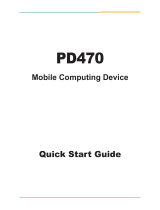Page is loading ...

IMX-2000
Rugged Handheld Device
User’s Manual
Manual Revision: 0.11
Revision Date: October 23, 2012
Part No.: 50-1Z131-1000

IMX-2000 User's Manual
2
Revision History
Version Date Description
0.10 2012/10/23
Preliminary release
0.11 2012/12/19
Add FCC statement
0.12 2013/4/10 Modify FCC RF Radiation Exposure Statement
Copyright 2012 ADLINK Technology, Inc.
All Rights Reserved
The information in this document is subject to change without prior notice in order to
improve reliability, design, and function and does not represent a commitment on the part
of the manufacturer.
In no event will the manufacturer be liable for direct, indirect, special, incidental, or
consequential damages arising out of the use or inability to use the product or
documentation, even if advised of the possibility of such damages.
This document contains proprietary information protected by copyright. All rights are
reserved. No part of this manual may be reproduced by any mechanical, electronic, or
other means in any form without prior written permission of the manufacturer.
Trademarks
Product names mentioned herein are used for identification purposes only and may be
trademarks and/or registered trademarks of their respective companies.

IMX-2000 User's Manual
3
Product Notes
For user safety, please read and follow all instructions, WARNINGS, CAUTIONS, and
NOTES marked in this manual and on the associated equipment before handling/operating
the equipment. To avoid damaging the product due to improper operation, please read the
manual thoroughly before use.
IMX-2000 working temperature:
Operating temperature range is -10°C to 50°C .
Storage temperature range is -20°C to 60°C.
Discharge temperature range is 0°C to 40°C.
The use of any batteries or accessories not originally sold or
manufactured by ADLINK may cause damage to the product.
The charging cradle only supports charging of two batteries
simultaneously. Attempting to charge three or more batteries at the same
time may damage the cradle or result in other safety risks.
Only connect one device to the DC adapter when charging the batteries
as this may damage the cradle or result in other safety risks.
Do not power on the IMX-2000 if it is forbidden to use wireless equipment
or if using such equipment will cause noise, interference or other dangers.
Wireless devices may suffer decreased performance due to
electromagnetic interference.
Power off the IMX-2000 when refueling. Do not use the IMX-2000 in gas
stations or when near flammables.
Power off the IMX-2000 in or nearby areas where blasting occurs and
abide by related safety rules. Do not use the IMX-2000 in places with
blasting operation.
Only authorized maintenance staff can repair the IMX-2000.
Before trying to connect the IMX-2000 to other devices, read the user
manual for proper instructions. Do not connect the IMX-2000 to any
incompatible products.
Do not stare into the scanner beam to avoid injury to your eyes.

IMX-2000 User's Manual
4
Important Safety Instructions
Read and follow all instructions marked on the product and in the documentation before
you operate your system. Retain all safety and operating instructions for future use.
Please read these safety instructions carefully.
Please keep this User‘s Manual for later reference.
The equipment can be operated at an ambient temperature of 50ºC for discharge;
40ºC for charge.
The equipment should be operated only from the type of power source indicated on
the rating label. Make sure the voltage of the power source when connect the
equipment to the power outlet.
If the equipment is not use for long time, disconnect the equipment from mains to
avoid being damaged by transient overvoltage.
All cautions and warnings on the equipment should be noted.
Please keep this equipment from humidity.
Do not use this equipment near water or a heat source.
Never pour any liquid into opening; this could cause fire or electrical shock.
Openings in the case are provided for ventilation. Do not block or cover these
openings. Make sure you provide adequate space around the system for ventilation
when you set up your work area. Never insert objects of any kind into the ventilation
openings.
To avoid electrical shock, always unplug all power cables and modem cables from the
wall outlets before removing covers.
If one of the following situations arises, get the equipment checked by a service
personnel:
A. Liquid has penetrated into the equipment.
B. The equipment has been exposed to moisture.
C. The equipment has not work well or you can not get it work according to user‘s
manual.
D. The equipment has dropped and damaged.
E. If the equipment has obvious sign of breakage.
Never open the equipment. For safety reason, the equipment should only be opened
by qualified service personnel.
“CAUTION – Risk of explosion if battery is replaced by an incorrect type.
Dispose of used batteries according to the instructions”

IMX-2000 User's Manual
5
FCC Statement
This equipment has been tested and found to comply with the limits for a Class B digital
device, pursuant to part 15 of the FCC rules. These limits are designed to provide
reasonable protection against harmful interference in a residential installation. This
equipment generates, uses and can radiate radio frequency energy and, if not installed and
used in accordance with the instructions, may cause harmful interference to radio
communications. However, there is no guarantee that interference will not occur in a
particular installation. If this equipment does cause harmful interference to radio or
television reception, which can be determined by turning the equipment off and on, the
user is encouraged to try to correct the interference by one or more of the following
measures:
Reorient or relocate the receiving antenna.
Increase the separation between the equipment and receiver.
Connect the equipment into an outlet on a circuit different from that to which the
receiver is connected.
Consult the dealer or an experienced radio/TV technician for help.
You are cautioned that changes or modifications not expressly approved by the party
responsible for compliance could void your authority to operate the equipment.
This device complies with Part 15 of the FCC Rules. Operation is subject to the following
two conditions: (1) this device may not cause harmful interference and (2) this device
must accept any interference received, including interference that may cause
undesired operation.
FCC RF Radiation Exposure Statement:
1. This Transmitter has been demonstrated co-location compliance requirements with
FCC ID: X4D-IMX-2000.This transmitter must not be co-located or operating in
conjunction with any other antenna or transmitter.
2. This equipment complies with FCC RF radiation exposure limits set forth for an
uncontrolled environment. This device was tested for typical hand held operations with
the device near human body for 1 cm to the front side of the Rugged Handheld Device.
To maintain compliance with FCC RF exposure compliance requirements, avoid direct
contact to the transmitting antenna during transmitting.

IMX-2000 User's Manual
6
Table of Contents
REVISION HISTORY....................................................................................................................................................... 2
PRODUCT NOTES ........................................................................................................................................................... 3
IMPORTANT SAFETY INSTRUCTIONS....................................................................................................................... 4
FCC STATEMENT............................................................................................................................................................ 5
TABLE OF CONTENTS................................................................................................................................................... 6
1 OVERVIEW ............................................................................................................................................................. 8
1.1 IMX-2000 LAYOUT............................................................................................................................................ 8
1.2 PACKAGE CONTENTS .......................................................................................................................................... 9
2 QUICK START ...................................................................................................................................................... 10
2.1 INSTALLING A SIM CARD ................................................................................................................................. 10
2.2 INSTALLING A MICRO SD CARD ........................................................................................................................ 10
2.3 INSTALLING A BATTERY .....................................................................................................................................11
2.4 CHARGING THE BATTERY ................................................................................................................................. 12
2.5 INDICATOR LEDS ............................................................................................................................................. 14
2.6 POWER ON/OFF ............................................................................................................................................... 15
2.7 KEYPAD........................................................................................................................................................... 16
3 USING THE IMX-2000.......................................................................................................................................... 18
3.1 HOME SCREEN ................................................................................................................................................. 18
3.2 ACCESSING MICRO SD DATA VIA A PC............................................................................................................... 20
3.3 PLACING AND RECEIVING A CALL ..................................................................................................................... 21
3.4 WEB BROWSER ................................................................................................................................................ 22
3.5 EMAIL ACCOUNT.............................................................................................................................................. 23
3.6 FILE EXPLORER................................................................................................................................................ 24
3.7 CONNECTING TO BLUETOOTH DEVICES ............................................................................................................. 25
3.8 CONNECTING TO WI-FI NETWORKS................................................................................................................... 27
3.9 USING GPS...................................................................................................................................................... 28
3.10 PHOTOS AND VIDEO ......................................................................................................................................... 30
3.11 SOUND RECORDER ........................................................................................................................................... 32
4 SETTINGS ............................................................................................................................................................. 33
4.1 ABOUT THE IMX-2000..................................................................................................................................... 33
4.2 DATE & TIME ................................................................................................................................................... 34
4.3 LANGUAGE & KEYPAD SETTINGS ..................................................................................................................... 35

IMX-2000 User's Manual
7
4.4 TOUCH SCREEN CALIBRATION .......................................................................................................................... 36
4.5 MOBILE NETWORKS ......................................................................................................................................... 37
4.6 SOUND SETTINGS ............................................................................................................................................. 40
4.7 DISPLAY SETTINGS ........................................................................................................................................... 42
4.8 STORAGE SETTINGS ......................................................................................................................................... 43
4.9 APPLICATION SETTINGS .................................................................................................................................... 44
4.10 FACTORY DATA RESET ...................................................................................................................................... 46
TECHNICAL SUPPORT ................................................................................................................................................ 47

IMX-2000 User's Manual
8
1 Overview
1.1 IMX-2000 Layout
No. Description No.
Description
1 Power button 12 USB port
2 Power LED 13 Programmable Function key
3 Communication LED 14 Programmable Function key
4 LCD 15 Battery
cover lock
5 Keypad 16 Stylus
6 Front microphone 17 Camera & Flash
7 Charging pad 18 Changeable back cover
8 Scan window 19 Back microphone
9 Earphone jack 20 Speaker
10 Volume up 21 Battery cover
11 Volume down

IMX-2000 User's Manual
9
1.2 Package Contents
The IMX-2000 is packaged with the components listed below. If any of the items in the
contents list are missing or damaged, retain the shipping carton and packing material
and contact the dealer for inspection. Please obtain authorization before returning any
product to ADLINK.
IMX-2000 Handheld Computer
Battery (3900 mAh)
AC Adapter and plug
Hand strap
USB cable
Quick guide

IMX-2000 User's Manual
10
2 Quick Start
2.1 Installing a SIM Card
1. Open the battery cover by releasing the two locks and lifting the cover
2. Open the waterproof cover to expose the SIM card slots.
3. Only SIM1 is operational. SIM2 is reserved.
Insert the SIM card in the correct direction.
Lock the SIM card cover after inserting the SIM card.
You will not be able to connect to your carrier using the SIM2 slot on standard
models.
2.2 Installing a Micro SD Card
1. The Micro SD card slot is under the SIM2 card slot.
2. Lift the SIM2 slot to expose the Micro SD card slot.
3. After inserting the Micro SD card, lock the SIM2 card slot in place.

IMX-2000 User's Manual
11
2.3 Installing a Battery
1. Insert the bottom of the battery into the IMX-2000.
2. Press the battery down to lock it in place.
1
2

IMX-2000 User's Manual
12
2.4 Charging the Battery
There are three methods to charge the battery.
1. USB Charge: Connect the USB connector from the DC adapter to the
USB socket of the IMX-2000 as shown. Insert the correct plug for your
region into the DC adapter and plug it into the wall socket to begin
charging.
2. Charging Cradle: Connect the DC adapter to the charging cradle to
charge the IMX-2000 and secondary battery simultaneously.
3. Secondary Battery Charging: The LED on the charging cradle will
change from red to green when charging is complete.

IMX-2000 User's Manual
13
The IMX-2000 cannot be charged while using the USB connection.

IMX-2000 User's Manual
14
2.5 Indicator LEDs
The Power LED and Communication LED are located at the top of the
IMX-2000.
No. Name Description
1 Power LED
Red: Charging
Green: Charging completed
2 Communication LED Blue: Bluetooth enabled

IMX-2000 User's Manual
15
2.6 Power On/Off
Powering On
1. Install and charge a battery.
2. Press and hold the Power button for around 3 seconds until the
IMX-2000 begins vibrating and is powered on.
Powering Off
1. Press and hold the Power button for around 3 seconds.
2. In Phone options, touch Power off. to shut down the IMX-2000
3. Touch Power off OK to confirm shut down.
4. The IMX-2000 is powered off when the screen turns off.

IMX-2000 User's Manual
16
2.7 Keypad
Keypad Definitions
Color Codes:
There are three key colors on the keypad that are active depending on
the color keys pressed.
Color Mode Description
White 1
st
layer The Numeric keys and other white keys are active
Orange
English/
Sign Input
Press once: Upper-case alphabetic
Press twice: Lower-case alphabetic
Press three times: Cancel Orange function
Green
Function
key
Press to switch to Function keys
The Numeric keys now act as Function keys. For
example, press 1 to use F1

IMX-2000 User's Manual
17
Special Keys:
Key Name Description
Home & Direction
key
White: Press this key to go back to the Android home
screen.
Orange: Direction key - Left
Menu & Direction
key
White: Press this key to open a menu with items that
affect the current screen or application
Orange: Direction key - Up
Back & Direction
key
White: Press this key to go back to the previous screen
you were working in.
Orange: Direction key – Down
Search &
Direction key
White: Press this key to open Google search for
searching your phone, web and the applications.
Orange: Direction key - Right
Answer Answer an incoming call
Decline Decline an incoming call
Programmable
key & PG up
White: P1 for shortcut key 1, programmable key.
Orange: Page up
Programmable
key & PG down
White: P2 for shortcut key 2, programmable key
Orange: Page Down.
Back Space White: Back Space key.
Scan or Confirm
1. When the barcode reader is enabled, press to
start barcode scanning.
2. In an application interface, press to confirm
the option.

IMX-2000 User's Manual
18
3 Using the IMX-2000
3.1 Home Screen
Icon Name Description
Status bar
Displays the time, battery charge level, signal
strength and other notification icons.
Search
Touch to open Google search for
searching your contacts, webs, and
applications.
Android
Helper
Touch the message to see more details.
Phone
Touch the Phone icon to make a call.
Launcher
Touch the Launcher icon to open the Launcher
and view all your applications.
Browser
Touch the Browser icon to open a webpage.
Status bar
Android helper
Phone
Launcher
Browser
Search

IMX-2000 User's Manual
19
Notification Icons
Icon Name Description
Time Time
2G network signal 2G network signal strength
3G network signal 3G network signal strength
USB connection
Indicates if the IMX-2000 is
connected via USB
USB debugging USB debugging connected
Uploading data Uploading data
Wi-Fi signal Wi-Fi network
Bluetooth status Bluetooth is on

IMX-2000 User's Manual
20
3.2 Accessing micro SD Data via a PC
Connecting the IMX-2000 to a PC via USB
1. The USB connection icon displayed on the Status bar means the
IMX-2000 has been connected via USB to a PC.
2. Swipe down from the status bar and touch “USB connected”.
3. Touch “Turn on USB storage” to access the micro SD card.
When you turn on USB storage, you cannot use applications that rely on
them, such as Camera and Music.
Touch Turn off USB Storage to leave USB Storage mode.
/