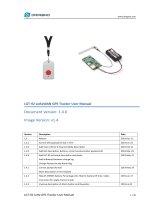Table of Contents
1. About this manual ............................................................................................................ 4
1.1. Symbols ................................................................................................................. 4
1.2. Terms and abbreviations .......................................................................................... 4
2. Safety ............................................................................................................................... 5
3. Product ............................................................................................................................ 6
3.1. Application description ............................................................................................. 6
3.2. Features ................................................................................................................. 6
3.3. Compatibility ........................................................................................................... 6
3.4. Parts overview ........................................................................................................ 7
4. Installation ....................................................................................................................... 8
4.1. Mounting the meter connectivity module ................................................................... 8
4.2. Connecting an external antenna ............................................................................... 8
4.3. Activating the module .............................................................................................. 8
4.4. Joining the LoRaWAN network ................................................................................. 8
5. Operation ....................................................................................................................... 10
5.1. Server configuration .............................................................................................. 10
5.2. Configuration ........................................................................................................ 10
5.2.1. Configuration via Elvaco OTC app ............................................................... 10
5.2.2. Configuration via downlink .......................................................................... 10
5.3. Transmit interval .................................................................................................... 11
5.3.1. Transmit interval in EcoMode ...................................................................... 11
5.3.2. Setting the transmit interval manually ........................................................... 11
5.3.3. Setting an upper limit for number of daily telegrams ...................................... 11
5.4. Time handling ....................................................................................................... 12
5.5. Adaptive data rate (ADR) ....................................................................................... 12
5.6. Message encoding ................................................................................................ 12
5.7. Security and access control ................................................................................... 12
5.8. Meter communication error messages .................................................................... 12
5.9. Rebooting and switching off the module .................................................................. 13
5.9.1. Rebooting the module ................................................................................. 13
5.9.2. Switching off the module ............................................................................. 13
5.9.3. Soft start of the module ............................................................................... 13
6. Configuration options .................................................................................................... 14
6.1. Device configuration .............................................................................................. 14
6.2. Elvaco OTC app configuration options .................................................................... 14
6.3. Downlink configuration options ............................................................................... 16
6.4. Message formats ................................................................................................... 16
6.4.1. Unscheduled message formats ................................................................... 18
6.4.2. Scheduled message formats ....................................................................... 22
7. Technical specifications ................................................................................................. 29
7.1. European standards .............................................................................................. 30
7.2. Simplified Declaration of Conformity ....................................................................... 30
8. Document history ........................................................................................................... 31
CMi4110 User Manual
3