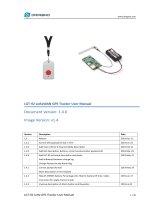Page is loading ...

www.dragino.com
LBT1 LoRaWAN Bluetooth Tracker 1 / 27
LBT1 LoRaWAN Bluetooth Tracker User Manual
Document Version: 1.2.0
Image Version: v1.2.0
Version
Description
Date
1.0
Release
2020-Nov-21
1.1.0
Add description of BLEMASK.
2021-Jan-12
1.1.1
Make payload description clearer
2021-Jan-22
1.2.0
Add AT+SHOWID feature and AT+VIB feature
2021-Jan-28

www.dragino.com
LBT1 LoRaWAN Bluetooth Tracker 2 / 27
1. Introduction .............................................................................................................................. 4
1.1 What is LBT1 LoRaWAN Bluetooth Tracker ................................................................................ 4
1.2 Specifications .............................................................................................................................. 5
1.3 Features ...................................................................................................................................... 5
1.4 Applications ................................................................................................................................ 6
1.5 Hardware Change log ................................................................................................................. 6
2. How to use LBT1? ...................................................................................................................... 7
2.1 Activate LBT1 .............................................................................................................................. 7
2.2 How it works? ............................................................................................................................. 7
2.3 Quick guide to connect to LoRaWAN server (OTAA) ................................................................... 9
2.4 Uplink Payload .......................................................................................................................... 12
2.4.1 Payload Analyze .............................................................................................................. 12
2.4.2 Add Payload format in TTN ............................................................................................. 16
2.5 Downlink Payload ..................................................................................................................... 17
2.5.1 General Downlink commands: ........................................................................................ 17
2.5.2 Commands special design for LBT1 ................................................................................ 17
Set Payload Mode: ................................................................................................................... 17
Set BLEMASK: ........................................................................................................................... 17
Set AT+SLEEP: ........................................................................................................................... 18
Disable/Enable Vibration:......................................................................................................... 18
Show All scanned UUID in console: .......................................................................................... 18
2.6 LED Status ................................................................................................................................. 19
2.7 Button Function ........................................................................................................................ 19
2.8 USB Port Function ..................................................................................................................... 19
2.9 Firmware Change Log............................................................................................................... 19
3. Case Study .............................................................................................................................. 20
3.1 User Mapwize service for indoor positioning. .......................................................................... 20
4. Use AT Command .................................................................................................................... 21
4.1 Access AT Command ................................................................................................................. 21
4.2 Common AT Command Sequence ............................................................................................. 23
4.2.1 Multi-channel ABP mode (Use with SX1301/LG308) ...................................................... 23

www.dragino.com
LBT1 LoRaWAN Bluetooth Tracker 3 / 27
5. Upload Firmware .................................................................................................................... 24
6. FAQ ......................................................................................................................................... 25
6.1 What is the frequency range of LT LoRa part? ......................................................................... 25
6.2 How to change the LoRa Frequency Bands/Region? ................................................................ 25
6.3 What is the pin mapping for the USB program cable? ............................................................. 25
7. Trouble Shooting ..................................................................................................................... 25
7.1 Why I can’t join TTN in US915 /AU915 bands? ......................................................................... 25
7.2 I see AT_ERROR when I type commands? ................................................................................. 25
7.3 Why I am getting Empty payload? ........................................................................................... 26
8. Order Info ............................................................................................................................... 26
9. Packing Info ............................................................................................................................ 26
10. Support .............................................................................................................................. 27
11. Reference ........................................................................................................................... 27

www.dragino.com
LBT1 LoRaWAN Bluetooth Tracker 4 / 27
1. Introduction
1.1 What is LBT1 LoRaWAN Bluetooth Tracker
LBT1 is a Long Range / low power consumption LoRaWAN Bluetooth tracker. LBT1 scans and find
the nearest i-Beacon info and send to IoT server via LoRaWAN wireless network. IoT Server
should have a pre-configure position mapping for beacons in order to trace the location of LBT1
tracker.
LBT1 targets for indoor positioning for people and things.LBT1 has motion detect feature, it will
also detect walk steps and uplink the value.
LBT1 is powered by 1000mA rechargeable Li-on battery and charge circuit, which target for real
time tracking with short tracking uplink interval.

www.dragino.com
LBT1 LoRaWAN Bluetooth Tracker 5 / 27
1.2 Specifications
Micro Controller:
➢ MCU: STM32L072CZT6
➢ Flash:192KB
➢ RAM:20KB
➢ EEPROM: 6KB
➢ Clock Speed: 32Mhz
Common DC Characteristics:
➢ Supply Voltage: 5V via USB port or Internal 1000mAh battery
➢ Operating Temperature: -40 ~ 85°C
LoRa Spec:
➢ Frequency Range,
✓ Band 1 (HF): 862 ~ 1020 Mhz
➢ 168 dB maximum link budget.
➢ High sensitivity: down to -148 dBm.
➢ Bullet-proof front end: IIP3 = -12.5 dBm.
➢ Excellent blocking immunity.
➢ Built-in bit synchronizer for clock recovery.
➢ Preamble detection.
➢ 127 dB Dynamic Range RSSI.
➢ Automatic RF Sense and CAD with ultra-fast AFC.
➢ LoRaWAN 1.0.3 Specification
Battery:
➢ 1000mA Li-on Battery power
Power Consumption
➢ Sleeping Mode: 25uA
➢ BLE Scanning Mode: 30mA
➢ LoRa Transmit Mode: 125mA @ 20dBm 44mA @ 14dBm
1.3 Features
✓ LoRaWAN 1.0.3 Class A
✓ STM32L072CZT6 MCU
✓ Frequency bands KR920/US915/IN865/EU868/AS923/AU915
✓ Bluetooth iBeacon scanning
✓ Walking steps counter
✓ Power Monitoring
✓ Charging circuit via USB port

www.dragino.com
LBT1 LoRaWAN Bluetooth Tracker 6 / 27
✓ Tri-color LED, Alarm button
1.4 Applications
✓ Logistics and Supply Chain Management
✓ Things / Asserts management.
✓ Human tracking
1.5 Hardware Change log
LBT1 v1.0:
Release.

www.dragino.com
LBT1 LoRaWAN Bluetooth Tracker 7 / 27
2. How to use LBT1?
2.1 Activate LBT1
The LBT1 has three working modes:
✓ Deep Sleep Mode-1: LBT1 doesn’t have any LoRaWAN activate. This mode is used for
shipping to save battery life and avoid faulty press during shipping. User need to use needle
to press the side button to activate device.
✓ Deep Sleep Mode-0: LBT1 doesn’t have any LoRaWAN activate. This mode is used for
storage to save battery life. User can double click Alarm button or use needle to press the
side button to activate device.
✓ Keep Alive Mode: In this mode, LBT1 works as LoRaWAN Sensor to Join LoRaWAN network
and send out iBeacon’s UUID & ADDR to LoRaWAN server, default interval is 7 minutes.
Between each scanning/tx/rx periodically, LBT1 will be in STOP status (IDLE status), in STOP
mode, device has the same power consumption as Deep Sleep mode.
✓ Walking Mode: In this mode, LBT1 sends the iBeacon’s UUID & ADDR to LoRaWAN server in
a much shorter interval (10 seconds exclude scanning time).
The LBT1 is set in Deep Sleep Mode-1 by default; the alarm button and reset button is used to
switch to different modes:
Action on Alarm
Button
Function
Result:
Press the reset
button
Active Device
-- Reset the device or Active it from Deep Sleep Mode-1.
Fast press alarm
twice
Active Device
or
Enter into
Walking mode
-- If LBT1 is in Deep Sleep Mode-0, it will switch to Keep
Alive Mode. Green led will fast blink 5 times, device will
be activated and start to join LoRaWAN network. If Joined
successfully, green led will turn on solidly for 5 seconds
and vibrate.
-- If LBT1 is in Keep Alive Mode, it will enter into walking
mode.
Pressing alarm for
15 seconds
Exit walking
mode
When pressing the alarm button, the green led will be on,
after 15 seconds, red led will solid on for 5 seconds.
Means LBT1 exit walking mode and enter to Keep Alive
Mode
Note: After device is activate, there are two ways to deactivate:
a) Use AT Command (Need USB to TTL Adapter)
b) Or through downlink command (0x0901).
2.2 How it works?
The LBT1 is working as LoRaWAN OTAA Class A end node. Each LBT1 is shipped with a worldwide
unique set of OTAA and ABP keys. User needs to input the OTAA or ABP keys in the LoRaWAN

www.dragino.com
LBT1 LoRaWAN Bluetooth Tracker 8 / 27
network server so to register. LBT1 will join the LoRaWAN network and start to transmit data. The
default period for each uplink is 7 minutes (AT+TDC timer).

www.dragino.com
LBT1 LoRaWAN Bluetooth Tracker 9 / 27
2.3 Quick guide to connect to LoRaWAN server (OTAA)
Here is an example for how to join the TTN LoRaWAN Server. Below is the network structure, in
this demo we use LG308 as LoRaWAN gateway.
The LG308 is already set to connect to TTN . What the rest we need to is register the LBT1 to TTN:
Step 1: Create a device in TTN with the OTAA keys from LBT1.
Each LBT1 is shipped with a sticker with the default device EUI as below:

www.dragino.com
LBT1 LoRaWAN Bluetooth Tracker 10 / 27
Input these keys in their LoRaWAN Server portal. Below is TTN screen shot:
Add APP EUI in the application
Add APP KEY and DEV EUI

www.dragino.com
LBT1 LoRaWAN Bluetooth Tracker 11 / 27
Step 2: Double click alarm button to activate the LBT1
Step 3: LBT1 will auto join to TTN network via the LoRaWAN coverage by LG308. After join
success, LBT1 will start to scan nearby valid iBeacon and upload message to IoT server.
If LBT1 can’t find a valid iBeacon in three scanning ( 3 times x 5second/scan), it will fill the uuid
and addr with all 0x00 and upload

www.dragino.com
LBT1 LoRaWAN Bluetooth Tracker 12 / 27
2.4 Uplink Payload
2.4.1 Payload Analyze
Different MODE has different payload:
MODE=1
Size(bytes)
2
1
2
1
5
Value
BAT
Alarm + Steps
Steps
0x01
MODE
Last 2.5 bytes of
UUID
0FC7000000014545464630
4C000215:0112233445566778899AABBCCDDEEFF0:01000400C3:E9270F1C27DA

www.dragino.com
LBT1 LoRaWAN Bluetooth Tracker 13 / 27
MODE=2
Size(bytes)
2
1
2
1
32
12
Value
BAT
Alarm +
Steps
Steps
0x02
MODE
iBeacon UUID
iBeacon ADDR
0FC10000000241383430303232373032353033303131343234303238323030364445
45463132454433334432313541453039
4C000215:A8400227025030114240282006DEEF12:01000400C3:ED33D215AE09

www.dragino.com
LBT1 LoRaWAN Bluetooth Tracker 14 / 27
MODE=3
Size(bytes)
2
1
2
1
12
4
4
2
4
Value
BAT
Alarm
+
Steps
Steps
0x03
MODE
iBeacon
UUID
iBeacon
MAJOR
iBeacon
MINOR
iBeacon
Measured
Power
iBeacon
RSSI
0FBF00000003414242434344444545464630303034443030314243332D303734
4C000215:0112233445566778899AABBCCDDEEFF0:004D001BC3:C406AB5DC9D8:-0
74

www.dragino.com
LBT1 LoRaWAN Bluetooth Tracker 15 / 27
✓ BAT: Ex1: 0x4B45 & 0x3FFF ⇒ 3901 (mV).
✓ Alarm: it is the highest bit of the 3rd byte of the payload, when this bit is 0, it is a normal
uplink message, if this bit is 1, it is a uplink message triggered by Alarm.
✓ Steps: The 0 ~ 6 bits of 3rd byte and 4th , 5th byte compose the steps. It increases when walk.
Range is from
Min: 0b(000 0000 0000 0000 0000 000) = 0
Max: 0b(111 1111 1111 1111 1111 1111) = 0x(7F FF FF ) = 8,388,607
✓ MODE: Define the payload format.
✓ UUID: The uuid from the strongest iBeacon.
✓ ADDR: The ADDR from the strongest iBeacon
✓ MAJOR: The MAJOR from the strongest iBeacon.
✓ MINOR: The MAJOR from the strongest iBeacon.
✓ Measured Power: The Measured Power from the strongest iBeacon.
✓ RSSI: The RSSI from the strongest iBeacon.

www.dragino.com
LBT1 LoRaWAN Bluetooth Tracker 16 / 27
2.4.2 Add Payload format in TTN
In TTN, use can add a custom payload so it shows friendly.
In the page Applications --> Payload Formats --> Custom --> decoder to add the decoder from:
http://www.dragino.com/downloads/index.php?dir=LoRa_End_Node/LBT1_LoRaWAN_BLE_Track
er/Decoder/

www.dragino.com
LBT1 LoRaWAN Bluetooth Tracker 17 / 27
2.5 Downlink Payload
LBT1 supports configuration via LoRaWAN downlink command. See this link to check how to use them
in different platform:
http://wiki.dragino.com/index.php?title=Main_Page#Use_Note_for_Server
There are two parts of commands for downlink:
2.5.1 General Downlink commands:
These commands are to configure:
✓ General system settings like: uplink interval.
✓ LoRaWAN protocol & radio related command.
These commands can be found on the downlink command wiki:
http://wiki.dragino.com/index.php?title=End_Device_Downlink_Command
2.5.2 Commands special design for LBT1
These commands are to design for the working LBT1:
Set Payload Mode:
➢ AT Command:
AT+MOD=2 // Set Payload MOD =2
AT+MOD=? // Get current work MOD
➢ Downlink Payload:
0xA101 // Same as AT+MOD=1
0xA102 // Same as AT+MOD=2
Set BLEMASK:
BLEMASK is to filter the unwanted BLE iBeacons during scan. For example, if BLEMASK is
123456. LBT1 will only uplink uuid info which include 123456. It will ignore all other iBeacons
which doesn’t contact 123456 in the uuid.
Note: BLEMASK range is 6 ~ 10 bytes. If AT+BLEMASK < 6 bytes, BLEMASK will be disable.
➢ AT Command:
AT+BLEMASK=123456 // Set BLEMASK = 123456
AT+BLEMASK=0 // disable BLEMASK

www.dragino.com
LBT1 LoRaWAN Bluetooth Tracker 18 / 27
➢ Downlink Payload: (Prefix : 0xA5)
Example:
0xA5 010203040506 // Set BLEMASK to 123456
Set AT+SLEEP:
Set device to Deep Sleep Mode, if device is in Deep Sleep Mode, user need to double click the
Alarm button to active it.
➢ AT Command:
0x0901: AT+SLEEP=1 → Set to Deep Sleep Mode 1.
0x0900: AT+SLEEP=0 → Set to Deep Sleep Mode 0.
➢ Downlink Payload: (prefix: 0x09)
0x0900 // Same as AT+SLEEP=1
0x0901 // Same as AT+SLEEP=0
Disable/Enable Vibration:
Enable / Disable Vibration. (Since firmware v1.2.0)
➢ AT Command:
AT+VIB=1 → Enable Vibration.
AT+VIB=0 → Disable Vibration.
➢ Downlink Payload: (prefix: 0x09)
0xA600 // Same as AT+VIB=0
0xA601 // Same as AT+VIB=1
Show All scanned UUID in console:
Show all scanned UUID in serial console. This command will not work after reset the device, need
to re-enter again.
➢ AT Command:
AT+SHOWID → Enable UUID scanned log.

www.dragino.com
LBT1 LoRaWAN Bluetooth Tracker 19 / 27
2.6 LED Status
See work flow
2.7 Button Function
RESET button:
Press this button will reboot the device. Device will process OTAA Join to network again.
RED alarm button:
See work flow
2.8 USB Port Function
The USB interface of LBT1 has below functions:
✓ Power on the device
✓ Recharge the LBT1 battery
✓ Access UART console of LBT1
✓ Upgrade the firmware of LBT1
2.9 Firmware Change Log
See this link.
/