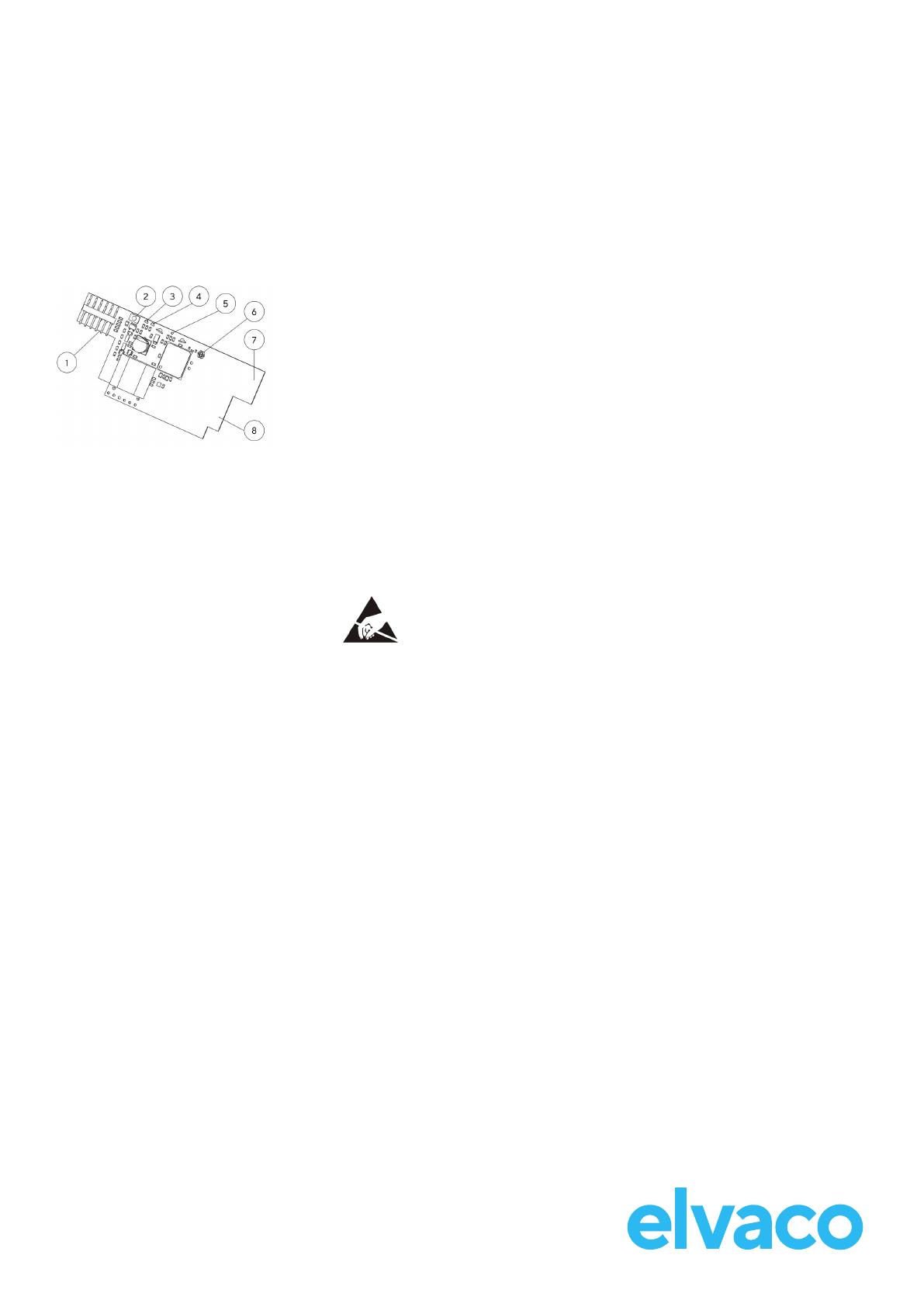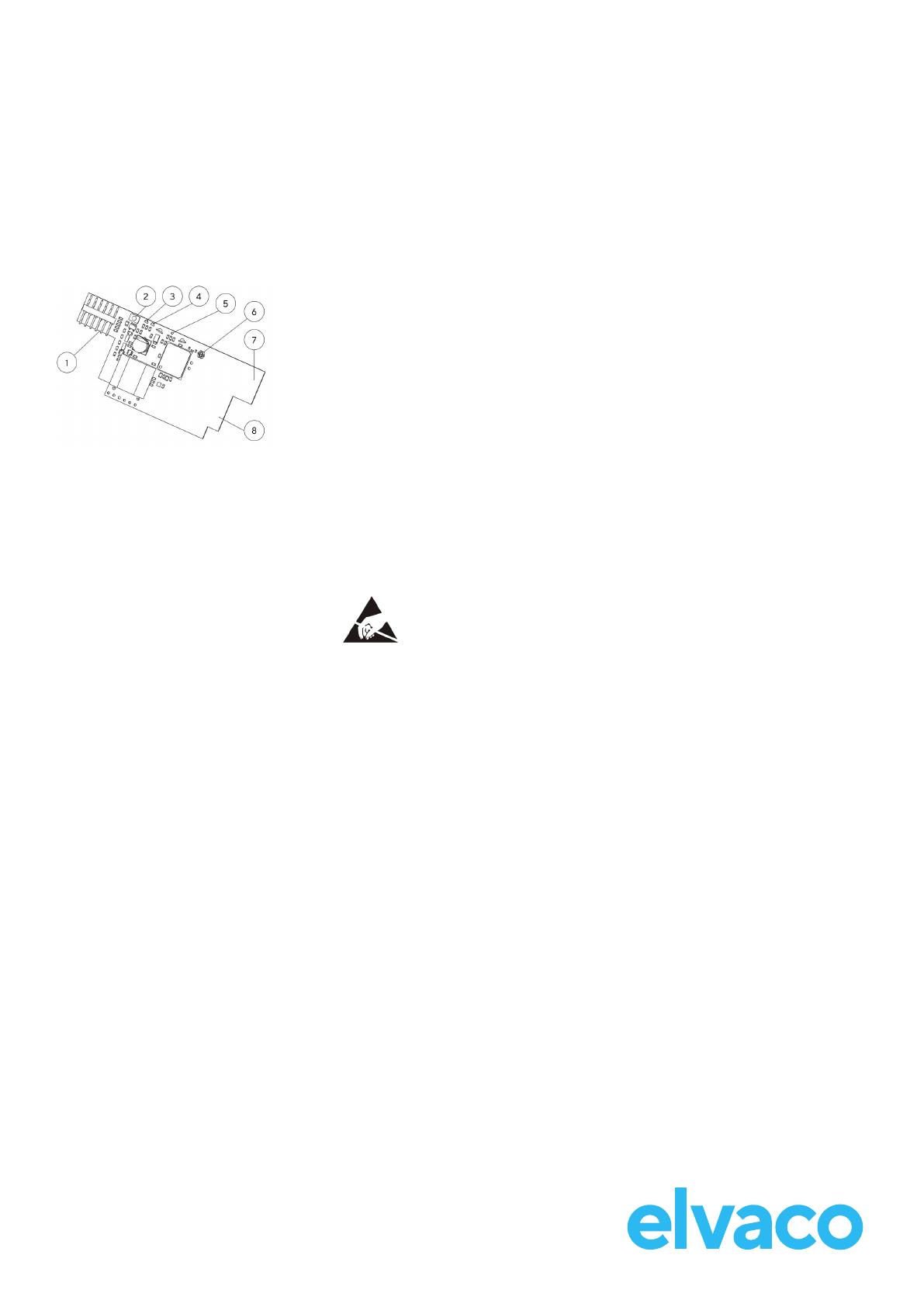
INTRODUCTION
CMi4110 is an integrated meter connectivity module mounted inside
a Landis+Gyr UH50 meter / UC50 calculator to deliver meter data via
a LoRaWAN network. For a complete description of the product or
for information in other languages, please visit the Elvaco AB website,
http://www.elvaco.com.
CMi4110 / WZU-LR
Integrated MCM for Landis+Gyr UH50/UC50, LoRaWAN
INITIAL DATA RATE CALIBRATION
When activated, CMi4110 will initially transmit messages every minute
in order to let the LoRaWAN network adjust to an optimal data rate.
After 2 minutes, the module will start using its normal settings where the
message transmit interval is determined by the device conguration.
DEVICE CONFIGURATION
Before activating the module, you should make sure to apply the correct
conguration prole by using the Elvaco mobile application. Settings are
transferred to the device using NFC.
Join EUI - The Join EUI sets the identication number of the application
server where data from the module shall be delivered. The JoinEUI is by
default set to 0000000000000000 in all CMi4110 modules.
Activation type - There are two dierent activation types for LoRaWAN
- Over-the-air activation (OTAA) and Activation by personalization
(ABP). Elvaco strongly recommends using OTAA, where all network keys
are generated each time the module joins the LoRaWAN network. In
contrast, for ABP, all keys are set manually and stay constant over time.
Application key - The application key of each CMi4110 device is
generated by Elvaco and used in OTAA mode to generate network keys
when the module joins the LoRaWAN network. Keys are managed in a
secure way using Elvaco’s OTC (One Touch Commissioning) solution
which includes the mobile application for conguration.
Message format - CMi4110 supports eleven dierent message formats.
Please see CMi4110 User manual for detailed information about the
structure and content of each message format.
Transmit interval - The transmit interval parameter is used to set how
often the module transmits messages.
EcoMode - EcoMode can be enabled to achieve a battery-life of 11 years.
The EcoMode table is then used to determine how often the module
is allowed to transmit data for each data rate. If the transmit interval
exceeds the limit in the EcoMode table, it will be lowered accordingly.
Configuration lock - CMi4110 has a conguration lock feature which
can be used to prevent unauthorized users to access the module. When
conguration lock has been enabled, a user needs the device-specic
Product Access Key in order to access the device. Keys are managed
in a secure way using Elvaco’s OTC solution which includes the mobile
application for conguration.
After you have set all conguration parameters, place the phone with
the back facing the right side of the meter, parallel to the module, and
click Apply settings. Hold the phone still until it vibrates three times.
This conrms that new settings have successfully been transferred to the
device via NFC.
MOUNTING
CMi4110 is mounted in module slot 2 (right slot) of a Landis+G
yr UH50 meter with software version 5.15 or higher or a UC50
calculator with software 8.06 or higher. Grab the device by the
outer edges and gently press it into position.
NOTE
Electrostatic-sensitive device. Please observe
the necessary ESD protective measures when
installing the module.
ANTENNA
CMi4110 is available in two dierent versions. CMi4110Int uses an
internal PCB antenna. CMi4110Ext is equipped with a SMA connector (6)
to connect an external antenna.
NOTE
Make sure to mount the antenna at least 0.5 meters away from the
meter.
ACTIVATION
Upon delivery, CMi4110 is set to passive mode, which means no
messages will be transmitted from the module. The module can be
activated in one of the following ways:
By using the module push button: Press and hold down the push
button (2) for at least 5 seconds until the green LED lights up.
By using the Elvaco OTC App: Open the Elvaco OTC app
(downloadable in Google Play or iOS App store) and scan the module
(make sure NFC is activated on the phone). Remove the front enclosure
of the meter if needed. Go to Apply mode, set the Power mode to
“active” and click Apply settings. Place the phone with the back facing
the right side of the meter, parallel to the module. New settings are
applied via NFC.
Upon start-up, the green and the red LEDs will lighten up for one
second. The module will thereafter attempt to join the LoRaWAN
network. Each attempt is marked by a short blink of the green LED. Upon
a successful join attempt, the green LED will lighten up for 8 seconds.
If the module fails to join the LoRaWAN network 6 times, it will wait for
one hour before a new join attempt is performed in order to conserve
battery. A new join attempt cycle can be initiated manually by using the
push button (2).
1. Meter Interface
2. Push Button
3. Green LED
4. Red LED
5. Tamper Switch (optional)
6. External antenna
connector (optional)
7. LoRaWAN antenna
8. NFC antenna