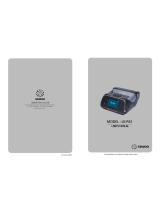Specifications Safety Notices
Please compliance with following notices during operation
NOTE Do not disassemble the printer by yourself. Please read this manual
carefully before use.
WARNING Turn off the power immediately if a malfunction occurs. When
the printer or charger emits smoke or smelliness, please remove
the charger and battery immediately, be aware of getting scalded.
WARNING Do not use the printer near petrol station, fuel depot or other
inflammables.
NOTE The print head is still heated, do not touch it after the printing process.
NOTE Please choose the original label papers, or poor printing effect and
printer platen roller damage can result.
NOTE Please take out the battery and store it separately for long term
storage, or it may cause battery failure even the leakage, which may
damage the printer.
NOTE Before replacing the battery, please make sure the printer turns off,
or power supply is disconnected if you use a charger.
Maintenance
1.Cleaning for exterior and paper bin: Wipe exterior of printer and interior of
paper bin softly, with water-dampened cloth.
2.Cleaning for platen roller: platen roller must be cleaned regularly, especially when
the printing quality declines, the cleaning method is as following:
Use cotton swab wipe the bold part of platen roller gently
with 100% ethanol, which is mentioned on the right side.
Portable Thermal Printer
Please read the manual carefully before using, and keep it for future reference
Display Type:
2 inch Thermal Label Printer
OLED display
Print Method:Direct thermal line
Print Color: Black
Print Width: 48mm
Paper Size: 54(W) × dia.50 mm
Resolution: 203 DPI/300 DPI (Optional)
Interface: BT
Battery Capacity: 1500mAh
Command Set: LPAPI, CPCL,ESC/POS compatible with instruction sets
®
3 inch Thermal Label Printer
Display Type: OLED display
Print Method: Direct thermal line
Print Color: Black
Print Width: 72mm
Paper Size: 80(W) × dia.50 mm
Resolution: 203 DPI
Interface: BT
Battery Capacity: 1500mAh
Command Set: LPAPI, CPCL, ESC/POS compatible with instruction sets
®
Please scan QR Code
for user's manual in other languages.