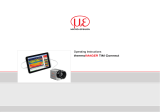Page is loading ...

Ti300U, Ti400U, Ti401U, Ti480U
Thermal Imagers
Users Manual
9/2023 (English)
© 2023 Fluke Corporation. All rights reserved. Specifications are subject to change without notice.
All product names are trademarks of their respective companies.

LIMITED WARRANTY AND LIMITATION OF LIABILITY
Each Fluke product is warranted to be free from defects in material and workmanship under normal use and
service. The warranty period is two (2) years and begins on the date of shipment. Parts, product repairs, and
services are warranted for 90 days. This warranty extends only to the original buyer or end-user customer of a
Fluke authorized reseller, and does not apply to fuses, disposable batteries, or to any product which, in Fluke's
opinion, has been misused, altered, neglected, contaminated, or damaged by accident or abnormal conditions
of operation or handling. Fluke warrants that software will operate substantially in accordance with its functional
specifications for 90 days and that it has been properly recorded on non-defective media. Fluke does not
warrant that software will be error free or operate without interruption.
Fluke authorized resellers shall extend this warranty on new and unused products to end-user customers only
but have no authority to extend a greater or different warranty on behalf of Fluke. Warranty support is available
only if product is purchased through a Fluke authorized sales outlet or Buyer has paid the applicable
international price. Fluke reserves the right to invoice Buyer for importation costs of repair/replacement parts
when product purchased in one country is submitted for repair in another country. Fluke's warranty obligation is
limited, at Fluke's option, to refund of the purchase price, free of charge repair, or replacement of a defective
product which is returned to a Fluke authorized service center within the warranty period.
To obtain warranty service, contact your nearest Fluke authorized service center to obtain return authorization
information, then send the product to that service center, with a description of the difficulty, postage and
insurance prepaid (FOB Destination). Fluke assumes no risk for damage in transit. Following warranty repair,
the product will be returned to Buyer, transportation prepaid (FOB Destination). If Fluke determines that failure
was caused by neglect, misuse, contamination, alteration, accident, or abnormal condition of operation or
handling, including overvoltage failures caused by use outside the product's specified rating, or normal wear and
tear of mechanical components, Fluke will provide an estimate of repair costs and obtain authorization before
commencing the work. Following repair, the product will be returned to the Buyer transportation prepaid and the
Buyer will be billed for the repair and return transportation charges (FOB Shipping Point).
THIS WARRANTY IS BUYER'S SOLE AND EXCLUSIVE REMEDY AND IS IN LIEU OF ALL OTHER
WARRANTIES, EXPRESS OR IMPLIED, INCLUDING BUT NOT LIMITED TO ANY IMPLIED WARRANTY OF
MERCHANTABILITY OR FITNESS FOR A PARTICULAR PURPOSE. FLUKE SHALL NOT BE LIABLE FOR
ANY SPECIAL, INDIRECT, INCIDENTAL, OR CONSEQUENTIAL DAMAGES OR LOSSES, INCLUDING LOSS
OF DATA, ARISING FROM ANY CAUSE OR THEORY.
Since some countries or states do not allow limitation of the term of an implied warranty, or exclusion or
limitation of incidental or consequential damages, the limitations and exclusions of this warranty may not apply
to every buyer. If any provision of this Warranty is held invalid or unenforceable by a court or other decision-
maker of competent jurisdiction, such holding will not affect the validity or enforceability of any other provision.
11/99
Fluke Corporation
Fluke Beijing Service Center
P.O. Box 9090
Rm 101, 1/F., Tong Heng Tower
Everett, WA 98206-9090
No. 4 Hua Yuan Road, Hai Dian
District,
U.S.A.
Beijing 100088, P.R.C.

i
Contents
Title Page
Introduction ................................................................................................................................................... 1
How to Contact Fluke ............................................................................................................................. 1
Safety Information .................................................................................................................................. 2
Product Familiarization ................................................................................................................................. 2
Standard Packaging............................................................................................................................... 2
Model Comparison Table ....................................................................................................................... 4
Operation Features ................................................................................................................................ 5
Components and Controls .............................................................................................................. 5
Connections and Power Supply ...................................................................................................... 9
Touch Screen ................................................................................................................................ 10
Basic Operation .......................................................................................................................................... 13
Turn On and Off the Imager ................................................................................................................. 13
Stand-by and Wake-up ................................................................................................................. 14
Focus ................................................................................................................................................... 14
Capture and Save Image ..................................................................................................................... 14
Digital Zoom ......................................................................................................................................... 15
System Menu .............................................................................................................................................. 15
Menu Actions ....................................................................................................................................... 17
Image Mode ......................................................................................................................................... 17
Picture-in-Picture .......................................................................................................................... 18
T-DEF Fusion................................................................................................................................ 19
Capture Mode ...................................................................................................................................... 19
Single Frame ................................................................................................................................ 20
Time-Lapse ................................................................................................................................... 20
Recording ..................................................................................................................................... 20
Temperature Measurement Region (ROI) ............................................................................................ 21
Add a ROI ..................................................................................................................................... 22
ROI Operation .............................................................................................................................. 22

Ti300U, Ti400U, Ti401U, Ti480U
Users Manual
ii
Temperature Rise (T-Rise) ............................................................................................................ 24
Display Settings ............................................................................................................................ 24
Camera ................................................................................................................................................ 24
Gallery ................................................................................................................................................. 25
Parameters .......................................................................................................................................... 26
Emissivity ...................................................................................................................................... 27
Reflection Temperature ................................................................................................................. 27
Ambient Temperature ................................................................................................................... 28
Selecte Scale Mode ...................................................................................................................... 28
Humidity ........................................................................................................................................ 29
Distance ........................................................................................................................................ 30
IR Window Compensation ............................................................................................................ 30
Transmittance ............................................................................................................................... 30
Palettes ................................................................................................................................................ 31
Settings ................................................................................................................................................ 31
Default Settings ................................................................................................................................... 34
Thermal Image/ Video Analysis ................................................................................................................... 35
Thermal Image ..................................................................................................................................... 35
Add an Annotation ............................................................................................................................... 35
Voice Annotation ........................................................................................................................... 36
Text Annotation ............................................................................................................................. 37
Tag ................................................................................................................................................ 38
SmartView IR Software ............................................................................................................................... 39
Download and Install the SmartView IR Software ................................................................................ 39
View and Record Fully-Radiometric Streaming Video in Real Time ..................................................... 39
Import and Save Thermal Image Files ................................................................................................. 40
Optional Lenses .......................................................................................................................................... 41
Replace Lenses ................................................................................................................................... 42
Maintenance ............................................................................................................................................... 43
Clean the Product ................................................................................................................................ 43
Lens Care ............................................................................................................................................ 43
Battery Care ......................................................................................................................................... 43
Charge Batteries .................................................................................................................................. 44
Product Disposal .................................................................................................................................. 45
Radio Frequency Data ................................................................................................................................ 45
Specifications .............................................................................................................................................. 45
General Specifications ......................................................................................................................... 45
Detailed Specifications ......................................................................................................................... 46

1
Introduction
The Fluke Ti300U, Ti400U, Ti401U and Ti480U Thermal Imagers (the Product or Imager) are
handheld, infrared imaging cameras for use in a variety of applications. These applications include
equipment troubleshooting, preventive and predictive maintenance, building diagnostics, research
and development.
The Imager displays thermal images on a high-visibility, industrial-quality LCD touch screen. The
Imager can save images to a removable memory card. Saved images and data on the memory card
can be transferred directly to a PC via the USB port or copied to a PC or other mobile device using a
Micro-SD card reader.
The Imager includes SmartViewTM software - a professional thermal analysis software. The
SmartView IR is a high-performance, professional thermal image analysis software for thermal image
analysis, fully-radiometric video analysis and professional thermal image reporting.
A rugged, rechargeable lithium-ion smart battery provides power to the Imager. The included AC
power adapter can also be used to power the Imager directly and to charge the battery.
How to Contact Fluke
Fluke Corporation operates worldwide. For local contact information, go to our website: cn.fluke.com
(Chinese) or www.fluke.com (English)
To register your product, view, print, or download the latest manual or manual supplement, go to our
website.
Fluke Corporation
P.O. Box 9090
Everett, WA 98206-9090
+1-425-446-5500

Ti300U, Ti400U, Ti401U, Ti480U
Users Manual
2
Safety Information
General Safety Information is in the printed Safety Information document that ships with the Product
and at www.fluke.com. More specific safety information is listed where applicable.
A Warning identifies conditions and procedures that are dangerous to the user. A Caution identifies
conditions and procedures that can cause damage to the Product or the equipment under test.
�Caution
Storage and/or continual operation of the Imager in extreme ambient
temperature conditions can result in temporary interruption of operation. If this
occurs, let the Imager stabilize (cool down or warm up) before you resume
operation.
Product Familiarization
The manual explains features for multiple models. Because models have different features, not all of
the information in the manual may apply to your Imager. Use Table 2 to identify the features of your
Imager.
Standard Packaging
To prevent damage during shipment, the Product is shipped in a specially designed package. Please
check the Product carefully and inform the carrier of any damage.
When unpacking the Product, please check the standard equipment listed in Table 1 and other
ordered parts listed on the packing list. If there is any shortage of parts, please inform the nearest
Fluke Technical Service Center or the Service Center in place of purchase.
Figure 1 and Table 1 list the standard equipment that comes with the Product. See Optional Lenses for
optional lenses.

Thermal Imagers
Product Familiarization
3
Figure 1. Standard Equipment
Table 1. Standard Equipment
Item Description Quantity
a The Thermal Imager 1
b Lens 1
c Hand strap 1
d Rechargeable Li-ion battery 2
e USB cable, Type A - Type A 1
f HDMI video cable, 1 m 1
g Power adapter 1
h 2-bay battery charging base 1
i Micro-SD memory card, 32 GB, with adapters 1
j Included documentation, including a Safety Information, a Quick
Reference Guide, a Certificate of Conformity, and a Warranty
Card
1
Not shown Hard carrying case 1
1
2
4
5
10 79 8
6
3

Ti300U, Ti400U, Ti401U, Ti480U
Users Manual
4
Model Comparison Table
Table 2 lists features of different models.
Table 2. Model Comparison Table
Features Ti480U Ti401U Ti400U
Temperature Measurements
Temperature span -20 °C to 1200 °C -20 °C to 650 °C
Temperature range
Range 1 -20 °C to 120 °C -20 °C to 120 °C
Range 2 0 °C to 650 °C 0 °C to 650 °C
Range 3
300 °C to 1200 °C —
Imaging Performance
IR resolution
640 × 480
384 × 288
SuperResolution 1280 × 960 —
Minimum imaging
distance
0.25 m 0.1 m
Digital zoom 1X to 10X 1X to 4X
Capture Features
Image freeze Single-frame capture and
fully-radiometric video
recording
Single-frame capture Single-frame capture and
fully-radiometric video
recording
Fully-radiometric video
recording
Support thermal video
recording for analysis — Support thermal video
recording for analysis
Non-radiometric video
recording Support thermal video,
visible light video
recording (only for
viewing, not for analysis)
— Support thermal video,
visible light video
recording (only for
viewing, not for analysis)
IR-PhotoNotes
annotation
5 images 2 images
Data Connections
Remote display via
software
Yes — —
Remote operation via
software
Yes — Yes

Thermal Imagers
Product Familiarization
5
Operation Features
This section describes each component of the Product and each item on the screen and its functions.
Read this section carefully before you use the Product.
Components and Controls
For components and controls on the front of the Imager, see Figure 2. Table 3 lists the features and
functions of each component.
Figure 2. Front
Table 3. Front-Panel Features of the Product
Item Name Description
a LED Torch/Flashlight Use to identify the target in dark environment.
b Lens Cover Retractable lens cover
c Laser Pointer/Distance
Finder Laser-assisted auto-focus and distance test.
d Visible Light Camera Lens 5 megapixels
e Infrared Camera Lens Standard lens
f Secondary Trigger Auto Focus Button
In the live image screen, push the Secondary Trigger and the
Imager will automatically focus and shows a clear thermal image.
See Focus.
1
23
4
5
6
7
8

Ti300U, Ti400U, Ti401U, Ti480U
Users Manual
6
Item Name Description
g Primary Trigger Image Capture Button
The function of the button depends on the capture mode:
Single Frame Mode:
1. In the live image screen, pull and release the Primary
Trigger to freeze the image.
2. In the freeze state, pull and release the Primary Trigger
again to save the thermal image to the Micro-SD memory
card.
Time-Lapse mode:
1. Pull and release the Primary Trigger to start time-lapse
capture.
2. In time-lapse mode, pull and release the Primary Trigger to
stop capturing.
Recording (IS5) mode:
1. In the live image screen, pull and release the Primary
Trigger to start recording a video.
2. During recording, pull and release the Primary Trigger
again to stop recording. Now, you can replay and/or edit the
video.
3. Pull and release the Primary Trigger to save the video.
Recording (MP4) mode:
1. In the live image screen, pull and release the Primary
Trigger to start recording a video.
2. During recording, pull and release the Primary Trigger
again to stop recording and save the video to the Micro-SD
memory card.
h Manual Focus Control Rotate the Manual Focus Control clockwise or counterclockwise
until the inspection object is in proper focus

Thermal Imagers
Product Familiarization
7
Figure 3 shows the back of the Product. Table 4 lists the features and functions of each component.
Figure 3. Back
Table 4. Back-Panel Features of the Product
Item Name Description
a Microphone Records voice annotations.
b Speaker Plays audio files or voice annotations and sounds the over-limit alarm for
high/low temperature.
c LCD Touchscreen 3.5-inch LCD touchscreen
d Power Indicator The power indicator has these states:
- Off during normal operation.
- Green during screen-off/reboot and shutdown process.
- Blinking green during charging.
e Power Button
Power button functions are:
- Push and hold for 2 s to turn on the Product or restart or shut down
the Product as prompted on the screen.
- When the Product is on, push the button briefly to put the Product in
stand-by mode.
- In the stand-by mode, push the button briefly to wake up the Product.
- Push and hold for more than 7 s to force the Product to power off.
12
3
4
5
6
7

Ti300U, Ti400U, Ti401U, Ti480U
Users Manual
8
Item Name Description
f Function Keys
The function keys F1 to F3 correspond to the softkeys from left to right at
the bottom of the screen, so the corresponding function keys are
equivalent to the soft keys.
During operation, the label of the soft key varies depending on the
function and interface.
During operation, not all 3 softkeys have labels. If there is no label on a
softkey, then the key has no function.
Except on the Home screen, usually acts as Confirm or Select;
usually acts as Back, which is used to return to the previous
screen or menu; usually acts as Cancel, which will exit the menu
directly and return to the Home screen.
When no softkeys show on the screen, use and as
operation shortcuts:
- : Menu Key. Push briefly to bring up the system menu. See
System Menu for details.
- : Calibration Key. Push and hold for at least 2 s and the
Product automatically calibrates.
g Navigation Keys
Use these keys to move the cursor and select an option.
In Manual Temperature Scale mode, you can use these keys to adjust the
temperature scale and temperature values.
F1
F2
F3
F1
F2
F3
F2
F3
F2
F3

Thermal Imagers
Product Familiarization
9
Connections and Power Supply
For the connections and power supply of the Imager, see Figure 4. Table 5 lists connections and
power supply features and functions.
Figure 4. Connections and Power Supply
Table 5. Connections and Power Supply
Item Name Description
a Connector Cover
b HDMI interface Mini HDMI video interface
c SD card slot Micro-SD memory card slot
d Hand Strap Anchor Use the anchor to secure the hand strap provided with the Product. The
hand strap can effectively improve handheld stability and comfort
e Hand Strap Makes the Product easy to carry and comfortable to use.
f Battery Pack Lithium battery
g USB (Type-A) Cable
Connection Type-A USB 2.0 Interface
h Power Supply
Connector AC Adapter/ Charger Input Terminal, 15 V DC
3
2
7
8
6
5
4

Ti300U, Ti400U, Ti401U, Ti480U
Users Manual
10
Touch Screen
The touch screen is a shortcut to the most used settings. To change parameters or select functions
and options, tap the target area on the display.
In addition to images/videos and menus, current measurement data, environmental data, and device
status information are shown in the Main Display Area in the form of On-Screen Display (for details
on On-Screen Display, see System Menu). The screen shows different content based on the current
operating mode and position, as detailed in the relevant sections below.
Figure 5. Screen
Note
Not all information is always shown on screen, to customize the information that
shows, see Settings.
Table 6. Screen
Item Description
a On-screen Display
Based on the system settings, global maximum, minimum and average temperatures, as well
as spot, line and box temperatures for measurement analysis can be shown.
b Temperature Unit
See Settings for details.
1 2 3
4
5
7
8
910111213
15
14
6

Thermal Imagers
Product Familiarization
11
Item Description
c Temperature Scale Mode
The Imager is available in both Auto and Manual Scale modes. See Settings for details.
d Upper Temperature Limit
The highest temperature shown on the palette. See Settings for details.
e Temperature Bar
Shows the corresponding relationship between temperature and palette color.
f
Target Distance
When Menu -> Settings-> Memory -> Save Laser Distance is set to “ON”, the screen shows
the measured distance from the Imager to the target.
g Lower Temperature Limit
The lowest temperature shown on the palette. See Settings for details.
h Temperature Measuring Parameters
Relevant temperature measuring parameters are shown. See Parameters for details.
i Time and Date
Current clock date and time.
j
System Menu Keys
Enter the system menu, where you can set capture mode, image mode, parameters, alarms,
and system settings.
See System Menu for more information.
k Laser Pointer/Distance Finder
The laser pointer is on.
l GPS Status
The GPS function is on. See Settings for details.
m Battery Status
See Battery Care and Charge Batteries for details on batteries.
n Maximum Temperature Point
The maximum temperature point on the screen (red bullseye cursor)
o Minimum Temperature Point
The minimum temperature point on the screen (blue bullseye cursor)

Ti300U, Ti400U, Ti401U, Ti480U
Users Manual
12
Shortcut Menus
Swipe down from the top of the screen to bring up a set of shortcut menus, as shown in Figure 6, for
quick access to frequently used functions.
The features and functions of each button in the shortcut menu are described in Table 7.
Figure 6. Keys on the Screen
Table 7. Touch Key Functions
Item Description
a
Bluetooth
Enable or disable the wireless Bluetooth function.
b
Flashlight
Turn on or off the LED flashlight on the front of the Imager.
c
On-Screen Display
Show or hide all on-screen display.
Users can customize the information that shows on the screen, see Settings for details on how
to customize.
d
SuperResolution
Enable/disable the SuperResolution function, which can increase the pixels of the captured
thermal image by 4 times.
It is disabled by default.

Thermal Imagers
Basic Operation
13
Item Description
e
GPS
Enable/disable the GPS function.
f
Laser
Turn on or off the Laser Pointer/Distance Finder.
When the laser is on, the laser icon is yellow ( ), and the laser status indicator ( ) shows
on the screen; when the laser is off, the icon is white ( ).
g
Volume Control
h
Brightness Control
�Warning
To prevent eye damage or personal injury:
Do not look into the laser. Do not point laser directly at persons or animals
or indirectly off reflective surfaces.
Do not disassemble the Product. The laser beam is dangerous to eyes.
Have the Product repaired only through an approved technical site.
Basic Operation
Turn On and Off the Imager
Before you use the Imager for the first time, charge the battery for a minimum of 2 ½ hours. See
Charge Batteries for more information on battery charging.
To turn on or turn off the Imager, push and hold for 2 seconds.
To maximize the life of the battery, use the Power Save features. See Settings for more information
about how to set these features.
When the Product is turned on, push and hold for 2 seconds, the Power menu will pop up on
the screen. The menu options are:
• Reboot The Imager will shut down and then restart.
• Power Off: Turn off the Imager.
• Cancel: to exit the menu.

Ti300U, Ti400U, Ti401U, Ti480U
Users Manual
14
Note
If the Imager crashes, push and hold for more than 7 seconds to force a shut
down.
Note
All thermal imagers need sufficient warm-up time for accurate temperature
measurements and best image quality. Warm-up time can vary by model and
environmental conditions. Wait a minimum of 20 minutes if the most accurate
temperature measurement is important to your application. When you move an
Imager between environments with large differences in ambient temperature, allow
for additional adjustment time.
Within 15 minutes after startup, the "≈" symbol shows before the temperature value
on the screen to indicate that the Product is still in the warm-up period, and the
temperature value is only for reference.
Stand-by and Wake-up
When the Product is on, push briefly to put the Product in stand-by mode.
In stand-by mode, the screen is off and only is available; the Imager remains powered on and
warmed up.
In stand-by mode, push and the Imager quickly enters the operating state.
Focus
Make sure that the infrared energy is correctly directed onto the pixels of the detector. Without correct
focus, the thermal image can be blurry, and the radiometric data might be inaccurate.
To focus with the advanced manual focus system, rotate the Manual Focus Control (h in Figure 2)
until the inspection object is in proper focus.
Capture and Save Image
To capture an image:
1. Focus on a target, see Focus.
2. Pull and release the Primary Trigger (green) to freeze the image. The image is in the memory
buffer for you to save or edit the image.
Now the Imager shows the captured image and a menu bar.
To edit an image, push . For more information about editing images, see Thermal Image/
Video Analysis.
3. Pull and release the Primary Trigger again, or push , the image will be saved to the Micro-
SD memory card and the Imager will go back to the live view.
For the settings of capturing thermal images in different modes, refer to Image Mode; for the settings
of capturing fully-radiometric videos, please refer to section Capture Mode;
F2
F1

Thermal Imagers
System Menu
15
For fully-radiometric video and time-lapse mode, the method is similar to the one above. For details
on how to use the Primary Trigger, see Table 3.
Digital Zoom
Use the Imager's Digital Zoom function to zoom in/out the live or saved thermal image being viewed.
In the area of an image on the screen:
• Zoom In: Tap the screen with two fingers and spread them outward.
• Zoom Out: Tap the screen with two fingers and pinch them together.
• Use two fingers, when the wheel appears at the bottom of the screen, you can slide the wheel to
zoom in/out.
In Live Image mode, a zoom factor shows at the bottom of the screen, as shown in Figure 7. Push
to hide the scroll wheel and display only the zoom factor. If the factor is 1.0 the zoom factor
does not show.
Figure 7. Zoom In/Out Images
System Menu
Use the System Menu to change and view settings.
On the Home screen, tap or push , the Main System Menu will show. Table 8 lists a brief
description of each menu icon in the Figure.
Note
When using the System Menu, if does not show on the screen, or does
not respond, check the on-screen display settings and close Hide ( ). For the
on-screen display settings, see Shortcut Menus.
F3
F2
F2

Ti300U, Ti400U, Ti401U, Ti480U
Users Manual
16
Table 8. System Menu
Item Description
Temp
Range The Imager provides 3 temperature ranges and 1 intelligent range:
- -20 °C to 120 °C
- 0 °C to 650 °C
- 300 °C to 1200 °C (Ti480U only)
- Intelligent Range. The Imager automatically selects the appropriate temperature range
based on the temperature of the field of view.
For on-site temperature measurement, you must set an appropriate temperature range in
advance. If the on-site temperature is outside the selected temperature range, a “<” or ">"
symbol shows with the temperature on the screen; and a “<” or ">" symbol shows along the
upper or lower limit of the temperature bar.
Image
Mode Image modes supported include:
- IR thermal image
- Visible light image
- PIP
- T-DEF Fusion (the transparency of infrared images can be adjusted)
Capture
Mode The available capture modes include:
- Single Frame
- Time Lapse
- Recording (The video format can be set to .IS5 or .MP4 in Menu > Settings > Memory)
ROI The operation options provided include:
- Adding a temperature measurement region (ROI), including
Adding Point (Sp)
Adding Line (Li)
Adding Rectangle (Ar)
Adding Circle (Ci)
T-Rise
- Clear all ROI
- Select ROI
- Display Settings:
Maximum temperature
Minimum temperature
Average temperature
Emissivity
/