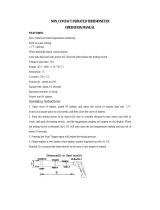Ti40, Ti45, Ti50, Ti55
Users Manual
ii
Manual Level and Span.................................................................... 4-3
Automatic Level and Span ............................................................... 4-4
Arbitrary Fixed Temperature Level and Span .................................. 4-5
Using Palette Saturation Colors............................................................ 4-6
Creating an Isotherm Temperature Band.............................................. 4-8
Using Display Screen Temperature Markers........................................ 4-9
Annotations .......................................................................................... 4-11
Adding Annotations to Saved Images .............................................. 4-11
Creating Annotations Lists in SmartView........................................ 4-14
5 Visible Light Camera Module (VLCM) .................................... 5-1
Enabling/Disabling Visible Light Camera Module .............................. 5-1
Using Image Alignment ....................................................................... 5-2
Focusing ............................................................................................... 5-2
Adjusting IR-VL Fusion Blend Level .................................................. 5-2
Using Full Screen or Picture-in-Picture View ...................................... 5-3
Adjusting Brightness and Color Controls............................................. 5-4
Using Torch Control............................................................................. 5-5
Using Visible Light Flash..................................................................... 5-5
Recording Visible Light Images........................................................... 5-6
Using Laser Pointer.............................................................................. 5-7
Using Thumbnail Browser ................................................................... 5-7
Using Color Alarms ............................................................................. 5-7
Using Menu to Adjust Color Alarm Ranges..................................... 5-8
Using Palette Bar to Adjust Color Alarm Ranges ............................ 5-10
6 Camera Setup........................................................................... 6-1
Adjusting Display Screen Brightness ................................................... 6-1
Hiding Display Screen Task Bar .......................................................... 6-2
Hiding Display Screen Color Palette.................................................... 6-2
Setting Temperature Units.................................................................... 6-3
Setting Temperature Calibration Range ............................................... 6-3
Changing Lens Selection...................................................................... 6-4
Setting Date and Time.......................................................................... 6-4
Saving and Reloading Camera Settings................................................ 6-6
Naming Image Files ............................................................................. 6-7
Changing Image File Name Prefix ....................................................... 6-7
Resetting Image File Name Sequence Number .................................... 6-8
Selecting Video Output Options........................................................... 6-9
7 Advanced Operation................................................................ 7-1
Enhancing the Image............................................................................ 7-1
Using Auto Capture.............................................................................. 7-2
Using User-Defined Display Screen Temperature Markers ................. 7-4
Using Internal Recalibration................................................................. 7-7
8 Camera Care............................................................................. 8-1
Cleaning the IR Lens, VLCM, Display Screen, and Body ................... 8-1
Using Other Lenses .............................................................................. 8-2
Viewing Camera and Battery Information............................................ 8-2