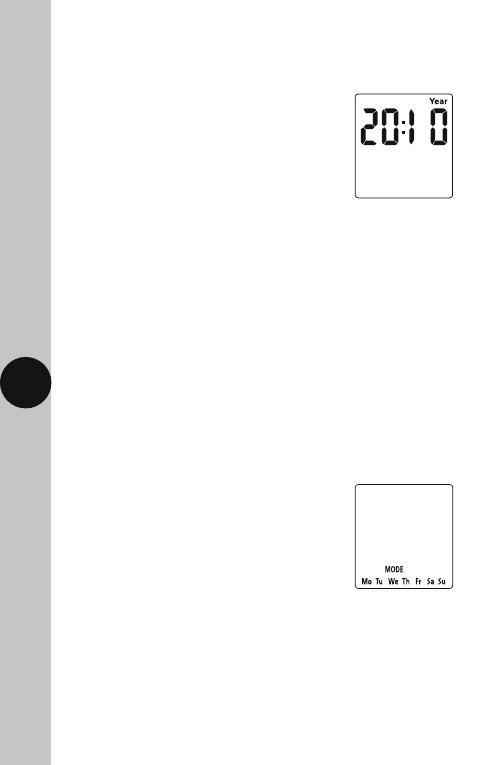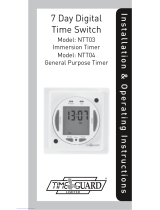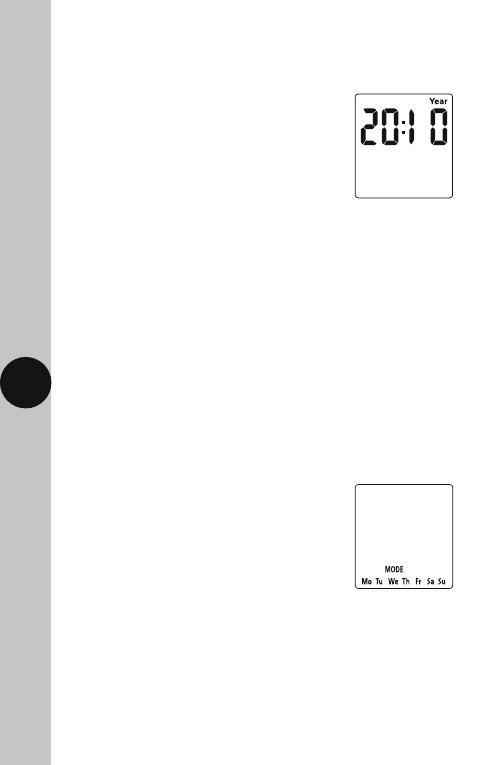
Modifying the date and time of day
Normally the only change required will be to the time of day minutes,
in which case;
• Press and hold the Time button for 3 seconds,
the word Hold will show on the screen.
• After 3 seconds release the Time button
and the screen will show the year;
• Press the Time button repeatedly until the minutes are shown.
• Use Adv/Ovr or Boost to change the minutes to the correct value.
• Press the Time button once to return to operating mode.
Note: Other changes can be made the same way, but the Time button
must be pressed to return to operating mode after any changes.
There is no automatic exit from Time/date entry mode.
9. Programming ON/OFF times
The FST24/77 has 4 independent On/Off periods available for
programming each day.
For the FST24, 24 hours is the only option, so all 7 days will be the same.
For the FST77 there is a choice of programming options, including 7 days
the same (24 hours), 5 + 2 days (where the weekdays are the same,
and the two weekend days are the same), and 7 individual days.
• Press and hold the Prg button for 3 seconds,
the word Hold will show on the screen.
• After 3 seconds release the Prg button
and the MODE screen will be displayed;
• For the FST77 Use the Adv/Ovr or Boost
to change the day grouping mode.
This will step through the following options;
24 hour: Mo Tu We Th Fr Sa Su
5 day: Mo Tu We Th Fr (followed automatically
in programming by 2 day – Sa Su)
Individual day: Mo (followed automatically in programming
by each of the other days of the week)
Note: For the FST24, Mo Tu We Th Fr Sa Su is the only option.
6