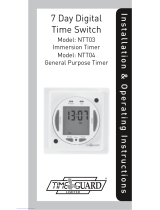Page is loading ...

24 Hour / 7 Day
Compact Digital
Heavy Duty Timeswitches
I n s t a llation & Ope r ating Instruction s
NTTHDS
Surface Version
NTTHDM
Module Version
NTTHDA
Pattress Version

1
1. General Information
These instructions should be read carefully and retained for further
reference and maintenance.
Timeguard reserve the right to alter these instructions at any
time. Up to date instructions will always be available for download at
www.timeguard.com
2. Safety
• Before installation or maintenance, ensure the mains supply to the
time switch is switched off and the circuit supply fuses are removed
or the circuit breaker turned off.
• It is recommended that a qualified electrician is consulted or used for
the installation of this time switch and install in accordance with the
current IEE wiring and Building Regulations.
• Check that the total load on the circuit including when this time
switch is fitted does not exceed the rating of the circuit cable, fuse or
circuit breaker.
• To clean use a clean dry cloth only. Do not use liquid cleaners.
3. Technical Specifications
Note:
• Mains Supply: 230V AC 50Hz
• The NTTHDS is of class I construction and must be earthed.
The NTTHDA and NTTHDM are of class II construction.
• Switch Type: 20A Relay
• Voltage free contacts
• Contact Type: Normally Open NTTHDA
Changeover NTTHDM, NTTHDS
• Led Status Indicators: Red (Power), Green (Output)
• Operating Temperature: 0°C to +40ºC

2
• Switch Rating: 20A Resistive (4.6kW)
8A Inductive, 200W LED,
3000W halogen lighting,
750W fluorescent lighting,
100W CFL lighting.
1HP motor (750W)
28V DC 20A (Volt Free)
• The LED switching capabilities of this product can be
increased to 200W by the addition of the Timeguard
ZV900 Automatic load controller - sold separately.
• Manual Override: Permanent ON or OFF
• Boost Times: 1 or 2 hour
• Programme Modes: 24 Hr / 7 day programme
times, 5+2 days, individual
days. Up to 8 programmes
per day. Loop mode and
programme suspension mode.
• Power Reserve: Up to 720 hours
• Standby Consumption: <1W
• CE / UKCA Approved
• Dimensions:
NTTHDM: H 60mm x W 60mm x D 47.6mm
NTTHDA: H 92mm x W 92mm x D 56.2mm
NTTHDS: H 120mm x W 74mm x D 53mm
Note not suitable for use with Discharge Lighting.

3
4b. Installation (NTTHDA only)
• Ensure the mains supply is switched off and the circuit supply
fuses are removed or the circuit breaker turned off.
• Remove the two bezel fixing screws, and remove bezel from
the timer module and wall plate.
Please note that the
model NTTHDM is
pictured. However,
the controls apply
to all models in the
range.
Power LED Output LED
Advance
button
Boost
button
Programme
button
Illuminated
screen
Reset
button
Time
button
4a. Installation (NTTHDM only)
4. Installation
• Connect the installation wiring to the module, according to the
legend printed on the rear side of the time switch, or (see
section 5a. Connection Diagram).
• Ensure the mains supply is switched off and the circuit supply
fuses are removed or the circuit breaker turned off.
• Follow section 4a for the NTTHDM installation, section 4b for
the NTTHDA installation and section 4c for the NTTHDS
installation.

4
4c. Installation (NTTHDS only)
• Ensure the mains supply is switched off and the circuit supply
fuses are removed or the circuit breaker turned off.
• Remove the terminal cover by undoing the fixing screw on
the bottom of the time switch.
• Mark the position of the top wall mounting screw. Drill out
the top mounting hole taking care to avoid any joists, electrical
cables or water/gas pipes that may be hidden
beneath the surface. Insert the rawl plug into the hole.
• Ease the module forward without disconnecting, so you have
access to the wall plate and loosen the screws on the terminal
block for both supply and load cables.
• Fit the wall mounting screws through the wall plate and into
the wall box threaded holes, and tighten until the wall plate is
firmly fastened.
• Re-position the module back into place ensuring the time
indicator is on the bottom right hand side, and the locating
holes on the timer are set correctly on the pegs on the back
plate.
• Re-fit the bezel over the timer module, and secure to the wall
plate with the two fixing screws previously removed.
• Ensuring that the free terminals on the wall plate are at the
top, terminate the 230V 50Hz supply and load cables to the
terminal block ensuring correct polarity is observed and that
all bare conductors are sleeved. Please note the connections
are marked on the rear side of the wall plate (see section 5b.
Connection Diagram).

5
• Fix the top mounting screw and leave 2.5mm proud off of the
wall.
• Place the key hole in the top of the product, over the screw
head, and slide down.
• Mark the position of the lower mounting hole on the wall
using the wall plate as a template.
• Remove the product and drill out the lower mounting hole
again taking care to avoid any joists, electrical cables or
water/gas pipes that may be hidden beneath the surface.
Insert the rawl plug into the hole.
• The 230V 50Hz supply and load cables can enter through the
rear knock outs or the front cable entry ports provided. If the
rear knock outs are being used, remove the blanking plates
and pass the supply and load cables through the holes.
• Place the key hole in the top of the product again, over the
screw head, and slide down.
• Secure the unit to the wall using the lower mounting screw.
• If the wiring is through the front cable entry ports, use the
cable clamps provided to secure the supply and load cables.
• Terminate the supply and load cables to the terminal block
ensuring correct polarity is observed and that all bare
conductors are sleeved. Please note the connections are
marked beneath the terminal block (see section 5c. Connection
Diagram).
• Secure the terminal cover back into place using the fixing screw.

6
5a. Connection Diagram (NTTHDM)
5b. Connection Diagram (NTTHDA)
L Live Supply (Brown or Red)
N Neutral Supply (Blue or Black)
1 COM (Mains or Voltage Free Input)
2 Normally Open
3 Normally Closed
3 2 1 N L
NTTHDA - 230V Mains Voltage Switching
Note: this device needs to be left to
charge for a minimum of 15 minutes
once powered up, before it will operate.
Note: this device needs to be left to charge for a minimum of 15 minutes once
powered up, before it will operate.
230V 50Hz Mains Supply
Live (Brown or Red) to L
Fit a ‘Link’ or ‘Bridge’
between
L & S IN
Neutral (Blue or Black) to
N
Load
Switch Live
(Brown or Red) to
S OUT
Neutral
(Blue or Black) to
N
S S
INOUT
N L
Link or ‘bridge wire’
Load
230V 50Hz
Mains Supply

7
NTTHDA - Voltage Free Switching
Note: this device needs to be left to
charge for a minimum of 15 minutes
once powered up, before it will operate.
230V 50Hz Mains Supply
Live
(Brown or Red) to
L
Neutral
(Blue or Black) to
N
Load
Voltage free input S IN
Voltage free output
S OUT
S S
INOUT
N L
Load
230V 50Hz
Mains Supply

8
5c. Connection Diagram (NTTHDS)
230V 50Hz Mains Supply
Live (Brown or Red) to L
Neutral (Blue or Black) to N
Earth (Green/Yellow) to
Load
Switch Live (Brown or Red) to either;
Normally OPEN to mains voltage
appliance e.g. Immersion Heater 2
Normally CLOSED to mains voltage
appliance e.g. Fan 3
Leave the ‘Link’ or ‘Bridge’
wire between L & 1
Neutral (Blue or Black) to N
Earth (Green/Yellow) to
E N L 1 2 3
Link or ‘bridge wire’
230V 50Hz
Mains Supply Load
NTTHDS - Mains Voltage Switching
Note: this device needs
to be left to charge for
a minimum of 15
minutes once powered
up, before it will operate.

9
NTTHDS - Voltage Free Switching
Note: this device needs
to be left to charge for
a minimum of 15
minutes once powered
up, before it will operate.
230V 50Hz Mains Supply
Live (Brown or Red) to L
Neutral (Blue or Black) to N
Earth (Green/Yellow) to
Load
Remove the ‘Link’ or ‘Bridge’
from between L & 1
Voltage free input 1
Normally OPEN to voltage
free output
2
Normally CLOSED to voltage
free ouput
3
230V 50Hz
Mains Supply
E N L 1 2 3
Load

10
6. Battery
7. Reset
8. Setting the clock
• The time switch has a factory fitted rechargeable battery to
give clock operation and programme memory back up during
loss of mains supply.
• Before programming for the first time, connect the unit to the
mains for at least 15 minutes prior to pressing the Rst button
and programming the unit.
• If the display is not visible or very faint, charge for 4 hours
prior to pressing Rst and programming.
The time switch must be reset before programming for th first
time, or after subsequent discharge for more than 5 days, and
following a 4 hour period of charging.
• Press the Rst button once using a pointed object e.g. a pencil
or a paper clip.
• The display will show all characters/digits
and then will clear to show the following;
ASCO = Automatic Summer/Winter
Change Over.
• Use the Adv/Ovr button to change between ON and OFF for
the automatic summer time adjustment.
• Press and hold the Time button for 3 seconds,
the word Hold will show on the screen.
• After 3 seconds release the Time button and
the screen will show the year;

Note: If modifications of the date or time of day is required
hold down the time button for 3 seconds and repeat
section 8. Where changes are not necessary, press the time
button to advance to the next setting.
11
• Use the Adv/Ovr to increase (or the Boost buttons to decrease)
the value and set to the correct year.
• Press the Time button once to save the year,
and the screen with show the month;
• Use the Adv/Ovr or boost button to set the
correct month.
• Press the Time button once to save the month,
and the screen will show the day;
• Press the Time button once to save the day,
and the screen will show the time – hour first;
Note: The hour is in 24 hour format.
• Use the Adv/Ovr or boost button to adjust to
the correct hour.
• Press the Time button once to save the hour,
and the minutes can be adjusted.
• Use the Adv/Ovr or boost button to adjust to the correct
minutes.
• Press the Time button once to exit the Time/date
entry mode.
• The display should now show the correct
time/day of the week, for example;

12
9. Programming ON/OFF times
The timer has 8 independent ON/OFF periods for programming
each day, including a 24 hours repeat, weekdays + weekend
and 7 individual days where each program will change daily.
• Press and hold the Prg button for 3 seconds,
the word Hold will show on the screen.
• SCHE will be displayed which indicates schedule
mode. If SCHE is not shown on the display
press the Adv/Ovr button until SCHE is shown,
then press the Prg button.
• Use the Adv/Ovr or Boost to change the day
grouping mode. This will step through the
following options;
24hr – Mo Tu We Th Fr Sa Su
5 day – Mo Tu We Th Fr (followed automatically in
programming by 2 day – Sa Su)
Individual day – Mo (followed automatically in programming
by each of the other days of the week).
• Once the desired day grouping is selected, press Prg button
once to set and move onto programming the ON/OFF times.
• The display will show Prog 1, with dashes
for the hours and minutes;
Note: the example shown is for 5 day +
2 day programming.
• Use Adv/Ovr or Boost button to set the hour.
• Press the Prg button once to set and move
you to the minutes.

13
.• Use Adv/Ovr or Boost button to set the
minutes.
• Press the Prg button once to set and move
you to the Prog 1 OFF time.
• Use Adv/Ovr or Boost button to set the hour.
• Press the Prg button once to set and move
you to the minutes.
• Use Adv/Ovr or Boost button to set the minutes.
• Press the Prg button to scroll through Prog 2
ON, Prog 2 OFF, etc: adding in times as required. If further times
are not required, just leave the dashes in place and scroll past
the rest of the programs using the Prg button.
• After Prog 8 has been entered, then next day grouping will
follow e.g. In this example the day grouping will change to
2 day – Sa Su Prog 1 ON. Programme ON/OFF times as before.
• After the last required programme has been set, leave any
unused slots as dashes and hold down the Prg button to exit.
At any stage in programming, if the Prg
button is pressed and held for 3 seconds, the
timer will return to normal operating mode.
• The display will now show the correct time
and day as per this example;
• At this stage the output ON/OFF indicator may not reflect
the current programme status accurately.
• If the time switch should be OFF now, leave it as it is. The
time switch will automatically turn ON at your desired ON
time, and will resume the next programme as normal.

For programming across midnight, ensure that the correct day is
selected when programming an individual day i.e. Prog 1 ON set
for 22:00 on Monday & Prog 1 OFF set for 05:00 on Tuesday
leaving Prog 1 OFF for Monday & Prog 1 ON for Tuesday blank
“--:--”. See example of programming below.
14
Programming across midnight
Modifying or adding programmes
• If the time switch should be ON now, press the Adv button
once and set it to ON ADVANCE; The time switch will
automatically turn OFF at your desired OFF time, and will
resume the next programme as normal.
Note that dashes --:-- indicate an empty programme and will
not trigger any ON/OFF sequence.
Monday
Prog 1 ON
Monday
Prog 1 OFF
(blank = dashes)
Tuesday
Prog 1 ON
(blank = dashes)
Tuesday
Prog 1 OFF
• To modify any programmes, repeat the actions from section
9 bullet point 1. Use the Adv/Ovr buttons to adjust any values
and then press and hold the Prg button to navigate back to
the home screen.
• To add additional programmes cycle though the programme
list until a free slot indicated by dashes “--:--” is shown.
• Then enter the new ON/OFF times for that programme
based on the programmig sequence covered in section 9.

15
10. Suspending Programmes
• Press and hold the Prg button for 3 seconds,
the word Hold will show on the screen.
• The MENU screen will be displayed;
• If SUSP (suspend mode) is not displayed,
press the Adv/Ovr button until this mode appears.
• Press the Prg button to enter suspend mode.
• Use the Adv/Ovr or Boost to change the day
grouping mode. This will step through the
same grouping or individual day options as
shown in section 9. It is important to
remember what day or group setting requires suspending.
• Once the day grouping is selected, press the Prg button.
• Locate the programme to suspend. Use the Adv/Ovr or boost
buttons to alter the programme suspension
status.
Suspend ON = Suspend Programme,
Suspend OFF = Active Programme.
The programme being suspended is Prog 1.
This will disable both the ON and OFF times for Prog 1 from
Monday to Sunday as shown above.
1
• Press and hold the Prg button for 3 seconds
to return to the default display. The display
will read “suspend 1”indicating that
programme 1 has been suspended.
Suspend will only show on the display for
programmes which have a suspension timed for that day.

16
11. Loop Programmes
The loop function allows for continuous ON/OFF switching.
based on setting an ON period to then be followed by an OFF
period in an indefinite loop until cancelled by the user.
• Press and hold the Prg button for 3 seconds,
the word Hold will show on the screen.
• The MENU screen will be displayed;
• If LOOP is not shown on the display, press
the Adv/Ovr button until this mode appears.
• Press the Prg button to enter loop mode.
• The hour for the loop ON time will flash, use
the Adv/Ovr or boost button to set the hour
value for the loop ON time.
• Press the Prg button to move on to setting
the minutes.
• The minutes for the loop on time will flash,
use the Adv/Ovr or boost button to set the
minute value for the loop ON time.
• Press the Prg button to move on to setting
the loop OFF time.
• The hour for the loop off time will flash, notice how the
status has changed from ON to OFF on the
display. Use the Adv/Ovr or boost button to
set the hour value for the loop OFF time.
• Press the Prg button to move on to setting
the minutes.

17
12. Advance/Override Button
• The minutes for the loop off time will flash,
use the Adv/Ovr or boost button to set the
minute value for the loop OFF time.
• Press the Prg button to exit loop mode and
return to the home screen. The timer will
now switch on the load for your set ON/OFF periods once
loop mode is active.
• To activate loop mode, press the boost button until loop
is shown on the display. The timer will now begin running
in loop mode starting with the ON period followed by the
OFF period until this mode is cancelled. To disable loop mode,
press the boost button until the display reads OFF.
The example shown in this section is a loop of 1 hr 30 mins
ON, followed by 1 hr 15 mins OFF as per images.
• In normal operating mode the Adv/Ovr button advances
the programme to the next time change.
• If the output is currently OFF, it will change the output to
ON ADVANCE, until the next programmed OFF time.
• If the output is currently ON, it will change the output to
OFF ADVANCE, until the next programmed ON time.
• A second push of the Adv/Ovr button selects a permanent
ON mode, ON OVERRIDE, where the output is ON
irrespective of the programming.
• A third push of the Adv/Ovr button selects a permanent
OFF mode, OFF OVERRIDE, where the output is OFF
irrespective of the programming.

14
3 Year Guarantee
In the unlikely event of this product becoming faulty due
to defective material or manufacture, within 3 years of the
date of purchase, please return it to your supplier with
proof of purchase and it will be replaced free of charge.
For years 2 to 3 or with any difficulty in the first year,
telephone our helpline. Note: a proof of purchase is
required in all cases. For all eligible replacements
(where agreed by Timeguard),
the customer is responsible for all
shipping/postage charges outside
of the UK. All shipping costs are
to be paid in advance before a
replacement is sent.
18
13. Boost Button
• A fourth push of the Adv/Ovr button returns the unit to
normal operating mode, where the output will conform to
the programming.
• One press of the boost button will provide 1 hour of boost,
after which the output will turn OFF.
• Two presses of the boost button will provide 2 hours of boost,
after which the output will turn OFF.
• A third press of the boost button will enable loop mode.
providing that loop mode has been setup.
• A fourth press of the boost button will cancel any boost or
loop period and return you to normal operating mode.

If you experience problems, do not immediately
return the unit to the store.
Email the Timeguard Customer Helpline:
HELPLINE
helpline@timeguard.com
or call the helpdesk on 020 8450 0515
Qualified Customer Support Coordinators will be online
to assist in resolving your query.
Deta Electrical Co Ltd
Panattoni Park, Luton Road,
Chalton, Bedfordshire, LU4 9TT
Sales Office: 02084521112
or email [email protected]
www.timeguard.com
67.058.704 (Issue 2)
T.W - November 2023
/