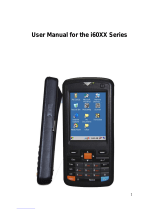Page is loading ...

BHT-1260BWB-CE
BHT-1261BWB-CE
BHT-1260QWB-CE
BHT-1261QWB-CE
BHT-1261QWBG-CE
BHT-1260BWB-CE
BHT-1261BWB-CE
BHT-1260QWB-CE
BHT-1261QWB-CE
BHT-1261QWBG-CE
Barcode/2D code
Handy Terminal
User’s ManualUser’s Manual

i
BHT-1200 Series
Preface
Thank you for using the DENSO WAVE Barcode Handy Terminal BHT-1260BWB-CE/BHT-1261BWB-CE and 2D
code Handy Terminal BHT-1260QWB-CE/BHT-1261QWB-CE/BHT-1261QWBG-CE.
Read this manual thoroughly before using the product to ensure the proper use of the product and its functions, and
keep the manual in a convenient location as a quick reference.
BHT, QR Code, iQR Code, SQRC, and QBdirect are trademarks of DENSO WAVE INCORPORATED.
Microsoft, ActiveSync, Windows and the Windows logo are trademarks or registered trademarks of Microsoft
Corporation of the US or other countries.
The Bluetooth
®
word mark and logos are registered trademarks owned by Bluetooth SIG, Inc. and any use of such
marks by DENSO WAVE is under license.
Other trademarks and trade names are those of their respective owners
Some of the pixels on the LCD touch screen may not illuminate or stay permanently illuminated. There may also be
inconsistencies in color and brightness. None of these factors imply an LCD functional defect.
A thin Newton's ring (rainbow-like patterns) may appear on the touch panel.
This does not necessarily indicate a problem with the touch panel.
Liability Limitations
• DENSO WAVE INCORPORATED does not assume any product liability (including damages for lost profits,
interruption of operations, or the loss of business-related information) arising out of, or in connection with, the
use of, or inability to use the BHT system software or related manuals.
• DENSO WAVE INCORPORATED (“DENSO WAVE”) takes reasonable precautions to ensure its products do not
infringe upon any patents or other intellectual property rights of other(s), however, DENSO WAVE cannot be
responsible for any patent or other intellectual property right infringement(s) or violation(s) arising from any of the
following.
1) The use of DENSO WAVE's products in connection or in combination with other components, products,
devices, data processing systems or software not supplied by DENSO WAVE.
2) The use of DENSO WAVE's products in a manner for which they were not intended nor designed.
3) The modification of DENSO WAVE's products by parties other than DENSO WAVE.
• If it is determined by DENSO WAVE INCORPORATED that malfunction of the product is due to the product
having been dropped or subjected to impact, repairs will be made on a reasonable charge even within the
warranty period.

ii
Barcode Handy Terminal/2D code Handy Terminal
Customer Registration and Inquiries
Customer Registration
To allow us to provide our customers with comprehensive service and support, we request that all customers
complete a Member Registration Form. Registered members will be offered the following privileges.
• The latest upgrade information
• Free information for exhibitions, events and new products
• Free Web-information service "QBdirect".
QBdirect Service Contents
Information search service (FAQ)
Offers detailed information on each product.
Download service Offers downloads of update modules with the latest BHT Series
systems or software, and sample programs.
E-mail inquiries
Product related queries can be sent in by e-mail.
* Please note that these privileges may be subject to change without prior notice.
− How to Register
Access the URL below and follow the instructions provided.
http://www.qbdirect.net/
Inquiries
− Technical Inquiries (QBdirect)
• BHT product programming method
• Product setup method and usage
• Other technical questions
Inquires relating to the above can be made at our exclusive Web site for registered users (QBdirect).
Access the link below to log on or register.
http://www.qbdirect.net/

iii
BHT-1200 Series
About this Manual
• The contents of this manual may be subject to change without prior notice.
• The reproduction or duplication of the whole or part of this manual is strictly prohibited without prior consent.
• Every reasonable effort has been taken to ensure that the information contained in this manual is complete and
accurate; however, should you notice any questionable points, errors or omissions, please contact DENSO
WAVE.
• The copyright for this User’s Manual belongs to DENSO WAVE INCORPORATED.
• All screens in this User’s Manual are simulated. Actual screens may differ. File names used are only for
explanation purposes and will not be displayed if file names are not exactly the same.
Manual Contents
This manual consists of the following 9 chapters.
Chapter 1 Outline
Describes the BHT system and overall outline of the BHT.
Chapter 2 BHT Preparation
Describes information and preparations required prior to operation.
Chapter 3 Basic Operation
Describes how to read codes using the BHT, the backlight function, how to use the keypad, and BHT
data transmission.
Chapter 4 System Operation
Describes how to operate the desktop, Start menu and System Menu, and how to create wireless
network settings.
Chapter 5 Communication
Describes technical information on BHT Ethernet communication, Bluetooth
®
communication, and
wireless communication, and provides details of Microsoft ActiveSync.
Chapter 6 Maintenance
Describes battery replacement, and daily procedures for taking care of the BHT and CU.
Chapter 7 Error Messages
Describes causes and countermeasures for error messages that display during the BHT use.
Chapter 8 Specifications
Describes specifications for hardware, readable codes, and interfaces.
Chapter 9 Appendices
Describes the CU-1200 Series.

iv
Barcode Handy Terminal/2D code Handy Terminal
Viewing this Manual
− About the Bookmark
The PDF Bookmark function allows you to jump to the desired page.
<Procedure>
(1) Click the “Bookmark” tab.
(2) Click
to search for the desired content.
(3) Click the item to jump to the page.
(3) Click the item to jump to the page.
(1) Click the “Bookmarks” tab.
(2) Click “+” to search for the desired content.

v
BHT-1200 Series
− Searching by Word
The PDF search function allows you to jump to the desired page by entering words or characters related to the
item being searched.
(1) Click the Search icon. (Or select “Edit” – “Search”.)
(2) Enter the search word(s) or character(s).
(3) Click [Search].
<Search Results Example>
(2) Enter the search word(s)
or character(s).
(3) Click [Search].
(1) Click the Search icon.

vi
Barcode Handy Terminal/2D code Handy Terminal
Supported OS versions for this manual
• The manual is intended for the following OS versions.
Edition Revision record OS Version
1200B 1200Q 1200QG
1st - 1.00
- -
2nd Enhanced the BHTSettings features (KEY, Display, StartupConfig), and
added the SIP feature.
1.02
- -
(Integrated manual edition of the BHT-1200B and BHT-1200Q)
1st Added the BHTSettings features (VGA, WLAN Manager, SQRC, Scanner,
Log Manager and so on)
1.06 1.03
-
2nd
- (skipped) - -
3rd Added the reset menu
Enhanced the BHT Settings features (StartupConfig, Remote Desktop, Log
Manager)
Enhanced the Device Lock features.
Added the Application Launcher feature
1.07 1.04
4th Added the BHT-1200QWBG features.
- -
1.01
5th Added "Multi-press input with timeout" for alphabet input method.
Modified control panel features (Regional settings > Uniscribe default,
Terminal Server Client Licenses)
Enhanced the WLAN Manager profile feature
Enhanced the Application launcher feature
Uniscribe in Regiona and Language Settings is changed
[Notes] As a result, the text layout of the complex text languages (CTL) such
as Thai is changed after OS update.
Refer to Chapter 4, 4.2 Regional and Language Settings for mode details.
1.10 1.07 1.02
6th Added the description related to the CCX support. 1.11 1.08 1.03
7th Added the description related to the alphabet entry mode 2. 1.13 1.10 1.04
8th Trigger release mode is added 1.16 1.12 1.05
9th Added the IE address bar hide function, the wireless communication logging
and the USB setting menu.
1.16 1.12 1.05
10th Added the SessionKeeper. - - 1.05
Added the error reporting property.
Added the feature that backs up OS settings automatically at power-off to
StartupConfig.
1.18
1.14
1.06
Added the battery charging mode. 1.19 1.19
(unsuppor
ted)
Modified the BHT backup menu and the Startup Config menu. 1.20 1.20 1.10
Added the following functions and explanations to WWAN Manager.
(1) PPP authentication method selection function ([DataConnection] tab).
(2) Explanation of automatic power restore.
-
-
1.10
11th Modified the G sensor calibration menu. 1.22 1.22 1.11

vii
BHT-1200 Series
Related Documentations
• BHT API Reference Manual
• BHT Class Library Reference Manual
• Bluetooth Reference Manual
• kbifCE Users guide
• SQRC Setting User’s Manual
• Remote Desktop Plug-in Reference Manual
• Web Browser Plug-in Reference Manual
• WWAN/GPS API Reference Manual
• WWAN/GPS Class Library Reference Manual

viii
Barcode Handy Terminal/2D code Handy Terminal
SAFETY PRECAUTIONS
Be sure to observe all these safety precautions.
Read through this manual carefully to use the BHT and CU safely and correctly.
Always keep this manual nearby for easy reference.
The symbols used in this manual
The symbols used in this manual are used to explain safe and correct use of the product so as to prevent bodily
injury and property damage to you and others.
Before reading this manual, make sure that you fully understand the meanings of the symbols below.
Alerts you to those conditions that could cause serious bodily injury or death if the
instructions
are not followed correctly.
Alerts you to those conditions that could cause minor bodily injury or substantial property
damage if the instructions are not followed correctly.
Meaning of Symbols
A triangle ( ) with a picture inside alerts you to a warning of danger. Here you see the warning for electrical
shock.
A diagonal line through a circle ( ) warns you of something you should not do; it may or may not have a picture
inside. Here you see a screwdriver
inside the circle, meaning that you should not disassemble.
A black circle (
) with a picture inside alerts you to something you MUST do.
This example shows that you
MUST unplug the power cord.

ix
BHT-1200 Series
Handling the battery
Failure to follow all instructions listed below may cause electrical shock, overheating, smoking, fire, or an
explosion.
• Do not disassemble or modify the battery.
• Do not use batteries other than the specified ones.
• Do not connect the battery (+) and (-) terminals with a metal object such as a wire.
• Do not carry or store the battery together with metallic ball-point pens, necklaces, coins, hairpins, etc.
• Do not use or store the battery in places exceeding the service or storage temperature.
• Do not expose the battery to fire or heat.
• Do not use or leave the battery near high-temperature locations (60°C or higher) such as a fire or heater.
• Do not put or wet the battery with water or seawater.
• Do not charge the battery near a fire or in direct sunlight.
• Do not charge the rechargeable battery where any inflammable gases may be emitted
• Do not hammer nails into the battery, hit it with a hammer, or step on it.
• Do not subject the battery to strong impact or throw it.
• Do not use a damaged or deformed battery.
• Do not solder directly to the battery.
• Do not put the battery into a microwave oven or high-pressure container.
• During use, charging, or storage of the battery, if any odor comes from the battery, it is overheated,
discolored, deformed, or anything unusual is noticed, remove the battery if in the BHT or charger. Do
not use the battery.
• If any battery fluid leaks out from the battery and gets into your eyes or comes into contact with the skin,
wash thoroughly with clean water such as tap water without rubbing, and seek medical attention
immediately. Failure to follow instruction may result in eye or skin injuries.
• Stop charging if the charge is not completed after the specified time has elapsed.

x
Barcode Handy Terminal/2D code Handy Terminal
To System Designers
In a life-critical system such as a medicines management system, even a simple data error may cause a
potential life-threatening situation. Always design a redundant fail-safe system to protect human lives.
Handling the BHT
Failure to follow all instructions listed below may cause electrical shock, overheating and smoking.
• Do not disassemble or modify the BHT.
• Do not insert foreign objects in the BHT.
• Do not wet the BHT with water or seawater.
• Do not put the BHT into a microwave oven or high-pressure container.
• Do not leave the BHT in places where there are excessively high tem
peratures, such as inside
closed-up automobiles or in places exposed to direct sunlight.
• Do not use or store the battery in places exceeding the service or storage temperature.
• Do not use the BHT with the damaged case.
• Do not use the power supply other than the battery specified by DENSO WAVE.
• Do not poke anyone’s eyes with the stylus that comes with the BHT.
The 2D Code Handy Terminal uses a laser light for indicating the scanning range. The intensity of the
laser light is too low to inflict bodily injury. However, do not stare into beam.
You must observe the following precautions when handling the BHT equipped with laser light.
1) Never stare into the reading window.
2) Never point the reading window at someone’s eye.
The 2D Code Handy Terminal complies with IEC 60825-1 Ed.2:2007.
In accordance with Clause 5 and 6, IEC 60825-1, the following information is provided to the user:
Caution –
Use of controls or adjustments or performance of procedures other than those specified herein may
result in hazardous laser light exposure.
• If smoke, abnormal odor, noises, or anything unusual is noticed, immediately turn the BHT off and
remove the battery from the BHT.
• If the battery fluid leaks out from the battery and gets into your eyes, or comes into contact with the skin,
wash thoroughly with clean water such as tap water without rubbing, and seek medical attention
immediately. Failure to follow instruction may result in eye or skin injuries.
• Stop charging if the charge does not complete after the specified time has elapsed.
LASER LIGHT
DO NOT STARE INTO BEAM
CLASS 2 LASER PRODUCT
Reading Window
(Laser Light emission window)
BHT-1261QWB
BHT-1261QWBG

xi
BHT-1200 Series
Handling the BHT
Failure to follow all instructions listed below may cause not only incorrect operation, but also overheating, smoking
and malfunction.
• When using the hand belt, avoid getting them caught in other objects or entangled them in rotating
machinery.
• Do not use the BHT near wireless devices such as personal radios and ham radios.
• Do not place magnetic cards such as cash cards, credit cards, etc., close to the BHT speaker.
Failure to follow instruction may result in the loss of magnetic data.
• Do not place your ear close to the speaker when sounds are emitted.
Failure to follow instruction may result in hearing loss.
• Do not use excessive force when inserting or removing the rechargeable battery.
• Do not use the BHT in environments where static electricity can build into significant charges.
• Do not drop the BHT on the floor or subject it to strong impact.
• Do not touch the BHT with greasy hands or gloves.
• Make sure that both the BHT and battery are dry before placing the BHT into the cradle
Failure to follow instruction may result in a fire or electrical shock
• This product is equipped with the connector for a microSD card.
Do not insert anything other than a microSD card. Do not use excessive strength when inserting the
microSD card. Insert the microSD card straight into the slot with the metal contacts facing up and going
in first. Failure to follow instruction may damage the microSD card and connector.
• Plugging in the BHT into the CU: Slide the BHT gently into the CU. Make sure that it is placed along the
guides and not tilted or twisted. If the BHT does not easily fit into the CU, please take it out, check the
CU and the BHT for interfering obstacles and try again. Never use any force to attach the BHT into the
CU.

1.1 System Configuration ···································································· 2
1.1.1
Hardware Configuration······································································ 2
1.1.2
Software Configuration ······································································· 3
1.2 Component Names and Functions ··················································· 4
1.2.1
BHT ································································································ 4
1.2.2
CU ································································································· 8
1.2.3
Keypad···························································································· 9
1.2.4
BHT Screen ···················································································· 11
BHT-1200 Series
Chapter 1
Outline
This chapter describes the system and overall outline of the BHT.

2
BHT-1200 Series
1.1 System Configuration
This section describes the hardware and software required for the BHT code data collection system.
1.1.1 Hardware Configuration
The following figure shows the required hardware for the BHT code data collection system.
The required hardware varies depending on the communication used.
Host computer
BHT
Wireless LAN access point
(option)
Wireless
communication
BHT
Ethernet
BHT
Ethernet communication
Bluetooth® enabled
devices (option)
Bluetooth®
communication
CU-1211
CU-1233
USB/RS232C
communication
BHT
(for BHT-1261QWBG-CE only)
3G/GSM
communication
Wireless base station

3
Barcode Handy Terminal/2D code Handy Terminal
1.1.2 Software Configuration
[1]
BHT Operating System (OS)
Microsoft Windows Embedded CE 6.0 R3
[2]
Application Program Development Environment
Refer to the BHT API Reference Manual and BHT Class Library Reference Manual.

4
BHT-1200 Series
1.2 Component Names and Functions
1.2.1 BHT
BHT-1260BWB-CE/BHT-1261BWB-CE
⑧
④
⑪
①
⑧
⑤
⑨
②
③
⑥
⑩
⑦

5
Barcode Handy Terminal/2D code Handy Terminal
BHT-1260QWB-CE/BHT-1261QWB-CE
④
⑪
①
⑧
⑦
⑤
⑨
②
⑥
⑩
③

6
BHT-1200 Series
BHT-1261QWBG-CE
⑭
⑪
①
⑧
⑨
⑩
③
⑦
⑫
②
⑥
④
⑬
⑮
⑤

7
Barcode Handy Terminal/2D code Handy Terminal
No. Name Function and Description
① Speaker Emits sounds
②
LED Indicator Illuminates in red during charging and turns green upon completion of charging.
Illuminates in blue when the BHT has successfully read a code.
③
IEEE802.11b/g/n
built-in antenna
Communicates with the wireless LAN access point.
Bluetooth
®
built-in antenna Communicates with other Bluetooth
®
enabled devices.
④
LCD (with Touch panel) Displays characters and graphic patterns.
Enters data by tapping the screen with the stylus.
⑤ Interface port Connects to the CU for charging and communication.
⑥
Trigger key To read a code, press this key.
(This key functions the same as the Scan key.)
⑦ Reading window To read a code, point this reading window at a code.
⑧ Battery cover lock Locks or unlocks the battery cover.
⑨ Battery cover To replace the battery, remove this cover
⑩ Battery Main BHT power source
⑪
Hand belt Keeps the BHT secure in the palm of your hand.
⑫
Camera Takes photos
⑬
Built-in GPS antenna Receives GPS signals
⑭
Built-in 3G diversity antenna Communicates via 3G networks
⑮
Interface connector For the wireless WAN (3G/GSM) communication

8
BHT-1200 Series
1.2.2 CU
The CU is a battery charger with communication function.
The CU-1211 and CU-1233 are for the BHT-1200 Series, and referred to as the CU in this manual unless
otherwise indicated.
NO. Name Function and Description
① LED Panel
Power communication LED
Illuminates in green while the power is ON.
Blinks in green during communication.
Spare battery charge LED
Illuminates in red during charging and turns green upon completion of charging.
②
BHT charge terminals and
interface terminals
BHT charge terminals
Charges a battery.
Interface terminals
Exchanges data with the BHT.
③
Spare battery charging slot Charges a spare battery.
④ Power inlet connector Use only the dedicated AC adapter (DC12V).
⑤ Interface connector
Exchanges data with the host computer or communication station.
The CU-1211: Ethernet port (100Base-T).
The CU-1233: RS-232C port and USB port
Power communication LED
Spare battery charge LED
③
④
⑤
②
①
/