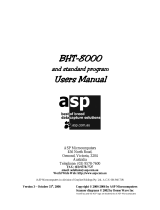Page is loading ...

Barcode/2Dcode
HandyTerminal
SoftwareUserʼsManual
SERIES
BHT-1700/1800BHT-1700/1800BHT-1700/1800

C
opyright © 2018 DENSO WAVE INCORPORATED
All rights reserved.
The copyright of this Reference Manual belongs to DENSO WAVE INCORPORATED.
BHT, QR Code, iQR Code, SQRC, and QBdirect are registered trademarks of DENSO WAVE INCORPORATED.
The Bluetooth
®
is a trademark owned by its proprietor. DENSO WAVE uses Bluetooth wireless
technology under license.
All other products and company names mentioned in this manual are trademarks or registered trademarks of their
respective holders. In this manual, all of trademarks are not marked with ™ or
®
.


- i -
Preface
This manual provides information and instructions for using software unique to BHT-1700/1800d (hereinafter
referred to as BHT) . Refer to the BHT-1700/1800 Hardware User's Manual for basic usage of the BHT, and the
API Reference Manual for software application development.
This manual applies to the OS versions described below.
Version
Description
OS version
1700
1800
1st
First issue
1.00.00
1.00.00
2nd
[ 1. Outline ]
Added correspondence column of Wireless charging to
compatible
model list
[ 3. Basic Operation ]
Added display function of package version
Changed the contents of system update error 1001
[ 5. Mobile Network ]
Added network device priority
[ 6. WLAN ]
Added network device priority
Added “Scan Interval”, “Select 5GHz Margin” to WLAN
parameter settings
[ 8. Wired LAN ]
Changed the Wired LAN device was always enabled
Added network device priority
[10. BHTShell ]
Added DNWA application
[12. ApplicationLauncher ]
Add description about internal whitelist
Add notes on whitelist
[13. Barcode Reading Settings ]
Added One shot mode to trigger mode
Changed the auto off time of the scanner to 10 seconds on 2D
long model
Added “Count unit”, “Separate method”, "Number" ,
"Separator"
to ADF settings
1.00.02
1.00.02
3rd
[3. Basic operation]
Change initialization screen to factory default state.
[5.2 SIM Card Management]
Add notes when installing SIM cards.
[6. WLAN ]
Added description about WLAN country code.
[6.3. WLAN Manager]
Added country code.
Changed so that parameters are saved immediately without
pressing save
button.
[6.3.6.10 Storing WLAN Settings Permanently]
Added description about setting xml file.
Added description about IP address duplication.
[12. ApplicationLauncher ]
Added a whitelist registration function (GUI) of applications
and screens
not to be displayed on the list screen.
Added the import/export function of the above whitelist to
review the
configuration of the application management screen.
1.00.03
1.00.03
4th
[3.7. Start-up Function]
Add "waiting time before application execution" to setting xml
file.
1.00.05
1.00.05

- ii -
[11.2.1. 1D/2D Reading]
Integrate barcode reading menu on the HardTest with one on
the ScanSetting
[13. Barcode Reading Settings ]
Added setting function of SQRC
5th
[3.7.1 Processing Flow]
Added screen display at Reboot.
1.00.07/1.00.07d
1.00.07/1.00.07d
■ Note
Use the SDK version same as the OS version used for application development.
■ Abbreviations
BHT Handy Terminal produced by DENSO WAVE
CU Communication Unit
■ Related manuals
- BHT-1700/1800 Hardware User’s Manual
- BHT API Reference Manual
- BHT Browser For Android
- ADF Script User’s Guide for Android
- OCR Application Manual
- DeviceManagementSystem Manual
- BHT-1700/1800 SQRC Settings manual
Please download the BHT-1700/1800 Hardware User’s Manual separately.
Other manuals are in the SDK¥Manual folder of the OS / SDK package.

- iii -
■ For inquiry and latest information
For the latest information on this manual and DENSO WAVE products, visit the DENSO WAVE website at:
https://www.denso-wave.com/
More information is available from our special website "QBdirect:" for the registered users at: Visit the link above to learn
more about this site including user registration.
http://www.qbdirect.net/

- iv -
Customer Registration and Inquiries
Customer Registration
To allow us to provide our customers with comprehensive service and support, we request that all customers complete a
Member Registration form. Registered members will be offered the following privileges.
The latest upgrade information
Free exhibitions and event information for new products
Free web-information service "QBdirect"
"QBdirect" Service Contents
Information search service
(FAQ)
Offers detailed information on each product.
Download service
Offers downloads of repair modules for the latest BHT Series systems or software, and
sample programs.
E-mail inquiries
Product related queries can be sent by e-mail.
Please note that these privileges may be subject to change without prior notice.
How to register
Access the URL below and follow the instructions provided.
http://www.qbdirect.net/
Inquiries
You can contact us at either of the following depending on contents:
Technical inquiries (QBdirect)
BHT product programming method
Product set-up method, usage
Other technical questions
Inquires relating to the above can be made at our exclusive web site "QBdirect" for registered users.
Access the link below to log on or register.
http://www.qbdirect.net/
General inquiries
Product price, quotation, dealer, and market channel
Repair, maintenance, service
Inquiries on product specifications
Consulting of application development and customization
As for the above inquires, contact the following.
Contact
Service
hours:
9:10 to 12:00, 13:00 to 17:30
(Excluding Saturdays, Sundays, national holidays, and DENSO WAVE’s long holidays in spring,
summer and winter)
Location:
CROSS PLACE Hamamatsucho 10F,1-7-6, Shibakoen, Minato-ku, Tokyo 150-0011, Japan
TEL:
0120-585-271 (Toll free)

- v -
Contents
1. Outline....................................................................................................................................... 1
1.1. Application Implementation Steps ................................................................................. 1
1.2. System Components ..................................................................................................... 2
1.2.1. Hardware Components ................................................................................................. 2
1.2.2. Software Components ................................................................................................... 4
1.2.3. Corresponding Model List ............................................................................................. 4
1.3. Usage Precautions ........................................................................................................ 5
2. Set-up of BHT ........................................................................................................................... 6
2.1. BHT Operations that Delete Data.................................................................................. 6
2.2. Support Functions for BHT Set-up ................................................................................ 7
3. Basic Operation ........................................................................................................................ 8
3.1. Power ON ...................................................................................................................... 8
3.2. Power OFF .................................................................................................................... 9
3.3. Suspend (Sleep) Resume ............................................................................................. 9
3.4. Hot Swapping ................................................................................................................ 9
3.5. System Update ............................................................................................................ 10
3.5.1. Execution of Update .................................................................................................... 10
3.5.2. Menu Button ................................................................................................................ 11
3.5.3. Settings ....................................................................................................................... 11
3.5.4. Error Code ................................................................................................................... 12
3.6. Resetting to the Factory Default (FactoryReset) and Enterprise reset ..................... 13
3.6.1. Resetting to the Factory Default (FactoryReset) ......................................................... 13
3.6.2. EnterpriseReset ........................................................................................................... 14
3.7. Start-up Function ......................................................................................................... 15
3.7.1. Processing Flow .......................................................................................................... 15
3.7.2. Setting xml File ............................................................................................................ 16
3.7.3. Applications to be Executed by Automatic Set-up (../Setup)....................................... 16
3.7.4. Broadcasting: System Setting Completed .................................................................. 17
3.7.5. Precaution on Start-up Function .................................................................................. 17
3.8. (Touch Panel) Screen .................................................................................................. 18
3.8.1. Brightness of Screen ................................................................................................... 18
3.8.2. Screen Rotation ........................................................................................................... 19
3.8.3. Sleep Settings on the Display ..................................................................................... 21
3.8.4. Character Size ............................................................................................................. 22
3.9. Battery Level Indication ............................................................................................... 23
3.10. Key .............................................................................................................................. 24
3.10.1. Key Layout .................................................................................................................. 24
3.11. Date and Time ............................................................................................................. 26
3.12. SNTP Function ............................................................................................................ 27
3.13. Language .................................................................................................................... 29
3.14. Phone .......................................................................................................................... 31
3.15. Sound and Volume ...................................................................................................... 32
3.16. Image Capture ............................................................................................................. 32
3.17. FileManager ................................................................................................................ 33
3.18. Data Communication through USB Connection .......................................................... 34
3.18.1. Connection procedure ................................................................................................. 34
3.18.2. Communication procedure .......................................................................................... 34
3.19. StatusBar ..................................................................................................................... 35
3.19.1. Status Icon ................................................................................................................... 35
3.19.2. Notification Icon ........................................................................................................... 36
3.20. Application List ............................................................................................................ 37
3.20.1. Applications Not Produced by DENSO WAVE ............................................................ 37
3.20.2. Applications Produced by DENSO WAVE .................................................................. 39
4. Keyboard ................................................................................................................................ 40
4.1. Selection of Software Keyboard .................................................................................. 40
4.2. Hard Keyboard IME (BHT-1700 only) ......................................................................... 42
4.3. Key Remap .................................................................................................................. 43
4.3.1. Assignment of Key code ............................................................................................. 43
4.3.2. Assignment of Shortcut ............................................................................................... 44
4.3.3. Clearing Assignment ................................................................................................... 45

- vi -
5.
Mobile Network (4G Model Only) ........................................................................................... 46
5.1. Network Device Priority ............................................................................................... 47
5.2. SIM Card Management ............................................................................................... 47
6. WLAN...................................................................................................................................... 48
6.1. WLAN Operation ......................................................................................................... 48
6.1.1. Connection to WLAN Network .................................................................................... 48
6.1.2. Manual WLAN Network Addition ................................................................................. 49
6.1.3. WLAN Settings ............................................................................................................ 50
6.1.4. WLAN Detailed Settings .............................................................................................. 51
6.1.5. Proxy Server Settings.................................................................................................. 51
6.1.6. Use of Static IP Address .............................................................................................. 52
6.1.7. Connection Using WPS ............................................................................................... 52
6.1.8. WLAN Network Settings Change ................................................................................ 53
6.1.9. WLAN Network Settings Reset ................................................................................... 53
6.2. Network Device Priority ............................................................................................... 53
6.3. WLAN Manager ........................................................................................................... 54
6.3.1. Start-up of WLAN Manager ......................................................................................... 54
6.3.2. STATUS ....................................................................................................................... 55
6.3.3. INFO ............................................................................................................................ 56
6.3.4. PING ............................................................................................................................ 57
6.3.5. Settings Button ............................................................................................................ 60
6.3.6. Menu Button ................................................................................................................ 61
6.4. WLAN Contry Code ..................................................................................................... 81
6.4.1. WLAN Country Code Setting ...................................................................................... 82
7. Bluetooth ................................................................................................................................. 83
7.1. Bluetooth Profile .......................................................................................................... 83
7.2. Turning ON Bluetooth .................................................................................................. 84
7.3. Renaming Bluetooth Device ........................................................................................ 86
7.4. Pairing Bluetooth Device ............................................................................................. 87
7.5. Unpairing Bluetooth Device ......................................................................................... 88
8. Wired LAN .............................................................................................................................. 89
8.1. Wired LAN Network Settings ....................................................................................... 89
8.2. Proxy Server Settings.................................................................................................. 89
8.3. Network Device Priority ............................................................................................... 89
9. NFC ......................................................................................................................................... 90
9.1. Communication Using NFC ......................................................................................... 91
10. BHTShell ................................................................................................................................. 92
10.1. Menu Configuration ..................................................................................................... 92
10.2. Agreement Screen ...................................................................................................... 93
10.3. Menu Button ................................................................................................................ 93
10.3.1. ABOUT ........................................................................................................................ 94
10.4. Details of Function ....................................................................................................... 94
10.4.1. Analytics ...................................................................................................................... 94
10.4.2. Power Tools ................................................................................................................. 94
10.4.3. Version ........................................................................................................................ 95
10.4.4. Regulatory Info ............................................................................................................ 96
10.4.5. Open Source Licenses ................................................................................................ 96
11. HardTest ................................................................................................................................. 97
11.1. Menu Configuration ..................................................................................................... 97
11.2. Input Device ................................................................................................................ 97
11.2.1. Scan 1D/2D Code ....................................................................................................... 97
11.2.2. NFC ............................................................................................................................. 97
11.2.3. Key .............................................................................................................................. 98
11.2.4. Touch Screen .............................................................................................................. 98
11.3. Display Device ............................................................................................................. 98
11.3.1. LCD ............................................................................................................................. 98
11.3.2. Backlight ...................................................................................................................... 99
11.4. Audio ........................................................................................................................... 99
11.4.1. Speaker ....................................................................................................................... 99
11.4.2. Receiver ...................................................................................................................... 99
11.4.3. Earphone ................................................................................................................... 100
11.4.4. Microphone ................................................................................................................ 101
11.5. Wireless Device ......................................................................................................... 102
11.5.1. GPS ........................................................................................................................... 102

- vii -
11.5.2.
E compass ................................................................................................................. 102
11.5.3. LAN............................................................................................................................ 103
11.6. Camera ...................................................................................................................... 103
11.6.1. Rear Camera ............................................................................................................. 103
11.6.2. Front camera ............................................................................................................. 103
11.6.3. Camera Flash ............................................................................................................ 104
11.7. RTC ........................................................................................................................... 104
11.7.1. RTC ........................................................................................................................... 104
11.8. Battery ....................................................................................................................... 104
11.8.1. Main Battery .............................................................................................................. 104
11.9. Sensor ....................................................................................................................... 105
11.9.1. G Sensor ................................................................................................................... 105
11.9.2. Geomagnetic Sensor................................................................................................. 105
11.9.3. Gyro Sensor .............................................................................................................. 105
11.9.4. Proximity Sensor ..................................................................................................... 106
11.9.5. Light Sensor .............................................................................................................. 106
12. ApplicationLauncher ............................................................................................................. 107
12.1. Start-up Screen ......................................................................................................... 107
12.2. Application monitoring ............................................................................................... 107
12.3. Initial Settings ............................................................................................................ 108
12.4. Home Screen (List Display Screen) .......................................................................... 109
12.5. User Mode ................................................................................................................. 109
12.5.1. Admin Mode .............................................................................................................. 110
12.5.2. Clear Recent Apps .................................................................................................... 110
12.5.3. About ......................................................................................................................... 110
12.6. Administer Mode ........................................................................................................ 111
12.6.1. User Mode .................................................................................................................. 111
12.6.2. Apps Settings ............................................................................................................ 112
12.6.3. Import/Export ............................................................................................................. 118
12.6.4. Options ...................................................................................................................... 119
12.6.5. System Settings ........................................................................................................ 122
12.6.6. Reset To Default ........................................................................................................ 122
12.6.7. BHT Shell .................................................................................................................. 123
12.6.8. Clear Recent Apps .................................................................................................... 123
12.6.9. About ......................................................................................................................... 123
12.6.10. Exit ....................................................................................................................... 123
12.7. Settings File (XXXXXX.xml) ...................................................................................... 124
12.7.1. ApplicationLauncher Settings File Example .............................................................. 124
12.7.2. Setting Value List ....................................................................................................... 125
12.8. Notes ......................................................................................................................... 126
12.8.1. Notes on Whitelist Registration ................................................................................. 126
12.9. Error Indication .......................................................................................................... 128
13. Barcode Reading Settings Menu .......................................................................................... 129
13.1. Readable Code Types ............................................................................................... 129
13.2. Functions ................................................................................................................... 130
13.3. Scan Settings ............................................................................................................ 132
13.4. Decode Settings ........................................................................................................ 135
13.4.1. Symbology Settings................................................................................................... 138
13.5. Notification Settings................................................................................................... 147
13.5.1. Notification Sound ..................................................................................................... 147
13.5.2. Notification Vibrator ................................................................................................... 147
13.5.3. Notification LED ......................................................................................................... 147
13.6. Data Edit Settings ...................................................................................................... 148
13.6.1. EAN-13 ...................................................................................................................... 148
13.6.2. UPC-A ....................................................................................................................... 148
13.6.3. EAN-8 ........................................................................................................................ 148
13.6.4. UPC-E ....................................................................................................................... 148
13.6.5. Code39 ...................................................................................................................... 149
13.6.6. Codabar ..................................................................................................................... 149
13.6.7. Interleaved 2 of 5 ....................................................................................................... 149
13.6.8. Standard 2 of 5 .......................................................................................................... 149
13.6.9. SQRC ........................................................................................................................ 149
13.6.10. Advanced Data Formatting (ADF) ....................................................................... 150
13.7. Output Settings .......................................................................................................... 151

- viii -
13.7.1.
Key Input ................................................................................................................... 151
13.8. Management of Setting Values ................................................................................. 152
13.8.1. Storing Set Value Permanently ................................................................................. 152
13.8.2. Programming ............................................................................................................. 153
13.9. Test ............................................................................................................................ 154
13.10. Information ................................................................................................................ 158
14. Touch Trigger ....................................................................................................................... 159
14.1. Function ..................................................................................................................... 159
14.1.1. Start/Stop ................................................................................................................... 159
14.1.2. Trigger Button Fixing ................................................................................................. 160
14.1.3. Settings ..................................................................................................................... 160
14.1.4. Menu Button .............................................................................................................. 160
15. Log Manager ......................................................................................................................... 161
. Appendix I .................................................................................................................................... 165

- 1 -
1. Outline
1.1. Application Implementation Steps
The following steps describe a typical process from purchase of a BHT to implementation of a business application
using the BHT.
S
tep 1: Confirm that the BHT works properly. (Refer to the Operator’s Guide or Hardware User’s Manual.)
↓
Step 2: Determine a set-up procedure considering the application environment and develop applications for the BHT.
Refer to"2 Set-up of BHT" in this manual for how to set up the BHT.
Refer to the “API Reference Manual” for how to develop applications.
↓
Step 3: Prepare a manual that explains how to set up the BHT and how to use the applications created.
↓
Step 4: Set up the BHT basic configuration (common settings) by following instructions in this manual.
↓
Step 5: Set up the environment-dependent configuration (such as an IP address).
↓
Step 6: Start operations.

- 2 -
1.2. System Components
This section illustrates the hardware and BHT software components required for the BHT barcode data collection
system.
1.2.1. Hardware Components
In addition to the BHT, the following hardware and software are required for the BHT barcode data collection system.
The required hardware varies depending on the type of communication used.
[1] BHT-1700
* Please refer to the BHT-1700 Hardware User’s Manual for information such as model number.
CU-1233

- 3 -
[2] BHT-1800
* Please refer to the BHT-1800 Hardware User’s Manual for information such as model number.

- 4 -
1.2.2. Software Components
[1] BHT operating system (OS)
Android7.1.2
[2] Application program development environment
Refer to the BHT API Reference Manual.
1.2.3. Corresponding Model List
BHT-1700/1800 series have various options by model as shown in the table below.
Please check the options of your model and refer to the next chapter and subsequent for supported functions.
Content
Value
Description
Barcode
1D
1D module mounted
2D
2D module mounted
2D Long
2D long range module mounted
Gunglip trigger mounted
Camera
Rear
Rear camera mounted
Rear/front
Both rear and front camera mounted
–
Not mounted
Others
✓
Mounted
–
Not mounted
Model
Barcode
LTE/GPS
NFC
Microphone/
receiver
Earphones
ALS/
proximity
sensor
Camera
Keyboard
Wireless
charging
BHT-1700BWB-1-A7
1D
–
–
–
–
–
–
✓
BHT-1700QWB-1-A7
2D
–
–
–
–
–
–
✓
BHT-1700QWB-2-A7
2D
–
✓
✓
–
✓
Rear
✓
BHT-1700QWBG-1-A7
2D
✓
–
✓
–
✓
–
✓
BHT-1700QWBG-2-A7
2D
✓
✓
✓
–
✓
Rear
✓
BHT-1800QWB-1-A7
2D
–
–
–
✓
–
Rear
-
BHT-1800QWB-2-A7
2D
–
–
✓
✓
✓
Rear/front
-
BHT-1800QWB-3-A7
2D
–
✓
✓
✓
✓
Rear/front
-
✓
BHT-1800QWBG-1-A7
2D
✓
–
✓
✓
✓
Rear
-
BHT-1800QWBG-2-A7
2D
✓
–
✓
✓
✓
Rear/front
-
BHT-1800QWBG-3-A7
2D
✓
✓
✓
✓
✓
Rear/front
-
✓
BHT-1700QLWB-P-A7
2DLong
–
–
–
–
–
–
✓

- 5 -
1.3. Usage Precautions
■ Data backup
Non-volatile memory (flash memory) is used to store user data for the BHT. Flash memory has a finite number of
program-erase cycles, therefore frequent access concentrated on the specific memory area may lead to data loss.
To optimize the flash memory usage, the wear leveling function, which automatically distributes data evenly over the
flash memory, is implemented for the BHT. Nevertheless, backing up important data is strongly recommended in order
to prepare for unexpected data loss.
■ Flash memory in consideration of writing lifetime
Flash memory reaches the end of its lifetime as the number of writes increase.
Application development must follow the restrictions listed below in order to prolong the flash memory lifetime.
- Limit the data size written in the flash memory to maximum 100 M bytes per day.
- Limit the write cycles to maximum 5,000 times per day for data smaller than 8 k bytes.
■ Rechargeable battery
All data including data stored in the BHT RAM, data being edited, and setting information may be lost if the BHT is left
with the drained battery, if the BHT is left for a long period with the battery removed, or if the battery is incorrectly
replaced. By executing the factory reset and Enterprise Reset, all data in the BHT Flash such as file data, and setting
information will be erased. (Refer to “3.6
Resetting to the Factory Default (FactoryReset) and Enterprise reset ”.)
Therefore, backing up any important data in your PC is strongly recommended.
■ Ensuring stable operations by the periodical resetting
Android may cause memory leaks (insufficient memory) when used over long periods.
Resetting the BHT regularly (power off to on, or Reboot) in the application created (once a day etc.) or as daily routine
is recommended for ensuring stable BHT operation.
For example, call a reset function in the application at the end of daily work or at scheduled update. Refer to the BHT
API Reference Manual for how to program a reset function.

- 6 -
2. Set-up of BHT
This chapter explains how to set up the BHT efficiently and effectively.
2.1. BHT Operations that Delete Data
The data stored in the BHT is deleted after the following operations. In order to ensure stable operations, the BHT must be
set up to restore or recover the deleted data.
Operation
Description
Suspend/resume
-
Power OFF/ON
Deletes information on an action in operation.
Sypstem update
(Upgrading vesion)
Deletes information on an action in operation.
System update
(Downgrading version)
Deletes information on an action in operation and setting of pre-installed application
produced by DENSO WAVE
.
Enterprise reset
Delete information other than StartupSetting folders and SD cards for users.
Data initialization
Deletes information other than SD cards.
Refer to the table below for data existence in memories when executing the above operations.
Suspend/
resume
Power
OFF/ON
System
update
(Upgrading
version)
System
update
(Downgrading
version)
Enterprise reset
Data
initialization
Data in the microSD card
folder
✓
✓
✓
✓
✓
✓
Data in the Flash
✓
✓
✓
✓
-
-
StartupSetting folder *3
✓
✓
✓
✓
✓
-
Pre-installed application
produced by DENSO WAVE
✓
✓
✓
✓
✓
✓
Application to be installed by
user
✓
✓
✓
✓
-*2
-*2
Setting of pre-installed
application produced by
DENSO WAVE
✓
✓
✓
-*1
-
-
Setting of application to be
installed by user
✓
✓
✓
✓
-
-
RAM (Information on an
action in operation)
✓
-
-
-
-
-
✓: Data retained
–: Data erased
*1 It is recommended to export the setting of functions that can be exported in advance and back up it .
*2 It can be re-installed automatically using the BHT set-up supporting function. For details, refer to the next section and subsequent.
*3 StartupSetting folder (Internal shared storage/StartupSettingsData/Startup) for user

- 7 -
2.2. Support Functions for BHT Set-up
The BHT provides the following support functions to easily accomplish the set-up.
Functions or tools
Outline
1
Start-up function
This function installs user application of folder in the specific folder and
runs a specified application at the Enterprise reset and when resetting.
For details, refer to “3.7 Start-up Function”.
2
Enterprise reset
This function backs up files for setting (such as application, xml
)
stored
in the specific folder. It also installs a user application in the specific
folder, runs a specific application, and imports the setting of specific
device automatically after resetting to the factory default. For details of
the operation procedure of Enterprise reset, refer to “
3.6 Resetting to the
Factory Default (FactoryReset) and Enterprise reset ”.
Functions to import/export setting values of BHT special devices and applications
1
Reading
This function imports/exports the read setting value. For details, refer to
"13.8 Management of Setting Values".
2
Wireless
This function imports/exports the wireless setting value. For details, refer
to "6.3.6.5 Import/Export".
3
Application Launcher
This function imports/exports the setting value of application launcher.
For details, refer to "12.4.3 Import/Export",

- 8 -
3. Basic Operation
3.1. Power ON
Press and hold the power key ( ) on the upper right of the device to turn ON the BHT.
BHT is turned ON after the splash screen is displayed. Then, the lock screen is displayed.
Swipe the lock screen upward to display the home screen.
Lock screen Home screen
− Point −
If a battery cover is not fixed to the right position, the BHT will not be turned on.
Do not keep pressing the power key more than needed or press it too hard.
This may damage the power key or the BHT main body.

- 9 -
3.2. Power OFF
If the power key ( ) is pressed and held for 1 second or more, the following pup-up menu will appear. When “power OFF”
is tapped, the BHT is turned OFF (in the shutdown state). If you would like to turn ON the BHT after that, power ON the
BHT following the instruction in "3.1. Power ON”.
If you tap “Reboot” and tap “OK” displayed on the pup-up screen, the BHT is turned OFF in the same manner when
“power OFF” is tapped, and then starts up automatically.
– Note –
Note that data which are not saved in the storage, such as the internal storage and SD card may be
erased. If you are using a user application, finish the operation, and then tap “power OFF” or
“Reboot”.
3.3. Suspend (Sleep) Resume
If the power key ( ) is pressed swiftly or if any operation is not done during the sleep time that has been set, the BHT will
be transferred to the suspend (sleep) state. To resume the BHT, press the power key (
) swiftly.
3.4. Hot Swapping
BHT-1700 and BHT-1800 apply to the “hot swapping” function that enables the battery change without rebooting BHT.
Before using the hot swapping function, be sure to check the followings.
- A new battery must be charged sufficiently.
- A back-up battery must be fully charged.
If the backup battery is not fully charged, when you remove the battery cover, the blue LED and the red LED light up at
the same time (the LED looks purple). In this case, please replace the battery after replacing the battery, attaching the
battery cover, and after the backup battery is fully charged.
Implement the hot swapping in accordance with the following procedure.
[1] If it is not in the suspended state, press the power key for a short time to suspend the BHT.
[2] Remove a battery cover. The screen display becomes OFF and the red LED is turned ON.
[3] Wait until the red LED is turned OFF. (*1)
[4] Change batteries. (*2)
[5] Attach the battery cover.
[6] Press the power key to resume the BHT.
− Note −
The hot swapping function cannot be used in 3 minutes after the power is ON.
– Point –
(*1) If the red LED is not turned OFF even if you wait for more than 60 seconds, attach the battery
cover without changing batteries. Implement the hot swapping later.
(*2) The state when the hot swapping can be implemented is kept for 1 minutes after the battery is
removed with the back-up battery fully charged. If a battery is changed after 1 minutes or more
have passed or when the back-up battery is not fully charged, the hot swapping may be failed. In
this case, the power will be OFF (in the shutdown state) and the BHT will reboot next time the
power key is pressed.
/