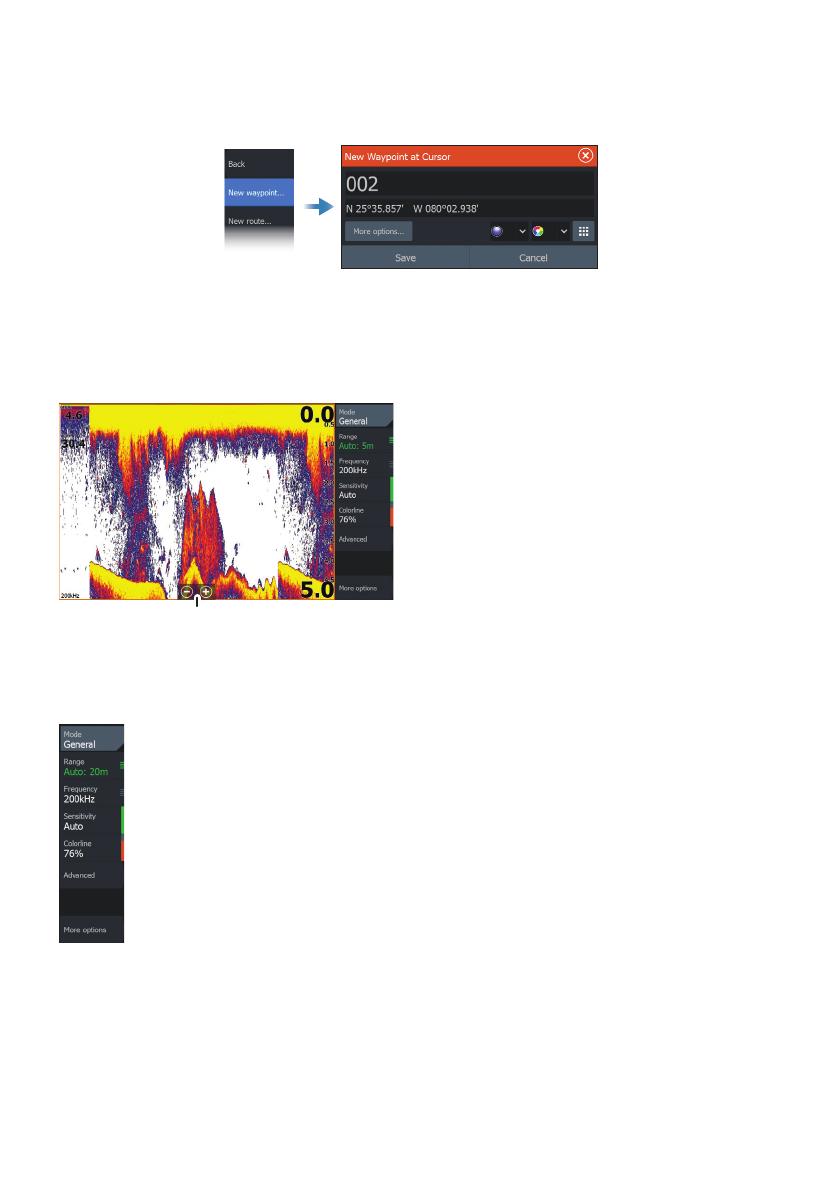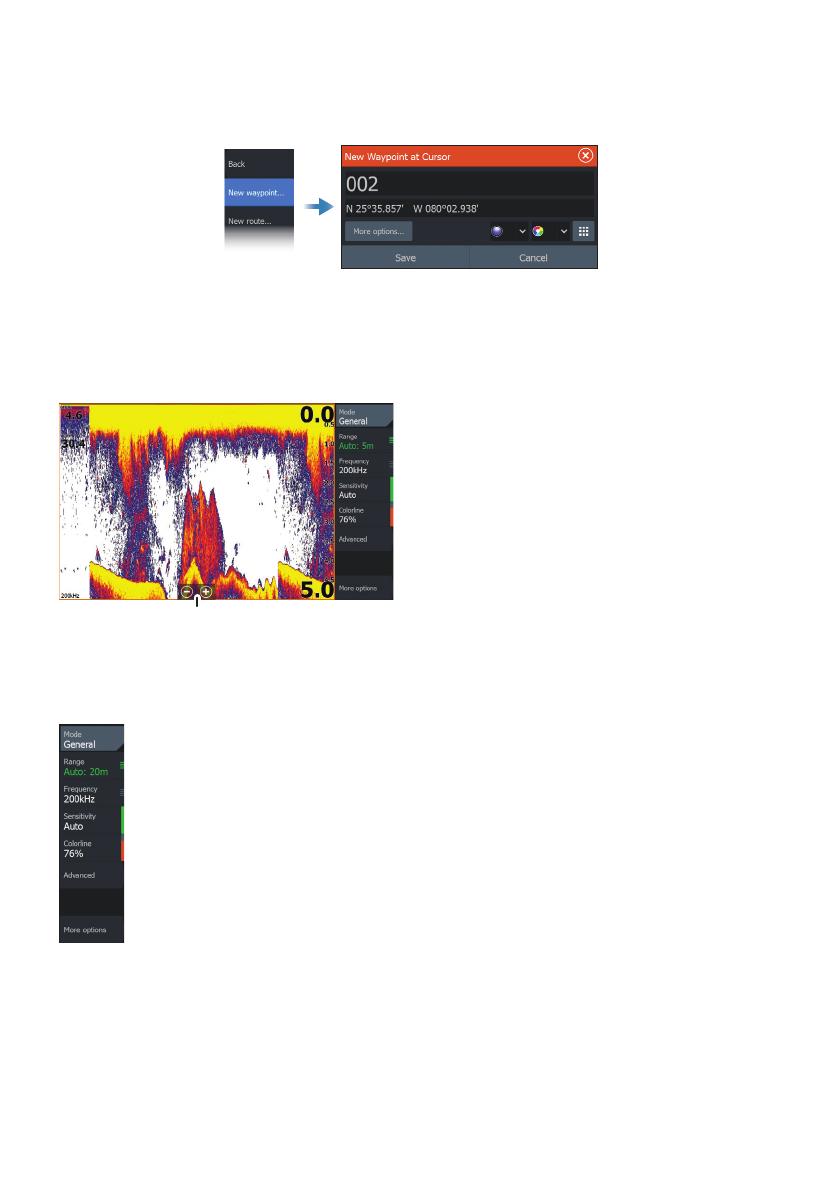
4
|
ELITE Ti
2
| Quick Guide - EN
Waypoints
To create a new waypoint:
• select the new waypoint option in the menu
¼ Note: With cursor inactive, the waypoint will be placed at vessel’s position. With cursor
active, the waypoint will be placed at selected cursor position.
Sonar
To navigate the sonar image:
• zoom the image by tapping the zoom
buttons (A), or by using the + or -
buttons on the keypad
• view sonar history by paning the image
• adjust sensitivity and colorline from the
panel menu
• toggle available sonar frequencies from
the menu
Setting up the image
Use the sonar menu options to set up the image.
• The range settings determines which water depth that is visible on the
screen
• The unit supports several transducer frequencies. Available options
depend on type of transducers connected to the system
• Increasing sensitivity shows more detail on the screen. Decreasing
sensitivity displays less. Auto sensitivity automatically adjusts the sonar
return to the optimal levels
• Colorline adjust the colors of the display to help differentiate softer
targets from harder ones
¼ Note: When the cursor is active, some options on the sonar menu are replaced with
cursor mode features. Select clear cursor to return to the normal sonar menu.
01-EN-988-12222-001