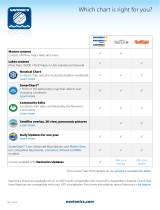Preface
Disclaimer
As Navico is continuously improving this product, we retain the right to make changes to the
product at any time which may not be reflected in this version of the manual. Please contact
your nearest distributor if you require any further assistance.
It is the owner’s sole responsibility to install and use the equipment in a manner that will not
cause accidents, personal injury or property damage. The user of this product is solely
responsible for observing maritime safety practices.
NAVICO HOLDING AS AND ITS SUBSIDIARIES, BRANCHES AND AFFILIATES DISCLAIM ALL
LIABILITY FOR ANY USE OF THIS PRODUCT IN A WAY THAT MAY CAUSE ACCIDENTS, DAMAGE
OR THAT MAY VIOLATE THE LAW.
This manual represents the product as at the time of printing. Navico Holding AS and its
subsidiaries, branches and affiliates reserve the right to make changes to specifications
without notice.
Governing language
This statement, any instruction manuals, user guides and other information relating to the
product (Documentation) may be translated to, or has been translated from, another
language (Translation). In the event of any conflict between any Translation of the
Documentation, the English language version of the Documentation will be the official
version of the Documentation.
Trademarks
Navico
®
is a registered trademark of Navico Holding AS.
Simrad
®
is used by license from Kongsberg.
C-MAP
®
is a registered trademark of Navico Holding AS.
Evinrude
®
is a registered trademark of BRP US, Inc.
FLIR
®
is a registered trademark of FLIR.
FUSION-Link™ Marine Entertainment Standard™ is a registered trademark of FUSION
Electronics Ltd.
HDMI
®
and HDMI
™
, the HDMI Logo, and High-Definition Multimedia Interface are trademarks
or registered trademarks of HDMI Licensing LLC in the United States and other countries.
Mercury
®
is a registered trademark of Mercury.
Navionics
®
is a registered trademark of Navionics, Inc.
NMEA
®
and NMEA 2000
®
are registered trademarks of the National Marine Electronics
Association.
Power-Pole
®
is a registered trademark of JL Marine Systems, Inc.
SD
™
and microSD
™
are trademarks or registered trademarks of SD-3C, LLC in the United
States, other countries or both.
SiriusXM
®
is a registered trademark of Sirius XM Radio Inc.
SmartCraft VesselView
®
is a registered trademark of Mercury.
Suzuki
®
is a registered trademark of Suzuki.
Yamaha
®
is a registered trademark of Yamaha.
Navico product references
This manual refers to the following Navico products:
• Broadband Radar™ (Broadband Radar)
• Broadband 3G™ (Broadband 3G Radar)
• Broadband 4G™ (Broadband 4G Radar)
• Broadband Sounder™ (Broadband Sounder)
• DownScan Imaging™ (DownScan)
• DownScan Overlay™ (Overlay)
• FishReveal™ (FishReveal)
Preface | NSO evo3S MPU Operator Manual
3