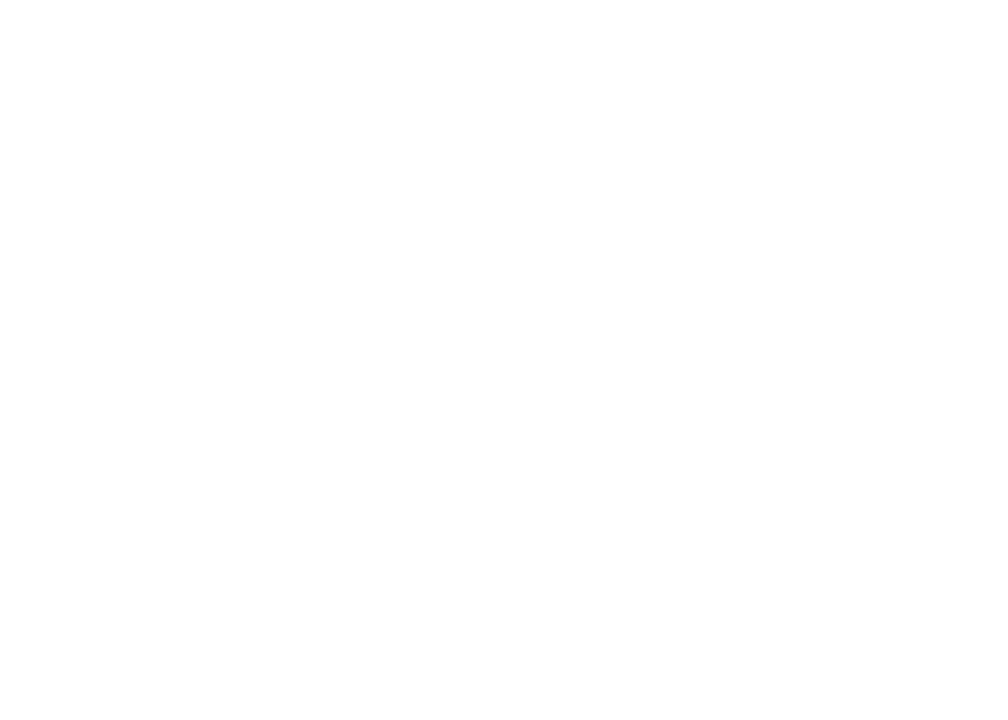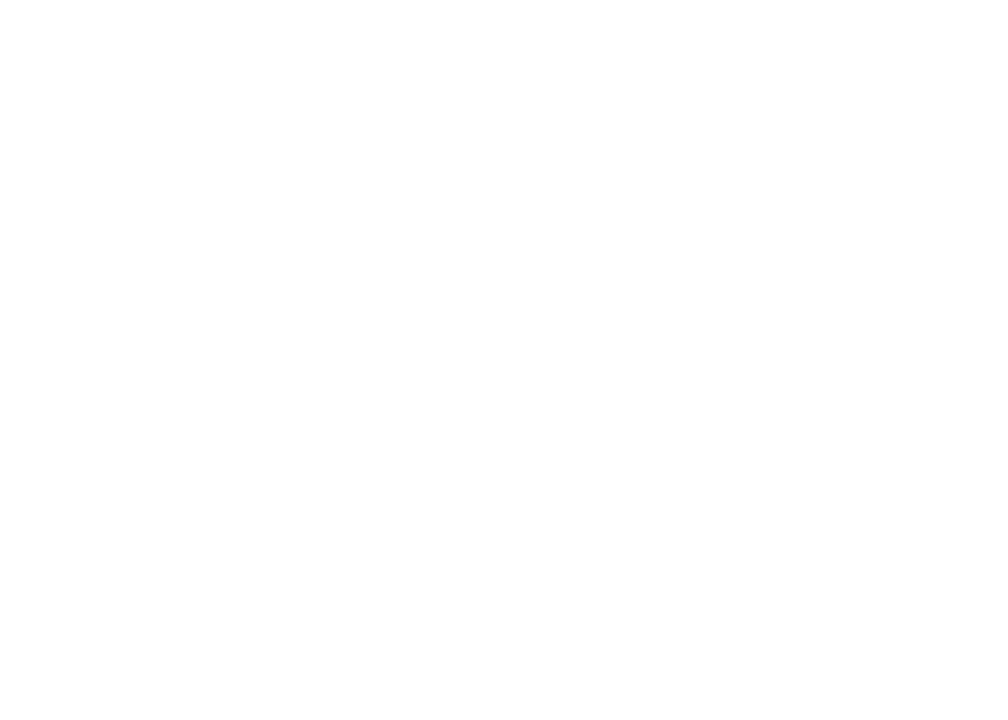
2PB
Table of Contents | Elite series Table of Contents | Elite series
Colorline ................................................18
Range .................................................... 19
Frequency .............................................19
Ping Speed ............................................ 20
Downscan options .................................22
Sonar settings........................................23
Installation .............................................25
DownScan Operation .................... 26
Trackback .............................................26
DSI menu...............................................26
Ping Speed ............................................ 28
Downscan options .................................28
Chart Operation ............................. 31
Waypoints, Routes, Trails ...................... 32
Routes screen .......................................33
Trails screen ..........................................37
Orientation ............................................. 39
Chart settings ........................................40
Navigation settings ....................................41
AIS................................................... 43
AIS Setup ..............................................43
Target symbols ......................................44
Viewing AIS target information ..............45
Settings .......................................... 46
Settings menu........................................46
System...................................................46
Alarms ..................................................48
Saving screenshots ...............................48
Specications ................................ 51
Index ............................................... 55