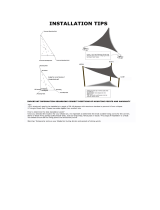Page is loading ...

ENGLISH
GO XSE
Operator Manual
simrad-yachting.com


Preface
Disclaimer
As Navico is continuously improving this product, we retain the
right to make changes to the product at any time which may not be
reflected in this version of the manual. Please contact your nearest
distributor if you require any further assistance.
It is the owner’s sole responsibility to install and use the equipment
in a manner that will not cause accidents, personal injury or
property damage. The user of this product is solely responsible for
observing safe boating practices.
NAVICO HOLDING AS AND ITS SUBSIDIARIES, BRANCHES AND
AFFILIATES DISCLAIM ALL LIABILITY FOR ANY USE OF THIS PRODUCT
IN A WAY THAT MAY CAUSE ACCIDENTS, DAMAGE OR THAT MAY
VIOLATE THE LAW.
Governing Language: This statement, any instruction manuals, user
guides and other information relating to the product
(Documentation) may be translated to, or has been translated from,
another language (Translation). In the event of any conflict between
any Translation of the Documentation, the English language version
of the Documentation will be the official version of the
Documentation.
This manual represents the product as at the time of printing.
Navico Holding AS and its subsidiaries, branches and affiliates
reserve the right to make changes to specifications without notice.
Trademarks
Lowrance
®
and Navico
®
are registered trademarks of Navico.
Simrad
®
is used by license from Kongsberg.
Navionics
®
is a registered trademark of Navionics, Inc.
NMEA
®
and NMEA 2000
®
are registered trademarks of the National
Marine Electronics Association.
SiriusXM
®
is a registered trademark of Sirius XM Radio Inc.
Fishing Hot Spots
®
is a registered trademark of Fishing Hot Spots Inc.
Copyright© 2012 Fishing Hot Spots.
FUSION-Link
™
Marine Entertainment Standard
™
is a registered
trademark of FUSION Electronics Ltd.
C-MAP is a trademark of Jeppesen.
Preface | GO XSE Operator Manual
3

The terms HDMI and HDMI High-Definition Multimedia Interface,
and the HDMI Logo are trademarks or registered trademarks of
HDMI Licensing LLC in the United States and other countries.
SD
™
and microSD
™
are trademarks or registered trademarks of
SD-3C, LLC in the United States, other countries or both.
Wi-Fi
®
is a registered trademark of the Wi-Fi Alliance
®
.
Additional mapping data: Copyright© 2012 NSI, Inc.: Copyright©
2012 by Richardson’s Maptech.
Bluetooth
®
is a registered trademark of Bluetooth SIG, Inc.
Navico product references
This manual can refer to the following Navico products:
• Broadband Sounder™ (Broadband Sounder)
• DownScan Imaging™ (DownScan)
• DownScan Overlay™ (Overlay)
• ForwardScan™ (ForwardScan)
• GoFree™ (GoFree)
• INSIGHT GENESIS® (Insight Genesis)
• StructureMap™ (StructureMap)
• StructureScan® (StructureScan)
• StructureScan® HD (StructureScan HD)
Copyright
Copyright © 2016 Navico Holding AS.
Warranty
The warranty card is supplied as a separate document.
In case of any queries, refer to the brand website of your display or
system: simrad-yachting.com.
Regulatory statements
This equipment is intended for use in international waters as well as
coastal sea areas administered by the USA, and countries of the E.U.
and E.E.A.
This equipment complies with:
• CE under 2014/53/EU Directive
4
Preface | GO XSE Operator Manual

• The requirements of level 2 devices of the Radio communications
(Electromagnetic Compatibility) standard 2008
• Part 15 of the FCC Rules. Operation is subject to the following
two conditions: (1) this device may not cause harmful
interference, and (2) this device must accept any interference
received, including interference that may cause undesired
operation.
The relevant Declaration of conformity is available on the following
website: simrad-yachting.com.
About this manual
This manual is a reference guide for operating the GO5 and GO7. It
assumes that all equipment is installed and configured, and that the
system is ready to use.
The manual assumes that the user has basic knowledge of
navigation, nautical terminology and practices.
Important text that requires special attention from the reader is
emphasized as follows:
Ú
Note: Used to draw the reader’s attention to a comment or
some important information.
Warning: Used when it is necessary to warn
personnel that they should proceed carefully to
prevent risk of injury and/or damage to equipment/
personnel.
Manual version
This manual is written for software version 1.0. The manual is
continually updated to match new software releases. The latest
available manual version can be downloaded from simrad-
yachting.com.
Preface | GO XSE Operator Manual
5

Viewing the manual on the screen
The PDF viewer included in the unit makes it possible to read the
manuals and other PDF files on the screen. Manuals can be
downloaded from simrad-yachting.com.
The manuals can be read from a card inserted in the card reader or
copied to the unit’s internal memory.
Use the menu options and on-screen buttons to maneuver in the
PDF file as described below:
• Search, Goto page, Page Up and Down
Select the relevant panel button.
• Scroll pages
Drag finger on the screen in any direction.
• Panning on the page
Drag finger on the screen in any direction.
• Zoom In/Out
Select the relevant panel button.
Touch operation: Use pinch or spread gestures.
• Exit the PDF viewer
Select the X in the upper right corner of the panel.
6
Preface | GO XSE Operator Manual

8
Preface | GO XSE Operator Manual

Contents
15 Introduction
15 The Home page
16 Application pages
18 Integration of 3
rd
party devices
19 Remote controllers
20 Basic operation
20 System Controls dialog
20 Turning the system on and off
21 Display illumination
21 Locking the touchscreen
21 Using menus and dialogs
22 Selecting pages and panels
22 Creating a Man Overboard waypoint
23 Screen capture
24 Customizing your system
24 Customizing the Home page wallpaper
24 Adjusting panel size
25 Password protection
26 Adding new favorite pages
26 Edit favorite pages
27 Setting the appearance of the Instrument bar
30 Charts
30 The Chart panel
31 Chart data
31 Showing dual chart types
32 Vessel symbol
32 Chart scale
32 Panning the chart
32 Positioning the vessel on the chart panel
33 Displaying information about chart items
34 Using the cursor on the chart panel
35 Creating routes
36 Find objects on chart panels
36 3D charts
37 Chart overlay
Contents | GO XSE Operator Manual
9

38 Insight charts
39 Navionics charts
43 Jeppesen charts
49 Chart settings
51 Waypoints, Routes, and Tracks
51 Waypoints
53 Routes
57 Tracks
59 Waypoints, Routes, and Tracks dialogs
60 Navigating
60 Navigation panels
61 Navigate to cursor position
61 Navigate a route
62 Navigating with the autopilot
62 Navigation settings
65 TripIntel
65 Current trip statistics
65 Automatic trip recording
66 Start and stop trip recordings
66 Long-term statistics
67 Estimated fuel range ring
68 Fuel gauge
68 Tide gauge
69 View trip recordings
71 Autopilot
71 Safe operation with the autopilot
71 Activating the autopilot
71 Switching from automatic mode to manual steering
72 Autopilot indication on the pages
73 The Autopilot panel
74 Mode overview
75 Standby mode
75 Non-Follow Up (NFU, Power steering)
76 Follow-up steering (FU)
76 AUTO mode (auto compass)
77 NoDrift mode
10
Contents | GO XSE Operator Manual

78 NAV mode
80 WIND mode
81 WIND Nav mode
82 Turn pattern steering
85 Using the GO XSE in an AP24/AP28 system
85 Using the autopilot in an EVC system
86 Autopilot settings
90 Echosounder
90 The Echosounder image
90 Zooming the image
91 Using the cursor on the image
92 Saving waypoints
92 Viewing history
93 Setting up the image
95 Advanced options
95 Start recording log data
97 Stop recording log data
97 Viewing the recorded sounder data
98 Echosounder View options
100 Echosounder settings
102 StructureScan
102 The StructureScan image
103 Zooming the StructureScan image
103 Using the cursor on the StructureScan panel
104 Saving waypoints
104 Viewing StructureScan history
105 Setting up the StructureScan image
106 Advanced StructureScan settings
107 StructureMap
107 The StructureMap image
107 Activating Structure overlay
108 StructureMap sources
109 StructureMap tips
109 Recording StructureScan data
110 Using StructureMap with mapping cards
110 Structure options
Contents | GO XSE Operator Manual
11

112 ForwardScan
112 The ForwardScan image
113 Setting up the ForwardScan image
113 ForwardScan view options
114 Heading extension
115 ForwardScan setup
118 Wireless connection
118 Connect and disconnect from a wireless hotspot
119 GoFree Shop
119 GoFree Controller & Viewer
119 Uploading log files to Insight Genesis
120 Wireless settings
122 AIS
122 AIS target symbols
123 Viewing information about AIS targets
124 Calling an AIS vessel
124 AIS SART
126 Vessel alarms
127 Vessel settings
130 Instrument panels
130 Dashboards
130 Customizing the Instruments panel
132 Audio
132 Enabling audio
133 SonicHub 2 supported
136 The Audio panel
138 Setting up the audio system
139 Operating the audio system
139 Favorite channels
139 Sirius radio (North America only)
140 Time plots
140 The Time plot panel
140 Selecting data
12
Contents | GO XSE Operator Manual

141 Alarms
141 Alarm system
141 Type of messages
141 Single alarms
141 Multiple alarms
142 Acknowledging a message
142 Alarms dialog
144 Tools
144 Waypoints/routes/tracks
144 Tides
144 Alarms
144 Settings
144 Vessels
145 Sun, Moon
145 TripIntel
145 Files
145 Find
145 GoFree Shop
147 Simulator
147 Demo mode
147 Simulator source files
148 Advanced simulator settings
149 Maintenance
149 Preventive maintenance
149 Cleaning the display unit
149 Cleaning the media port door
149 Checking the connectors
149 Software upgrades
150 Service assistant
150 Backing up your system data
153 Touchscreen operation
Contents | GO XSE Operator Manual
13

14
Contents | GO XSE Operator Manual

Introduction
The Home page
The Home page is accessed from any operation by selecting the
Home button in the upper left corner of a panel.
1 Tools
Select a button to access dialogs used for carrying out a task,
or for browsing stored information.
2 Applications
Select a button to display the application as a full page
panel. Press and hold a button to display pre-configured
split page options for the application.
3 Close button
Select to exit the Home page and return to the previous
active page.
4 Favorites
Select a button to display the panel combination.
Press and hold a favorite button to enter edit mode for the
Favorites panel.
1
Introduction | GO XSE Operator Manual
15

5 Man Over Board (MOB) button
Select to save a Man Over Board (MOB) waypoint at the
current vessel position.
Application pages
Each application connected to the system is presented on panels.
The application can be presented as a full page, or in combination
with other panels in a multiple panel page.
All application pages are accessed from the Home page.
1 Application panel
2 Instrument bar
Navigation and sensor information. The bar can be turned
off and it can be configured by the user.
3 System controls dialog
Quick access to basic system settings.
Display the dialog by a short press on the Power key or by
swiping down from top of the screen.
4 Status bar
5 Dialog
Information to or input from the user.
6 Alarm message
Displayed if dangerous situations or system faults occur.
16
Introduction | GO XSE Operator Manual

7 Menu
Panel specific menu.
Display the menu by selecting the MENU panel button.
Split pages
You can have up to 4 panels on each page.
2 panels page 3 panels page 4 panels page
Panel sizes in a split page can be adjusted from the System
Controls dialog.
Ú
Note: Mercury features, if enabled, do not allow split pages.
Pre-configured split pages
Each full screen application has several pre-configured split pages,
featuring the selected application combined with each of the other
panels.
Ú
Note: The number of pre-configured split pages cannot be
changed, and the pages cannot be customized or deleted.
Access a pre-configured split page by pressing and holding the
main panel button.
Favorite pages
All preconfigured favorite pages can be modified and deleted, and
you can create your own. You can have a total of 12 favorite pages.
For more information, refer to "Adding new favorite pages" on page 26.
Introduction | GO XSE Operator Manual
17

Integration of 3
rd
party devices
Several 3
rd
party devices can be connected to the GO XSE. The
applications are displayed on separate panels or integrated with
other panels.
A device connected to the NMEA 2000 network should
automatically be identified by the system. If not, enable the feature
from the advanced option in the System settings dialog.
The 3
rd
party device is operated by using menus and dialogs as on
other panels.
This manual does not include specific operation instructions for any
3
rd
party device. For features and functionality, refer to the
documentation included with the 3
rd
party device.
SmartCraft VesselView integration
SmartCraft data can be displayed and interaction are enabled
through the GO XSE when a VesselView 7 or VesselView 4 gateway
device is present on the network.
The engine supplier icon appears on the Home page when a
device is available.
FUSION-Link integration
FUSION-Link devices connected to the NMEA 2000 network can be
controlled from the GO XSE system.
The FUSION-Link devices appear as additional sources when using
the audio function. No additional icons are available.
Refer to "Audio" on page 132 for more information.
BEP CZone integration
The GO XSE integrates with BEP’s CZone system used for controlling
and monitoring a distributed power system on your vessel.
The CZone icon is available in the Tools panel on the Home page
when a CZone system is available on the network.
A separate manual is provided with your CZone system. Refer to this
documentation and to the GO XSE Installation manual for how to
install and configure the CZone system.
18
Introduction | GO XSE Operator Manual

CZone dashboard
When the CZone is installed and configured, an additional CZone
dashboard is added to the Instruments panels.
You switch between a panel’s dashboards by selecting the left and
right arrow symbols or by selecting the dashboard from the menu.
Editing a CZone dashboard
You can customize a CZone dashboard by changing the data for
each of the gauges. Available editing options depend on the type of
gauge and which data sources that are connected to your system.
For more information, refer to "Instrument panels" on page 130.
Remote controllers
You can connect a remote controller to the network and remotely
control the unit. To find out which remote controllers can be used,
refer to the product web page at:
simrad-yachting.com.
A separate manual is included with the remote controller.
Introduction | GO XSE Operator Manual
19

Basic operation
System Controls dialog
The System Controls dialog provides quick access to basic system
settings. You display the dialog by making a short press on the
Power key or by swiping down from the top of the screen.
The icons displayed on the dialog can vary. For example, the adjust
splits option is only available if you are viewing a split page when
you open the System Controls dialog.
Activating functions
Select the icon of the function you want to set or toggle on or off.
For those functions that toggle on and off, a highlighted icon
indicates the function is activated, as shown in the Instrument bar
icon above.
Turning the system on and off
You turn the system on and off by pressing and holding the Power
key. You can also turn the unit off from the System Controls
dialog.
If the Power key is released before the shut-down is completed, the
power off process is cancelled.
2
20
Basic operation | GO XSE Operator Manual
/