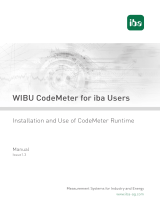Page is loading ...

Page 1
LightJockey (One-Key ONLY) Installation
Rev b
LightJockey (One-Key ONLY) Installation
Components Required:
Martin Duo DMX Interface (Part #
90703010)
CD-ROM
USB Cable (Part # 11840085)
Martin One-Key (Part # 90703000)
Procedure:
1. Open the LightJockey Packaging and verify that all components were included.
2. Insert the CD-ROM into your CD/DVD drive on your PC and wait several seconds. The following screen should
appear once the CD-ROM loads.

Page 2
LightJockey (One-Key ONLY) Installation
Rev b
3. First you will need to install the LightJockey Software, so click on “LightJockey II” from the main menu.
4. Click on the link for either 32 Bit or 64 Bit depending on the processor installed on your PC’s motherboard.
5. The “Martin LightJockey 2 Setup Wizard” will appear. Click “Next”

Page 3
LightJockey (One-Key ONLY) Installation
Rev b
6. The next screen will outline important details regarding the installation of V 2.100.1. Once you read all the
notes, click “Next”.
7. The next screen asks where you want to install the directory for LightJockey 2. Simply leave this set to the
default location and click “Next”.
8. The next screen allows you to choose which items are installed during this setup process. To simply this task,
you can choose the following which will install all components required for use of LightJockey 2 with the One-
Key system. LightJockey Manager is not mandatory, so if you plan to use this add-on you can select it as well.
This version of software
is only to be used with
the USB-DMX Duo and
the One-Key package. If
you are using one of the
older interfaces do not
proceed. Instead you
must install 2.95.1 or

Page 4
LightJockey (One-Key ONLY) Installation
Rev b
9. The next screen provides you with an overview of the options you chose previously. If everything is correct, click
“Install”.
10. Please be patient while LightJockey 2 is installed on your PC…
11. Once the first part of the installation is finished, a windows will appear to install Code-Meter

Page 5
LightJockey (One-Key ONLY) Installation
Rev b
12. Please review the terms and conditions on the next screen, click “I accept the license agreement”, and click
“Next”.
13. On the next screen enter the user information for the PC that LightJockey 2 will be used on and click “Next”
14. On the next screen simply click “Next”.

Page 6
LightJockey (One-Key ONLY) Installation
Rev b
15. Click “Next” to begin the installation of the Code Meter Runtime Kit.
16. Once the installation is complete, click “Finish”
17. Now a window will appear to install the Martin Duo DMX Interface. Click “Next”.

Page 7
LightJockey (One-Key ONLY) Installation
Rev b
18. On the next screen simply click “Install”.
19. Once the installation is complete, click “Finish”
20. Now that all software and hardware drivers have been installed you can plug in your Martin DMX Duo Interface
and the One-Key Dongle to two available USB ports on your PC.
21. After plugging in the Martin DMX Duo Interface you may see the “Found New Hardware Wizard” screen appear.
If it does, choose “Yes, This Time Only” and click “Next”.

Page 8
LightJockey (One-Key ONLY) Installation
Rev b
22. On the next screen choose “Install the Software Automatically (Recommended)” and click “Next”.
23. Please be patient while Windows assigns the driver previously installed, to the interface that you plugged in
24. Once the wizard is complete, click “Finish”
25. Open LightJockey 2 from your Desktop or Start Menu. Make sure that the Version shown during startup is
indeed 2.100 Build 1 as shown below.
26. Once Lightjockey 2 loads, select “Setup” “Hardware Setup” from the main toolbar.

Page 9
LightJockey (One-Key ONLY) Installation
Rev b
27. If the installation succeeded, you will see the following info in the “Hardware Setup” window.
28. If for some reason the “Protection Device”, “License”, or “USB Interface” is not found, try to restart LightJockey
and it should appear.
29. You have now successfully installed the new One-Key LightJockey System. If you have any questions or need
assistance, please view our forums at http://www.martinpro.com/forum/forum.asp?FORUM_ID=14 or access
the help file in LightJockey.
----------------------------------------------------------------------------------------

Page 10
LightJockey (One-Key ONLY) Installation
Rev b
Safety steps – backup of your software license.
One advantage of the One-Key system is the ability to backup the licenses online to protect against damage or
theft.
Online Backup
This service is not provided by Martin but by the manufacturer of the license system. All support and questions
in regards to this feature need to be directed directly to WIBU.
Register your One-Key and follow the instructions for backup and archiving of the included licenses:
https://my.codemeter.com/
http://www.martin.com/service/showpage.asp?id=6855&tit=M%2DPC%26%23153%3B&thisprod=m-pc
Local backup
Backing up the license(s) of the protection dongle.
If the One-Key dongle was to be lost, stolen or even defective, the only way it can be replaced is if the user made
and kept a backup of the license(s) on the One-Key dongle.
With this backup file we can deactivate the old key remotely and re-activate a new one. Please note, a fee will
be requested to do such procedure.
How to make a local backup
From the Windows Start Menu find the menu item CodeMeter / CodeMeter Control Center
This window should open, Press the WebAdmin button in the lower right

Page 11
LightJockey (One-Key ONLY) Installation
Rev b
A web browser will open with this page
Click on Content then Backup/Restore and then Backup Now
A popup will show where the backup file is saved
Note where the file has been stored, browse to it and make a copy you will keep in a safe place. It is strongly
suggested to make a copy of the file on a different computer.
/