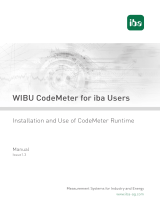Page is loading ...

MULTI LICENSES

The information in this document is subject to change without notice and does not represent a commitment on the
part of Propellerhead Software AB. The software described herein is subject to a License Agreement and may not be
copied to any other media except as specifically allowed in the License Agreement. No part of this publication may be
copied, reproduced or otherwise transmitted or recorded, for any purpose, without prior written permission by
Propel
lerhead Software AB.
©2015 Propellerhead Software and its licensors. All specifications subject to change without notice. Reason and
Reason Essentials are trademarks of Propellerhead Software. All other commercial symbols are protected trademarks
and trade names of their respective holders. All rights reserved.

Reason 8
Multi Licenses

REASON 8 MULTI LICENSES
4
Introduction
Multi licenses allow running Reason on multiple computers, connected over a local area network, e.g. in a school,
company or institution. This document describes how to set up and use Reason using a multi license.
As always, you will find additional information, tips and useful downloads on our web site, www.propellerheads.se.
Thank you for choosing Reason!
The Propellerhead Software Team
Definitions
The multi license system introduces the following concepts to Reason:
• A site is a school or institution that owns a multi license.
• A location is a classroom, building or similar, where all computers are on the same Local Area Network.
• A site account is an account at the Propellerhead Software web site, where the account owner is a site, not a
person.
• A site's Representative is the person working at a site that is responsible for the Propellerhead licenses and
handles the site account.
• A license is the right to run Reason.
A license can contain a number of seats - each seat is the permission to run the program on one computer. If a site
owns a Reason license with 10 seats, it can run the program on ten computers at the same time, over the same
local network.
Setting up a multi license
What you need:
• An account at Propellerhead Software.
This can be an existing account or you can create a new account at the Propellerhead web site.
! Note that this account will be automatically converted to a site account when you register a multi user license.
• A Representative for your site.
• An official e-mail address for the site (used for confirmation e-mails etc).
• A personal e-mail address for the Representative (used for activation and additional communication).
• The Reason application (version 6.5 or higher).
This is found on the Reason DVD but can also be downloaded from www.propellerheads.se.
! Reason version 6.5 and higher includes Authorizer version 2, which is required for setting up and using the
multi licenses.
• A Propellerhead Ignition Key.
• Your license number(s) and registration code(s).
Educational multi license versions of Reason come in packages for 5 or 10 users. Each package includes a Propel-
lerhead Ignition Key and license numbers and registration codes. Each of the license numbers is valid for 5 seats, i.e.
a 10 User Pack contains two license numbers and two registration codes. You only need to have one single Propel-
lerhead Ignition Key for the entire site, so if you buy two 10 User Packs you only have to use one of the keys.
So, to run Reason on a site with 20 seats, you would have four sets of 5-seat license numbers and registration codes.

REASON 8 MULTI LICENSES
5
Registering and authorizing
The Reason multi license system is based on a number of computers running Reason or and communicating with a
single Ignition Key over a local area network (LAN). This single key is typically inserted in the teacher's computer, or
in a server, and must be authorized with all licenses.
! Although Reason supports computer authorization (“Virtual Ignition Key”), this function is not available for
multi licenses. A physical Ignition Key is required.
To register your licenses and authorize your Ignition Key, proceed as follows:
1. If you don’t have an account on Propellerhead already, create one at
https://www.propellerheads.se/account/signup.
2. Download and install the Authorizer application at https://www.propellerheads.se/download-authorizer/.
The Authorizer application is required for handling the communication between Reason and the authorization
server.
3. Download and install the Codemeter application at https://www.propellerheads.se/download-codemeter/.
The Codemeter application is necessary to be able to authorize your Ignition Key USB stick.
4. Insert the Propellerhead Ignition Key into a free USB port on your computer.
5. Enter your user name and password and log in on your Propellerhead account at
https://www.propellerheads.se/account/login?next=/.
6. Select your “Products” page in the list:
7. On your Products page, click the “Register New Product” button:
8. On the Product Registration Page, click the Reason logo.

REASON 8 MULTI LICENSES
6
9. Select your purchased Reason version in the list and click Continue.
10.Enter license number, registration code and site information.
If you have several license numbers and registration codes, enter one of these pairs. When you have entered the
license number this will be automatically recognized as a multi license, and ask you to enter site information. When
you have filled out the form, click the “Register” button.
11.Go to your “Products” page, locate your Reason version in the list and click “Show Details”:
12.Click “Manage License”:
The Authorizer application launches.
13.On the Manage License page, click the “Write License” button next to the Ignition Key picture.
Now, the license is written to the connected Propellerhead Ignition Key.
14.When the write process is finished, repeat steps 7-13 for each of the remaining multi licenses in the package
(if any).
! It's important that you write all license numbers to the Ignition Key, one by one, in order to get the full number
of multi license seats.
When you have written the last license to the Ignition Key, it contains your complete multi license.

REASON 8 MULTI LICENSES
7
Additional installations
As always, you need to install Reason on all seat computers, i.e. all computers that should run the programs using the
multi license.
! For more information about installation and setup of the Reason program, please refer to the Reason Installa-
tion Manual pdf.
The Ignition Key holding the multi licenses should be connected to a secured computer, i.e a teacher's machine, for
example. The computer must be accessible on the same local area network as the seat computers. The computer
must also have the Codemeter drivers and framework installed. Codemeter can be downloaded and installed from
https://www.propellerheads.se/download-codemeter/.
Enabling the network server feature
The computer where your Ignition Key is connected should work as a network server for the seat computers running
Reason. For this, you need to enable the network server feature in the Codemeter software:
1. On the computer with the Ignition Key, open a web browser of your choice.
2. Go to the Codemeter WebAdmin URL - http://localhost:22350/ (If this page is not accessible the Codemeter
daemon is not running or there is a firewall blocking the page.)
3. Select the Configuration tab and then click the Server tab.
4. Click the "Run Network Server" checkbox to activate the feature.
5. Make sure the Bind Address pop-up menu is set to an interface accessible by the seat computers.
"All (Default)" is almost always the correct choice.
6. Click the "Apply" button.
7. If you changed the Bind Address setting in step 5, you need to restart CodeMeter.
Under Mac OS X, open System Preferences and select CodeMeter. Click the Stop Service button, and then the
Start Service button.
Under Windows, launch the CodeMeter Control Center application from the Start menu. Select "Stop CodeMeter
Service" from the Process menu, then "Start CodeMeter Service".
The Server Search List
Normally, a Reason seat computer will automatically access any Codemeter server available on the local area net-
work. If you find that seat computers cannot access the Codemeter server (e.g. because they are in different sub-
nets), you can specify the address of the Codemeter server for each seat computer. This is done in the following way:
1. On the seat computer, open a web browser and go to the Codemeter WebAdmin URL - http://localhost:22350/.
2. Select the Configuration tab.
3. Click the Add button under the Server Search List.
4. Enter the DNS name or the IP address of the desired Codemeter server and click OK.
5. Click the Apply button.

REASON 8 MULTI LICENSES
8
Multi licenses in use
When Reason is launched on a seat computer, the program will detect the multi license on the local area network.
The Application Authorization dialog now looks as follows:
The Application Authorization dialog in Reason (may look a little different depending on Reason version).
D Click the "Run with Multi-license" button to authorize Reason using the multi license on the site.
Each seat computer running Reason will decrease the number of available seats on the multi license key. Eventu-
ally, there will be no available seats.
At this point, a user trying to run Reason using the multi license will be informed that there are no more available
Multi License seats. However, it is still possible to run Reason in Demo Mode.
! Note that Rack Extensions are not available when running with Multi License.
/