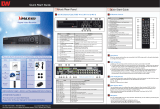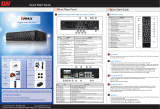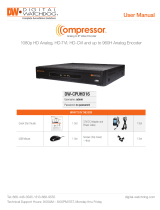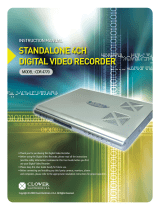3
1 INTRODUCTION .......................................................................5
Specifications .................................................................................................................................................. 5
Components .................................................................................................................................................... 5
Major Features ................................................................................................................................................. 6
Front Panel View ............................................................................................................................................. 7
Rear Panel View ............................................................................................................................................... 7
2 INSTALLATION & CONNECTION .............................................8
Connection Order ............................................................................................................................................ 8
Terminal Block ................................................................................................................................................. 9
PTZ Camera & Keyboard Controller .............................................................................................................. 9
Sensor Connection ......................................................................................................................................... 9
Relay Connection ............................................................................................................................................ 9
POS Connection .............................................................................................................................................. 9
3 SYSTEM CONTROL ............................................................... 10
Remote Controller ......................................................................................................................................... 10
Mouse ............................................................................................................................................................. 10
Power ON ....................................................................................................................................................... 10
4 SETUP ................................................................................... 11
Time ................................................................................................................................................................ 12
Camera ........................................................................................................................................................... 14
Recording ....................................................................................................................................................... 20
Schedule ........................................................................................................................................................ 25
Disk Configuration ........................................................................................................................................ 26
Network Configuration .................................................................................................................................. 28
System ............................................................................................................................................................ 32
5 LIVE ....................................................................................... 35
Real-Time Live View ...................................................................................................................................... 35
Status Icons ................................................................................................................................................... 36
Control Bar ..................................................................................................................................................... 36
System Login ................................................................................................................................................. 37
System Logout .............................................................................................................................................. 37
Screen Division and Auto Sequence ........................................................................................................... 38
Zoom ............................................................................................................................................................... 39
Instant Recording .......................................................................................................................................... 39
6 SEARCH ................................................................................. 40
Express Search ............................................................................................................................................. 40
Jump to Last Saved Data .............................................................................................................................. 41
Jump to First Saved Data ............................................................................................................................. 41
Go to Last Played Time ................................................................................................................................. 41
7 PLAYBACK ............................................................................ 42
Playback Control Bar .................................................................................................................................... 42
Smart Search ................................................................................................................................................. 43
Express Search ............................................................................................................................................. 44
Multi Time ....................................................................................................................................................... 44
Multi Day ........................................................................................................................................................ 44
Multi Channel ................................................................................................................................................. 44
Panorama Playback ...................................................................................................................................... 44
Event ............................................................................................................................................................... 44
Audio .............................................................................................................................................................. 44
Backup ........................................................................................................................................................... 45
Zoom ............................................................................................................................................................... 45
De-Interlace .................................................................................................................................................... 45