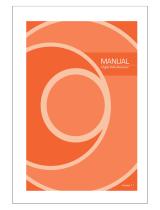Page is loading ...

2
Safety precautions
Install this equipment avoiding a direct ray of light, heats and moistures.
-Doing not, can result in lowering efficiency, electric shock or fire.
Do not pull electric wire or do not touch power plug with wet hands.
-Can result in electric shock or fire.
Do not bend the power cable forcedly or do not press it with heavy materials.
-Can result in electric shock or fire.
Do not use damaged power cord or loose outlet plug.
-Can result in electric shock or fire.
Do not use the outlet fully.
-Can result in electronic shock or fire.
Do not disassemble, repair or convert this product without permission.
-Can result in electric shock or fire. When repair is required, contact the service center.
Do not open the cover of the product at your convenience or do not insert
inductive stick
into the ventilation hole.
-Especially, SMPS is open, so only professional technicians are allowed to work on.
Failure to follow these instructions could result in serious personal
injury or death.
Failure to follow these instructions could result in personal injury or
property damage.
Notifies user of references to use conveniently.

3
Safety precautions
Do not place equipment on the inclined or uneven plane.
-Can cause lowering of efficiency or malfunction.
Do not vibrate or shock in operation.
-Can cause out of order with equipment and hard disk (HDD).
be caution that do not cover the ventilation hole of HDD or put liquid into the equipment.
-may cause out of order of equipment and hard disk drive (HDD)
Battery Caution : “Risk of Explosion if Battery is replaced by an Incorrect Type.
Dispose of Used Batteries According to the Instructions.”
Caution : Any changes or modifications in construction of this device which are not expressly
approved by the party responsible for compliance could void the user's authority to operate
the equipment.
Note : This equipment has been tested and found to comply with the limits for a Class A
digital device,
pursuant to part 15 of the FCC Rules. These limits are designed to provide reasonable
Protection against harmful interference when the equipment is operated in a commercial
environment.
This equipment generates, uses, and can radiate radio frequency energy and, if not installed
and used in accordance with the instruction manual, may cause harmful interference to radio
communications.
Operation of this equipment in a residential area is likely to cause harmful interference in which
case the user will be required to correct the interference at his own expense

4
Contents
Remote Controller
Power Cord Set
USB Mouse (option)
Software CD Operation Manual
Open the box at the clean and even place. And read operation manual thoroughly before you install.
Check the items supplied with your DVR system. Refer to the picture above
and contact your dealer if you find anything is missing or damaged.
The specification and appearance may be changed without prior notice.
Rack Mount
DVR Mainframe

5
Chapter I. System overview
System Specificaiton--------------------------------------------------------------------------------8
System Characteristics-----------------------------------------------------------------------------9
Chapter II. H/W description
System Appearance-------------------------------------------------------------------------------11
DVR Rear Panel------------------------------------------------------------------------------------12
System Rear Connection detail----------------------------------------------------------------14
System Front Descriptipon----------------------------------------------------------------------17
Remote Control Description---------------------------------------------------------------------18
Installation Guide for HDD & ODD devices --------------------------------------------19,20
System on / shutdown----------------------------------------------------------------------------21
Chapter III. Monitoring Screen
Monitoring Screen---------------------------------------------------------------------------------23
Screen split, login----------------------------------------------------------------------------------24
Menu – Dispay--------------------------------------------------------------------------------------25
Menu – Spot, PTZ, Alarm------------------------------------------------------------------------26
Menu – Status--------------------------------------------------------------------------------------27
Menu – Record, Camera, Color, OSD-------------------------------------------------------28
Menu – Backup-------------------------------------------------------------------------------------29
Menu – Mute, Logout-----------------------------------------------------------------------------30
Chapter IV. Setup
System------------------------------------------------------------------------------------------------32
System – Information----------------------------------------------------------------------------33
System – Date/Time-----------------------------------------------------------------------------34
System – Disk-------------------------------------------------------------------------------------35
System – User------------------------------------------------------------------------------------36
System – Log, Logout, Shutdown-----------------------------------------------------------37
Network-----------------------------------------------------------------------------------------------38
Network – LAN------------------------------------------------------------------------------------39
Network – DDNS---------------------------------------------------------------------------------40
Network – Email----------------------------------------------------------------------------------41
Network – Callback------------------------------------------------------------------------------42
Device-------------------------------------------------------------------------------------------------43
Device – Camera---------------------------------------------------------------------------------44
Device – Alarm / Main Monitor----------------------------------------------------------------45
Device– Display / Spot Monitor---------------------------------------------------------------46
Device – Micellaneous--------------------------------------------------------------------------47
Record------------------------------------------------------------------------------------------------48
Record – Record policy / Record------------------------------------------------------------49
Event--------------------------------------------------------------------------------------------------50
Event – Motion------------------------------------------------------------------------------------51
Event – Sensor------------------------------------------------------------------------------------52
Event – Video loss-------------------------------------------------------------------------------53
Event – System-----------------------------------------------------------------------------------54
Index

6
Chapter V. Search
Search screen--------------------------------------------------------------------------------------56
Menu – Display / Calendar search------------------------------------------------------------57
Menu – Event search / Date / Time search------- ----------------------------------------58
Menu – First, Last, Bookmark------------------------------------------------------------------59
Menu – Local device / Backup device-------------------------------------------------------60
Chapter VI. Client program
REMOTE---------------------------------------------------------------------------------------------62
Connection Info / Button-------------------------------------------------------------------------63
Program Info & Setup-----------------------------------------------------------------------------64
Icon Adjustment------------------------------------------------------------------------------------65
Remote search execute & setup--------------------------------------------------------------66
Menu – Remote setup (Camera)--------------------------------------------------------------67
Menu – Remote setup (Alarm)-----------------------------------------------------------------68
Menu – Remote setup (Record)---------------------------------------------------------------69
Menu – Remote setup (Record table)--------------------------------------------------------70
Menu – Remote setup (Record policy)-------------------------------------------------------71
Menu – Remote setup (Motion)----------------------------------------------------------------72
Menu – Remote setup (Motion link)----------------------------------------------------------73
Menu – Remote setup (Sensor)---------------------------------------------------------------74
Menu – Remote setup (Sensor link)----------------------------------------------------------75
Menu – Remote setup (Video loss)-----------------------------------------------------------76
Menu – Remote setup (Video loss link)------------------------------------------------------77
Menu – Remote setup (Sytem)----------------------------------------------------------------78
Menu – Remote setup (Disk error/S.M.A.R.T)---------------------------------------------79
Menu – Remote setup (Disk error/S.M.A.R.T link)----------------------------------------80
Play & Pause / Audio transmission / Mouse click to right------------------------------81
Channel button/Layout change button-------------------------------------------------------82
PTZoperation----------------------------------------------------------------------------------------83
Remote search (Image playback screen / Section)--------------------------------------84
Remote search (Hotkey & Event search)---------------------------------------------------85
Remote search (Connection info / button / playback button)--------------------------86
Remote search (Split screen change / Audio / Image control button)---------------87
Remote search (Saving related button)-----------------------------------------------------88
Remote search (Preview)------------------------------------------------------------------------89
Remote search (Mouse click to right)--------------------------------------------------------90
Remote search (Time table)--------------------------------------------------------------------91
Backup playback-----------------------------------------------------------------------------------92
PLAYER----------------------------------------------------------------------------------------------93
Chapter VII. APPENDIX
Front Key---------------------------------------------------------------------------------------------97
Hot Key-----------------------------------------------------------------------------------------------98
Product Warranty----------------------------------------------------------------------------------99
Index

8
LXP-400 LXP-900 LXP-1600
Video IN / Loop Out 4/4 9/9 16/16
Video Display 1, 4 1, 4, 9 1, 4, 9, 16
Monitor Out 1ch Composition / 1ch S-Video
VGA Out 1ch
Spot Out 2ch
Audio In/Out 4 in / 1 out
Audio Compression G.723
Display Resolution 720x480
Recording Resolution 720x480, 720x240, 360x240
Video Compression Mpeg4 Level 1,2,3
Display
Frame
NTSC 120fps 270fps 480fps
PAL 100fps 225fps 400fps
Record
Frame
NTSC 120fps 240fps 480fps
PAL 100fps 200fps 400fps
Playback
Frame
NTSC 120fps 240fps 240fps
PAL 100fps 200fps 200fps
OS Embedded Linux
Network 10/100 BaseT(1EA)
USB USB2.0 (Front 2EA, Rear 1EA)
EIDE 2ch (Max 4EA HDD)
Console RS232C
PTZ RS485
Alarm Function (In/Out) 4/4 8/4 16/4
Front Key 34 Key, Jog/Shuttle
Remote controller ID Remote controller
Watchdog / Power monitor Yes
LCD 16X1 Line green back LCD
Front LED Power, Network, HDD
Dimension 435(W) x 425(D) x 87(H) mm
Operation temp. 0~45℃
Operation humidity 5~85%
Weight 7kg (Without CDRW, HDD)
Power Micro ATX 115/230VAC, 60/50Hz, 6/3A
Chapter I
System Specification

9
System Characteristics
480FPS real-time recording – 16ch / CIF(360*240 at NTSC) standard
High level specification with elegance design and jog/shuttle, easy UI with LCD
Control recording resolution, quality, frame rate by each camera
USB mouse supported
LIVE screen editing, Digital zoom, SPOT monitor supported
Event / Panic / Schedule record, optimized record mode supported
Diversified search by Time, Calendar, Event supported
Diversified backup by USB2.0 and DVD-RW supported
Convenient backup by AVI , Mini viewer etc
10/100 Base-T network
DDNS, NTP, E-MAIL, CALLBACK functions
DISK ID, S.M.A.R.T functions, real-time disk health check
Multi-language supported
Intensive security function by chosen AUTHORITY
Diversified network program by LIVE, SEARCH, CMS, AGENT
Chapter I

12
DVR rear panel
Video input(4CH) Video out
Alarm
input Alarm
output
Network port
USB port
RS232 port
VGA port
S-VHS out
Factory reset switch
NT/PAL switch
Audio in/out SPOT
output
Power
AC115V~230V
switch
Power
switch
Ground
bolt
1) 4CH Rear Panel
Chapter II
Video input(9CH) Video out
Alarm
input Alarm
output
Network port
USB port
RS232 port
VGA port
S-VHS out
Factory reset switch
NT/PAL switch
Audio in/out SPOT
output
Power
AC115V~230V
switch
Power
switch
Ground
bolt
2) 9CH Rear Panel

14
2) LOOP OUT Connection
3) Monitor Connection
It connects audio source (mic) to audio
input of RCA and connects speaker to
audio output.
It supports 10/100 BaseT, connects
Cat5 cable with RJ-45
System rear connection detail
1) Video Source Connection
It connects video sources (camera image) to BNC connector via cable.
BNC connector of LOOP OUT can be used other device’s input.
Caution : It may cause low quality of picture when connecting unconnected cable from any device
to LOOP OUT BNC.
CVBS OUT/SPOT : It connects normal CCTV CRT monitor.
S-VHS : It connects monitor that supports S-VHS(S-VIDEO)
VGA : It connects PC monitor or LCD monitor (not supporting DVI)
** Default of video output is designated to CVBS OUT + VGA OUT.
For screen out's conversion, It convert to CVBS OUT only if you press
front panel's DISPLAY button for more then 3 second.
The CVBS OUT's quality will be better If you use CVBS OUT only.
4) Audio Connection 5) Network Connection
Chapter II

15
6) RS232 port Connection.
RS232 port is connected to PC and other devices for specific function and After Sales purpose.
It consists of 2 USB (Front), 1 USB (Rear), its supported devices are such as USB mouse, USB
external HDD and USB memory stick
* Alarm output 1~4CH
It can be on/off for buzzer, headlamp etc.
Alarm input mode consists of NORMAL OPEN and NORMAL CLOSE.
Ref : The spec. Max24V/2A
7) USB port Connection
8) ALARM IN(SENSOR) Connection
It consists of ALARM IN(SENSOR) and SIGNAL+G(GND).
Ref : The spec. is Max 6V/50mA
9) ALARM OUT Connection
Chapter II
front rear

16
9) Ground (Field GND) Connection
It connects bolt with wire to the Ground to protect DVR and user’s safety from surge,
static electricity and noise
The factory reset switch located at the left side of NTSC/PAL switch is used to return to factory
default setup values.
When you need to shift NTSC/PAL mode, turn off the DVR before shift switch, then restart the DVR.
Power Supply is Micro ATX 115/230VAC , 60/50Hz , 6/3A
115/230VAC is changeable with shift switch.
Main power can be turned on/off by switch.
10) Factory Reset Switch and NTSC/PAL Shift Switch
Factory Reset Switch
NTSC/PAL Shift Switch
11) Power Connection <Power cord connector, AC 115V/230 switch, Power switch>
Chapter II

18
○How to change remote controller ID
A) Enter 'ID' button for 3seconds
B) Power LED is lightened.
C) Enter 2 letters of digit. (00 ~ 99) – In case 00, means no ID function
- ID set is available from 01 to 99.
D) Save setting value, then LED is off.
E) It enables to communicate the same ID DVR
F) LED is ON every time data is transferred.
Remote controller Description
Chapter II
ICO N
ID
IDID
ID
OSD
OSDOSD
OSD
HO T KEY
PO WER O N/OFF
REMO TE CONTRO LLER ID
OS D ON/O FF
FUNCTION
PLAY / PAUSE LATEST SEARCH
STOP TO LIVE
FAST REWING FIRST SEARCH
MUTE O N/O FF
FAST FORW ARD LAST S EARCH
STEP REVERSE CALENDAT SEARCH
STEP FO RWARD EVENT SEARCH
DISPLAY
SEQ UENCE
FREEZE
ZO OM
SETUP
BACKUP
COLO R
STATUS
ENTER
RECORD
DIRECTION
MENU
ESCAPE
▶
▶▶
▶ / ||
/ ||/ ||
/ ||
■
■■
■
◀◀
◀◀◀◀
◀◀
▶▶
▶▶▶▶
▶▶
◀
◀◀
◀|
||
|
|
||
|▶
▶▶
▶
▲
▲▲
▲ ◀
◀◀
◀ ▶
▶▶
▶▼
▼▼
▼
◀
◀◀
◀
i

19
Chapter II
Installation Guide for HDD & ODD devices (E-IDE Type)
Description
JR 1 : PRIMARY
JR 2 : SECONDARY
MASTER : HDD#1
SLAVE : HDD#2
MASTER : HDD#3
SLAVE : ODD(CD/DVD)
1. ODD(CD-RW/DVD-RW) devices should be installed as “Secondary Slave”.
2. HDD for system needs to be installed as “Primary”.
Installed HDD
HDD
System
ODD(CD-RW/DVD-RW)
Devices
IDE Connector IDE Connector
HDD x 1 HDD#1 PRIMARY
MASTER JR 1 SYSTEM
SECONDARY
SLAVE JR 2
HDD x 2
HDD#1 PRIMARY
MASTER JR 1 SYSTEM
HDD#2 PRIMARY
SLAVE JR 1
HDD x 3
HDD#1 PRIMARY
MASTER JR 1 SYSTEM
HDD#2 PRIMARY
SLAVE JR 1
HDD#3 SECONDARY
MASTER JR 2
Guide Chart for installing several HDDs

20
Chapter II
Installation Guide for HDD & ODD devices (SATA Type)
Description
SATA 1 : HDD#1
SATA 2 : HDD#2
SATA 3 : HDD#3
SATA 4 : ODD(CD/DVD)
1. ODD(CD-RW/DVD-RW) devices should be installed as “SATA 4”.
2. HDD for system needs to be installed as “SATA 1”.
Installed HDD
HDD
System
ODD(CD-RW/DVD-RW)
Devices
Connector Connector
HDD x 1 HDD#1 SATA 1 SYSTEM
SATA 4
HDD x 2
HDD#1 SATA 1 SYSTEM
HDD#2 SAAT 2
HDD x 3
HDD#1 SATA 1 SYSTEM
HDD#2 SATA 2
HDD#3 SATA 3
Guide Chart for installing several HDDs
/