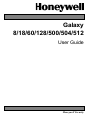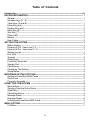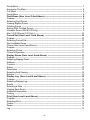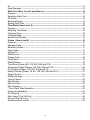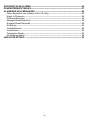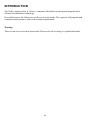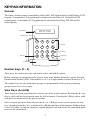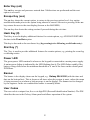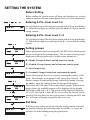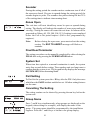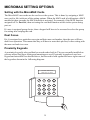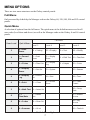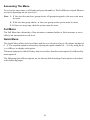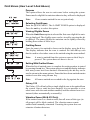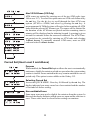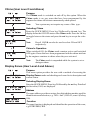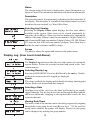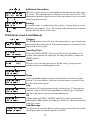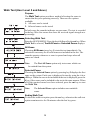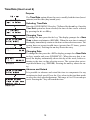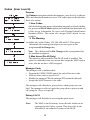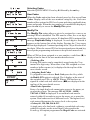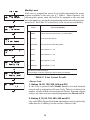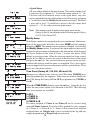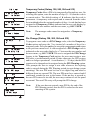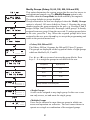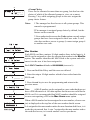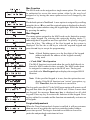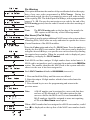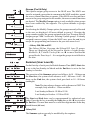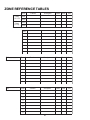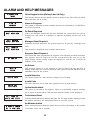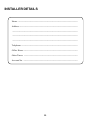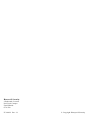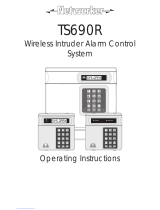Honeywell Home Security System 18 User manual
- Category
- Security access control systems
- Type
- User manual

User Guide
Galaxy
8/18/60/128/500/504/512
Honeywell Security

iii
Introduction ------------------------------------------------------------------------------------------vii
KEYPAD INFORMATION ---------------------------------------------------------------------------- 1
General ---------------------------------------------------------------------------------------------- 1
Number Keys (0 – 9) ----------------------------------------------------------------------------- 1
View Keys (A and B) ----------------------------------------------------------------------------- 1
Enter Key (ent) ------------------------------------------------------------------------------------ 2
Escape Key (esc) --------------------------------------------------------------------------------- 2
Hash Key (#) --------------------------------------------------------------------------------------- 2
Star Key (*) ----------------------------------------------------------------------------------------- 2
Power LED ----------------------------------------------------------------------------------------- 2
Banner ----------------------------------------------------------------------------------------------- 2
User Codes ----------------------------------------------------------------------------------------- 2
SETTING THE SYSTEM ---------------------------------------------------------------------------- 3
Before Setting -------------------------------------------------------------------------------------- 3
Entering A Pin - User Level 1-2 ---------------------------------------------------------------- 3
Entering A Pin - User Level 3 - 6 -------------------------------------------------------------- 3
Setting groups ------------------------------------------------------------------------------------- 3
Exit time -------------------------------------------------------------------------------------------- 3
Sounder --------------------------------------------------------------------------------------------- 4
Zones Open ---------------------------------------------------------------------------------------- 4
Final Door/Terminator ---------------------------------------------------------------------------- 4
System Set----------------------------------------------------------------------------------------- 4
Part Setting----------------------------------------------------------------------------------------- 4
Cancelling The Setting --------------------------------------------------------------------------- 4
Group Name ---------------------------------------------------------------------------------------- 4
MICROMAX SETTING OPTIONS----------------------------------------------------------------- 5
Setting with the MicroMAX Cards ------------------------------------------------------------- 5
Dual Focus ----------------------------------------------------------------------------------------- 5
Proximity Keypads ------------------------------------------------------------------------------- 5
UNSETTING THE SYSTEM ------------------------------------------------------------------------ 6
Normal Entry --------------------------------------------------------------------------------------- 6
Straying From the Entry Route ---------------------------------------------------------------- 6
Slow Entry ------------------------------------------------------------------------------------------ 6
Cancelling Alarms -------------------------------------------------------------------------------- 6
Manager Reset ------------------------------------------------------------------------------------ 6
Engineer Reset ------------------------------------------------------------------------------------ 6
Unsetting with the MicroMAX Cards ---------------------------------------------------------- 6
MENU OPTIONS -------------------------------------------------------------------------------------- 7
Full Menu ------------------------------------------------------------------------------------------- 7
Table of Contents

iv
Quick Menu ---------------------------------------------------------------------------------------- 7
Accessing The Menu ----------------------------------------------------------------------------- 8
Full Menu ------------------------------------------------------------------------------------------- 8
Quick Menu ---------------------------------------------------------------------------------------- 8
Omit Zones (User Level 3 And Above) ---------------------------------------------------- 9
Purpose --------------------------------------------------------------------------------------------- 9
Selecting Omit Zones ---------------------------------------------------------------------------- 9
Viewing Eligible Zones --------------------------------------------------------------------------- 9
Omitting Zones ------------------------------------------------------------------------------------ 9
Setting With Omitted Zones -------------------------------------------------------------------- 9
Vibration Zones (504 & 512 Only) ------------------------------------------------------------- 9
Atm 1/2/3/4 Zones (512 Only) ----------------------------------------------------------------- 10
Forced Set (User Level 3 and Above) --------------------------------------------------- 10
Purpose -------------------------------------------------------------------------------------------- 10
Selecting Forced Set ---------------------------------------------------------------------------- 10
Non-omittable Zones ---------------------------------------------------------------------------- 10
Chime (User Level 3 and Above) -------------------------------------------------------------- 11
Purpose -------------------------------------------------------------------------------------------- 11
Selecting Chime ---------------------------------------------------------------------------------- 11
Chime In Operation ------------------------------------------------------------------------------ 11
Display Zones (User Level 4 and Above) ----------------------------------------------- 11
Purpose -------------------------------------------------------------------------------------------- 11
Selecting Display Zones ------------------------------------------------------------------------ 11
Address -------------------------------------------------------------------------------------------- 11
Function -------------------------------------------------------------------------------------------- 11
Status ---------------------------------------------------------------------------------------------- 12
Description ---------------------------------------------------------------------------------------- 12
Selecting And Viewing -------------------------------------------------------------------------- 12
Escape --------------------------------------------------------------------------------------------- 12
Display Log (User Level 4 and Above) ------------------------------------------------- 12
Purpose -------------------------------------------------------------------------------------------- 12
Selecting Display Log --------------------------------------------------------------------------- 12
Events ---------------------------------------------------------------------------------------------- 12
Selecting a Date --------------------------------------------------------------------------------- 12
Viewing Each Event ----------------------------------------------------------------------------- 12
Additional Information --------------------------------------------------------------------------- 13
Printing --------------------------------------------------------------------------------------------- 13
Print (User Level 4 and Above) ------------------------------------------------------------ 13
Purpose -------------------------------------------------------------------------------------------- 13
Selecting Print ------------------------------------------------------------------------------------ 13
Codes ----------------------------------------------------------------------------------------------- 13
Zones ----------------------------------------------------------------------------------------------- 13
Log -------------------------------------------------------------------------------------------------- 13

v
All --------------------------------------------------------------------------------------------------- 13
Help Message ------------------------------------------------------------------------------------ 13
Walk Test (User Level 5 and Above) ----------------------------------------------------- 14
Purpose -------------------------------------------------------------------------------------------- 14
Selecting Walk Test ----------------------------------------------------------------------------- 14
All Zones ------------------------------------------------------------------------------------------- 14
Selected Zones ----------------------------------------------------------------------------------- 14
Ending Walk Test -------------------------------------------------------------------------------- 14
Time/Date (User Level 6) -------------------------------------------------------------------- 15
Purpose -------------------------------------------------------------------------------------------- 15
Selecting Time/Date ----------------------------------------------------------------------------- 15
Changing Time ------------------------------------------------------------------------------------ 15
Changing Date ------------------------------------------------------------------------------------ 15
Advance and Retard ----------------------------------------------------------------------------- 15
Codes (User Level 6) ------------------------------------------------------------------------- 16
Purpose -------------------------------------------------------------------------------------------- 16
Manager Code ------------------------------------------------------------------------------------ 16
Selecting Codes ---------------------------------------------------------------------------------- 17
User Codes ---------------------------------------------------------------------------------------- 17
Modify Pin ----------------------------------------------------------------------------------------- 17
Modify Level --------------------------------------------------------------------------------------- 18
Duress Code -------------------------------------------------------------------------------------- 18
Quick Menu --------------------------------------------------------------------------------------- 19
Modify Name -------------------------------------------------------------------------------------- 19
Time Zone (Galaxy 60, 128, 500, 504 and 512) ------------------------------------------- 19
Temporary Codes (Galaxy 128, 500, 504 and 512) --------------------------------------- 20
Pin Change (Galaxy 128, 500, 504 and 512) ---------------------------------------------- 20
Modify Groups (Galaxy 18, 60, 128, 500, 504 and 512) --------------------------------- 21
Single Groups ------------------------------------------------------------------------------------- 21
Multiple Groups ----------------------------------------------------------------------------------- 21
Group Choice ------------------------------------------------------------------------------------ 22
Max Number -------------------------------------------------------------------------------------- 22
Max Function ------------------------------------------------------------------------------------- 23
Max Keypad --------------------------------------------------------------------------------------- 23
“Card- Held” Max Operation ------------------------------------------------------------------- 23
Forgive Antipassback --------------------------------------------------------------------------- 23
Pin Warning --------------------------------------------------------------------------------------- 24
Max Users ( Pre V4 Only) --------------------------------------------------------------------- 24
Groups (Pre V4 Only) --------------------------------------------------------------------------- 25
Summer (User Level 6) ------------------------------------------------------------------------- 25

vi
AVOIDING FALSE ALARMS ---------------------------------------------------------------------- 26
ZONE REFERENCE TABLES ---------------------------------------------------------------------- 27
ALARM AND HELP MESSAGES ---------------------------------------------------------------- 28
Other Keypad In Use (Galaxy 8 And 18 Only) --------------------------------------------- 28
Alarm In Progress -------------------------------------------------------------------------------- 28
PA Reset Required ------------------------------------------------------------------------------ 28
Manager Reset Required ----------------------------------------------------------------------- 28
Engineer Reset Required ----------------------------------------------------------------------- 28
No Entries ----------------------------------------------------------------------------------------- 28
Invalid Selection ---------------------------------------------------------------------------------- 28
Invalid Code ---------------------------------------------------------------------------------------- 28
Technistore Reset -------------------------------------------------------------------------------- 28
No Modules Added ------------------------------------------------------------------------------ 28
INSTALLER DETAILS ------------------------------------------------------------------------------ 29

vii
INTRODUCTION
The Galaxy alarm system is, in fact, a computer which has been designed using the latest
software and hardware technology.
First and foremost, the Galaxy meets all your security needs. The engineer will program and
commission the system to your own exacting requirements.
Warning:
There are no user serviceable parts inside. Please refer all servicing to a qualified installer.

1
KEYPAD INFORMATION
General
The Galaxy Alarm system is controlled by Galaxy Mk7 Full Alpha Liquid Crystal Display (LCD)
keypads. A maximum of 16 keypads may be connected to the Galaxy 8, 18 and 60 and 128
control panels. A maximum of 32 keypads may be attached to the Galaxy 500, 504 and 512
control panels.
Number Keys (0 – 9)
These keys are used to enter the code and to select and modify options.
Before carrying out operations on the system, users must identify themselves with a Personal
Identification Number (PIN). This number is a 4, 5 or 6 digit number selected from keys 0 - 9.
The number keys are also used where groups are programmed on the system permitting
groups (areas) to be set or unset.
View Keys (A and B)
These keys have been programmed to activate one of the system options. Pressing the A > key
after a valid code has been entered starts the full set routine. Pressing the < B key after a valid
code has been entered starts the part set routine.
Once a system option has been selected, the A > or < B keys can be used to operate as view
keys, stepping forwards (A >) or backwards (< B) through lists of information. Holding down
a view key while viewing an option list, rapidly displays each item in the list, permitting quick
access to the information.
GALAXY 504 V4.00
08:58 TUE 22 NOV
1
2
3
A
4
5
6
B
7
8
9
ent
*
0
#
esc
L
CD Display
Number Keys
View keys
Enter Key
Escape Ke
y
Hash Key
Power LED
Star Key

2
Enter Key (ent)
The ent key accepts and processes entered data. Valid actions are performed and the next
option is accessed.
Escape Key (esc)
The esc key aborts the current option to return to the previous option level. Any option
modification made prior to the option being aborted is erased. Successive pressing of the esc
key returns the user to the start display (known as the BANNER).
The esc key also aborts the setting routine if pressed during the exit time.
Hash Key (#)
The # key is used to display additional choices for certain options, e.g. ADVANCE/RETARD
the time in the Time/Date option.
This key is also used as the user duress key (by pressing twice following a valid code entry).
Star Key (*)
The * key is used to provide additional features for certain options, e.g. printing the event log
or deleting entries.
Power LED
The green power LED remains lit whenever the keypad is connected to a mains power supply.
A mains power failure is indicated by the LED flashing slowly. The LED flashes rapidly if the
battery voltage falls below the minimum threshold or if one of the fuses on the control panel
PCB blows.
Banner
The banner is the display shown on the keypad, e.g. Galaxy 504 V4.00 (with the time and
date on the bottom line). This is shown at all times when the system is unset, unless the menu
is being accessed or an alarm or help message is on the display. The banner can be changed
by the engineer. In the set condition the banner is normally blank.
User Codes
The user code is a unique four, five or six digit PIN (Personal Identification Number). The PIN
identifies the user to the Galaxy Alarm panel and allows operation of the system.

3
SETTING THE SYSTEM
Before Setting
Before setting the system ensure all doors and windows are secured
and areas protected by movement detectors are free from obstruction.
Entering A Pin - User Level 1-2
As each digit is entered the keypad responds with a bleep and displays
a *. When all the digits are entered, press the ent or A > key to start the
setting routine.
Entering A Pin - User Level 3 - 6
As each digit is entered the keypad responds with a bleep and displays
a *. When all the digits are entered press the A > key to start the setting
routine.
Setting groups
Where group choice has been assigned to the PIN, select which groups
have to set as part of the setting routine. The set status of each group is
displayed on the keypad screen. Possible status options are :-
R = Ready (Groups is unset, and all zones are closed)
F = Faulted (Group is unset, and at least one zone is open)
S = Set (Group is set)
L = Lockout (Group is locked out, and cannot be unset)
Select which groups have to be to set by entering the number of the
group. For example, to set groups 2 and 3 press keys 2 and 3 . The
display changes to indicate the groups selected for setting. Pressing
the ent key starts the setting routine for the specified groups.
The Galaxy 500, 504 and 512 have more than 8 groups. If the user has
group choice, the available groups will be displayed at the keypad
following a valid code + A >. The groups will be displayed showing
A1 to A8. Use both A > and < B keys to scroll to the various sets of
groups. If the user does not have group choice, entering the PIN and
A > will cause all groups assigned to the user to set.
Exit time
If all the system zones are closed when the setting routine is started,
the display indicates the remaining time, in seconds, to vacate the
premises. Exit the building using the agreed route.

4
Sounder
During the setting period the sounder emits a continuous tone if all of
the zones are closed. If a zone is opened during the setting period, the
sounder begins to pulse. The sounder also pulses during the last 25%
of the setting time to indicate time running short.
Zones Open
The exit time will reset should any zones be open or opened during
setting. The display will indicate the number of zones open and invite
viewing. Closing the zones will restart the exit time. An alarm will be
generated on Galaxy 60, 128, 500, 504, 512, if setting is not completed
before the Fail to Set period expires. (Fail to Set; programmed by
engineer).
Note: Before closing the open zone, press esc to abort the setting
routine. The ESC TO ABORT message will flash as a
reminder.
Final Door/Terminator
The setting procedure can be manually completed by either closing the
FINAL door or by pressing the TERMINATOR button.
System Set
When time has expired or a manual termination is made, the system
waits four seconds before setting. The sounders emit two long tones to
confirm that the system is set. The keypad briefly displays the message
SYSTEM SET, before becoming blank.
Part Setting
To Part Set the system press the < B key after the PIN. Only the zones
which have the PART attribute enabled are set. All other setting features
are the same.
Cancelling The Setting
The setting routine can be aborted by pressing the esc key before the
system sets.
Group Name
Press * and # keys simultaneously when groups are displayed on the
keypad (when setting for example), will display the name of the
group . The group name should be programmed by the installation
engineer. Press the * and # keys to return to the group display.

5
MICROMAX SETTING OPTIONS
Setting with the MicroMAX Cards
The MicroMAX user cards can be used to set the system. This is done by assigning a MAX
user card (or fob) with one of the setting options. When the MAX card is held against a MAX
module for three seconds, the MAX function is activated. For example, if the MAX function
assigned is 13 = Part Set, then activating the card held function results in the system being
part set.
If a user is assigned group choice, then a keypad will have to be accessed to select the group
for setting after swiping the card.
Dual Focus
If a # is assigned to a particular users pin and their max card number, then the user will have
dual focus operation. This means that they will have to enter their pin first, before setting with
the max card and vice versa.
Proximity Keypads
A proximity keypad is a keypad that has a card reader built in. They are normally installed on
systems where dual focus setting and unsetting are used. Proximity keypads are used as a
keypad and microMAX as detailed above, but the card is held against the lower right corner of
the keypad as shown in the following diagram:
GALAXY 504 V4.00
08:58 TUE 22 NOV
1
2
3
A
4
5
6
B
7
8
9
ent
*
0
#
esc

6
UNSETTING THE SYSTEM
Normal Entry
Unsetting starts immediately when the FINAL door is opened or an
ENTRY zone is activated. The sounder pulses slowly and the user must
go directly to the keypad and enter a valid PIN, followed by A>, <B or
ent. Users with group choice, will access the UNSET screen following
PIN entry. This permits the user to unset specific groups. To return to
the SET screen press ent.
Straying From the Entry Route
Go directly to the keypad when entering the building. If the user strays
into a protected area and activates a zone, a full alarm will occur. The
police may be called out and the system will have to be reset.
Slow Entry
Enter a valid PIN before the entry time expires. If the entry time expires
before a valid PIN is entered, then a full alarm will occur. The sounder
begins to pulse quickly when 75% of the entry time has elapsed
indicating time is running short.
Cancelling Alarms
To cancel an alarm, enter a valid PIN followed by ent at the keypad. The
keypad displays details of the zone activated. When more than one zone
is activated, details can be viewed using A > or < B. Press ent to return
to the banner. Certain types of alarms, once cancelled, require a code
with the appropriate reset authorisation to be entered. The system
prompts for a valid reset code by displaying Manager Reset Re-
quired or Engineer Reset Required on the keypad.
Manager Reset
Entering a manager level PIN followed by ent, resets the system following
an alarm activation.
Engineer Reset
Certain types of alarm require an engineer to visit the site and, after
investigation, reset the system. In such cases, the system cannot be reset
until the engineer reset has been carried out.
Unsetting with the MicroMAX Cards
If any of the groups assigned to the MicroMAX are set, then swiping
the MicroMAX module with a card unsets the groups. Group choice
and dual focus operation, where implemented will apply as per setting
instructions.

7
Table 1. Menu Options
leveLresU uneMkciuQ
uneMlluF
3leveL4leveL5leveL6leveL
3
timO=0
senoZ
gnitteS=01yalpsiD=02tseT=03yfidoM=04
3
decroF=1
teS
timO=11
senoZ
yalpsiD=12
senoZ
tseTklaW=13etaD/emiT=14
3 emihC=2 teSdemiT=21
yalpsiD=22
goL
stuptuO=23sedoC=24
4
yalpsiD=3
senoZ
teStraP=31metsyS=32remmuS=34
4
yalpsiD=4
goL
decroF=41
teS
tnirP=42ecarT=44
4 tnirP=5 emihC=51
sseccA=52
srooD
remiT=54
lortnoC
5 tseTklaW=6 teStnatsnI=61
puorG=64
timO
6
=7
etaD/emiT
tnatsnI=71
traP
etomeR=74
sseccA
6 sedoC=8 teSemoH=81
.gnE=84
sseccA
6 remmuS=9 tesllA=91kcolemiT=94
MENU OPTIONS
There are two menu structures on the Galaxy control panels:
Full Menu
Only accessed by default by the Manager code on the Galaxy 60, 128, 500, 504 and 512 control
panels.
Quick Menu
A selection of options from the full menu. The quick menu is the default menu access for all
user codes (level three and above) as well as the Manager code on the Galaxy 8 and 18 control
panels.

8
Accessing The Menu
To access the menu enter a valid code and press the ent key. The Full Menu or Quick Menu is
accessed, depending on the user level.
Note: 1. If the user does not have group choice, all groups assigned to the user code must
be unset.
2. If the user has group choice, at least one group on the system must be unset.
3. If there are no groups, then the system must be unset.
Full Menu
The Full Menu has a hierarchy of four structures contained within it. Each structure is acces-
sible by an increased user code level.
Quick Menu
The Quick Menu offers users level three and above a selection of up to 10 options, numbered
0 – 9. The required option is selected by entering the option number (0 – 9) or by using the A
> or < B keys to display each option.
The menu options (as with all Galaxy lists) are circular, therefore menu option 9 is followed by
menu option 0.
The following Quick Menu options are the factory default settings. Each option is described
in the following pages.

9
Omit Zones (User Level 3 And Above)
Purpose
This option allows the user to omit zones before setting the system.
Zones must be eligible for omission otherwise they will not be displayed.
Note: Zones remain omitted for one set period only.
Selecting Omit Zones
Enter the QUICK MENU. The 0=OMIT ZONES option is displayed.
Press the ent key to select this option.
Viewing Eligible Zones
When the Omit Zones option is selected the first zone eligible for omis-
sion is displayed. The eligible zones can be viewed by pressing the A>
or <B keys. The zones eligible for omission can be rapidly viewed by
holding down either of these keys.
Omitting Zones
Once the zone to be omitted is shown on the display, press the # key.
The display indicates that the zone is omitted. A> and <B keys can
then be used to select other zones to be omitted using the same method.
Note: A zone is omitted from the system as soon as the # key is
pressed. The system does not have to be set.
Setting With Omitted Zones
When the list of omitted zones is complete the setting routine is started
by pressing the ent key. The system starts to set and the display indicates
how many zones have been omitted. Alternatively the esc key can be
used to return to the menu options. Zones that have been omitted remain
omitted even after using the esc key.
Note: All zones omitted are recorded in the log against the user.
Galaxy 512
The Galaxy 512 will only allow a single eligible zone to be omitted from
the system. Once a zone has been omitted, it is not possible to view
other zones with the omit attribute enabled, until the omitted zone is re-
instated (either automatically or manually).
Vibration Zones (504 & 512 Only)
If the omitted zone is a vibration zone, then all zones of this type (in
all groups) will be block omitted. The vibration zones remain
omitted until manually reinstated. Unsetting the system does not
reinstate vibration detectors.

10
Atm 1/2/3/4 Zones (512 Only)
ATM zones are omitted by entering one of the ten ATM codes (user
188 to user 197). To select this option enter an ATM code followed by
the ent key. Use the A> key to scroll through the four ATM zone
options (ATM1 to ATM4) and select by pressing the ent key. A
preprogrammed ATM delay time will expire before omitting all ATM
zones with the selected ATM zone type. The zones will be omitted for
the duration of the ATM time-out period and the remaining time in
minutes will be displayed on the initiating keypad. A warning is given
ten and five minutes before the zones are reinstated. The ATM Time-
out period can be extended by entering an ATM code and selecting
1=Reset Access. To manually reinstate ATM zones, enter an ATM
code and select 2=Abort Access.
Forced Set (User Level 3 and Above)
Purpose
When enabled, the Forced Set option allows the user to automatically
omit zones, eligible for omission, which are open when the system setting
routine is started. Zones omitted in this way remain omitted for one set
period only. This option is not available on the Galaxy 512.
Selecting Forced Set
Access the QUICK MENU. Press key 1 followed by the ent key. The
display indicates how many zones have been omitted and the number
of seconds left before setting.
Non-omittable Zones
Some open zones may not be eligible for omission from the system. In
this case the display indicates which zones are open and the exit time is
reset. These zones must be closed before setting can continue.

11
Chime (User Level 3 and Above)
Purpose
The Chime mode is switched on and off by this option. When the
Chime mode is on, any zones that have been programmed by the
engineer for chime will activate momentarily when opened.
Note: Your system may not require any zones of this type.
Selecting Chime
Enter the QUICK MENU. Press key 2 followed by the ent key. The
display shows the ON/OFF status of the Chime mode. Press the >A key
to toggle between the states and press the ent key to accept the selec-
tion.
Note: Keys 1 AND 0 can also be used to select ON and OFF
respectively.
Chime In Operation
When switched ON, the Chime mode remains active until switched
OFF again. Zones that have been programmed with the chime attribute
by the engineer continue to chime when they are activated.
Note: The Chime mode is suspended while the system is set or
during an alarm.
Display Zones (User Level 4 and Above)
Purpose
This menu option provides the user with a method of accessing the
Display Zones mode and checking each zone for its description and
current status.
Selecting Display Zones
Enter the QUICK MENU. Press key 3 followed by the ent key. Details of
the first zone (1001) are displayed.
Address
The zone address provides a unique four digit address number used for
identification and selection, e.g. 1026 - line 1, RIO 02, zone 6 (Galaxy
500).
Function
The zone function is displayed and identifies the operation of the zone,
e.g. INTRUDER, FIRE.

12
*
Status
The current status of the zone is displayed as circuit information, e.g.
Open or Closed. This information alternates with function information.
Description
The zone description, if programmed, is displayed on the bottom line of
the display. The descriptor is assembled from alpha-numeric text and
describes the zone in detail, e.g. West Office Door.
Selecting And Viewing
Selecting the Display Zones option displays the first zone address
available on the system. Other zones can be viewed sequentially by
using the >A or <B keys. Zones can also be displayed by entering the
address of the zone: Galaxy 8 enter the zone number (1 digit); Galaxy 18
and 60 enter the RIO and zone number (2 digits); Galaxy 128, 500 504 and
512 enter the line, RIO and zone number (4 digits). Press the # key to
display the zone resistance and RIO voltage.
Escape
The esc key aborts the option and returns to the option menu.
Display Log (User Level 4 and Above)
Purpose
The Display Log option provides the user with a means of viewing the
system history. Events are recorded in detail and stored in the non-
volatile memory.
Selecting Display Log
Enter the QUICK MENU. Press key 4 followed by the ent key. Details
of the most recent event to be logged are displayed.
Events
The events available for display include details of setting, unsetting and
alarms. Each event is timed and date stamped.
Selecting a Date
Hold down one of the view keys, the dates held in the log are rapidly
stepped through. The A> key moves forward through the dates and the
<B moves backwards. Stopping at the required date reveals the first
event for that date.
Viewing Each Event
The entire events of any one date can be viewed by progressively stepping
through the events using the A> and <B view keys. * If the user has
group choice enabled, the groups will display. Events for each group
can be displayed by entering the group number.

13
*
Additional Information
The # key can be used to reveal additional information on some types
of events. This information is displayed on the bottom line. The
information includes details such as zone descriptors, user levels and
which keypad was used.
Printing
If a serial printer is connected to the system, a system history can be
printed by pressing the * key. The system will print from the event on
display until the most recent event.
Print (User Level 4 and Above)
Purpose
The Print option gives the user the opportunity to get a hard copy
print-out of the system details. This option requires a serial printer to be
connected to the system.
Selecting Print
Enter the QUICK MENU. Press key 5 followed by the ent key. The
system print options are displayed. Pressing the esc key aborts the
PRINT option.
Codes
Press key 1 to start the print-out of all the codes, giving the user
number, name, level and length of code.
Zones
Select the Zones option to print-out the details of each zone in the
system. The zone address, function, and descriptor is printed. Press
key 2 to select this option.
Log
The entire LOG can be printed out by selecting key 3. The print-out
consists of up to 1000 events depending on panel type, and details
the time and date of setting, unsetting and alarms.
All
All the options (CODES , ZONES, and LOG) can be printed out by
selecting the ALL option. Pressing key 4 delivers a print-out starting
with user codes.
Help Message
If a print-out is started without a printer being connected and on-line,
the display indicates that the printer is off-line.

14
Walk Test (User Level 5 and Above)
Purpose
The Walk Test option provides a method of testing the zones to
ensure that they are operating correctly. There are two options
available:
1. All zones can be tested
2. Selected zones can be tested
In both cases the sounder indicates an open zone. The test is recorded
in the log. Wire-free zones also show the received signal strength as a
percentage
Selecting Walk Test
Enter the QUICK MENU. Press the key 6 followed by the ent key. When
Walk Test is selected, Test All Zones or Selected Zones displays.
All Zones
Choosing All Zones (press key 1) starts the test immediately. No
selection is necessary as all valid zones are included in the test. The
sounder operates whenever a zone is opened and stops when all
zones are closed.
Note: The Test All Zones option only tests zones which can
be omitted from the system.
Selected Zones
Choosing the Selected Zones option by pressing key 2 displays the first
zone on the system. Each zone is displayed in turn by using the >A or
<B keys. When the zone to be included in the test is displayed, press the
# key. Other zones can be included in the test in the same manner. When
all of the required zones have been selected, press the ent key to start
the Walk Test.
Note: The Selected Zones option includes non-omittable
zones.
Ending Walk Test
To abort the walk test option press the esc key, otherwise the walk test
option remains active for 20 minutes after the last key press.
Page is loading ...
Page is loading ...
Page is loading ...
Page is loading ...
Page is loading ...
Page is loading ...
Page is loading ...
Page is loading ...
Page is loading ...
Page is loading ...
Page is loading ...
Page is loading ...
Page is loading ...
Page is loading ...
Page is loading ...
Page is loading ...
-
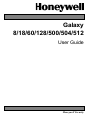 1
1
-
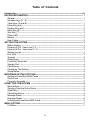 2
2
-
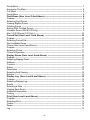 3
3
-
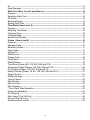 4
4
-
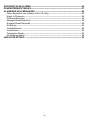 5
5
-
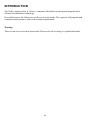 6
6
-
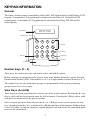 7
7
-
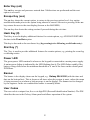 8
8
-
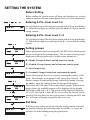 9
9
-
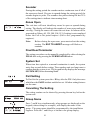 10
10
-
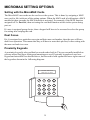 11
11
-
 12
12
-
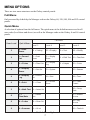 13
13
-
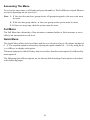 14
14
-
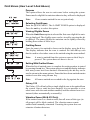 15
15
-
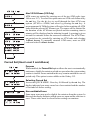 16
16
-
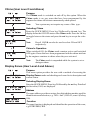 17
17
-
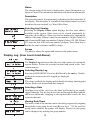 18
18
-
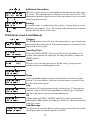 19
19
-
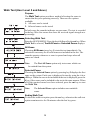 20
20
-
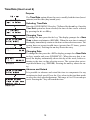 21
21
-
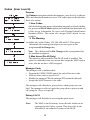 22
22
-
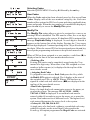 23
23
-
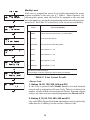 24
24
-
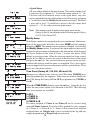 25
25
-
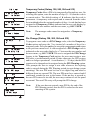 26
26
-
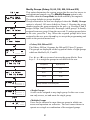 27
27
-
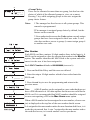 28
28
-
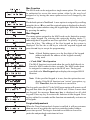 29
29
-
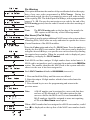 30
30
-
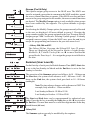 31
31
-
 32
32
-
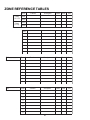 33
33
-
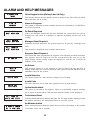 34
34
-
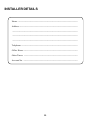 35
35
-
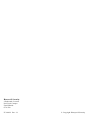 36
36
Honeywell Home Security System 18 User manual
- Category
- Security access control systems
- Type
- User manual
Ask a question and I''ll find the answer in the document
Finding information in a document is now easier with AI
Related papers
-
Honeywell 16 User manual
-
Honeywell 3-144C User manual
-
Honeywell Galaxy Flex User manual
-
Honeywell 16103 User manual
-
Honeywell Galaxy Flex Installer Manual
-
Honeywell Galaxy 2 Series User manual
-
Honeywell Accenta User manual
-
Honeywell Galaxy 2 Series Installation guide
-
Honeywell Galaxy 2-44+ Quick start guide
Other documents
-
ADEMCO Galaxy 8 User manual
-
ADE Optima 2 Plus User manual
-
ADE Optima 2 Plus User manual
-
ADEMCO Galaxy 8 User manual
-
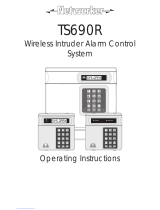 Networker TS690R Operating Instructions Manual
Networker TS690R Operating Instructions Manual
-
Eaton i-on style User manual
-
ADE Optima 2 Plus User manual
-
ADEMCO Redcare Secure Mk3 User guide
-
ADEMCO Galant 6128 RFH User Instructions
-
Menvier Security TS700 Operating instructions