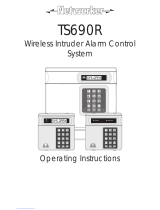Page is loading ...

Honeywell Security
Galaxy Flex
User Guide


800-07752 Rev 1.0 3
Contents
Introduction ..................................................................................... 5
Controlling your alarm system ......................................................... 6
Users ................................................................................................................... 6
Panel control ....................................................................................................... 6
Groups ................................................................................................................ 6
Keypad ................................................................................................................ 7
Prox tags and cards ............................................................................................ 8
Wireless keyfobs ................................................................................................. 8
Set the system – full set .................................................................. 9
Set the system – part set ............................................................... 10
Cancel system set ......................................................................... 10
TCB800M keyfob ........................................................................... 11
Set with faults ................................................................................ 12
Unset the system ........................................................................... 12
Cancel an alarm ............................................................................ 13
Restore an alarm ........................................................................... 13
Alert conditions .............................................................................. 13
Set and unset groups .................................................................... 14
Set and unset without group choice .................................................................. 14
Set and unset with group choice ....................................................................... 14
Menu mode ................................................................................... 15
Omit Zones (11 ent) .......................................................................................... 16
Timed Set (12 ent) ............................................................................................ 16
Part Set (13 ent) ................................................................................................ 16
Forced Set (14 ent) ........................................................................................... 16
Chime (15 ent) .................................................................................................. 16
Instant Set (16 ent) ............................................................................................ 16
Silent Part (17 ent) ............................................................................................ 17
Home Set (18 ent) ............................................................................................. 17

4
All Set (19 ent) .................................................................................................. 17
Display Zones (21 ent) ...................................................................................... 17
Display Log (22 ent) .......................................................................................... 18
System (23 ent) ................................................................................................. 19
Print (24 ent) ..................................................................................................... 19
Access Doors (25 ent) ....................................................................................... 20
Walk Test (31 ent) ............................................................................................. 20
Output Test (32 ent) .......................................................................................... 21
Time/date (41 ent) ............................................................................................. 21
Codes (42 ent) .................................................................................................. 21
Card Users (42 ent 2 ent) ................................................................................. 24
Summer (43 ent) ............................................................................................... 25
Trace (44 ent) .................................................................................................... 25
Timer Control (45 ent) ....................................................................................... 25
Group Omit (46 ent) .......................................................................................... 25
Remote Access (47 ent) .................................................................................... 25
Eng Access (48 ent 1 ent) ................................................................................ 26
Zone reference table ..................................................................... 26
Compliance ................................................................................... 27
Installer details .............................................................................. 27

5
Introduction
The FLEX is a programmable alarm control panel that enables you to protect your
home or business by providing secure and reliable intruder detection. The system
can be fully tailored by your installer to operate in the most convenient way for
your lifestyle or working practice. If there are any changes in your requirements,
your installer can make any necessary changes to the system configuration in order
to continue to provide the best protection, while maintaining ease of use.
An alarm system protects you and your property only when it is used correctly.
Please take the time to read through these instructions carefully in order to get the
best from your alarm system, and avoid false alarms.
Remember: An alarm system only protects against intruders if it is Set
appropriately. Always remember to Full Set or Part Set the system when
applicable.
WARNING: There are no user serviceable parts inside the alarm system
component housings. Refer all servicing to qualified alarm service engineers.

6
Controlling your alarm system
Users
Each person who uses the system is described as a User and has a unique identity
in the form of a PIN code, prox tag or wireless keyfob, or a combination of all
three. You can assign different access levels to users so that they can control
specific alarm system functions. User setup is described in the Menu access section
of the guide.
Panel control
You can control the alarm system panel in one of these ways:
Enter a PIN code at a keypad and press the function buttons.
Present a Proximity (prox) tag to a prox reader/MAX reader.
Press a button on a special encrypted wireless keyfob.
Although any of the above methods enables you to set and unset the system for day
to day operation, you will need to use a keypad to reset the system after an alarm or
fault condition. You can also use the keypad to:
View the event log
Program user codes
Omit zones temporarily from the system
Groups
On larger systems it is often necessary or desirable to split the system into separate
areas or groups that can be set and unset independently by different users. Group
operation can only be set up by an installer. The system can be split into eight
separately controllable groups. If your system has been set up for group operation,
look for the notes on groups throughout this manual.

7
Keypad
Your system will have at least one Mk8 keypad.
1 2 3 A
B
54 6
87 9 ent
0
Û
#esc
Mk8 LCD keypad
The number buttons are for entering PIN codes and for changing options. The
function keys down the side have the following use:
A►
To scroll forward in a list or menu and activate a FULL set.
B◄
To scroll backwards in a list or menu and activate a PART set.
ent
To save a current setting or activate the displayed command.
esc
To abort an operation or return to the previous menu option.
The default user PIN code is 1234. We strongly recommend that you change this
code as soon as possible. Choose a PIN code that you can remember easily,
avoiding number sequences that may be easy for an intruder to guess.

8
Prox tags and cards
Prox tags and cards are devices that
contain a microchip that has a unique
serial number. This number is read and
identified by the system when you hold
the tag or card in front of a prox reader.
Prox tags and cards enable you to set
and unset the system only. Prox readers
are usually built into the case of a
keypad and are identified by the prox
symbol as shown in the diagram.
Note: Prox tags and cards can also be
used with MAX
4
readers.
1 2 3 A
B
54 6
87 9 ent
0
Û
#esc
Wireless keyfobs
Keyfobs are portable controllers that can be attached to a key ring. They can be
used to set and unset the system with a single button press, and can be programmed
to perform additional functions in some cases. They can be used anywhere around
your premises provided they are within range of the system radio receiver.
Note: Labels are provided to place over the buttons that have been programmed
with particular functions.
TCB800M
KTC805

9
Set the system – full set
To set the system, make sure all doors are closed and windows are secure. The
system cannot be set if there has previously been an alarm that has not been reset.
To set the entire system:
1. Do one of the following:
Keypad: Enter your PIN code, and then press
A
.
Keyfob: Press (the top button).
Prox tag or card: Hold the tag or card in front of the prox symbol/ MAX
4
reader for three seconds.
A 30 second exit timer begins and a constant tone is sounded.
2. Leave by the agreed exit route and close the door.
When the exit timer expires, there is a five second settling period, followed by two
beeps to confirm setting completion.
To cancel set during the exit time:
Do one of the following:
Keypad: Press
esc
.
Keyfob: Press (the second button down).
Prox tag or card: Hold the tag or card in front of the prox symbol/ MAX
4
reader.
Open Zone 1044
FULL SET 30
■■■■■■■■□□□□□□□□

10
Set the system – part set
Part setting is similar to full setting but omits certain detectors as agreed with your
installer. Additionally, the system can be programmed by the installer not to give
any exit timer tones during the setting period (Silent set).
To Part set:
1. Use one of these methods:
Keypad: Enter your PIN code, and then press
B
.
Keyfob: Press .
Prox tag or card: Full set only (see previous section).
A 30 second exit timer begins.
2. Leave the protected area by the agreed route.
A double beep at the end of the exit time confirms setting completion.
Cancel system set
Full and Part setting routines can be cancelled before the system sets.
To cancel system set:
Do one of the following:
On the keypad used to start the set process, press
esc
.
On any other keypad, enter your user PIN code, and then press
A
.
PART SET 30
■■■■■■■■□□□□□□□□

11
TCB800M keyfob
The TCB800M is a multi-function keyfob. However, depending on how
your installer has configured the keyfob, you may not have access to all
of the functions detailed in Table 1 below.
Table 1 TCB800m button combinations
Button
Combinations
Function LEDs Comments
Full Set
When one or more buttons is
pressed, the relevant LEDs flash
until the panel responds.
If a successful response is
received the relevant LEDs stay on
for 3 seconds.
If an unsuccessful response is
received the relevant LEDs stop
flashing and turn off.
The LEDs pulse slowly when the
Unset all button is pressed.
Unset all
Part set
and
Panic (hold
buttons for 3
seconds)
and Stop LEDs then
Use this function to save battery
life by turning off the LEDs.
Ask for status
(hold button for
3 seconds)
Returns Panel Set Status
(see Panel Status table below)
If the system status is requested as shown above the status is indicated on the
TCB800M as shown in the table below.
Table 2 Panel status
Panel status
(Groups disabled)
Panel Status
(Groups enabled)
LEDs Comments
Full Set All groups Full Set
LEDs flash until the panel
responds.
If a successful response is
received by the TCB the LED
stays on for 3 seconds.
If an unsuccessful response
is received the LEDs stop
flashing and turn off.
Unset All groups Unset
Part Set All groups Part Set
N/A Groups in different
states
Setting in progress Setting in progress
Stops flashing with all LEDs
off
Reset required Reset required

12
Set with faults
Although not normally permitted, you can set with a fault if your system is
programmed for this and you have the correct user access level.
If there are faults present when you try to set via the keypad, the fault override
message is displayed:
To set with one or more faults:
1. Scroll through the faults. If you are able to override a fault the Continue Set
option is displayed as shown in the example below.
2. Press
ent
to override the fault for one set period only and allow the system to
set. If there is more than one fault, repeat this process for each fault.
Unset the system
To unset the system:
1. Enter the protected area by the agreed route.
A
timed entry period begins and a
pulsed tone sounds.
2. Do one of the following:
Keypad: Enter your user code, then press
ent
†
.
Keyfob: Press (the second button down).
Prox tag or card: Hold the tag or card in front of the prox symbol/MAX
4
reader.
† In the UK, on DD243 compliant systems, a user code cannot be used to unset the
system and a prox card or tag must be used instead.
A
user code can only be used
after an alarm condition has occurred.
ALERT-AC FAIL
ent=CONTINUE SET
2 FAULTS
ENT to continue
2 FAULTS
(< >) to view
text
alternates

13
Cancel an alarm
The process for cancelling an alarm is similar to unsetting the system. However, if
a wireless keyfob or prox tag has been used, you can only view alarms on a keypad
by typing in your user code and following the onscreen instructions. Only certain
users are able to reset the system following an alarm condition. Your installer will
tell you which users have this ability.
Restore an alarm
To restore alarms, faults and tampers your user level must be 3 or greater. If you
are unable to perform a restore you may still be able to override unrestored
conditions when you attempt to set the panel.
To restore alarms, faults and tampers:
1. Clear the cause of the fault.
2. Enter an authorised user PIN code or an anti-code.
3. On a keypad, view and restore the alarm conditions. If your user level prevents
you from doing this ask a user with a higher level to do it.
Alert conditions
If a fault condition occurs when the system is unset the panel emits an intermittent
beep.
To deal with an alert condition:
1. At the nearest keypad, enter your PIN code, and then press
ent
. The keypad
displays the cause of the alert.
2. Use
A
and
B
to scroll through the message screens.
3. If the condition has cleared, press
ent
or
esc
to reset the fault condition.
A
fault condition cannot be reset if it has not cleared or if it has not been viewed
by a user.
4. If you cannot clear the fault condition, call your installer for advice.

14
Set and unset groups
It is possible to split the alarm system into separate areas or groups that can be set
and unset independently. Users can be assigned:
access to any combination of groups,
the option to set and unset all their groups together, or the option to choose
individual groups to set and unset.
Set and unset without group choice
To set and unset without group choice follow the standard procedures on the
previous pages.
Set and unset with group choice
Setting is initiated as normal using a code, tag or fob. However, a choice of groups
is then displayed along with the current status of each group.
To set and unset with group choice:
1. Initiate setting or unsetting as described earlier in the guide.
2. Select an option for each group. Press the appropriate group number to cycle
through the possible options. An example is shown below:
The options are:
U = Unset
R = Ready
F = Fault (group unset and at least 1 zone is open)
S = (flashing) group selected for setting
S = (steady) group already set
3. Press
ent
to implement the status shown.
If a code, keyfob or tag/card is used while an entry timer is running or an alarm is
in progress, the group that is active is unset immediately, without requiring a status
change on the keypad.
SET A12345678
Groups URRSSSFF

15
Menu mode
To enter menu mode:
Enter your PIN code, and then press
ent
. The first menu category is displayed.
You can then:
Navigate around the menu using the scroll keys (
A
and
B
), the
ent
key and the
esc
key.
Jump to any specific menu item directly by typing the number of the item
followed by
ent
.
An overview of all the accessible functions is shown below. You may not be able
to access all of the functions controlled by your user type, which is set up in
Modify Level (
42 ent 2 ent
).
Table 3 Menu access
10=Setting 20=Display 30=Test 40=Modify
11=Omit Zones 21=Display Zones 31=Walk Test 41=Time/Date
12=Timed Set 22=Display Log 32=Outputs 42=Codes
13=Part Set 23=System 43=Summer
14=Forced Set 24=Print 44=Trace
15=Chime 25=Access Doors 45=Timer Control
16=Instant Set 46=Group Omit
17=Silent Part 47=Remote Access
18=Home Set 48=Eng. Access
19=All Set
The function of each menu item is described in the following pages.
10=SETTING
[ent] to Select

16
Omit Zones (11 ent)
Use this option to disable a detection zone temporarily. For example, you could
disable a movement detector when leaving a dog in the house. Zone omits last for
one set period only and automatically reset when the system is unset.
To omit a particular zone:
1. Select Omit Zones. The first omittable zone is displayed.
2. Scroll to the zone to be omitted.
3. Press
#
. The message in the bottom left corner changes to Omitted.
4. If required, repeat steps 2 and 3 to omit more zones.
5. When all zones have been selected as required, do one of the following:
Press
ent
to set with the omitted zones.
Press
esc
to save the omitted zones for setting later.
Timed Set (12 ent)
Use this option to start the timed full set routine. It is identical to entering a PIN
code and pressing
A
.
Part Set (13 ent)
Use this option to start the timed part set routine as described earlier.
Forced Set (14 ent)
Option not available
Chime (15 ent)
Use this option to put one or more zones into Chime mode. When Chime mode is
enabled for a zone, the internal sounders beep twice each time the detector on that
zone is activated. This function can be used in a shop, for example, to indicate
when a customer has entered.
Instant Set (16 ent)
Use this option to set all zones immediately. There is no sounder or exit time.

17
Silent Part (17 ent)
Use this option to set all zones that have the part attribute enabled. There is a
normal timed exit procedure without sounders. In the event of an alarm occurring
during a Silent Part set, for example a fire alarm, the system reverts to normal
operation.
When group mode is enabled, setting of a group using Silent Part set does not
affect the operation of any other group setting options.
Unsetting from Silent Part results in a double beep.
Home Set (18 ent)
Use this option to either fully set or part set the system. The system is:
Fully set if the exit time is manually terminated via a Final or Push-Set zone
operation.
Part set if the exit time is allowed to expire.
All Set (19 ent)
Use this option to start a timed set of all groups assigned to the user code. No
group choice is offered. The keypad group restriction determines the groups that
are set when this option is selected:
If there is no keypad group restriction then all of the groups assigned to the
user are set – as long as there is at least one common group assigned to the
keypad.
If there is a group restriction on the setting keypad, then only the groups that
are common to both the user and the keypad on which the menu option is
selected are set.
Display Zones (21 ent)
Use this option to show the status of each individual detection zone on the system.
On entering the option, the first system zone is displayed as shown below:
On the top row, the zone address is shown along with the current status (open,
closed, etc) and toggles with the zone function.
1001 FINAL
ZONE1
1001 CLOSED
ZONE1
status
function

18
Note: If groups are enabled, the group is shown after the zone address.
On the bottom row, the description of the zone is shown to aid identification.
Use
A
and
B
to scroll to other zones in the system.
Press
#
to show additional diagnostic information for that zone. This may be
required for fault finding when talking to the alarm installation company by phone.
Display Log (22 ent)
This option displays the system event log. The log records all events that occur in
the system and is used to track the chain of events during a break-in, or when
trying to trace a fault.
On entering the option, the most recent event is displayed on screen as shown
below:
Use
A
and
B
to scroll through the events.
Hold the scroll keys to scroll through the events one day at a time with the date
only displayed while scrolling.
Press
#
to display additional information, where available.
Note: If groups are enabled, you can select which groups to view before entering
the log.
1001A1 CLOSED
ZONE1
09:51 TUE 18 May
1021+ Intruder
event time
event source
event type
event date

19
System (23 ent)
Use this option to see an overview of the system configuration. Two lines of
information are displayed at a time.
Groups Groups 1 to 8 are displayed
Group status U = Unset, S = Set, P = Part set and L = Locked-out for each
of the groups displayed
Version Software version
RIOs fitted Includes the onboard RIOs
Codes used Includes the manager, engineer and remote codes
Keypads fitted 1 to 8
Comms modules 1 to 7 (GSM, ISDN, Ethernet Module, Int Telecom, USB,
Audio Module)
Printer 0 to 1 (Printer Interface Module)
MAX modules Displays the number of MAX modules on the system
DCM modules Displays the number of door control modules on the system
MUX modules Displays the number of MUX modules on the system
RF portals Displays the number of RF Portals on the system
Panel location Up to 16 characters of text entered by the installer
Default set Displays the language and country default setting
Print (24 ent)
Use this option to print system settings when a printer is connected to the system.
These sub-menu options are available:
1=Codes Prints a list of all users on the system
2=Zones Prints a list of all zones on the system
3=Log Prints the event log
4=All Prints options 1, 2 and 3
When an option is selected, a printing is in progress message is displayed.

20
Access Doors (25 ent)
Use this option to display event log information about access control events. The
events can also be filtered by:
Individual DCM or MAX readers
Individual Users
Walk Test (31 ent)
Use this option to view tested and untested zones and to activate a walk test. We
recommend you perform a walk test every month.
To test all zones:
Press
2 ent 2 ent 1 ent
.
To test selected zones:
1. Press
2 ent 2 ent 2 ent
. The first zone is displayed with the zone number and
description on the top row. The test status is displayed on the bottom row.
2. Press
#
to select the displayed zone for test. The message in the lower corner
displays as appropriate.
3. Navigate to, and select other zones to test.
4. When all required zones have been selected for test, press
ent
to start the test,
or
esc
to abort.
Once a test has started, any activation of a detector on test causes the internal
sounders to beep twice. The zone number and description are displayed on the
keypad. When more than one zone is activated at the same time, use the scroll keys
to view all the active zones.
Note: Ensure that wireless detectors on test are left undisturbed for three minutes
before activating the walk test. This is because wireless movement detectors
enter a sleep mode after being activated in order to save battery life during
repeated activations.
To end the walk test:
Press the
esc
key.
All walk tested zones are recorded in the event log.
/