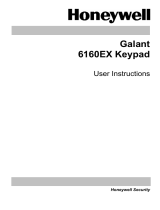Page is loading ...

Table of Contents
i
Accenta/Optima User Guide
Contents
Introduction............................................................................................................ 1
Codes ...................................................................................................................... 1
Alarm System Operation ....................................................................................... 1
Personal Attack ...................................................................................................... 1
Fire Zones .............................................................................................................. 1
Power Indicator ...................................................................................................... 1
Signalling Device ................................................................................................... 1
How to Set the System .......................................................................................... 2
How to Unset the System ...................................................................................... 3
How to Part Set the System .................................................................................. 4
How to Silence an Alarm and Reset the System ................................................ 5
How to Omit Zones ................................................................................................ 6
How to Quick Set the System ............................................................................... 7
Single Key Setting ................................................................................................. 7
How to Set Up Chime Mode .................................................................................. 8
Changing Codes Using User 1 ............................................................................. 9
Changing Codes Using User 2 ........................................................................... 10
How to Delete User Code 2 ................................................................................. 11
To delete user code 2 using user code 1 ....................................................................... 11
To delete user code 2 using user code 2 ....................................................................... 12
Duress Code......................................................................................................... 13
How to View the Event Log ................................................................................. 14
How to Test Your Alarm system ......................................................................... 15
How to Test the Bell, Strobe and Internal Sounder........................................................ 15
How to do a Walk Test ......................................................................................... 17
How to Set up the Time and Date....................................................................... 18

Accenta/Optima User Guide
1
Introduction
This User Guide tells you how to operate your intruder alarm system. To simplify this User Guide we have
assumed that the alarm system has been installed by a professional intruder alarm system installer (the in-
staller), and that the system is operated in a “typical” way. Aspects of your system that are not “typical” will be
described by your installer.
NOTE: If you have any questions about your intruder alarm system, then consult your installer, see contact
details at the front of this User Guide.
Codes
To operate the alarm system you will need to use a code. A code is 4 digits long, and can be any number from
0000 to 9999. By default user code 1 is [0][1][2][3] but you should change this as soon as possible.
Alarm System Operation
This booklet describes three versions of the alarm system. The Optima version has the keypad and indicators
on the main control panel. The Accenta version has the keypad and indicators on a small remote LCD or
LED keypad. You operate the alarm system by pressing buttons on the keypad and viewing the indicators.
Both alarm systems work the same way. Both Accenta and Optima systems can be fitted with an optional
remote keypad.
Personal Attack
If the installer has programmed personal attack on the keypads and if you are under threat, or are being
attacked, you can activate the alarm by pressing the 4 and 9 keys at the same time on any LED keypad. You
can also press the two keys marked PA on the remote LCD keypad. The alarm system will produce a loud
alarm sound, and the external siren will be turned on.
Fire Zones
Zones 7 and 8 on your alarm system may have a Fire or Smoke detector connected to it. In the event of a fire
the alarm system will produce a distinctive two-tone fire alarm sound, and the outside siren will pulse 2 sec-
onds on, 2 seconds off. You should leave the premises immediately, and only re-enter when it is safe to do so.
The alarm can be silenced by entering your code.
Power Indicator
The Power indicator on the control panel or keypad will light whenever the mains power supply is present. If
mains power fails then the Power indicator will go out, but the system will run from its backup battery for
several hours. If the Power indicator goes out when mains power is present then a fault may have developed
on your system and you should contact your installer.
Signalling Device
Your alarm system may have been fitted with a signalling device. This device uses the telephone line to send an
alarm message to an Alarm Receiving Centre in the event of an alarm. The operator at the ARC may request
the police to attend your premises.
Features

Accenta/Optima User Guide
2
LCD Keypad:
• Enter your 4-digit code (0123 default) and check that the system
is clear.
• The exit tone begins to sound and the display shows program 1 in
process of setting.
• Leave the premises by the agreed exit route.
• The exit tone becomes rapid during the last 10 seconds and
then stops when the system sets. The Day LED goes off and
SYSTEM SET appears on the screen
• After 30 seconds the set mode display appears.
LED Keypad:
• The system is unset. The Power and Day LED’s are on.
• Enter your 4-digit code (0123 default) and check that the
system is clear (no zone LED’s on).
• The exit tone begins to sound to indicate that the system is
in the process of setting.
• Leave the premises by the agreed exit route.
• The exit tone becomes rapid during the last 10 seconds and
then stops when the system sets. The Day LED goes off.
How to Set the System
How to Set the System
When you leave your premises you will need to set (or turn on) the intruder alarm system.
Before setting the system you should ensure that the premises have been completely vacated and that all
doors and windows are closed. Ensure that pets do not have access to the protected areas as they can
cause a false alarm.
NOTE: The Accenta Remote LED keypad is not shown. It will have the same indications as the Optima
compact panel with built-in keypad.
NOTE: There will be no exit beeps if Silent Timed exit mode was programmed.
LCD Keypad: the Day LED should be on. The screen shows the day mode:
LED Keypad: the Day LED should be on.
Enter Your CodeEnter Your Code
Enter Your CodeEnter Your Code
Enter Your Code
********
********
****
[4-digit code]
Program 1 SetProgram 1 Set
Program 1 SetProgram 1 Set
Program 1 Set
** SYSTEM SET **** SYSTEM SET **
** SYSTEM SET **** SYSTEM SET **
** SYSTEM SET **
SundaySunday
SundaySunday
Sunday 01-Jan01-Jan
01-Jan01-Jan
01-Jan
14:10 14:10
14:10 14:10
14:10
TA PA Day Power
[4-digit code]
NOTE: You should wait until you hear that the exit beep has stopped before assuming that the system has
set.
Zones
12345678
Power Day
Sunday 01-Jan
14:10

Accenta/Optima User Guide
3
How to Unset the System
When you enter your premises you will need to unset (turn off) the system.
LCD Keypad:
• Enter the premises by the agreed entry route. Thesystem
produces an entry tone. The Power LED is on and the Day
LED is off indicating that the system is set.
• Enter your 4-digit code (0123 default).
• The system unsets with a double beep. The Day LED
comes on indicating that the system is unset.
• After 30 seconds the Day mode display appears.
SundaySunday
SundaySunday
Sunday 01-Jan01-Jan
01-Jan01-Jan
01-Jan
14:10 14:10
14:10 14:10
14:10
[4-digit code]
SundaySunday
SundaySunday
Sunday 01-Jan01-Jan
01-Jan01-Jan
01-Jan
14:10 14:10
14:10 14:10
14:10
** SYSTEM UNSET **** SYSTEM UNSET **
** SYSTEM UNSET **** SYSTEM UNSET **
** SYSTEM UNSET **
LED Keypad:
• Enter the premises by the agreed entry route. Thesystem
produces an entry tone. The Power LED is on and the
Day LED is off indicating that the system is set.
• Enter your 4-digit code (0123 default).
• The system unsets with a double beep. The Day LED
comes on indicating that the system is unset.
TA PA Day Power
TA PA Day Power
[4-digit code]
If any Zone, TA (Tamper) or PA (Attack) LED’s come on then an alarm has occurred, and an intrusion may
have taken place. Seek assistance before investigating further as intruders may still be on the premises. Then
reset the system.
When you enter your premises you will have a short period of time, usually 30 seconds, to enter your code. If
you fail to do this the system will go into alarm. Enter your code to stop the alarm.
How to Unset the System

Accenta/Optima User Guide
4
How to Part Set the System
If your installer has programmed your system for part set operation you will be able to set some zones of the
system while others remain unset. Part set operation is often used at night time, and it will permit you to freely
walk around the bedrooms while the living area and outside doors are protected. Your system may have 2
part-set programs called Program 2 and Program 3.
Before part-setting the system you should ensure that all doors and windows are closed. Ensure that pets do
not have access to the protected areas. Your installer may have instructed you to use a different keypad to the
one normally used to set the system.
LCD Keypad:
• The Day LED should be on. The screen shows the Day
mode:
• Enter your code [0][1][2][3]. The exit beep starts.
• Press the [PROG] key. The exit tone stops.
• Select part-set program [2] or [3]. The system will set after a
short time. The Day LED goes out.
NOTE: There will be no exit beeps if Silent Timed exit mode was
programmed.
How to Part Set
[4-digit code]
** SYSTEM SET **** SYSTEM SET **
** SYSTEM SET **** SYSTEM SET **
** SYSTEM SET **
SundaySunday
SundaySunday
Sunday 01-Jan01-Jan
01-Jan01-Jan
01-Jan
14:10 14:10
14:10 14:10
14:10
Program 1 SetProgram 1 Set
Program 1 SetProgram 1 Set
Program 1 Set
Set SystemSet System
Set SystemSet System
Set System
Select 1 2 or 3Select 1 2 or 3
Select 1 2 or 3Select 1 2 or 3
Select 1 2 or 3
[PROG]
[2 or 3]
Power Day
Sunday 01-Jan
14:10

Accenta/Optima User Guide
5
LED Keypad:
The Day LED should be on.
Zones
12345678
• Enter your code [0][1][2][3]. The exit beep starts.
• Press the [PROG] key. The exit tone stops and the zone
LED’s 1 to 3 come on.
• Select part-set program [2] or [3]. The system will set after a
short time. The Day LED goes out.
NOTE: There will be no exit beeps if Silent Timed exit mode was
programmed.
Zones
12345678
[0][1][2][3] then [PROG]
[2 or 3]
Zones
12345678
If your system goes into alarm then be aware that intruders may be in
the premises. Seek assistance before investigating the cause of the
alarm.
LCD Keypad:
• Enter your code [0][1][2][3]. The alarm will stop.
• The screen alternates showing what caused the alarm and
prompting for user reset
When two or more alarms have occured, the first alarm will have an
F below the zone number, Tamper or PA. Subsequent alarms will
have a 1 indicating where the alarm has taken place.
• Press [RESET]. The system resets and goes into day mode if
there are no open Tampers, PA or Fire zones to cause a fault
lockout.
The system can be reset by the user only if the installer has pro-
grammed it to do so. If the message Engineer Restore Required
appears on screen then the user will have to contact the installer.
• After 30 seconds the set mode display appears.
How to Silence an Alarm and Reset the System
How to Silence an Alarm
[RESET]
12345678 TP12345678 TP
12345678 TP12345678 TP
12345678 TP
00100000 0F00100000 0F
00100000 0F00100000 0F
00100000 0F
[0][1][2][3]
RestoredRestored
RestoredRestored
Restored
by Userby User
by Userby User
by User
Enter Your CodeEnter Your Code
Enter Your CodeEnter Your Code
Enter Your Code
User RestoreUser Restore
User RestoreUser Restore
User Restore
Press ResetPress Reset
Press ResetPress Reset
Press Reset
SundaySunday
SundaySunday
Sunday 01-Jan01-Jan
01-Jan01-Jan
01-Jan
14:10 14:10
14:10 14:10
14:10

Accenta/Optima User Guide
6
LED Keypad:
• Enter your code [0][1][2][3].
The alarm will stop, and the Zone, Tamper (TA) or Attack (PA)
LED’s will come on to show the cause of the alarm.
NOTE: When 2 or more LED’s are on, the flashing indicator shows
the first alarm, and the steady indicators show the second and
subsequent alarms.
• Press [RESET].
• If the Zone, Tamper (TA) or Attack (PA) LED’s go out and
the Day LED comes on then the system has been reset.
If any of the LED’s continue to flash then the system has been pro-
grammed to be reset by the installer. In this case you must call the
installer to reset the system.
If all LED’s light steady (not flashing), and the keypad stops working,
then the system has entered a fault-lockout. You must call the installer
to rectify this fault.
How to Omit Zones
If you cannot set the alarm system because a detector is faulty and in constant alarm you may need to omit its
zone from the alarm system. A zone which has been omitted cannot cause an alarm. Omitted zones will be
restored after the system is unset.
Before a zone can be omitted it has to be enabled by the installer as a Used Zone and as an Omit Allow
zone.
LCD Keypad:
• Enter your [4-digit code] to start the exit procedure (for
more information see How to Set the System).
• Press [OMIT] and the exit beep tone will stop, and the first
used zone that can be omitted will appear on the display.
• Press the zone [number] or [up arrow] to be omitted. The
display will now show the zone as omitted. If a flat reject
tone is heard, then the zone cannot be omitted.
• Press [SET] or allow the system to continue to set.
NOTE: Zn = Zone number
[0][1][2][3]
Zones
12345678
[RESET]
Zones
12345678
[4-digit code]
Program 1 SetProgram 1 Set
Program 1 SetProgram 1 Set
Program 1 Set
Program 1 SetProgram 1 Set
Program 1 SetProgram 1 Set
Program 1 Set
Zn: [Descriptor]Zn: [Descriptor]
Zn: [Descriptor]Zn: [Descriptor]
Zn: [Descriptor]
Not OmittedNot Omitted
Not OmittedNot Omitted
Not Omitted
[OMIT]
Zn: [Descriptor]Zn: [Descriptor]
Zn: [Descriptor]Zn: [Descriptor]
Zn: [Descriptor]
OmittedOmitted
OmittedOmitted
Omitted
[4]
[SET]
** SYSTEM SET **** SYSTEM SET **
** SYSTEM SET **** SYSTEM SET **
** SYSTEM SET **
How to Omit Zones

Accenta/Optima User Guide
7
LED Keypad:
• Enter your [4-digit code] to start the exit procedure (for
more information see How to Set the System).
• Press [OMIT] and the exit beep tone will stop, and all
LED’s for used zones that can be omitted will come on.
• Press the zone [number] to be omitted. The LED will now
flash to show the zone as omitted. If a flat reject tone is
heard, then the zone cannot be omitted.
• Press [SET] or allow the system to set.
[4-digit code]
[OMIT]
Zones
12345678
[Number]
Zones
12345678
[SET]
How to Quick Set the System
When you set the system you will usually have about 30 seconds to exit the premises. This also means that
you need to wait 30 seconds for the system to set. You can reduce this time to just five seconds by carrying
out a Quick Set.
• Enter your [4-digit code] to start the exit procedure. The exit beep tone will start. (For more
information see How to Set the System).
• Press [SET] to Quick Set the system and the exit beep tone will change to a more rapid tone. The
system will set in five seconds, and the exit tone will stop.
Single Key Setting
If enabled by the engineer, the setting process can be started by pressing Set, rather than entering a user code.
How to Quick Set
Zones
12345678

Accenta/Optima User Guide
8
How to Set Up Chime Mode
Chime is a low security facility for use when the system is unset. It is particularly useful in a shop to warn of
customers presence, or in a house to warn when a back door has been opened. When a Chime zone detects
movement the system will produce a brief two–tone sound, and the Zone LED will come on.
To set any zone to Chime.
LCD Keypad:
• The system should be in Day mode (System Unset).
• Press [CHIME]. The screen will show the first zone that is
already set up for Chime (possibly none).
• Press the zone [number] to toggle it in and out of chime.
• When you have finished using the Chime mode press [RESET]
or wait a few seconds for the display screen to show Day mode.
LED Keypad:
• The system should be in Day mode (System Unset).
• Press [CHIME]. The zone LED’s will come on to show those
zones that are already set up for Chime (possibly none).
• Press the zone [number] to toggle it in and out of chime.
• When you have finished using the Chime mode press [RESET] or
wait a few seconds. The zone LED goes off.
[CHIME]
Zn: DescriptorZn: Descriptor
Zn: DescriptorZn: Descriptor
Zn: Descriptor
Chime:Chime:
Chime:Chime:
Chime: NONO
NONO
NO
[Number]
[RESET]
Zn: DescriptorZn: Descriptor
Zn: DescriptorZn: Descriptor
Zn: Descriptor
Chime:Chime:
Chime:Chime:
Chime: YESYES
YESYES
YES
SundaySunday
SundaySunday
Sunday 01-Jan01-Jan
01-Jan01-Jan
01-Jan
14:10 14:10
14:10 14:10
14:10
How to Set Up Chime Mode
NOTE: Zn = Zone number
[CHIME]
[Number]
Zones
12345678
[RESET]
Zones
12345678
Zones
12345678

Accenta/Optima User Guide
9
Changing Codes Using User 1
You should change your code regularly to prevent potential intruders from knowing your code. All codes are
4-digits. The factory set code is [0][1][2][3]. User code 1 can only be changed by user 1.
To change user code:
LCD Keypad:
• Press [PROG] and then enter your code [0][1][2][3]. The
Day LED goes off to indicate that you are in Programming
mode. The first menu Walk Test appears on the screen.
• Press the [8] button on the keypad to enter User Set-Up.
• Press the [1] or [2] button on the keypad to
edit the required user.
• Enter the new [4-digit code]. If the code is accepted the
system will produce a double beep. If it is rejected the code
may already be in use and the system will produce a flat tone.
You must choose a different 4-digit code.
• Upon the last keypress the code is saved.
• Press [RESET] twice to exit Programming mode. The Day
LED will come on with the screen in Day mode.
LED Keypad:
• Press [PROG] and then enter your code [0][1][2][3]. The
Tamper (TA) LED comes on and the Day LED goes off to
indicate that you are in Programming mode.
• Press the [8] button on the keypad. LED’s 1 and 2 are on to
indicate that you have two options, user 1 and user 2.
• Press the [1] or [2] button on the keypad to
edit the required user. LED’s 1-4 are on.
• Enter the new [4-digit code]. If the code is accepted the
system will produce a double beep. If it is rejected the code
may already be in use and the system will produce a flat tone.
You must choose a different 4-digit code.
• Upon the last keypress the code is saved. LED’s 1-4 are off.
• Press [RESET] twice to exit Programming mode. The Day
LED comes on and the Tamper (TA) goes off.
Edit CodeEdit Code
Edit CodeEdit Code
Edit Code
--------
--------
----
Code SavedCode Saved
Code SavedCode Saved
Code Saved
[1] or [2]
[4-digit code]
[RESET]
SundaySunday
SundaySunday
Sunday 01-Jan01-Jan
01-Jan01-Jan
01-Jan
14:10 14:10
14:10 14:10
14:10
How to Change User Codes
[PROG] then [0][1][2][3]
Zones
12345678
Zones
12345678
[8]
[1] or [2] then [4-digit code]
Zones
12345678
[RESET]
Zones
12345678
8>Set Up8>Set Up
8>Set Up8>Set Up
8>Set Up
User [Number]User [Number]
User [Number]User [Number]
User [Number]
[8]
0>Walk Test0>Walk Test
0>Walk Test0>Walk Test
0>Walk Test
[PROG] then [0][1][2][3]

Accenta/Optima User Guide
10
Changing Codes Using User 2
Your alarm system can have a second user code. You may find it useful to set up user code 2 for use by a
neighbour for use when you are on holiday. User code 2 operates like user code 1, but it cannot be used to
change or delete user code 1.
To change user code 2:
LCD Keypad:
• Press [PROG] and then enter user 2 [four-digit code]. The
Day LED goes off to indicate that you are in Programming
mode. The first menu Walk Test appears on the screen.
• Press [8] to edit user 2.
• Enter the new [4-digit code]. If the code is accepted the
system will produce a double beep. If it is rejected the code
may already be in use and the system will produce a flat tone.
You must choose a different 4-digit code.
• Upon the last keypress the code is saved.
• Press [RESET] twice to exit Programming mode. The Day
LED will come on with the screen in Day mode.
LED Keypad:
• Press [PROG] and then enter user 2 [four-digit code]. The
Tamper (TA) LED comes on and the Day LED goes off to
indicate that you are in Programming mode.
• Press the [8] to edit user 2. LED’s 1-4 are on.
• Enter the new [4-digit code]. If the code is accepted the
system will produce a double beep. If it is rejected the code
may already be in use and the system will produce a flat tone.
You must choose a different 4-digit code.
• Upon the last keypress the code is saved. LED’s 1-4 are off.
• Press [RESET] twice to exit Programming mode. The Day
LED comes on and the Tamper (TA) goes off.
[8]
0>Walk Test0>Walk Test
0>Walk Test0>Walk Test
0>Walk Test
[PROG] then [4-digit code]
Edit CodeEdit Code
Edit CodeEdit Code
Edit Code
--------
--------
----
Code SavedCode Saved
Code SavedCode Saved
Code Saved
[4-digit code]
[RESET]
SundaySunday
SundaySunday
Sunday 01-Jan01-Jan
01-Jan01-Jan
01-Jan
14:10 14:10
14:10 14:10
14:10
[PROG] then [4-digit code]
Zones
12345678
[8]
[4-digit code]
Zones
12345678
[RESET]
Zones
12345678
How to Change User Codes

Accenta/Optima User Guide
11
How to Delete User Code 2
You can delete the second code to prevent it being used. User 1 or user 2 can delete user code 2.
To delete user code 2 using user code 1
LCD Keypad:
• Press [PROG] and then enter your code [0][1][2][3]. The
Day LED goes off to indicate that you are in Programming
mode. The first menu Walk Test appears on the screen.
• Press the [8] button on the keypad to enter User Set-Up.
• Press [2] to edit user code 2.
• Press [OMIT] to delete user code 2.
• The message Code Deleted is displayed on the screen.
• Press [RESET] twice to exit Programming mode. The Day
LED will come on with the screen in Day mode.
LED Keypad:
• Press [PROG] and then enter your code [0][1][2][3]. The
Day LED goes off to indicate that you are in Programming
mode.
• Press the [8] button on the keypad to enter User Set-
Up. LED’s 1 and 2 are on.
• Press [2] to edit user code 2. LED’s 1-4 are on.
• Press [OMIT] to delete user code 2.
• User code 2 is deleted. LED’s 1-4 are off.
• Press [RESET] twice to exit Programming mode. The Day
LED comes on and the Tamper (TA) goes off.
How to Delete User Code 2
Edit CodeEdit Code
Edit CodeEdit Code
Edit Code
--------
--------
----
Code DeletedCode Deleted
Code DeletedCode Deleted
Code Deleted
[OMIT]
[RESET]
SundaySunday
SundaySunday
Sunday 01-Jan01-Jan
01-Jan01-Jan
01-Jan
14:10 14:10
14:10 14:10
14:10
8>Set Up8>Set Up
8>Set Up8>Set Up
8>Set Up
User 1User 1
User 1User 1
User 1
[8]
0>Walk Test0>Walk Test
0>Walk Test0>Walk Test
0>Walk Test
[PROG] then [0][1][2][3]
[2]
[PROG] then [0][1][2][3]
Zones
12345678
Zones
12345678
Zones
12345678
[8]
[2]
[OMIT]
Zones
12345678
Zones
12345678
[RESET]

Accenta/Optima User Guide
12
To delete user code 2 using user code 2
LCD Keypad:
• Press [PROG] and then enter the user 2 [4-digit code] .
The Day LED goes off to indicate that you are in Programming
mode. The first menu Walk Test appears on the screen.
• Press the [8] button on the keypad to edit user code 2.
• Press [OMIT] to delete user code 2.
• The message Code Deleted is displayed on the screen.
• Press [RESET] twice to exit Programming mode. The Day
LED will come on with the screen in Day mode.
[8]
0>Walk Test0>Walk Test
0>Walk Test0>Walk Test
0>Walk Test
[PROG] then [4-digit code]
Edit CodeEdit Code
Edit CodeEdit Code
Edit Code
--------
--------
----
Code DeletedCode Deleted
Code DeletedCode Deleted
Code Deleted
[OMIT]
[RESET]
SundaySunday
SundaySunday
Sunday 01-Jan01-Jan
01-Jan01-Jan
01-Jan
14:10 14:10
14:10 14:10
14:10
LED Keypad:
• Press [PROG] and then enter the user 2 [4-digit code] .
The Day LED goes off to indicate that you are in Programming
mode.
• Press the [8] button on the keypad to edit user code 2. LED’s
1-4 are on.
• Press [OMIT] to delete user code 2.
• User code 2 is deleted. LED’s 1-4 are off.
• Press [RESET] twice to exit Programming mode. The Day
LED comes on and the Tamper (TA) goes off.
[PROG] then [4-digit code]
Zones
12345678
Zones
12345678
[8]
[OMIT]
Zones
12345678
Zones
12345678
[RESET]
How to Delete User Code 2

Accenta/Optima User Guide
13
Duress Code
Your alarm system can have a duress code. The Duress code is used in a hold-up situation where there is
pressure to set or unset the system. The Duress code operates like your normal code but in addition it will
silently send a signal to the Alarm Receiving Centre. The operator at the ARC may request the Police to attend
your premises.
The duress code can only set up, edited and deleted by the installer while in Engineer program mode.
NOTE: The Duress code facility is not applicable to the Optima compact system.
Duress Code

Accenta/Optima User Guide
14
How to View the Event Log
• Press [PROG] and then enter your code [0][1][2][3]. The Day
LED goes off to indicate that you are in Programming mode. The
first menu Walk Test appears on the screen.
• Press [CHIME].
• Choose [1] for Event Log in LCD screen.
• The last event (250) appears on LCD screen.
To go forward through the event log in sequence, press [OMIT].
To go back through the event log in sequence, press the [up arrow].
• Press [RESET] twice to leave the menu.
To go to a specific event:
• Press the [PROG] button.
• Key in Event Number you want to see (eg 150).
• Press the [SET] button. The event appears on the LCD screen.
• Press [SET] again to see further details of the event.
• Press [RESET] twice to leave the menu option.
0>Walk Test0>Walk Test
0>Walk Test0>Walk Test
0>Walk Test
[PROG] then [0][1][2][3]
250>ENG ACCESS250>ENG ACCESS
250>ENG ACCESS250>ENG ACCESS
250>ENG ACCESS
08:44:03 17-May08:44:03 17-May
08:44:03 17-May08:44:03 17-May
08:44:03 17-May
[CHIME]
Event LogEvent Log
Event LogEvent Log
Event Log
1 LCD, 2 LED?1 LCD, 2 LED?
1 LCD, 2 LED?1 LCD, 2 LED?
1 LCD, 2 LED?
[1]
Event Number?Event Number?
Event Number?Event Number?
Event Number?
######
######
###
[PROG]
[150]
150>Code entry150>Code entry
150>Code entry150>Code entry
150>Code entry
09:23:12 04-Jan09:23:12 04-Jan
09:23:12 04-Jan09:23:12 04-Jan
09:23:12 04-Jan
[SET]
[SET]
[RESET]
Event Number?Event Number?
Event Number?Event Number?
Event Number?
150150
150150
150
User 4User 4
User 4User 4
User 4
C>ViewC>View
C>ViewC>View
C>View
Event Log Event Log
Event Log Event Log
Event Log
1 = LCD Keypad:
The event log gives a display of all the events that have taken place. The events are arranged by date and time.
Up to 250 events can be stored in the memory. When the log reaches 250 events and another event takes
place, the oldest event drops out.
To view the event log:
How to View Event Log

Accenta/Optima User Guide
15
2 = LED Keypad:
The LED keypad is limited to show the last eight set periods with the eighth being the oldest. Zone, Attack
(PA) and Tamper (TA) LED’s will be on to show zone in alarm . Flashing LED indicates the first zone in
alarm. Day indicates the status of the panel at the time of the alarm.
• Press [PROG] and then enter your code [0][1][2][3]. The Day
LED goes off and the Tamper (TA) LED comes on to indicate that
you are in Programming mode.
• Press [CHIME] to enter into Event Log menu. LED’s 1 and 2 are
on.
• Press [2] for LED keypad. The first zone to activate is indicated by a
flashing LED.
• Press [1 to 8] for the desired event or [CHIME] to go through
events in sequence.
• Press [RESET] twice to leave the menu.
[CHIME]
[RESET]
Zones
12345678
[PROG] then [0][1][2][3]
Zones
12345678
12
345678
How to Test Your Alarm system
You should check that your alarm system still works correctly by periodically carrying out the alarm system
tests described here.
How to Test the Bell, Strobe and Internal Sounder
This function tests the alarm function of the Bell, Strobe or Internal Sounder. Pressing the appropriate button
[1-3] toggles the function ON or OFF. Using the [up arrow] also selects the appropriate alarm function.
Pressing the [0] button turns all alarm outputs to OFF.
Pressing the [SET] button toggles the selected alarm output.
Pressing the [RESET] button turns off all outputs and leaves the function.
The outputs are:
1 = Bell, 2 = Strobe, 3 = Sounder
NOTE: To test the Low volume sounder enable option 3 only. To test for a high volume sounder enable both
options 2 and 3 together.
How to Test Alarm System

Accenta/Optima User Guide
16
LCD Keypad:
• Press [PROG] and then enter your code [0][1][2][3]. The
Day LED goes off to indicate that you are in Programming
mode. The first menu Walk Test appears on the screen.
• Press [up arrow] for menu Alarm Test.
• Press [1] or [SET] to enter into first function ON or OFF.
• Press the [up arrow] or number [2] or [3] for the other functions.
• Press [RESET] to leave the menu.
1>Alarm Test1>Alarm Test
1>Alarm Test1>Alarm Test
1>Alarm Test
[up arrow]
[1] or [SET]
01:Bell01:Bell
01:Bell01:Bell
01:Bell
OFFOFF
OFFOFF
OFF
[up arrow] or [Number]
02:Strobe02:Strobe
02:Strobe02:Strobe
02:Strobe
ONON
ONON
ON
[RESET]
1>Alarm Test1>Alarm Test
1>Alarm Test1>Alarm Test
1>Alarm Test
LED keypad
• Press [PROG] and then enter your code [0][1][2][3]. The
Day LED goes off and the Tamper (TA) LED comes on
to indicate that you are in Programming mode.
• Press [1] for menu Alarm Test.
• Press [1] or [SET] to toggle first function ON or OFF.
• Press number [2] and [3] for the other functions.
• Press [RESET] twice to exit Programming mode. The Day
LED comes on and the Tamper (TA) LED goes off.
[1]
[1] or [SET]
12
345678
[RESET]
[2]
12
345678
12
345678
12
345678
Zones
12345678
[PROG] then [0][1][2][3]
0>Walk Test0>Walk Test
0>Walk Test0>Walk Test
0>Walk Test
[PROG] then [0][1][2][3]
How to Test Alarm System
/