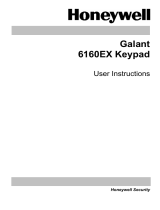Page is loading ...

User instructions
6128 RFH Keypad
Contents
Glossary .................................................................................................. 3
Setting the System ................................................................................. 4
Unsetting the System............................................................................. 5
Resetting the System ............................................................................. 5
Testing the System................................................................................. 6
Omitting Zones ....................................................................................... 6
Changing Codes ..................................................................................... 7
Key Fobs ................................................................................................. 8
Setting the Date and Time ..................................................................... 9
Chime Facility ......................................................................................... 9
Viewing the Log ...................................................................................... 9
System Indications............................................................................... 10
Keypad Tones ....................................................................................... 10
Hot Keys ................................................................................................ 11
Additional Information ......................................................................... 11
Zone Information .................................................................................. 12

2

Glossary
The following terms will be used in this manual:
Alarm
A panel detection circuit has been tripped.
Cancel
The action of stopping an alarm condition.
Keyfob
A remote control device for setting and unsetting
Keypad
The user interface device that displays system conditions
and allows user control.
Reset
The action of clearing the alarm or fault condition and
restoring the system to the steady state condition.
Tamper
A fault condition on a detector or system module
User
Any person who access the system with a unique
identification number (1 to 8).
User Code
A 4-digit code used to identify a particular user to the
system.
Zone
A unique detection circuit to which a detector is
connected. There are also 'internal' system zones which
monitor the health of the system.
3

Setting the System
FULL SET
To Full Set the system:
1. Type your User Code.
2. Press 1(FULL)
A constant exit tone will sound. During the exit period, the “AWAY”
symbol will be displayed and the exit tone will become broken as the
user passes detectors on the exit route. The exit tone will become
constant, when the last detector on the exit route has been passed. Two
confirmation beeps indicate that the system has set.
Note: To stop the system from setting during the exit period press
¸
. When the system has set,
¸
will no longer function. Press
# + 1/Full to EASY SET the system, if available.
PART SET
Selected areas will set using the Part Set function. The engineer will
program which selected areas will set with user approval, (see System
Settings).
To
PART SET
the system:
1. Enter the User Code.
2. Press 2/Part
A constant exit tone will sound if required. During the exit period, the
“INSTANT” symbol will be displayed and the exit tone will become
broken as the user passes detectors on the exit route. The exit tone will
become constant, when the last detector on the exit route has been
passed. Two confirmation beeps indicate that the system has set.
Note: To stop the system from setting during the exit period press
¸
.When the system has set,
¸
will no longer function.
Press # + 2/Part to
EASY SET
the system, if available.
4

NIGHT SET
Night Set permits the user to set the system in selected areas, whilst
others are unset, e.g. unset in bedrooms whilst set in remaining rooms
of house. This permits freedom of movement in the secure environment.
To
NIGHT SET
the system:
1. Enter the User Code.
2. Press 3/Night.
During the exit period, the “STAY” symbol will be displayed. Two
confirmation beeps indicate that the system has set.
Note: To stop the system from setting during the exit period press
¸
. When the system has set,
¸
will no longer function.
Press # + 3/Night to
EASY SET
the system, if available
.
Unsetting the System
To
UNSET
the system:
1. Proceed to a keypad via the approved route and enter the
User Code.
Resetting the System
To
UNSET
and
RESET
the system during or after an alarm:
Entering a User Code will stop any alarm in progress. The zone number
causing the initial alarm will then be displayed on the LCD. The User
Code may be entered again to RESET the system.
If the panel has been programmed to accept only an Engineer Reset
after an alarm an Engineer Code is required to RESET the system.
If the panel has been programmed to accept only a Technistore Reset
the keypad will flash the
CE
symbol followed by the activated zone
number. The
CE
symbol will then flash again followed by a five-digit
code which should be given to the monitoring station who will then issue
an anticode. This anticode will RESET the system when entered on the
keypad.
Note: If the system does not reset contact the engineer or alarm
company.
5

Testing the System
To
TEST
the system:
1. Enter the User Code.
2. Press 5/TEST.
The outside bell/sounder will ring for 5 seconds and the strobe will flash
until the test is finished. All keypad segments will display for 5 seconds.
Note: Test each zone individually when the keypad stops scrolling
and the bell/sounder stops ringing. Activate the zone and verify display
of zone number on the LCD, two beeps will sound. To exit test mode
enter the User Code and wait for two beeps.
Omitting Zones
To
OMIT
Zones:
1. Enter the user code.
2. Press 6/OMIT.
3. Enter the Zone Number(s) to be omitted (two digits per zone)
4. Press
¸
to finish or wait 5 seconds for confirmation beep.
5. Set the system.
e.g. To omit zones 06, 07 and 08, press Code 6/OMIT 06, 07, 08. Zone
No. 06, 07 and 08 will scroll. Press
¸
or wait 5 seconds for confirmation.
To un-omit all omitted zones:
1. Enter the User Code.
2. Press 6/Omit.
3. Press
¸
or wait for a confirmation beep.
Note: Fire, Silent PA and PA cannot be omitted.
Unsetting the system will restore normal operation and all zones.
6

Changing Codes
The system can support up to 8 separate user codes.
MASTER CODE: User 1.
The Master Code (User 1) can be changed:
1. Enter Master Code (e.g. 1234).
2. Press 8/CODE.
3. Press 1 (User 1).
4. Enter new User Code (e.g. 5678). Two beeps confirms code
acceptance.
Programming Other User Codes into the System
The Master Code is used to program new User Codes into the system:
1. Enter Master Code (e.g. 5678).
2. Press 8/Code.
3. Press 2 (User 2).
4. Enter User 2 Code (e.g. 4321).
Users can change their own User Codes into the system:
1. Enter existing User Code (e.g. 4321).
2. Press 8/Code.
3. Press 2 (User 2).
4. Enter new User 2 Code (9876).
Deleting User Codes
Any user may delete their own code by entering their CODE + 8 + USER No
+ ¸:
1. Enter User 2 Code (e.g. 9876).
2. Press 8/Code.
3. Press 2 (User 2).
4. Press ¸.
Note: The Master Code can delete any User Code except itself.
NB DURESS: User Code 8 may have been reserved for a DURESS CODE.
This type of code can perform all normal system functions, but will send a
silent DURESS Signal to your monitoring station.
7

Key Fobs
The system can support up to 8 separate user fobs for setting and
unsetting only.
TO ADD A NEW FOB:
1. Enter Master Code (e.g. 1234).
2. Press 8/CODE.
3. Press a user number (pick a user number from 1 to 8).
4. Wait for a double beep.
5. Press and hold 4 buttons - a triple beep is heard
6. Press and hold any three buttons on the fob until a double
beep is heard.
7. Press and release any one button on the fob. A double beep
is heard a few moments later.
Note: If a triple beep is heard at point 6 or 7, the procedure has
failed. Wait ten seconds and try again. Perhaps the fob is
already programmed to another user.
DELETING KEYFOBS
1. Enter Master Code (e.g. 1234).
2. Press 8/Code.
3. Press the user number that the fob belongs to (1 to 8).
4. To delete the code and the fob press
¸
.
5. To delete the fob only, wait for a double beep then press
¸
.
Note: The Master code (User 1) cannot be deleted but a keyfob
assigned to the Master code can be deleted. Keyfobs can be used to
Full set, Part set and Night set the system. They can also be used to
unset the system. However, they cannot cancel or reset an alarm
condition, as this requires viewing of the keypad display.
USING THE KEYFOB
To set the system with the keyfob, simply press the ON button. Setting will
begin as described in the Full setting section on page 3. Unsetting is
achieved by pressing the OFF button.
Part setting and Night setting can also be achieved by pressing the lower
buttons if enabled on installation.
8

Setting the Date and Time
The system contains a clock, which is used to record the
DATE AND
TIME
of each event as it occurs.
To set the clock:
1. Enter User Code.
2. Press # + 0.
3. Enter ddmmyyhhmm (day, month, year, hour, minute). I.E. 2
digits for each section. Two confirmation beeps acknowledge
correct entry.
Chime Facility
Any zone (Except fire and Panic zones) can be programmed to give a
CHIME
(2 beeps from the keypad and 2 beeps from the internal
sounder) when operating the zone.
To program a zone to Chime:
1. Enter User Code.
2. Press 9/Chime.
3. Enter zone number for Chime.
4. Press
¸
to finish or wait for confirmation beep.
To disable the Chime on all zones enter User Code, press 9 then
¸
.
The Chime function cannot be disabled on individual zones.
Viewing the Log
The User can
VIEW
the last 16 alarm zones:
1. Enter User Code.
2. Press 0.
The most recent alarm zones are displayed first on the LCD with a
single beep.
9

System Indications
KEYPAD DISPLAY MEANING
‘AC’ and ‘READY’ System normal SET/UNSET
‘FULL’
System is going into FULL SET
‘PART’
System is going into PART SET
‘NIGHT’
System is going into NIGHT SET
‘01’ to ‘08’ and ‘CHECK’
TAMPER alarm on Zone shown
‘01’ to ‘08’
Zone opened / alarmed
‘Cd’ and Comms
Comms disabled - Telephone Line Fault
‘CF’ and Comms
Comms Fail, Cannot signal alarms
‘NOT READY’
10 minute Keypad Lockout (Wrong codes)
‘99’
PA HOTKEY
‘FIRE’
FIRE HOTKEY
‘ALARM’
ASSIST HOTKEY
‘OMIT’ and Number
Zone Omitted
‘RF’
RF Jam
‘BATT’, RF and Number
Detector low battery on zone shown
Number and RF
RF Supervision Failure
‘BAT’
System Battery Low
‘NO AC’
No AC Mains power
‘CE’
Call Engineer/Alarm company
‘CE’ followed by Numbers Call monitoring station for system reset
Keypad Tones
TONE MEANING
Continuous Tone during setting Exit timer counting down
Continuous Tone at other times Alarm/Fault Condition
Rapid pulsing Zones open on setting (see keypad display)
Long interupted tone
Entry timer counting down (enter code to
unset)
Long Pulsed tone with long gap Fire Alarm
10

Hot Keys
HOT KEY TYPE KEYPAD N
O
LCD DISPLAY
1 Assistance
¸
+ 1 Alarm
2 Fire # + 3 Fire
3 Panic
¸
+ # 99
Hot keys are convenient and specific for alarms specified above.
e.g. To trigger a panic alarm:
1. Press
#
+
¸
.
2. Alarm will sound and
‘99
’ will be displayed.
3.
Enter User code to exit alarm mode.
Additional Information
System settings
Entry Time:
Exit Time:
Easy SET:
Alarm Company Contact Details
Company Name:
Daytime Phone:
Night-time:
Hot Key Enabled: Yes/No
Account Number:
11

Zone Information
ZONE LOCATION FULL PART NIGHT
01
02
03
04
05
06
07
08
09
10
11
12
IU2-1233-01 Rev 1
12
/