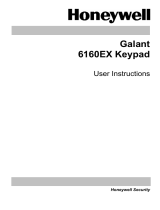Page is loading ...

User Guide
Galaxy
3-48C, 3-144, 3-144C, 3-520, 3-520C
Honeywell Security


iii
Table of Contents
Introduction ...................................................................................... vii
Compliance and Approvals ............................................................. vii
KEYPAD INFORMATION ..................................................................... 1
General ................................................................................................................ 1
Number Keys (0 – 9) ............................................................................................. 1
View Keys (A and B) ............................................................................................ 1
Enter Key (ent) ..................................................................................................... 2
Escape Key (esc) .................................................................................................. 2
Hash Key (#) ......................................................................................................... 2
Star Key (*) ........................................................................................................... 2
Power LED ........................................................................................................... 2
Banner .................................................................................................................. 2
User Codes ........................................................................................................... 2
SETTING THE SYSTEM...................................................................... 3
Before Setting ...................................................................................................... 3
Entering A Pin - User Type 2.1 - 2.2 .................................................................... 3
Entering A Pin - User Type 2.3 - 3.6 .................................................................... 3
Setting groups ..................................................................................................... 3
Exit time ............................................................................................................... 3
Sounder ................................................................................................................ 4
Zones Open .......................................................................................................... 4
Final Door/Terminator ......................................................................................... 4
System Set ........................................................................................................... 4
Part Setting .......................................................................................................... 4
Cancelling The Setting ....................................................................................... 4
Group Name ......................................................................................................... 4
MAX SETTING OPTIONS .................................................................... 5
Setting with User Cards/Tags/Fobs .................................................................... 5
Dual Focus ........................................................................................................... 5
Keyprox ................................................................................................................ 5
UNSETTING THE SYSTEM ................................................................ 6
Normal Entry ........................................................................................................ 6
Straying From the Entry Route ........................................................................... 6
Slow Entry ............................................................................................................ 6
Cancelling Alarms ............................................................................................... 6
Manager Reset ..................................................................................................... 6
Engineer Reset .................................................................................................... 6
Unsetting with the MAX Cards ............................................................................ 6

iv
Fault and Tamper Conditions ............................................................ 7
Resetting Fault and Tamper Conditions ........................................... 7
Overriding Fault and Tamper Conditions when Setting .................. 7
MENU OPTIONS ................................................................................. 8
Full Menu ............................................................................................................. 8
Quick Menu .......................................................................................................... 8
Accessing The Menu ........................................................................................... 9
Full Menu ............................................................................................................. 9
Quick Menu .......................................................................................................... 9
Omit Zones (User Type 2.3 and Above) ............................................................ 10
Purpose ........................................................................................................................ 10
Selecting Omit Zones .................................................................................................. 10
Viewing Eligible Zones ................................................................................................ 10
Omitting Zones ............................................................................................................. 10
Setting With Omitted Zones ......................................................................................... 10
Vibration Zones ............................................................................................................ 10
Atm 1/2/3/4 Zones ........................................................................................................ 11
Forced Set (User Type 2.3 and Above) ............................................................. 11
Purpose ........................................................................................................................ 11
Selecting Forced Set .................................................................................................... 11
Non-omittable Zones ................................................................................................... 11
Chime (User Type 2.3 and Above) .................................................................... 12
Purpose ........................................................................................................................ 12
Selecting Chime .......................................................................................................... 12
Chime In Operation ...................................................................................................... 12
Display Zones (User Type 2.4 and Above) ........................................................ 12
Purpose ........................................................................................................................ 12
Selecting Display Zones .............................................................................................. 12
Address ........................................................................................................................ 12
Function .......................................................................................................................12
Status ............................................................................................................................ 13
Description ................................................................................................................... 13
Selecting And Viewing .................................................................................................. 13
Escape ......................................................................................................................... 13
Display Log (User Type 2.4 and Above) .......................................................... 13
Purpose ........................................................................................................................ 13
Selecting Display Log .................................................................................................. 13
Events ........................................................................................................................... 13
Selecting a Date ........................................................................................................... 13
Viewing Each Event ...................................................................................................... 13
Additional Information .................................................................................................. 14
Printing ......................................................................................................................... 14
Print (User Type 2.4 and Above) ....................................................................... 14
Purpose ........................................................................................................................ 14
Selecting Print .............................................................................................................. 14
Codes........................................................................................................................... 14

v
Zones ........................................................................................................................... 14
Log ............................................................................................................................... 14
All .................................................................................................................................. 14
Help Message .............................................................................................................. 14
Walk Test (User Type 2.5 and Above) ............................................................... 15
Purpose ........................................................................................................................ 15
Selecting Walk Test ...................................................................................................... 15
All Zones ...................................................................................................................... 15
Selected Zones ............................................................................................................ 15
Ending Walk Test ......................................................................................................... 15
Time/Date (User Type 3.6) ................................................................................. 16
Purpose ........................................................................................................................ 16
Selecting Time/Date .................................................................................................... 16
Changing Time ............................................................................................................ 16
Changing Date ............................................................................................................. 16
Advance and Retard ..................................................................................................... 16
...................................................................................................................................... 16
Codes (User Type 3.6) ....................................................................................... 17
Purpose ........................................................................................................................ 17
Manager Code ............................................................................................................. 17
Selecting Codes .......................................................................................................... 18
User Codes .................................................................................................................. 18
Modify Pin ..................................................................................................................... 18
Modify Type ................................................................................................................... 19
Modify Name ................................................................................................................ 20
Time Zone .................................................................................................................... 20
Temporary Codes ........................................................................................................ 21
Pin Change .................................................................................................................. 21
Modify Groups .............................................................................................................. 22
Max Number ................................................................................................................. 23
Max Function ................................................................................................................ 24
Max Keypad .................................................................................................................. 24
Forgive Antipassback ................................................................................................... 24
Pin Warning .................................................................................................................. 25
Summer (User Type 3.6) .................................................................................... 25
Trace (User Type 3.6) ......................................................................................... 26
Timer Control (User Type 3.6) ........................................................................... 26
Group Omit (User Type 3.6) ............................................................................... 29
Remote Access (User Type 3.6) ......................................................................... 30
Access Authorization (User Type 3.6) .............................................................. 31
1 = Engineer ................................................................................................................. 31
2 = Manager ................................................................................................................. 31
AVOIDING FALSE ALARMS.............................................................. 32
ZONE REFERENCE TABLES .......................................................... 33

vi
ALARM AND HELP MESSAGES ...................................................... 34
Alarm In Progress ........................................................................................................ 34
Pa Reset Required ...................................................................................................... 34
Manager Reset Required ............................................................................................ 34
Engineer Reset Required ............................................................................................ 34
Alarm Cause Code ...................................................................................................... 34
No Entries .................................................................................................................... 34
Invalid Selection ........................................................................................................... 34
Invalid Code ................................................................................................................. 34
Technistore Reset ........................................................................................................ 34
No Modules Added ....................................................................................................... 34
INSTALLER DETAILS ....................................................................... 35
APPENDIX 1 - NOTE FOR SWEDISH MARKET .............................. 35
Resetting Using Alarm Cause Code ................................................................. 35

vii
INTRODUCTION
The Galaxy 3 Series alarm system is a microprocessor controlled system which has been
designed using the latest software and hardware technology.
First and foremost, the Galaxy 3 Series meets all your security needs. The engineer will program
and commission the system to your own exacting requirements.
Warning:
There are no user serviceable parts inside. Please refer all servicing to a qualified installer.
Compliance and Approvals
Public Switched Telephone Network (PSTN) approval
The equipment has been approved to Council Decision 98/482/EC for Pan -European single
terminal connection to the Public Switched Telephone Network (PSTN). However due to
differences between the individual PSTNs provided in different countries the approval does
not, of itself, give an unconditional assurance of successful operation on every PSTN network
termination point.
In the event of problems contact the equipment supplier in the first instance.
The Galaxy is designed to interwork with the following networks:
Austria France Italy Norway Switzerland
Belgium Greece Liechtenstein Portugal United Kingdom
Denmark Iceland Luxembourg Spain * Germany
Finland IrelandThe Netherlands Sweden
* May have interworking difficulties.
NOTE: Contact the equipment supplier before using the Galaxy on any network not
listed.


1
KEYPAD INFORMATION
General
The Galaxy Alarm system is controlled by Galaxy Mk7 Full Alpha Liquid Crystal Display (LCD)
keypads. A maximum of 8 keypads can be connected to the Galaxy 3-48 control panel, 16
keypads to the Galaxy 3-144 control panel and 32 keypads to the Galaxy 3-520 control panel.
Number Keys (0 – 9)
These keys are used to enter the code and to select and modify options.
Before carrying out operations on the system, users must identify themselves with a Personal
Identification Number (PIN). This number is at least a 4 digit number selected from keys
0 - 9.
The number keys are also used where groups are programmed on the system permitting
groups (areas) to be set or unset.
View Keys (A and B)
These keys have been programmed to activate one of the system options. Pressing the A > key
after a valid code has been entered starts the full set routine. Pressing the < B key after a valid
code has been entered starts the part set routine.
Once a system option has been selected, the A > or < B keys can be used to operate as view
keys, stepping forwards (A >) or backwards (< B) through lists of information. Holding down
a view key while viewing an option list, rapidly displays each item in the list, permitting quick
access to the information.
1
2
3
A
4
5
6
B
7
8
9
ent
*
0
#
esc
LCD Display
Number Keys
View keys
Enter Key
Escape Key
Hash Key
Power LED
Star Key
GALAXY 520 V5.00
08:58 TUE 22 NOV

2
Enter Key (ent)
The ent key accepts and processes entered data. Valid actions are performed and the next
option is accessed.
Escape Key (esc)
The esc key aborts the current option to return to the previous option level. Any option
modification made prior to the option being aborted is erased. Successive pressing of the esc
key returns the user to the start display (known as the BANNER).
The esc key also aborts the setting routine if pressed during the exit time.
Hash Key (#)
The # key is used to display additional choices for certain options, e.g. ADVANCE/RETARD
the time in the Time/Date option.
This key is also used as the user duress key (by pressing twice following a valid code
entry).
Star Key (*)
The * key is used to provide additional features for certain options, e.g. printing the event log
or deleting entries.
Power LED
The green power LED remains lit whenever the keypad is connected to a mains power
supply. A mains power failure is indicated by the LED flashing slowly. The LED flashes
rapidly if the battery voltage falls below the minimum threshold or if one of the fuses on the
control panel PCB blows.
Banner
The banner is the display shown on the keypad, e.g. Galaxy 520 V5.00 (with the time and
date on the bottom line). This is shown at all times when the system is unset, unless the menu
is being accessed or an alarm or help message is on the display. The banner can be changed
by the engineer. In the set condition the banner is normally blank.
User Codes
The user code is a unique PIN (Personal Identification Number) of at least 5 digits in length.
The PIN identifies the user to the Galaxy Alarm panel and allows operation of the system.

3
SETTING THE SYSTEM
Before Setting
Before setting the system ensure all doors and windows are secured
and areas protected by movement detectors are free from obstruction.
Entering A Pin - User Type 2.1 - 2.2
As each digit is entered the keypad responds with a bleep and displays
a *. When all the digits are entered, press the ent or A > key to start the
setting routine.
Entering A Pin - User Type 2.3 - 3.6
As each digit is entered the keypad responds with a bleep and displays
a *. When all the digits are entered press the A > key to start the setting
routine.
Setting groups
Where group choice has been assigned to the PIN, select which groups
have to set as part of the setting routine. The set status of each group is
displayed on the keypad screen. Possible status options are :-
R = Ready (Groups is unset, and all zones are closed)
F = Faulted (Group is unset, and at least one zone is open)
S = Set (Group is set)
L = Lockout (Group is locked out, and cannot be unset)
Select which groups have to be to set by entering the number of the
group. For example, to set groups 2 and 3 press keys 2 and 3 . The
display changes to indicate the groups selected for setting. Pressing
the ent key starts the setting routine for the specified groups.
The Galaxy 3-520 has more than 8 groups. If the user has group
choice, the available groups will be displayed at the keypad follow-
ing a valid code + A >. The groups will be displayed showing A1 to
A8. Use both A > and < B keys to scroll to the various sets of
groups. If the user does not have group choice, entering the PIN and
A > will cause all groups assigned to the user to set.
Exit time
If all the system zones are closed when the setting routine is started,
the display indicates the remaining time, in seconds, to vacate the
premises. Exit the building using the agreed route.
TIMED SET 120
Code + ent
Code + A
SET A12345678
Groups UUU-----
SET A12345678
Groups SUU-----
TIMED SET 120
Code + A
1
ent
SET A12345678
Groups USS-----
SET B12345678
Groups USS-----
TIMED SET 60
Code + A
A Key
ent

4
Sounder
During the setting period the sounder emits a continuous tone if all of
the zones are closed. If a zone is opened during the setting period, the
sounder begins to pulse. The sounder also pulses during the last 25%
of the setting time to indicate time running short.
Zones Open
The exit time will reset should any zones be open or opened during
setting. The display will indicate the number of zones open and invite
viewing. Closing the zones will restart the exit time. An alarm will be
generated if setting is not completed before the Fail to Set period ex-
pires. (Fail to Set; programmed by engineer).
Note: Before closing the open zone, press esc to abort the setting
routine. The ESC TO ABORT message will flash as a
reminder.
Final Door/Terminator
The setting procedure can be manually completed by either closing the
FINAL door or by pressing the TERMINATOR button.
System Set
When time has expired or a manual termination is made, the system
waits four seconds before setting. The sounders emit two long tones to
confirm that the system is set. The keypad briefly displays the message
SYSTEM SET, before returning to the banner.
Part Setting
To Part Set the system press the < B key after the PIN. Only the zones
which have the PART attribute enabled are set. All other setting features
are the same.
Cancelling The Setting
The setting routine can be aborted by pressing the esc key before the
system sets.
Group Name
Press * and # keys simultaneously when groups are displayed on the
keypad (when setting for example), will display the name of the
group . The group name should be programmed by the installation
engineer. Press the * and # keys to return to the group display.
SET A12345678
Groups RRRRRRRR
A1 OFFICE AREA R
[<] [>] #=CHANGE
*
+ #
3 zones open
[<] [>] to view
PART SET 120
PIN + B

5
MAX SETTING OPTIONS
Setting with User Cards/Tags/Fobs
MAX user cards/tags/fobs can be used to set the system. This is done by assigning a MAX
user card (tag or fob) with one of the setting options. When the MAX card is held against a
MAX module for five seconds, the MAX function is activated. For example, if the MAX
function assigned is 13 = Part Set, then activating the card held function results in the system
being part set.
If a user is assigned group choice, then a keypad will have to be accessed to select the group
for setting after swiping the card.
Dual Focus
If a # is assigned to a particular users pin and their max card number, then the user will have
dual focus operation. This means that they will have to enter their pin first, before setting with
the max card and vice versa.
Keyprox
A keyprox is a keypad that has a card reader built in. They are normally installed on systems
where dual focus setting and unsetting are used. Keyproxes are used as a keypad and MAX as
detailed above, but the card is held against the lower right corner of the keypad as shown in
the following diagram:
1
2
3
A
4
5
6
B
7
8
9
ent
*
0
#
esc

6
UNSETTING THE SYSTEM
Normal Entry
Unsetting starts immediately when the FINAL door is opened or an
ENTRY zone is activated. The sounder pulses slowly and the user must
go directly to the keypad and enter a valid PIN, followed by A>, <B or
ent. Users with group choice, will access the UNSET screen following
PIN entry. This permits the user to unset specific groups. To return to
the SET screen press ent.
Straying From the Entry Route
Go directly to the keypad when entering the building. If the user strays
into a protected area and activates a zone, an alarm will occur. The
police may be called out and the system will have to be reset.
Slow Entry
Enter a valid PIN before the entry time expires. If the entry time expires
before a valid PIN is entered, then an alarm will occur. The sounder
begins to pulse quickly when 75% of the entry time has elapsed
indicating time is running short.
Cancelling Alarms
To cancel an alarm, enter a valid PIN followed by ent at the keypad.
The keypad displays details of the zone activated. When more than one
zone is activated, details can be viewed using A > or < B. Press ent to
return to the banner. Certain types of alarms, once cancelled, require a
code with the appropriate reset authorisation to be entered. The system
prompts for a valid reset code by displaying Manager Reset Re-
quired or Engineer Reset Required on the keypad.
Manager Reset
Entering a manager type PIN followed by ent, resets the system
following an alarm activation.
Engineer Reset
Certain types of alarm require an engineer to visit the site and, after
investigation, reset the system. In such cases, the system cannot be reset
until the engineer reset has been carried out.
Unsetting with the MAX Cards
If any of the groups assigned to the MAX are set, then swiping the
MAX module with a card unsets the groups. Group choice and dual
focus operation, where implemented will apply as per setting instruc-
tions.
Galaxy 520 V5.00
15.49 MON 18 Nov
PIN + ent
4 ALARMS
[<] [>] to View
PIN + ent
CALL MANAGER
RESET REQUIRED
CALL ENGINEER
RESET REQUIRED

7
Fault and Tamper Conditions
When a fault or tamper condition occurs in the unset state, an alert condition is activated.
This consists of an intermittent beep at the keypad and/or a visual alert on the keypad. A user
should enter their code at the keypad and press ent. The condition causing the fault or
tamper will be shown. Use the A>and <B keys to scroll through multiple faults.
When a fault or tamper condition occurs in the set state, the condition will be displayed on
the keypad when a user unsets the system.
Resetting Fault and Tamper Conditions
When an alarm, fault or tamper condition is generated on the system, a reset must be carried
out before normal system operation can resume. Fault and tamper conditions can be reset
provided:
1. The cause has cleared.
2. An authorised PIN or anti-code has been entered
3. The conditions have been viewed, by a user, on the keypad display after steps 1 and
2 above.
If a user does not have sufficient authority to reset the condition, a temporary banner is
displayed to indicate that a manager or engineer is required to reset the condition.
On a system installed to meet EN50131 Grade 3, most fault and tamper conditions will require
an engineer level PIN to reset. Alternatively, an Anti code given by the alarm monitoring
centre may be used reset the system, depending in the cause and the configuration of the
system.
Overriding Fault and Tamper Conditions when
Setting
If it has not been possible to reset the system due to and outstanding fault or tamper condi-
tion, it may be possible to override the condition and set the system anyway. This depends
on the authority of the user and the type of outstanding condition.
Any outstanding conditions will be displayed whenever setting is attempted and the setting
procedure will be halted. However, if the condition can be overridden by the user, the mes-
sage ent=CONTINUE SET will be displayed. Pressing ent at this point will override the
condition for one set period only, and log the override action against that user. The condition
will return when the system is next unset.

8
MENU OPTIONS
The Galaxy 3 Series provides various menu options for modifying the functional perform-
ance of the system.
There are two menu structures:
Full Menu
Only accessed by authorised users including the master manager code and by the engineer.
Quick Menu
A selection of options from the full menu. The quick menu is the default menu access for all
user codes (type 2.3 and above) except the master manager and engineer.
Table 1. Menu Options
epyTresU uneMkciuQ
uneMlluF
3.2epyT4.2epyT5.2epyT6.3epyT
3.2
timO=0
senoZ
gnitteS=01yalpsiD=02tseT=03yfidoM=04
3.2
decroF=1
teS
timO=11
senoZ
yalpsiD=12
senoZ
tseTklaW=13etaD/emiT=14
4.2 emihC=2 teSdemiT=21
yalpsiD=22
goL
stuptuO=23sedoC=24
4.2
yalpsiD=3
senoZ
teStraP=31metsyS=32remmuS=34
4.2
yalpsiD=4
goL
decroF=41
teS
tnirP=42ecarT=44
4.2 tnirP=5 emihC=51
sseccA=52
srooD
remiT=54
lortnoC
5.2
klaW=6
tseT
teStnatsnI=61
puorG=64
timO
6.3
=7
etaD/emiT
traPtneliS=71
etomeR=74
sseccA
6.3 sedoC=8 teSemoH=81
sseccA=84
noitasirohtuA
6.3 remmuS=9 tesllA=91

9
Accessing The Menu
To access the menu enter a valid code and press the ent key. If there are any outstanding
system faults, these will be displayed first. Where there is more than one fault a > symbol
will be displayed and the scroll keys can be used to view them. Pressing the ent key again
takes the display into the menu. The Full Menu or Quick Menu is accessed, depending on the
user type.
Note: 1. If the user does not have group choice, all groups assigned to the user code must
be unset.
2. If the user has group choice, only the group that the FINAL or ENTRY zone is
assigned to in unset.
3. If there are no groups, then the system must be unset.
Full Menu
The Full Menu has a hierarchy of four structures contained within it. Each structure is
accessible by an increased user code type.
Quick Menu
The Quick Menu offers users type 2.3 and above a selection of up to 10 options, numbered 0
– 9. The required option is selected by entering the option number (0 – 9) or by using the A
> or < B keys to display each option.
The menu options (as with all Galaxy lists) are circular, therefore menu option 9 is followed
by menu option 0.
The following Quick Menu options are the factory default settings. Each option is described
in the following pages.

10
Omit Zones (User Type 2.3 and Above)
Purpose
This option allows the user to omit zones before setting the system.
Zones must be eligible for omission otherwise they will not be displayed.
Note: Zones remain omitted for one set period only.
Selecting Omit Zones
Enter the QUICK MENU. The 0=OMIT ZONES option is displayed.
Press the ent key to select this option.
Viewing Eligible Zones
When the Omit Zones option is selected the first zone eligible for
omission is displayed. The eligible zones can be viewed by pressing
the A> or <B keys. The zones eligible for omission can be rapidly
viewed by holding down either of these keys.
Omitting Zones
Once the zone to be omitted is shown on the display, press the # key.
The display indicates that the zone is omitted. A> and <B keys can
then be used to select other zones to be omitted using the same method.
Note: A zone is omitted from the system as soon as the # key is
pressed. The system does not have to be set.
Setting With Omitted Zones
When the list of omitted zones is complete the setting routine is started
by pressing the ent key. The system starts to set and the display indicates
how many zones have been omitted. Alternatively the esc key can be
used to return to the menu options. Zones that have been omitted remain
omitted even after using the esc key.
Note: All zones omitted are recorded in the log against the user.
Vibration Zones
If the omitted zone is a vibration zone, then all zones of this type (in
all groups) will be block omitted. The vibration zones remain
omitted until manually reinstated. Unsetting the system does not
reinstate vibration detectors.
ZONES OMITTED
14:35 TUE 17 DEC
1 OMITTED 120
ent
#
esc
1004 SECURITY
OMITTED ENT=SET
0 = OMIT ZONES
[ent] to select
PIN + ent
1003 A1 INTRUDER
#=OMIT ENT=SET
ent
1004 SECURITY
#=OMIT ENT=SET
>A

11
Atm 1/2/3/4 Zones
ATM zones are omitted by entering one of the ten ATM codes (last 10
users). To select this option enter an ATM code followed by the ent
key. Use the A> key to scroll through the four ATM zone options
(ATM1 to ATM4) and select by pressing the ent key. A preprogrammed
ATM delay time will expire before omitting all ATM zones with the
selected ATM zone type. The zones will be omitted for the duration of
the ATM time-out period and the remaining time in minutes will be
displayed on the initiating keypad. A warning is given ten and five
minutes before the zones are reinstated. The ATM Time-out period
can be extended by entering an ATM code and selecting 1=Reset
Access. To manually reinstate ATM zones, enter an ATM code and
select 2=Abort Access.
Forced Set (User Type 2.3 and Above)
Purpose
When enabled, the Forced Set option allows the user to automatically
omit zones, eligible for omission, which are open when the system
setting routine is started. Zones omitted in this way remain omitted for
one set period only.
Selecting Forced Set
Access the QUICK MENU. Press key 1 followed by the ent key. The
display indicates how many zones have been omitted and the number
of seconds left before setting.
Non-omittable Zones
Some open zones may not be eligible for omission from the system. In
this case the display indicates which zones are open and the exit time is
reset. These zones must be closed before setting can continue.
1=RESET ACCESS
2=ABORT ACCESS
ATM PIN + ent
ACCESS TIMEOUT
ATM-2 10 mins
[ent] to Select
1=ATM-1
ATM PIN + ent
[ent] to Select
2=ATM-2
>A
ent
DELAY ACCESS
ATM-2 12 mins
1
0 = OMIT ZONES
[ent] to Select
1
3 OMITTED 120
ATM PIN + ent
1 = FORCED SET
[ent] to Select
ent
2 zones open
[<] [>] to View

12
Chime (User Type 2.3 and Above)
Purpose
The Chime mode is switched on and off by this option. When the
Chime mode is on, any zones that have been programmed by the
engineer for chime will activate momentarily when opened.
Note: Your system may not require any zones of this type.
Selecting Chime
Enter the QUICK MENU. Press key 2 followed by the ent key. The
display shows the ON/OFF status of the Chime mode. Press the >A
key to toggle between the states and press the ent key to accept the
selection.
Note: Keys 1 AND 0 can also be used to select ON and OFF
respectively.
Chime In Operation
When switched ON, the Chime mode remains active until switched
OFF again. Zones that have been programmed with the chime attribute
by the engineer continue to chime when they are activated.
Note: The Chime mode is suspended while the system is set or
during an alarm.
Display Zones (User Type 2.4 and Above)
Purpose
This menu option provides the user with a method of accessing the
Display Zones mode and checking each zone for its description and
current status.
Selecting Display Zones
Enter the QUICK MENU. Press key 3 followed by the ent key. De-
tails of the first zone (1001) are displayed.
Address
The zone address provides a unique four digit address number used for
identification and selection, e.g. 1026 - line 1, RIO 02, zone 6.
Function
The zone function is displayed and identifies the operation of the zone,
e.g. INTRUDER, FIRE.
0 = OMIT ZONES
[ent] to Select
2 = CHIME
[ent] to Select
PIN + ent
> A
CHIME MODE
0 = OFF
2
ent
CHIME MODE
1 = ON
ent
0 = OMIT ZONES
[ent] to Select
3 = DISPLAY ZONES
[ent] to Select
PIN + ent
1001 INTRUDER
COMPUTER ROOM
ent
3
/