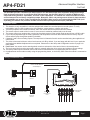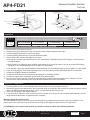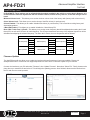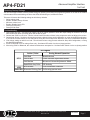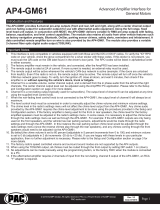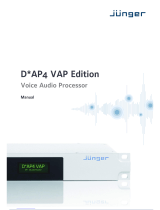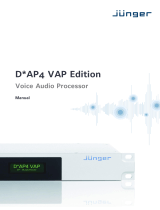© 2017 AAMP Global. All rights reserved. PAC is a Power Brand of AAMP Global.
PAC-audio.com
Pacific Accessory Corporation
Page 1
Rev. 070617
Advanced Amplier Interface
for Ford
AP4-FD21
The AP4-FD21 provides a 6-channel pre-amp output for use with aftermarket audio equipment. Using the full range,
xed level head unit output, in conjunction with CAN messages, the AP4-FD21 delivers a variable 5v RMS pre-amp
output with fading, balance, equalization, and level control capabilities. The module also retains all audio from other
vehicle features such as factory navigation prompts, Bluetooth, SYNC, and parking sensor chimes. A data controlled
remote amplier turn on wire is also provided by the AP4-FD21. When used in conjunction with the APA-TOS1 (sold
separately), the module can provide a variable 2-channel ber optic digital audio output (TOSLINK).
Introduction and Features
Important Notes
1. This interface is only compatible in vehicles equipped with a data bus controlled premium sound system. To verify
compatibility, look for a Sony badge on the door speakers, center speaker, or factory sub woofer.
2. The factory amplier must remain connected, and in the vehicle after the AmpPRO has been installed.
3. The remote output is rated at 2A of current. If more current is needed an external relay must be used.
4. The remote output may remain active once the key has been removed if the vehicle needs to pass chime or SYNC audio.
5. If your chimes played through the factory speakers, and all speakers have been disconnected from the factory amp, all
chimes will then play through the speaker in the dash.
6. Channels 5 and 6 are non-fading outputs. The output level of channels 5 and 6 can be controlled using the supplied level
control knob.
7. The chime volume and minimum volume levels are set to 0 dB by default. If you are happy with this level in your particular
application then additional adjustment is not required. Please refer to the Setup and Conguration section on page 2 for
more details.
8. Ford Focus: You cannot use the steering wheel controls to activate the chime and minimum volume adjustment.
9. The level control knob must be connected in order to manually adjust the chime volume and minimum volume settings.
10. The factory radio's speed controlled volume and surround sound mode are not supported by the AP4 outputs.
11. No adjustments can be made manually using the programming button, or the factory SWC when the module is connected to
a PC.
Wiring Connection Chart
To Aftermarket
Amplier
Non-FadingRearFront
1(L) 2(R) 4(R) 5(L) 6(R)3(L)
Remote Turn On Output
2A Max Output
To Vehicle
Harness
To Radio
To LCD
Screen
Non-Fading
Level Control
Knob
To Vehicle
Harness
AP4-FD21-HAR

© 2017 AAMP Global. All rights reserved. PAC is a Power Brand of AAMP Global.
PAC-audio.com
Pacific Accessory Corporation
Page 2
Rev. 070617
Advanced Amplier Interface
for Ford
AP4-FD21
Setup and Conguration
1. Turn the ignition on. LED 1 on the interface will turn on and the +12v remote output will turn on.
2. Set the amp gain(s) to the desired level. We recommend using an oscilliscope and test tones to set the amp gain(s). Please
refer to the MECP Advanced study guide (p. 360) if you are unfamiliar with this process.
3. Check volume, balance, fade and EQ settings.
4. If you would like to adjust the chime volume or minimum volume, do so using one of the methods outlined below. If you are
happy with the default levels, no adjustments are necessary.
Manually Setting the Chime Volume
You can manually set the level of the factory chime using either the programming button on the side of the interface, or the
factory SWC. If you would like to set the chime volume using the PC app please proceed to the PC App section.
PLEASE NOTE: Level control knob must be connected to module for either of the following methods.
Installation
1. Remove factory radio and LCD screen.
2. Disconnect the 52-pin harness from the LCD screen and the 24-pin harness from the radio.
3. Connect AmpPRO harnesses to vehicle harnesses.
4. Connect AmpPRO harnesses to LCD screen and factory radio.
5. Set any feature DIP switches that apply to your install.
a. DIP switch 1 is used for two channel mode. In this mode, both the TOSLINK and front RCA outputs (1 and 2) become
non-fading outputs.
b. Set DIP switch 2 on (down) to lower the RCA output voltage to 4v. Leave DIP switch 2 off (up) to keep the RCA output
voltage at 5v. See troubleshooting section on page 5 for more details.
c. DIP switches 3 and 4 are used for additional troubleshooting. See the troubleshooting section on page 5 for more details.
6. If you are using the APA-TOS1 (sold separately) refer to the instructions included with that product for its installation.
7. Connect the AmpPRO harness to the module.
8. Connect the level control knob to the module and install in an accessible location.
9. Connect the signal cables and remote input from the aftermarket amplier.
10. Turn vehicle off, remove the key, lock the car using the factory keyfob, and let the vehicle sit for 10 minutes. This will
ensure that the vehicle data-bus goes to sleep and the AmpPRO will function as intended.
DIP
1 2 3 4
ON
Two Channel Mode 5v / 4v Preout Troubleshooting* Troubleshooting*
1 2 3 4
Set DIP switches to the ON position to activate the corresponding features.
Set DIP switches to the OFF position for any features that are not desired.
Module Layout
LED 1
Interface Connector 1
Expansion Port
TOSLINK Output
(APA-TOS1 sold separately)
Programming Button
Feature Select
DIP switches
Front Output
Ch. 1(L) and 2(R)
Non-Fading Level Control
Knob Connection
USB Connection
Rear Output
Ch. 3(L) and 4(R)
Non-Fading Output
Ch. 5(L) and 6(R)
LED 2
* See troubleshooting section on page 4 for more details

© 2017 AAMP Global. All rights reserved. PAC is a Power Brand of AAMP Global.
PAC-audio.com
Pacific Accessory Corporation
Page 3
Rev. 070617
Advanced Amplier Interface
for Ford
AP4-FD21
Setup and Conguration (cont.)
Setting the chime volume using the programming button
1. Start with the level control knob turned all the way down (counter-clockwise).
2. Press the programming button on the side of the interface.
3. LED 1 will turn green and the chimes will begin continuously sounding.
4. Turn the level control knob clockwise until the desired chime level is reached.
5. You can now either press the programming button twice or wait ten seconds to exit the settings.
Setting the chime volume using the factory SWC (This method not available in Focus)
1. Start with the level control knob turned all the way down.
2. Press and hold the track down button on the factory SWC for approximately ten seconds. PLEASE NOTE: The radio will
respond to the SWC commands during this process, this is normal and has no effect on the AP4 operation.
3. LED 1 will turn green and the chimes will begin continuously sounding.
4. Turn the level control knob clockwise until the desired chime level is reached.
You can now either press the programming button twice or wait ten seconds to exit the settings.
Manually Setting the Minimum Volume
If the minimum volume of the radio (factory radio volume level 1) is too loud, you can manually set the level of the minimum
volume using either the programming button on the side of the interface or the factory SWC. If you would like to set the
minimum volume using the AmpPRO app, please proceed to the AmpPRO App section.
PLEASE NOTE: Level control knob must be connected to module for either of the following methods.
Setting the minimum volume using the programming button
1. Start with the level control knob turned all the way down (counter-clockwise).
2. Set the amp gains to the desired level.
3. Set the volume on the factory radio to 1.
4. Press the programming button on the side of the interface twice.
5. LED 1 will turn amber and the chimes will begin sounding every ve seconds.
6. Turn the level control knob clockwise until the desired minimum volume level is reached.
7. You can now either press the programming button once or wait ten seconds to exit the settings.
Setting the minimum volume using the factory SWC (This method not available in Focus)
1. Start with the level control knob turned all the way down (counter-clockwise).
2. Set the amp gains to the desired level.
3. Set the volume on the factory radio to 1.
4. Press and hold the track up button on the factory SWC for approximately ten seconds. PLEASE NOTE: The radio will
respond to the SWC commands during this process, this is normal and has no effect on the AP4 operation.
5. LED 1 will turn amber and the chimes will begin sounding every ve seconds.
6. Turn the level control knob clockwise until the desired minimum volume level is reached.
7. You can now either press the programming button once or wait ten seconds to exit the settings.
Use of the AmpPRO App allows
you to do the following:
• Congure User Interface Options such
as:
• Minimum Volume Level
• Chime Volume Level
• Enable / Disable AP4 Chimes
• Enable / Disable factory EQ
• Bass / Mid / Treble boost frequencies
and Q factor
• Update Product Firmware
• Read Firmware / Hardware Versions
• You can download the Amp PRO app at :
http://aampglobal.com/appdownloads
AmpPRO App

© 2017 AAMP Global. All rights reserved. PAC is a Power Brand of AAMP Global.
PAC-audio.com
Pacific Accessory Corporation
Page 4
Rev. 070617
Advanced Amplier Interface
for Ford
AP4-FD21
AmpPRO App (cont.)
PLEASE NOTE: These settings can be adjusted with the module installed in the vehicle, or on the bench. However, it is
recommended to make the adjustments with the module installed, and the factory radio on, so that the changes can be
heard.
Minimum Volume Level - This allows you to set the minimum volume level of the factory radio (factory radio volume level 1).
Chime Volume Level - This allows you to set the volume of the AP4 chimes (ie: park sensors).
Chimes Enabled - This allows you to enable / disable AP4 chimes (ie: park sensors). This is used when mixing factory and
aftermarket speakers.
3 Band EQ Enabled - This allows you to enable / disable the 3 band factory EQ.
Bass / Mid / Treble Freq / Q Factor - This allows you to set the center frequency that will be adjusted when setting the 3 band
factory EQ, as well as the Q Factor for each frequency. The Q Factor determines how many of the adjacent frequencies will be
affected when adjusting the selected frequency. The lower the Q Factor, the more frequencies will be affected.
60HZ 500HZ 7.5KHZ
80HZ 1KHZ 10KHZ
100HZ 1.5KHZ 12.5KHZ
120HZ 2.5KHZ 15KHZ
0.50 0.75
1.00 1.00
1.50 1.25
2.00 1.50
Bass Frequency Mid Frequency Treble Frequency
Available Frequencies and Q Factors
Bass Q Factor Mid Q Factor Treble Q Factor
0.75
1.25
Firmware Updates
The AmpPRO app will also allow you to update the interface with new rmware as it becomes available. Please visit
www.pac-audio.com or contact our tech support department to see if there is a rmware update for your interface.
Connect the interface to your PC and select "Firmware", then “Update Firmware”. Now select “Select File”. Finally, browse to the
place where you saved the le and select it. This will begin the updating process. Once nished, disconnect the interface from
the PC and resume normal operation.

© 2017 AAMP Global. All rights reserved. PAC is a Power Brand of AAMP Global.
PAC-audio.com
Pacific Accessory Corporation
Page 5
Rev. 070617
Advanced Amplier Interface
for Ford
AP4-FD21
Restoring Factory Settings
You can restore the interface to factory default settings by pressing and holding the programming button on the side of the module
until the status LEDs start blinking red. Once the LEDs start blinking red, release the button.
This reset will restore the following settings to their factory defaults:
• Chime volume level
• Enable / Disable Factory Chimes
• Minimum volume level
• Enable / Disable factory EQ
• Factory EQ frequency
• Factory EQ Q factor
Troubleshooting
1. Hiss at high amp gain - Set feature DIP switch 2 to the on (down) position to lower the output voltage of the AP4 to 4v. If you
still hear the hiss, lower your amp gains until the hiss is gone.
2. Cannot hear SYNC or nav voice - Use the volume knob while either of these voice prompts are active to adjust voice volume.
3. Cannot hear chimes - Set chime volume using process outlined in Setup and Conguration, or using the AmpPRO application.
If you still do not hear chimes, be sure that you are using the remote output from the AP4 to turn on your aftermarket amplier.
4. Low volume setting on radio is too loud - Set minimum volume using process outlined in Setup and Conguration, or using
the AmpPRO application.
5. SYNC or Bluetooth voice is cutting off too early - Set feature DIP switch 3 to the on (down) position.
6. After using SYNC or Bluetooth, the volume knob becomes unresponsive - Set feature DIP switch 4 to the on (down) position
Action / Color
During Normal Operation
Solid Red
Module Active
Solid Green
Chime Volume Adjustment Mode
Solid Amber
Minimum Volume Adjustment Mode
Rapid Blink Any Color
DSP Activity
LED2
Blink Amber
USB Connection Detected
Both LEDs
Alternate Blinking Red
Performing eprom reset
LED Legend
LED 1
-
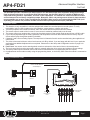 1
1
-
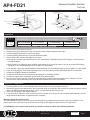 2
2
-
 3
3
-
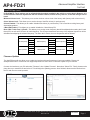 4
4
-
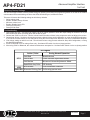 5
5
PAC PAC AP4-FD21 User manual
- Type
- User manual
- This manual is also suitable for
Ask a question and I''ll find the answer in the document
Finding information in a document is now easier with AI
Related papers
Other documents
-
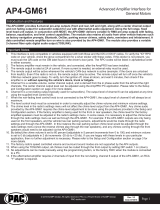 AAMP Global PAC AP4-GM61 User manual
AAMP Global PAC AP4-GM61 User manual
-
Dongguan Yishida Plastic Hardware Products AXY-RGB-M1 Operating instructions
-
Beyerdynamic Unite AP4 Access Point User manual
-
Crestron DIN-AP4 Quick Start
-
Beyerdynamic Unite Manager User manual
-
 Junger Audio D*AP4 LM User manual
Junger Audio D*AP4 LM User manual
-
Stinger SPXRZR4242 Owner's manual
-
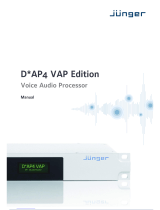 junger D*AP4 VAP Edition User manual
junger D*AP4 VAP Edition User manual
-
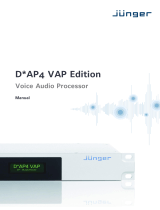 Junger Audio O_DAP_AMIC_a User manual
Junger Audio O_DAP_AMIC_a User manual
-
Stinger SVTK4681 Installation guide