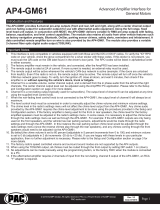PAC
®
©2017 PAC | PAC is a Power Brand of AAMP Global
www.pac-audio.com
Rev. 020717
Page 2
Pacific Accessory Corporation
Advanced Amplier Interface for
Chrysler / Dodge / Jeep / RAM
AP4-CH41
Setup and Conguration
1. Turn the ignition on. LED 1 on the interface will turn on and the +12v remote output will turn on.
2. Set the amp gain(s) to the desired level. We recommend using an oscilliscope and test tones to set the amp gain(s). Please
refer to the MECP Advanced study guide (p. 360) if you are unfamiliar with this process.
3. Check volume, balance, fade and EQ settings.
4. If you would like to adjust the chime volume or minimum volume, do so using one of the methods outlined below. If you are
happy with the default levels, no adjustments are necessary.
Manually Setting the Chime Volume
You can manually set the level of the factory chime using either the programming button on the side of the interface or the
factory SWC. If you would like to set the chime volume using theAmpPRO PC app please proceed to theAmpPRO PC app
section on page 3.
PLEASE NOTE: Knob must be connected to module for either of the following methods.
Setting the chime volume using the programming button
1. Start with the level control knob turned all the way down (counter-clockwise).
2. Press the programming button on the side of the interface.
3. LED 1 will turn green and the chimes will begin continuously beeping.
4. Turn the level control knob clockwise until the desired chime level is reached.
5. You can now either press the programming button twice or wait ten seconds to exit the settings.
Setting the chime volume using the factory SWC
1. Start with the level control knob turned all the way down.
2. Press and hold the track down button on the factory SWC (Back left of steering wheel) for approximately ten seconds.
PLEASE NOTE: The radio will respond to the SWC commands during this process, this is normal and has no effect on the
AP4 operation.
3. LED 1 will turn green and the chimes will begin continuously beeping.
4. Turn the level control knob clockwise until the desired chime level is reached.
5. You can now either press the programming button twice or wait ten seconds to exit the settings.
Installation
1. Remove factory radio.
2. Disconnect the main 52-pin factory harness from radio.
3. Connect AmpPRO harness to vehicle harness.
4. Connect AmpPRO pro harness to factory radio.
5. Set any feature DIP switches that apply to your install.
a. Set DIP switch 1 on (down) to send all rear parking sensor chimes through the front channel. This should be used when
the vehicle is equipped with rear parking sensors and you are either using the TOSLINK output, or running all cabin
speakers off of the front outputs of the AP4.
b. Set DIP switch 2 on (down) to lower the RCA output voltage to 4v. Leave DIP switch 2 off (up) to keep the RCA output
voltage at 5v. See troubleshooting section on page 3 for more details.
c. DIP switches 3 and 4 are not used.
6. If you are using the APA-TOS1 (sold separately) refer to the instructions included with that product for its installation.
7. Connect the AmpPRO harness to the module.
8. Connect the level control knob to the module and install in an accessible location.
9. Connect the signal cables and remote input from the aftermarket amplier.
Rear Chime Path 5v / 4v Preout No Function No Function
1 2 3 4
Set DIP switches to the ON position to activate the corresponding features.
Set DIP switches to the OFF position for any features that are not desired.