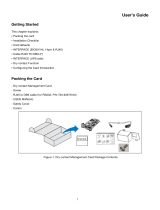Page is loading ...

4NWP100446R0001_OPM_ABB_AS400RelayCardPowerValue_EN140226 Page 1/15 ABB
Modifications reserved
AS400 Relay Card
User Manual
4NWP100446R001_OPM_ABB_AS400RelayCardPowerValue_EN140226.doc
© Copyright 2014 ABB, All rights reserved.

4NWP100446R0001_OPM_ABB_AS400RelayCardPowerValue_EN140226 Page 3/15 ABB
Modifications reserved
CONTENTS
CONTENTS .......................................................................................................................... 3
1.1 AS400 Relay Card Description ........................................................................................................ 4
1.2 Delivery, Transportation, Positioning and Storage......................................................................... 4
1.2.1 Receipt of AS400 card and visual inspection ........................................................................ 4
1.2.2 Unpacking .............................................................................................................................. 4
1.3 General Characteristics .................................................................................................................. 5
1.3.1 Interface (14 pin Dry Contact Connector and RJ45) ............................................................. 6
1.3.2 RJ45 to DB9 .......................................................................................................................... 7
1.3.3 Interface with the UPS ........................................................................................................... 7
1.4 Configuring the Card ...................................................................................................................... 8
1.4.1 Serial Data format.................................................................................................................. 8
1.4.2 Installation.............................................................................................................................. 8
1.5 Setting operation menu ............................................................................................................... 11
1.5.1 Password menu ................................................................................................................... 11
1.5.2 Main menu ........................................................................................................................... 11

4NWP100446R0001_OPM_ABB_AS400RelayCardPowerValue_EN140226 Page 4/15 ABB
Modifications reserved
1.1 AS400 Relay Card Description
ABB’s AS400 Relay card for PowerValue 11 gives the user the possibility to:
·
Receive UPS internal information by SCI interface protocol;
·
Bridge communication data between a computer and the UPS;
·
Configure five output relay signals;
· Configure one input signal for UPS shutdown or remote on/off;
·
Configure Dry contact normally opened or normally closed status
· Configure Dry contact function definition
· Configure Dry contact active delay time
This document specifies the Serial communication protocol of the AS400 Relay Card and guides the user
throughout the available configurations.
Read carefully all instructions and save this manual for future reference.
1.2 Delivery, Transportation, Positioning and Storage
1.2.1 Receipt of AS400 card and visual inspection
Upon receiving the AS400 Relay Card, carefully examine the packing container. In case of damage, notify
immediately the carrier.
1.2.2 Unpacking
After examining the package, open the carton box and check its contents as following:
- AS400 Relay Card
- 1x M3 Screw
- RJ45 to DB9 cable (for RS232, P/N 720-60679-00)
- This user manual
- Safety Cover
Figure 1: AS400 Relay Card Package Contents

4NWP100446R0001_OPM_ABB_AS400RelayCardPowerValue_EN140226 Page 5/15 ABB
Modifications reserved
1.3 General Characteristics
The Relay Card is composed of 3 main contacts as show in Figure 2.
(1) (2) (3)
Figure 2: Layout of the Relay Card
PCBA Size: 146.2 x 60 x 1.6 mm
(1) Dry contact connector
(2) RJ45 Connector for RS232
(3) UPS contact

4NWP100446R0001_OPM_ABB_AS400RelayCardPowerValue_EN140226 Page 6/15 ABB
Modifications reserved
1.3.1 Interface (14 pin Dry Contact Connector and RJ45)
The dry contact connector is organized according to the following table:
Segment PIN Number Specification/Function Remark
Segment 1
Segment 2
Segment 3
Segment 4
Segment 5
Segment 6
Segment 7
Segment 8
Pin 9 and Pin 2
Pin 10 and Pin 3
Pin 11 and Pin 4
Pin 12 and Pin 5
Pin 13 and Pin 6
Pin 8 and Pin 1
Pin 14 and Pin 1
Pin 7 and Pin 1
240 Vac/1A(Max) or 30 Vdc/1A(Max)
240 Vac/1A(Max) or 30 Vdc/1A(Max)
240 Vac/1A(Max) or 30 Vdc/1A(Max)
240 Vac/1A(Max) or 30 Vdc/1A(Max)
240 Vac/1A(Max) or 30 Vdc/1A(Max)
NA
NA
NA
Output signal , NO or NC
Output signal , NO or NC
Output signal , NO or NC
Output signal , NO or NC
Output signal , NO or NC
Input signal (The external contact must be
closed between pin 8 and pin 1)
Input signal (The external contact must be
closed between pin 14 and pin 1)
Input signal (The external contact must be
closed between pin 7 and pin 1)
RS232 (RJ45 cable to DB9F)
TXD2
RXD2
GND
RJ45, Pin 3
RJ45, Pin 6
RJ45, Pin 4
12Vdc 3mA (Max)
12Vdc 5mA (Max)
GND Power system GND
Table 1: Dry Contact Pin Assignment
Figure 3: Segment illustration
Notes:
1 When closing the contact USER SW2, the AS400 Relay Card will send a command to the UPS to turn it on.
2 When closing the contact USER SW3, the AS400 Relay Card will send a command to the UPS to turn it off.
3 Do not close the contacts USER SW2 and SW3 at the same time.
4 Segment 7 (pin 14 and pin 1 / USER SW2) is fixed to “UPS On” function.
5 Segment 8 (pin 7 and pin 1 / USE SW3) is fixed to “UPS Off” function. (Refer to Section 1.3.3.1)

4NWP100446R0001_OPM_ABB_AS400RelayCardPowerValue_EN140226 Page 7/15 ABB
Modifications reserved
1.3.2 RJ45 to DB9
RJ45 DB9
3
2
4
5
6
3
Figure 4: RS232 Cable
1.3.3 Interface with the UPS
Item Specification/Function
- Pin 1
- Pin 2
- Pin 3
- Pin 4
- Pin 5
- Pin 6
- Pin 7
- Pin 8
- Pin 9
- Pin 10
- Pin 11~26
GND
SNMPPOW
RXDUPS
TXDUPS
*UNUSED*
*UNUSED*
-VCC
SNMPSIG
GND
+VCC
RESERVE
Table 2: Pin Assignment
1.3.3.1 Dry contact Functionality
Output signals
·
Segment 1~5
It is possible to choose one function for a Segment according to Table 3.
Description “1” “0”
Utility Fail Fail Normal
Battery Low Battery Low Normal
General
A
larm
A
larm
Normal
Bypass Status (Online UPS)
Or
AVR Status (Offline/LIA UPS)
Bypass Active
Or
AVR Active
Not Bypass Status
Or
Not AVR Status
Summary Alarm Alarm Normal
Battery Testing In test mode Not test mode
Shutdown Processing UPS Shutdown Normal
Over
L
oad
W
arning
Over
L
oad
Normal
Table 3: Output Signal

4NWP100446R0001_OPM_ABB_AS400RelayCardPowerValue_EN140226 Page 8/15 ABB
Modifications reserved
Input signals
·
Segment 6
User can choose one function for a Segment according to Table 4.
Description “1” “0”
Battery mode shutdown
Only Battery mode
shutdown
Normal
Any mode shutdown
Shutdown
Normal
Emergency power off
OFF
Normal
Remote On/Off
O
FF
O
N
Table 4: Input signal on Segment 6
·
Segment 7
This segment is fixed to “UPS On” function.
Description “1” “0”
UPS On
ON
Normal
Table 5: Input signal on Segment 7
·
Segment 8
This segment is fixed to “UPS Off” function.
Descripti
on
“1”
“0”
UPS Off OFF Normal
Table 6: Input signal on Segment 8
1.4 Configuring the Card
This chapter describes how to install, connect and configure ABB’s AS400 Card.
1.4.1 Serial Data format
AS400 Relay Card data has a 2400 baud rate and consist of 1 start bit, 8 data bits, no parity, and 1 stop bit.
BAUD RATE: 2400 band
DATA LENGTH: 8 bits
STOP BIT: 1 bit
PARITY: NONE
Data format figure:
Start
b0
b1
b2
b3
b4
b5
b6
b7
Stop
1.4.2 Installation
The card can be installed in UPS equipped with a communication bay without turning off the UPS or
disconnecting the load.
To install the card:
1. Remove the communication bay cover from the UPS keeping the screws for further use.
2. Slide the card into the open slot and fix it with the screws removed in Step 1.

4NWP100446R0001_OPM_ABB_AS400RelayCardPowerValue_EN140226 Page 9/15 ABB
Modifications reserved
Figure 5: Card Installation
1.4.2.1 Connecting the Card
To connect the card to the computer and start the configuration:
1. Plug the RJ-45 end of the supplied serial cable into the Settings port on the card
2. Plug the other end of the serial cable into the serial COM port on the computer.
Figure 6: Card Connection
1.4.2.2 Configuration
To configure the card:
1. Verify that the serial cable (supplied) is connected to the card's Settings port and the computer's COM
port.
2. Open your terminal emulation program (such as HyperTerminal). If you do not have it in your
computer, you can download it from our website: http://www.newavenergy.com/files/hypertrm.zip
a. Start
à
All Programs
à
Accessories
à
Communications
à
Hyper Terminal
Figure 7: Hyperterminal path
b. Or type HYPERTRM in Windows OS Run Dialog
Figure 8: Hyperterminal through command window

4NWP100446R0001_OPM_ABB_AS400RelayCardPowerValue_EN140226 Page 10/15 ABB
Modifications reserved
3. Name the new connection
Figure 9: Connection Naming
4. Select the serial connection (such as COM1).
Figure 10: Serial port selection
5. Set the serial line to 2400 baud, 8 data bits, No parity, 1 stop bit and no flow control.
Figure 11: Serial line configuration

4NWP100446R0001_OPM_ABB_AS400RelayCardPowerValue_EN140226 Page 11/15 ABB
Modifications reserved
6. Set the Properties
à
Settings
à
ASCII Setup
Figure 12: Properties Setup
1.5 Setting operation menu
1.5.1 Password menu
Type <ENTER> 3 times, the password menu displays as below
Enter Password to Activate Maintenance Menu
Figure 13: Password menu
Enter admin. The main menu is displayed as in Figure 15.
If the password incorrect, the correct password will be required as indicated below.
Password Error
Please Enter Correct Password
Figure 14: Password incorrect menu
1.5.2 Main menu
In the main menu, the user can choose between the six options indicated in Figure 15 and described in this
section.
-----------------------------------------------------------------------------
AS400 Relay Card
-----------------------------------------------------------------------------
1. Function Segment Logic
2. Output Segment Function Configure
3. Input Segment Function Configure
4. Function Segment Active Delay Time
5. Return to Default Configuration
6. Firmware Version
0. Exit
-----------------------------------------------------------------------------
Please Enter Number:
Figure 15: Main menu

4NWP100446R0001_OPM_ABB_AS400RelayCardPowerValue_EN140226 Page 12/15 ABB
Modifications reserved
1.5.2.1 Function Segment Logic menu
The Function menu displays the Segment settings logic and current setting status.
-----------------------------------------------------------------------------
Function Segment Logic
-----------------------------------------------------------------------------
1. Segment 1 Logic, Current Setting (Normal Open)
2. Segment 2 Logic, Current Setting (Normal Open)
3. Segment 3 Logic, Current Setting (Normal Open)
4. Segment 4 Logic, Current Setting (Normal Open)
5. Segment 5 Logic, Current Setting (Normal Open)
6. Segment 6 Logic, Current Setting (Normal Open)
7. Segment 7 Logic, Current Setting (Normal Open)
8. Segment 8 Logic, Current Setting (Normal Open)
0. Exit
-----------------------------------------------------------------------------
Please Enter Number:
Figure 16: Logic Segment selection menu
Segments 1 to 5 are dedicated to output signal logic settings and Segments 6 to 8 are for input signal logic
settings. To configure these segments, select the segment number. The selection menu from Figure 17 will
be displayed. Choose among the options (open or close) and type enter. The menu will return to the function
Segment Logic Menu (Figure 16).
-----------------------------------------------------------------------------
Segment 1 Logic
-----------------------------------------------------------------------------
1. Normal Open
2. Normal Close
0. Exit
-----------------------------------------------------------------------------
Please Enter Number:
Figure 17: Selection menu
1.5.2.2 Output Segment Function Configure menu
The Output Segment Function is used to configure the current setting status of the output segment.
--------------------
---------------------------------------------------------
Output Segment Function Configure
-----------------------------------------------------------------------------
1. Segment 1 function, Current Setting (Utility Failure)
2. Segment 2 function, Current Setting (Battery Low)
3. Segment 3 function, Current Setting (General Alarm)
4. Segment 4 function, Current Setting (Bypass Status)
5. Segment 5 function, Current Setting (Summary Alarm)
0. Exit
-----------------------------------------------------------------------------
Please Enter Number:
Figure 18: Output Segment selection menu
Selecting one of this segments, the user can configure its functionality as indicated in Figure 19.

4NWP100446R0001_OPM_ABB_AS400RelayCardPowerValue_EN140226 Page 13/15 ABB
Modifications reserved
-----------------------------------------------------------------------------
Segment 1 Function
-----------------------------------------------------------------------------
1. Utility Failure
2. Battery Low
3. General Alarm
4. Bypass Status
5. Summary Alarm
6. Battery Testing
7. Shutdown Processing
8. Over Load Warning
9. UPS On
0. Exit
-----------------------------------------------------------------------------
Please Enter Number:
Figure 19: Output function select menu
The segments’ default configuration is:
- Segment 1: Utility Failure
- Segment 2: Battery Low
- Segment 3: General Alarm
- Segment 4: Bypass Status
- Segment 5: Summary Alarm
Functions description:
1. Utility Failure: UPS input mains voltage or frequency out of range
2. Battery Low: UPS Battery voltage level is low
3. General Alarm: UPS has a failure alarm
4. Bypass Status: UPS is in Bypass mode
5. Summary Alarm: When any of the following is active, the segment will be activated: “Utility Failure”,
“General Alarm”, ”Bypass”, “Battery Low”, “Over Load Warning”
6. Battery Testing: Battery Test is in progress
7. Shutdown Processing: UPS executing shutdown after has received a shutdown command via
communication port
8. Overload Warning: UPS load is over the overload warning level defined in the specification of the UPS
9. UPS On: The UPS is powered on and is capable of providing power to the system (whether utility power is
available or not).
1.5.2.3 Input Segment Function Configure menu
The Input Segment Function menu supports the configuration and settings of the current status as indicated
in Figure 20.
--------------------------------------------------------
Input Segment Function Configure
--------------------------------------------------------
1. Segment 6 function, Current
Setting(Battery Mode Shutdown)
2. Segment 7 function, Current Setting(UPS On)
3. Segment 8 function, Current Setting(UPS Off)
0. Exit
------------------------------------------------------
Please Enter Number:
Figure 20: Input Segment select menu
The segments’ default configuration is:
- Segment 6: Battery Mode Shutdown (Configurable)
- Segment 7: UPS On (Non-configurable)
- Segment 8: UPS Off (Non-configurable)

4NWP100446R0001_OPM_ABB_AS400RelayCardPowerValue_EN140226 Page 14/15 ABB
Modifications reserved
Segment 6 can be configured according to the possibilities indicated in Figure 21. Note that segment 7 and 8
cannot be configured.
-----------------------------------------------------------------------------
Segment 6 Function
-----------------------------------------------------------------------------
1. Battery Mode Shutdown
2. Any Mode Shutdown
3. Emergency Power Off
4. Remote On/Off
0. Exit
-----------------------------------------------------------------------------
Please Enter Number:
Figure 21: Input function select menu
Functions description:
1. Battery Mode Shutdown: If this signal is activated and the UPS is on battery mode, the UPS output will be
disconnected.
2. Any Mode Shutdown: If this signal is activated, the UPS output will be disconnected.
3. Emergency Power Off: If this signal is activated, the UPS output will be disconnected and give the EPO
warning. The UPS cannot then be turned on by pressing the LCD buttons.
4. Remote On/Off: If this signal is activated (close Pin 8 and Pin1 when Segment 6 is configured to Normally
Open; or open Pin 8 and Pin1 when Segment 6 is configured to Normally Close) the UPS output will be
disconnected.
If Signal is not active (open Pin 8 & Pin1 when Segment 6 is configured to Normal Open; or close Pin 8 &
Pin1 when Segment 6 is configured to Normal Close) the UPS will turn on.
1.5.2.4 Function Segment Active Delay Time menu
The Function Segment Active Delay Time and current settings value can be configured as follows.
-----------------------------------------------------------------------------
Function Segment Active Delay Time
-----------------------------------------------------------------------------
1. Segment 1 Active Delay Time, Current Setting(Immediately)
2. Segment 2 Active Delay Time, Current Setting(Immediately)
3. Segment 3 Active Delay Time, Current Setting(Immediately)
4. Segment 4 Active Delay Time, Current Setting(Immediately)
5. Segment 5 Active Delay Time, Current Setting(Immediately)
6. Segment 6 Active Delay Time, Current Setting(Immediately)
0. Exit
-----------------------------------------------------------------------------
Please Enter Number:
Figure 22: Active delay time Segment select menu
The segments’ default configuration is to execute “immediately”.
Type 00 and Enter to configure the settings to “Immediately”. Type 01 and Enter to configure a one second
delay.
-----------------------------------------------------------------------------
Segment 1 Active Delay Time
-----------------------------------------------------------------------------
Please Enter Delay Time 00~99,
Only Pressing <ENTER> Means Abort and Exit Current Setting
Please Enter Delay Time:
Figure 23: Active delay time menu

4NWP100446R0001_OPM_ABB_AS400RelayCardPowerValue_EN140226 Page 15/15 ABB
Modifications reserved
1.5.2.5 Return to Default Configuration menu
This menu returns to the default configuration after a confirmation from the user.
Return to Default(Y/N)?
Figure 24: Default confirm menu
1.5.2.6 Firmware Version menu
Firmware Version and development data is shown in this menu.
-----------------------------------------------------------------------------
Firmware Version
-----------------------------------------------------------------------------
Firmware Version:00.05 2010/06/01
0. Exit
-----------------------------------------------------------------------------
Please Enter Number:
Figure 25: Firmware version menu
1.5.2.7 Exit menu
The exit menu gives the user the option to save the configuration or leave the program without saving.
-----------------------------------------------------------------------------
Exit
-----------------------------------------------------------------------------
1. Exit and Save
2. Exit and Without Save
0. Not Exit
-----------------------------------------------------------------------------
Please Enter Number:
Figure 26: Exit and save select menu
/