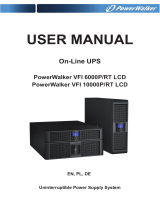10
|
Safety Warnings
S If the UPS requires any type of transportation, disconnect the internal UPS batteries before
transporting (see page 66).
CAUTION:
Observe the following instructions to help prevent a potentially hazardous situation which, if not
avoided, may result in minor or moderate injury or in property damage incidents:
S Servicing of batteries should be performed or supervised by personnel knowledgeable about
batteries and the required precautions. Keep unauthorized personnel away from batteries.
S Batteries can present a risk of electrical shock or burn from high short-circuit current. The
following precautions should be observed: 1) Remove watches, rings, or other metal objects; 2) Use
tools with insulated handles; 3) Wear rubber gloves and boots; 4) Do not lay tools or metal parts on
top of batteries; 5) Disconnect the charging source prior to connecting or disconnecting battery
terminals.
S Determine if the battery is inadvertently grounded. If inadvertently grounded, remove the utility
source from the ground. Contact with any part of a grounded battery can result in electrical shock.
The likelihood of such shock can be reduced if such grounds are removed during installation and
maintenance (applicable to equipment and remote battery supplies not having a grounded supply
circuit).
S ELECTRIC ENERGY HAZARD. Do not attempt to alter any battery wiring or connectors.
Attempting to alter wiring can cause injury.
S Replace batteries with the same number and type of batteries as originally installed in the UPS.
S Proper disposal of batteries is required. Refer to your local codes for disposal requirements.
S Never dispose of batteries in a fire. Batteries may explode when exposed to flame.
S Do not open or mutilate the battery or batteries. Released electrolyte is harmful to the skin and
eyes and may be extremely toxic.
S The UPS may be connected to a maximum of one External Battery Module (EBM).
WARNING:
Additional instructions for Rack-Mounted Systems:
S Your rack kit has been approved only for the rack cabinet provided. It is your responsibility to
ensure that installation of the equipment into any other rack complies with all applicable
standards. Dell disclaims all liability and warranties with respect to combinations of equipment
with any other rack.
S Before installing your equipment in a rack, install all required stabilizers. Failure to install
stabilizers can allow the rack to tip over.
S Always load from the bottom up, and load the heaviest items first.
S Do not overload the AC power supply branch circuit that provides power to the rack.
S Do not stand or step on any components in the rack.
S When installing multiple systems in a rack, complete all of the procedures for the current system
before attempting to install the next system.