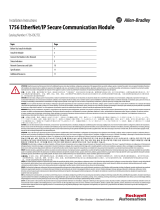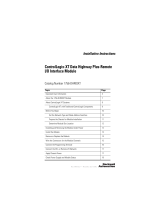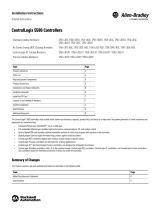Page is loading ...

Installation Instructions
ControlNet Modules
Catalog Numbers
1756-CN2/B, 1756-CN2R/B, 1756-CN2RXT, 1756-CNB/E, 1756-CNBR/E, 1768-CNB,
1768-CNBR

Important User Information
Solid-state equipment has operational characteristics differing from those of electromechanical equipment. Safety
Guidelines for the Application, Installation and Maintenance of Solid State Controls (publication SGI-1.1
available from
your local Rockwell Automation sales office or online at http://www.rockwellautomation.com/literature/
) describes some
important differences between solid-state equipment and hard-wired electromechanical devices. Because of this difference,
and also because of the wide variety of uses for solid-state equipment, all persons responsible for applying this equipment
must satisfy themselves that each intended application of this equipment is acceptable.
In no event will Rockwell Automation, Inc. be responsible or liable for indirect or consequential damages resulting from
the use or application of this equipment.
The examples and diagrams in this manual are included solely for illustrative purposes. Because of the many variables and
requirements associated with any particular installation, Rockwell Automation, Inc. cannot assume responsibility or
liability for actual use based on the examples and diagrams.
No patent liability is assumed by Rockwell Automation, Inc. with respect to use of information, circuits, equipment, or
software described in this manual.
Reproduction of the contents of this manual, in whole or in part, without written permission of Rockwell Automation,
Inc., is prohibited.
Throughout this manual, when necessary, we use notes to make you aware of safety considerations.
Allen-Bradley, Compact I/O, CompactLogix, ControlFLASH, ControlLogix-XT, ControlLogix, FLEX I/O-XT, Logix5000, Logix-XT, PanelView, RSLinx, RSLogix, RSNetWorx, Rockwell Software, Rockwell Automation,
RSLogix 5000, RSLinx Classic, RSNetWorx for ControlNet, and TechConnect are trademarks of Rockwell Automation, Inc.
Trademarks not belonging to Rockwell Automation are property of their respective companies.
WARNING: Identifies information about practices or circumstances that can cause an explosion in a hazardous
environment, which may lead to personal injury or death, property damage, or economic loss.
ATTENTION: Identifies information about practices or circumstances that can lead to personal injury or death,
property damage, or economic loss. Attentions help you identify a hazard, avoid a hazard, and recognize the
consequence
SHOCK HAZARD: Labels may be on or inside the equipment, for example, a drive or motor, to alert people that
dangerous voltage may be present.
BURN HAZARD: Labels may be on or inside the equipment, for example, a drive or motor, to alert people that
surfaces may reach dangerous temperatures.
IMPORTANT
Identifies information that is critical for successful application and understanding of the product.

Rockwell Automation Publication CNET-IN005A-EN-P - May 2011 3
Table of Contents
Preface
Additional Resources . . . . . . . . . . . . . . . . . . . . . . . . . . . . . . . . . . . . . . . . . . . . . . . 5
Chapter 1
Install a 1756 ControlNet
Communication Module
ControlLogix-XT Systems . . . . . . . . . . . . . . . . . . . . . . . . . . . . . . . . . . . . . . . . . . 9
ControlLogix-XT with Traditional ControlLogix Components. . . . 9
Redundant Media . . . . . . . . . . . . . . . . . . . . . . . . . . . . . . . . . . . . . . . . . . . . . . . . 10
Installation Summary. . . . . . . . . . . . . . . . . . . . . . . . . . . . . . . . . . . . . . . . . . . . . 10
Determine Module Slot Location. . . . . . . . . . . . . . . . . . . . . . . . . . . . . . . . . . 10
Set the Node Address. . . . . . . . . . . . . . . . . . . . . . . . . . . . . . . . . . . . . . . . . . . . . 11
Install the Module. . . . . . . . . . . . . . . . . . . . . . . . . . . . . . . . . . . . . . . . . . . . . . . . 12
Connect the Module to a ControlNet Network . . . . . . . . . . . . . . . . . . . . 13
Remove the Module . . . . . . . . . . . . . . . . . . . . . . . . . . . . . . . . . . . . . . . . . . . . . . 15
Reset the Module to the Original Factory Settings. . . . . . . . . . . . . . . 15
Keeper Configuration—Automatic Keeper Crossload . . . . . . . . . . . 16
Install the EDS File. . . . . . . . . . . . . . . . . . . . . . . . . . . . . . . . . . . . . . . . . . . . . . . 17
Connect a Programming Terminal to the Network
with a 1786-CP Cable . . . . . . . . . . . . . . . . . . . . . . . . . . . . . . . . . . . . . . . . . . . . 17
Connect to the Module via the USB Port . . . . . . . . . . . . . . . . . . . . . . . . . . 18
Chapter 2
Install a 1768 ControlNet
Communication Module
Redundant Media . . . . . . . . . . . . . . . . . . . . . . . . . . . . . . . . . . . . . . . . . . . . . . . . 22
Installation Summary. . . . . . . . . . . . . . . . . . . . . . . . . . . . . . . . . . . . . . . . . . . . . 23
Grounding Considerations . . . . . . . . . . . . . . . . . . . . . . . . . . . . . . . . . . . . 23
Set the Node Address. . . . . . . . . . . . . . . . . . . . . . . . . . . . . . . . . . . . . . . . . . . . . 23
Install the Module. . . . . . . . . . . . . . . . . . . . . . . . . . . . . . . . . . . . . . . . . . . . . . . . 24
If You Use Screws to Mount the Module . . . . . . . . . . . . . . . . . . . . . . . 24
Mount on a DIN Rail. . . . . . . . . . . . . . . . . . . . . . . . . . . . . . . . . . . . . . . . . 24
Connect the Module to a ControlNet Network . . . . . . . . . . . . . . . . . . . . 26
Remove the Module . . . . . . . . . . . . . . . . . . . . . . . . . . . . . . . . . . . . . . . . . . . . . . 27
Chapter 3
Redundant Media
Use Redundant Media . . . . . . . . . . . . . . . . . . . . . . . . . . . . . . . . . . . . . . . . . . . 29
Additional Resources . . . . . . . . . . . . . . . . . . . . . . . . . . . . . . . . . . . . . . . . . 32
Chapter 4
USB Communication
Set Up a USB Driver . . . . . . . . . . . . . . . . . . . . . . . . . . . . . . . . . . . . . . . . . . . . . 33

4 Rockwell Automation Publication CNET-IN005A-EN-P - May 2011
Table of Contents
Appendix A
1756 ControlNet Status
Indicators
Interpret the OK Status Indicator . . . . . . . . . . . . . . . . . . . . . . . . . . . . . . 37
Interpret the Network Channel Status Indicators. . . . . . . . . . . . . . . . 38
1756-CN2/B, 1756-CN2R/B, and 1756-CN2RXT
ControlNet Communication Modules . . . . . . . . . . . . . . . . . . . . . . . . . . . . . 38
OK Status Indicator and Display . . . . . . . . . . . . . . . . . . . . . . . . . . . . . . . 39
Network Channel Status Indicators . . . . . . . . . . . . . . . . . . . . . . . . . . . . 42
1756-CNB/E and 1756-CNBR/E
ControlNet Communication Modules . . . . . . . . . . . . . . . . . . . . . . . . . . . . . 43
OK Status Indicator and Display . . . . . . . . . . . . . . . . . . . . . . . . . . . . . . . 43
Network Channel Status Indicators . . . . . . . . . . . . . . . . . . . . . . . . . . . . 46
Appendix B
1768 ControlNet Module Status
Indicators
1768-CNB and 1768-CNBR ControlNet Modules . . . . . . . . . . . . . . . . . 47
OK Status Indicator and Display . . . . . . . . . . . . . . . . . . . . . . . . . . . . . . . 48
Network Channel Status Indicators . . . . . . . . . . . . . . . . . . . . . . . . . . . . 49

Rockwell Automation Publication CNET-IN005A-EN-P - May 2011 5
Preface
This manual describes how to install and start up ControlNet modules with
Logix5000 controllers.
You should use this manual if you program applications that use the ControlNet
network with one of these Logix5000 controllers:
• CompactLogix controller
• ControlLogix controller
You should also understand the following:
• Networking concepts
• RSLogix 5000 software
• RSLinx Classic software
• RSNetWorx for ControlNet software
Additional Resources
For more information on the products included in this publication, use the
publications listed in this table.
Resource Description
ControlNet Network Configuration User Manual,
publication CNET-UM001
Provides details about how to use ControlNet
communication modules with Logix5000
controllers and communicate with other devices
on the ControlNet network.
ControlNet Coax Media Planning and Installation
Guide, publication CNET-IN002
Describes the required components of a
ControlNet coax media system.
ControlNet Standard and High-flex Coax Cable
Installation Instructions, publication 1786-IN009
Provides application information you need to
consider when you install standard RG-6 (catalog
number 1786-RG6/A) and high-flex RG-6 (catalog
number 1786-RG6F/A) coax cable in your
ControlNet network.

6 Rockwell Automation Publication CNET-IN005A-EN-P - May 2011
Preface
Notes:

Rockwell Automation Publication CNET-IN005A-EN-P - May 2011 7
Chapter
1
Install a 1756 ControlNet Communication
Module
Topic Page
ControlLogix-XT Systems 9
Redundant Media 10
Installation Summary 10
Determine Module Slot Location 10
Set the Node Address 11
Install the Module 12
Connect the Module to a ControlNet Network 13
Remove the Module 15
Install the EDS File 17
Connect a Programming Terminal to the Network with a
1786-CP Cable
17
Connect to the Module via the USB Port 18
ATTENTION: Environment and Enclosure
This equipment is intended for use in a Pollution Degree 2 industrial environment, in overvoltage Category II applications
(as defined in IEC 60664-1), at altitudes up to 2000 m (6562 ft) without derating.
This equipment is considered Group 1, Class A industrial equipment according to IEC/CISPR 11. Without appropriate
precautions, there may be difficulties with electromagnetic compatibility in residential and other environments due to
conducted and radiated disturbances.
This equipment is supplied as open-type equipment. It must be mounted within an enclosure that is suitably designed for
those specific environmental conditions that will be present and appropriately designed to prevent personal injury
resulting from accessibility to live parts. The enclosure must have suitable flame-retardant properties to prevent or
minimize the spread of flame, complying with a flame spread rating of 5VA, V2, V1, V0 (or equivalent) if non-metallic. The
interior of the enclosure must be accessible only by the use of a tool. Subsequent sections of this publication may
contain additional information regarding specific enclosure type ratings that are required to comply with certain product
safety certifications.
In addition to this publication, see the following:
• Industrial Automation Wiring and Grounding Guidelines, publication 1770-4.1,for additional installation requirements
• NEMA Standard 250 and IEC 60529, as applicable, for explanations of the degrees of protection provided by
enclosures

8 Rockwell Automation Publication CNET-IN005A-EN-P - May 2011
Chapter 1 Install a 1756 ControlNet Communication Module
North American Hazardous Location Approval
The following information applies when operating this equipment
in hazardous locations.
Informations sur l’utilisation de cet équipement en environnements
dangereux.
Products marked "CL I, DIV 2, GP A, B, C, D" are suitable for use in Class I
Division 2 Groups A, B, C, D, Hazardous Locations and nonhazardous
locations only. Each product is supplied with markings on the rating
nameplate indicating the hazardous location temperature code. When
combining products within a system, the most adverse temperature code
(lowest "T" number) may be used to help determine the overall temperature
code of the system. Combinations of equipment in your system are subject
to investigation by the local Authority Having Jurisdiction at the time of
installation.
Les produits marqués "CL I, DIV 2, GP A, B, C, D" ne conviennent qu'à une
utilisation en environnements de Classe I Division 2 Groupes A, B, C, D
dangereux et non dangereux. Chaque produit est livré avec des marquages
sur sa plaque d'identification qui indiquent le code de température pour les
environnements dangereux. Lorsque plusieurs produits sont combinés dans
un système, le code de température le plus défavorable (code de
température le plus faible) peut être utilisé pour déterminer le code de
température global du système. Les combinaisons d'équipements dans le
système sont sujettes à inspection par les autorités locales qualifiées au
moment de l'installation.
WARNING: EXPLOSION HAZARD
• Do not disconnect equipment unless power
has been removed or the area is known to be
nonhazardous.
• Do not disconnect connections to this
equipment unless power has been removed
or the area is known to be nonhazardous.
Secure any external connections that mate
to this equipment by using screws, sliding
latches, threaded connectors, or other means
provided with this product.
• Substitution of components may impair
suitability for Class I, Division 2.
• If this product contains batteries, they must
only be changed in an area known to be
nonhazardous.
WARNING: RISQUE D’EXPLOSION
• Couper le courant ou s'assurer que
l'environnement est classé non dangereux
avant de débrancher l'équipement.
• Couper le courant ou s'assurer que
l'environnement est classé non dangereux
avant de débrancher les connecteurs. Fixer
tous les connecteurs externes reliés à cet
équipement à l'aide de vis, loquets
coulissants, connecteurs filetés ou autres
moyens fournis avec ce produit.
• La substitution de composants peut rendre
cet équipement inadapté à une utilisation en
environnement de Classe I, Division 2.
• S'assurer que l'environnement est classé non
dangereux avant de changer les piles.
European Hazardous Location Approval
The following applies when the product bears the Ex Marking.
This equipment is intended for use in potentially explosive atmospheres as defined by European Union Directive 94/9/EC and has been found to comply
with the Essential Health and Safety Requirements relating to the design and construction of Category 3 equipment intended for use in Zone 2 potentially
explosive atmospheres, given in Annex II to this Directive.
Compliance with the Essential Health and Safety Requirements has been assured by compliance with EN 60079-15 and EN 60079-0.
WARNING:
• This equipment must be installed in an enclosure providing at least IP54 protection when applied in Zone 2 environments.
• This equipment shall be used within its specified ratings defined by Rockwell Automation.
• Provision shall be made to prevent the rated voltage from being exceeded by transient disturbances of more than 40%
when applied in Zone 2 environments.
• This equipment must be used only with ATEX certified Rockwell Automation backplanes.
• Secure any external connections that mate to this equipment by using screws, sliding latches, threaded connectors, or
other means provided with this product.
• Do not disconnect equipment unless power has been removed or the area is known to be nonhazardous.
ATTENTION: This equipment is not resistant to sunlight or other sources of UV radiation.

Rockwell Automation Publication CNET-IN005A-EN-P - May 2011 9
Install a 1756 ControlNet Communication Module Chapter 1
ControlLogix-XT Systems
The ControlLogix-XT products include control and communication system
components that, when used with FLEX I/O-XT products, provide a complete
control system solution that can be used in environments where temperatures
range from -20...70 °C (-4...158 °F).
When used independently, the ControlLogix-XT system can withstand
environments where the temperature ranges from -25...70 °C (-13...158 °F).
ControlLogix-XT with Traditional ControlLogix Components
ATTENTION: Prevent Electrostatic Discharge
This equipment is sensitive to electrostatic discharge, which can cause internal damage and affect normal operation.
Follow these guidelines when you handle this equipment:
• Touch a grounded object to discharge potential static.
• Wear an approved grounding wriststrap.
• Do not touch connectors or pins on component boards.
• Do not touch circuit components inside the equipment.
• Use a static-safe workstation, if available.
• Store the equipment in appropriate static-safe packaging when not in use.
ATTENTION: Personnel responsible for the application of safety-related programmable electronic systems (PES) shall
be aware of the safety requirements in the application of the system and shall be trained in using the system.
IMPORTANT
ControlLogix-XT system components are rated for extreme
environmental conditions only when used properly with other
Logix-XT system components. The use of ControlLogix-XT
components with traditional ControlLogix system components nullifies
extreme-environment ratings.
If a ControlLogix-XT module is used with traditional ControlLogix
products that are not designed for extreme environments, the
ControlLogix-XT module can withstand only the environments specified
for the traditional ControlLogix version of the module. For example, if a
1756-CN2RXT module is used in a traditional 1756-A10 chassis, the
1756-CN2RXT module can withstand only the environment specified for
the traditional 1756-CN2R/B module.
The ControlLogix-XT system components are designed to meet the same
and greater operational and environmental requirements as traditional
ControlLogix products.
When a ControlLogix-XT component is used as a replacement for a
traditional ControlLogix component, the functional and environmental
requirements of the traditional ControlLogix component apply.

10 Rockwell Automation Publication CNET-IN005A-EN-P - May 2011
Chapter 1 Install a 1756 ControlNet Communication Module
Redundant Media
These 1756 ControlNet bridge modules have two ControlNet ports to support
redundant media:
• 1756-CN2R/B
• 1756-CN2RXT
• 1756-CNBR/E
For information about using these modules with redundant media, refer to
Chapter 3
.
Installation Summary
To install a communication module in a 1756 ControlLogix chassis, complete
these steps.
1. Determine Module Slot Location
.
2. Set the Node Address
.
3. Install the Module
.
4. Connect the Module to a ControlNet Network
.
5. Remove the Module
.
6. Install the EDS File
.
7. Connect a Programming Terminal to the Network with a 1786-CP Cable
.
8. Connect to the Module via the USB Port
.
Determine Module Slot
Location
Install the communication module in any slot in the ControlLogix chassis. You
can install multiple communication modules in the same chassis. This example
shows chassis slot numbering in a 4-slot chassis. Slot 0 is the first slot and is always
the leftmost slot in the rack.
1
4
5
6
2
20806
3
Item Description
1 Power supply
2Chassis
3Slot 0
4Slot 1
5Slot 2
6Slot 3

Rockwell Automation Publication CNET-IN005A-EN-P - May 2011 11
Install a 1756 ControlNet Communication Module Chapter 1
This example shows chassis slot numbering in a ControlLogix-XT chassis.
Set the Node Address
Use a small screwdriver to set the module’s node address switches. You must
specify a unique ControlNet node address. You can select an address of 01…99.
Address 00 is an invalid ControlNet node address.
Slot 0
Slot 1
Slot 2
Slot 3
Slot 4
Side of Module
Front of Module
Top of Module
This module’s node address is 23.

12 Rockwell Automation Publication CNET-IN005A-EN-P - May 2011
Chapter 1 Install a 1756 ControlNet Communication Module
Install the Module
To install the module, follow this procedure.
1. Align the circuit board with the top and bottom guides in the chassis.
2. Slide the module into the chassis making sure the module backplane
connector properly connects to the chassis backplane.
The module is properly installed when it is flush with the power supply or
other installed modules.
WARNING: When you insert or remove the module while backplane
power is on, an electrical arc can occur. This could cause an explosion in
hazardous location installations.
Be sure that power is removed or the area is nonhazardous before
proceeding. Repeated electrical arcing causes excessive wear to contacts on
both the module and its mating connector. Worn contacts may create
electrical resistance that can affect module operation.
ATTENTION: Do not force the module into the backplane connector. If
you cannot seat the module with firm pressure, check the alignment.
Forcing the module into the chassis can damage the backplane connector
or the module.
Circuit
Board

Rockwell Automation Publication CNET-IN005A-EN-P - May 2011 13
Install a 1756 ControlNet Communication Module Chapter 1
Connect the Module to a
ControlNet Network
You can connect the module to the ControlNet network by using a tap (catalog
number 1786-TPR, 1786-TPS, 1786-TPYR, 1786-TPYS, or 1786-TCT2BD1).
This example shows a ControlNet network using redundant media.
WARNING: If you connect or disconnect the communication cable with
power applied to this module or any device on the network, an electrical
arc can occur. This could cause an explosion in hazardous location
installations.
Be sure that power is removed or the area is nonhazardous before
proceeding.
WARNING: The network access port (NAP) on 1756-CNB/E and
1756-CNBR/E modules is intended for temporary local programming
purposes only and not intended for permanent connection. If you connect
or disconnect the NAP cable with power applied to this module or any
device on the network, an electrical arc can occur. This could cause an
explosion in hazardous location installations.
Be sure that power is removed or the area is nonhazardous before
proceeding.
WARNING: The USB port on 1756-CN2/B, 1756-CN2R/B, and
1756-CN2RXT modules is intended for temporary local programming
purposes only and not intended for permanent connection. If you connect
or disconnect the USB cable with power applied to this module or any
device on the USB network, an electrical arc can occur. This could cause
an explosion in hazardous location installations. Be sure that power is
removed or the area is nonhazardous before proceeding.
TIP
For network connections, we recommend taps with a straight connector
(catalog number 1786-TPS or 1786-TPYS) because of the location of the
BNC connectors on the bottom of the module.
1756-CN2R/B
Module in a
1756-A4 Chassis
ControlNet Node
Redundant Media
(Optional)
ControlNet Node
ControlNet Link

14 Rockwell Automation Publication CNET-IN005A-EN-P - May 2011
Chapter 1 Install a 1756 ControlNet Communication Module
To connect the module to the network with a tap, perform this procedure.
1. Remove and save the dust caps from the ControlNet taps.
2. Connect the tap’s straight or right-angle connector to the module’s BNC
connector.
3. Apply power to the module and check the status indicators to determine
whether the power supply and module are operating properly.
For more information about status indicators, refer to Chapter A
.
ATTENTION: Do not allow any metal portions of the tap to
contact any conductive material. If you disconnect the tap from the
module, place the dust cap back on the straight or right-angle
connector to prevent the connector from accidentally contacting a
metallic grounded surface.
If your network supports Then connect the tap’s connector
Nonredundant media
(all 1756-CNx modules)
From trunkline A to channel A on the module.
Redundant media
(1756-CNBR/E, 1756-CN2R/B, and
1756-CN2RXT modules)
From trunkline A to channel A on the 1756-CN2R/B module.
From trunkline B to channel B on the 1756-CN2R/B module.
IMPORTANT
To avoid accidentally reversing the tap connections, before making your
connection, check the tap drop cable for the label indicating the attached
segment. Accidental connection reversals produce incorrect status
displays and require troubleshooting.
Trunkline A
Trunkline B
1756-CN2/B Trunkline A
1756-CN2R/B Trunklines A and B
Dust Cap
Dust Cap
Network 1
Network 2
A
A
B
Tap
Tap
Tap
Nonredundant Media
Redundant Media

Rockwell Automation Publication CNET-IN005A-EN-P - May 2011 15
Install a 1756 ControlNet Communication Module Chapter 1
Remove the Module
You can install or remove this module while chassis power is applied.
To remove or replace the module, use this procedure.
1. Push on the upper and lower module tabs to disengage them.
2. Slide the module out of chassis.
The figure shows the removal of a 1756-CN2RXT module.
Reset the Module to the Original Factory Settings
If you are using a 1756-CN2/B, 1756-CN2R/B, or 1756-CN2RXT
communication module, you can reset the module to its original settings and
clear all keeper information.
To reset a module to its factory settings, complete these steps.
1. Remove power from the chassis.
2. Remove the module from the chassis.
3. Reset the switches to 00.
WARNING: When you insert or remove the module while backplane
power is on, an electrical arc can occur. This could cause an explosion in
hazardous location installations.
Be sure that power is removed or the area is nonhazardous before
proceeding. Repeated electrical arcing causes excessive wear to contacts on
both the module and its mating connector. Worn contacts may create
electrical resistance that can affect module operation.
IMPORTANT
Removing power from the chassis before removing the module is
only necessary if the module is in a Class I, Division 2 hazardous
location.
IMPORTANT
Do not use the 00 switch setting during normal module operation.
X
T
X
T

16 Rockwell Automation Publication CNET-IN005A-EN-P - May 2011
Chapter 1 Install a 1756 ControlNet Communication Module
4. Replace the module in the chassis.
5. Apply power to the chassis.
6. After the module status display reads ‘Reset Complete—Change Switch
Settings’, remove power from the chassis.
7. Remove the module from the chassis.
8. Set the switches to their final value.
9. Replace the module in the chassis.
10. Apply power to the chassis.
Keeper Configuration—Automatic Keeper Crossload
The 1756-CN2/B, 1756-CN2R/B, and 1756-CN2RXT communication
modules are keeper capable modules. If a keeper capable module has a valid
configuration and has the lowest address among the keeper capable nodes on the
network, it becomes the active keeper. The active keeper is the node that
distributes network configuration information to other nodes as the network is
formed or as nodes are added to the network.
When the module is first removed from the box or is reset to the original factory
settings, it will automatically attempt to crossload configuration information
from the current active keeper. If a active keeper with a valid network
configuration is present on the active network, the configuration crossload will
succeed. No user intervention is needed. However, if an active keeper does not
exist or does not have a valid network configuration, you must use RSNetWorx
for ControlNet software to download the network configuration information.

Rockwell Automation Publication CNET-IN005A-EN-P - May 2011 17
Install a 1756 ControlNet Communication Module Chapter 1
Install the EDS File
For the 1756-CN2/B, 1756-CN2R/B, and 1756-CN2RXT modules, the EDS
file can be uploaded directly from the module. This feature lets you register the
EDS file for your module from within RSLinx software.
Use the steps below to register the EDS file from within RSLinx software.
1. Open RSLinx software and browse for the module.
• RSLinx software, version 2.51 or later, is required for the 1756-CN2/B
or 1756-CN2R/B module.
• RSLinx software, version 2.55 or later, is required for the 1756-
CN2RXT module.
2. Right-click the module and choose Upload EDS file from device.
The Upload EDS wizard opens.
3. Complete the EDS wizard to register the EDS file.
The EDS file can also be downloaded from http://www.ab.com/networks/
eds.html and installed by using the RSLinx EDS hardware installation tool.
Connect a Programming
Terminal to the Network
with a 1786-CP Cable
To connect a programming terminal to the network using a 1786-CP cable, you
have the following options:
• Use a 1784-KTC, 1784-KTCx, 1784-PCC, or 1784-PCICS
communication card and a 1786-CP cable.
• Use a 1770-KFC communication interface, a serial or parallel connection,
and a 1786-CP cable.
ControlNet Link
1756-CNBR/E
1784-KTC, 1784-KTCx,
1784-PCC, or 1784-PCICS Card
1786-CP Cable
1756-CNBR/E
1770-KFC
ControlNet Link
Serial or Parallel
Connections
1786-CP
Cable

18 Rockwell Automation Publication CNET-IN005A-EN-P - May 2011
Chapter 1 Install a 1756 ControlNet Communication Module
The 1786-CP cable can be plugged into any ControlNet network product’s NAP
to provide programming capability on the ControlNet network. A programming
terminal connected through this cable is counted as a node and must have a
unique network address.
Connect to the Module via
the USB Port
The 1756-CN2/B, 1756-CN2R/B, and 1756-CN2RXT communication
modules include a USB port. For more information about USB setup and
configuration, refer to Appendix A
.
ATTENTION: Use a 1786-CP cable when connecting a programming
terminal to the network through an NAP. Using a commercially available
RJ-style cable could result in network failure.
WARNING: The NAP is intended for temporary local programming
purposes only and not intended for permanent connection. If you connect
or disconnect the NAP cable with power applied to any device on the
network, an electrical arc can occur. This could cause an explosion in
hazardous location installations.
Be sure that power is removed or the area is nonhazardous before
proceeding.
WARNING: The USB port is intended for temporary local programming
purposes only and not intended for permanent connection. If you connect
or disconnect the USB cable with power applied to this module or any
device on the USB network, an electrical arc can occur. This could cause
an explosion in hazardous location installations.
Be sure that power is removed or the area is nonhazardous before
proceeding.
A Samtec Inc. RSP-119350 USB cable is required to maintain hazardous
location certifications.
WARNING: Series B of the 1756-CN2, 1756-CN2R, and 1756-CN2RXT
modules have an industrial Type B USB port. The port has the same
electrical characteristics as other Type B ports, but a higher cable pull-out
rating.
For typical applications in nonhazardous environments, you may use any
high-quality USB cable. If used in a hazardous location, a Samtec Inc. RSP-
119350 USB cable is required to meet the 15-Newton pull test for hazardous
environments.

Rockwell Automation Publication CNET-IN005A-EN-P - May 2011 19
Install a 1756 ControlNet Communication Module Chapter 1
The USB port on ControlNet modules uses a Type B receptacle. The port is
USB 1.1-compatible and runs at 12 Mbps.
• To use the USB port with a 1756-CN2/B or 1756-CN2R/B module, you
must have RSLinx software, version 2.51 or later, installed on your
computer.
• To use the USB port with a 1756-CN2RXT module, you must have
RSLinx software, version 2.55 or later, installed on your computer.
Use a USB cable to connect your computer to the USB port. The connection lets
you download programs to controllers and configure other devices, which are
accessible by the module, directly from your computer.
For more information about setting up a USB port, refer to Chapter 4
.
ATTENTION: The USB cable is not to exceed 3.0 m (9.84 ft) and must not
contain hubs.
IMPORTANT
Do not simultaneously upgrade the firmware for more than one module
at a time through a USB port. If you do, one or more of the updates may
fail in the middle of the upgrade.

20 Rockwell Automation Publication CNET-IN005A-EN-P - May 2011
Chapter 1 Install a 1756 ControlNet Communication Module
Notes:
/