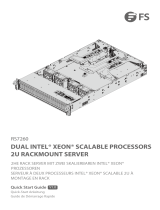Page is loading ...

USER’S MANUAL
Revision 1.0
FatTwin
®
F619P2-RT
F619P2-RTN
F619P2-RC0
F619P2-RC1

2
The information in this User’s Manual has been carefully reviewed and is believed to be accurate. The vendor assumes
no responsibility for any inaccuracies that may be contained in this document, and makes no commitment to update
or to keep current the information in this manual, or to notify any person or organization of the updates. Please Note:
For the most up-to-date version of this manual, please see our website at www.supermicro.com.
Super Micro Computer, Inc. ("Supermicro") reserves the right to make changes to the product described in this manual
at any time and without notice. This product, including software and documentation, is the property of Supermicro and/
or its licensors, and is supplied only under a license. Any use or reproduction of this product is not allowed, except
as expressly permitted by the terms of said license.
IN NO EVENT WILL Super Micro Computer, Inc. BE LIABLE FOR DIRECT, INDIRECT, SPECIAL, INCIDENTAL,
SPECULATIVE OR CONSEQUENTIAL DAMAGES ARISING FROM THE USE OR INABILITY TO USE THIS PRODUCT
OR DOCUMENTATION, EVEN IF ADVISED OF THE POSSIBILITY OF SUCH DAMAGES. IN PARTICULAR, SUPER
MICRO COMPUTER, INC. SHALL NOT HAVE LIABILITY FOR ANY HARDWARE, SOFTWARE, OR DATA STORED
OR USED WITH THE PRODUCT, INCLUDING THE COSTS OF REPAIRING, REPLACING, INTEGRATING,
INSTALLING OR RECOVERING SUCH HARDWARE, SOFTWARE, OR DATA.
Any disputes arising between manufacturer and customer shall be governed by the laws of Santa Clara County in the
State of California, USA. The State of California, County of Santa Clara shall be the exclusive venue for the resolution
of any such disputes. Supermicro's total liability for all claims will not exceed the price paid for the hardware product.
FCC Statement: This equipment has been tested and found to comply with the limits for a Class A digital device
pursuant to Part 15 of the FCC Rules. These limits are designed to provide reasonable protection against harmful
interference when the equipment is operated in a commercial environment. This equipment generates, uses, and can
radiate radio frequency energy and, if not installed and used in accordance with the manufacturer’s instruction manual,
may cause harmful interference with radio communications. Operation of this equipment in a residential area is likely
to cause harmful interference, in which case you will be required to correct the interference at your own expense.
California Best Management Practices Regulations for Perchlorate Materials: This Perchlorate warning applies only
to products containing CR (Manganese Dioxide) Lithium coin cells. “Perchlorate Material-special handling may apply.
See www.dtsc.ca.gov/hazardouswaste/perchlorate”.
WARNING: Handling of lead solder materials used in this product may expose you to lead, a
chemical known to the State of California to cause birth defects and other reproductive harm.
The products sold by Supermicro are not intended for and will not be used in life support systems, medical equipment,
nuclear facilities or systems, aircraft, aircraft devices, aircraft/emergency communication devices or other critical
property damage. Accordingly, Supermicro disclaims any and all liability, and should buyer use or sell such products
for use in such ultra-hazardous applications, it does so entirely at its own risk. Furthermore, buyer agrees to fully
indemnify, defend and hold Supermicro harmless for and against any and all claims, demands, actions, litigation, and
proceedings of any kind arising out of or related to such ultra-hazardous use or sale.
Manual Revision 1.0
Release Date: October 27, 2017
Unless you request and receive written permission from Super Micro Computer, Inc., you may not copy any part of this
to herein are trademarks or registered trademarks of their respective companies or mark holders.
Copyright © 2017 by Super Micro Computer, Inc.
All rights reserved.
Printed in the United States of America

FatTwin F619P2-RT/RTN/RC0/RC1 User's Manual
3
Preface
About this Manual
This manual is written for professional system integrators and PC technicians. It provides
information for the installation and use of the FatTwin F619P2-RT/RTN/RC0/RC1. Installation
and maintenance should be performed by experienced technicians only.
updates on supported memory, processors and operating systems (http://www.supermicro.
com).
Notes
For your system to work properly, please follow the links below to download all necessary
drivers/utilities and the user’s manual for your server.
• Supermicro product manuals: http://www.supermicro.com/support/manuals/
• Product drivers and utilities: ftp://ftp.supermicro.com
• Product safety info: http://www.supermicro.com/about/policies/safety_information.cfm
If you have any questions, please contact our support team at:
This manual may be periodically updated without notice. Please check the Supermicro website
for possible updates to the manual revision level.
Warnings
Special attention should be given to the following symbols used in this manual.
Warning! Indicates high voltage may be encountered when performing a procedure.
Warning! Indicates important information given to prevent equipment/property damage

Preface
4
Contents
Chapter 1 Introduction
1.1 Overview ...............................................................................................................................9
1.2 Unpacking the System .......................................................................................................10
1.3 FatTwin: System Notes ......................................................................................................10
Nodes ................................................................................................................................10
System Power ...................................................................................................................10
Backplane/Drives ..............................................................................................................10
1.4 System Features ................................................................................................................11
1.5 Server Chassis Features ....................................................................................................12
Control Panel ....................................................................................................................12
Front Features ...................................................................................................................13
Rear Features ...................................................................................................................14
1.6 Motherboard Layout ...........................................................................................................15
Quick Reference Table ......................................................................................................16
Chapter 2 Server Installation
2.1 Overview .............................................................................................................................18
2.2 Preparing for Setup ............................................................................................................18
Choosing a Setup Location ...............................................................................................18
Rack Precautions ..............................................................................................................18
Server Precautions ............................................................................................................19
Rack Mounting Considerations .........................................................................................19
Ambient Operating Temperature ....................................................................................19
............................................................................................................................19
Mechanical Loading .......................................................................................................19
Circuit Overloading ........................................................................................................20
Reliable Ground .............................................................................................................20
2.3 Installing the Rails ..............................................................................................................21
Identifying the Rails ...........................................................................................................21
Installing the Chassis Rails ...............................................................................................22
Installing the Rack Rails ...................................................................................................23
2.4 Installing the Server into a Rack ........................................................................................23

FatTwin F619P2-RT/RTN/RC0/RC1 User's Manual
5
Chapter 3 Maintenance and Component Installation
3.1 Removing Power ................................................................................................................24
3-2 Chassis Components .........................................................................................................25
Installing and Removing the Node Drawers .....................................................................25
Removing Nodes from the Chassis ..................................................................................26
Removing the Cover from the Node .................................................................................27
..........................................................................................................28
Overview of the Node ....................................................................................................28
F418BC2 Node Layout ..................................................................................................28
Nodes and Associated Hard Drives ..................................................................................29
Installing and Removing 2.5" Hard Drives ........................................................................30
Removing and Installing the Backplane ............................................................................33
Removing the Backplane ...............................................................................................33
Installing the Backplane .................................................................................................34
Installing the Serverboard ................................................................................................35
Compatible Motherboards .............................................................................................35
Permanent and Optional Standoffs ...............................................................................35
Installing Expansion Cards................................................................................................37
.............................................................................37
................................................................37
Expansion Card Installation ...........................................................................................38
Installing a SIOM Module ..................................................................................................40
Installing Air Shrouds ........................................................................................................41
Removing and Installing System Fans .............................................................................42
Replacing the Power Supplies .........................................................................................43
Power Supply Replacement ..........................................................................................43
3.3 Motherboard Components ..................................................................................................45
Processor and Heatsink Installation ..................................................................................45
The Processor ...................................................................................................................45
Overview of the Processor Socket Assembly ...................................................................46
Overview of the Processor Heatsink Module ....................................................................47
Preparing the CPU Socket for Installation ........................................................................48
Removing the Dust Cover from the CPU Socket .............................................................48
Attaching the Processor to the CPU/Heatsink Carrier ......................................................49

Preface
6
Attaching the CPU/Carrier Assembly to the Passive Heatsink to Form the Processor
Heatsink Module (PHM) ....................................................................................................50
Installing the Processor Heatsink Module (PHM) ............................................................51
Removing the Processor Heatsink Module (PHM) ...........................................................52
Memory Support and Installation ......................................................................................53
Memory Support ............................................................................................................53
DIMM Population Requirements ....................................................................................53
DIMM Installation ..............................................................................................................57
DIMM Removal .................................................................................................................57
Motherboard Battery .........................................................................................................58
Chapter 4 Motherboard Connections
4.1 Power Connections ............................................................................................................59
4.2 Headers and Connectors ...................................................................................................59
4.3 Rear I/O Ports ....................................................................................................................61
Ethernet Ports ................................................................................................................62
4.4 Front Control Panel ............................................................................................................63
4.5 Jumpers ..............................................................................................................................66
Explanation of Jumpers .................................................................................................66
4.6 LED Indicators ....................................................................................................................68
4.7 PCI-E 3.0 Slots ...................................................................................................................69
Chapter 5 Software
5.1 OS Installation ....................................................................................................................70
Installing the Windows OS for a RAID System ................................................................70
Installing Windows to a Non-RAID System ......................................................................70
5.2 Driver Installation ................................................................................................................71
5.3 SuperDoctor
®
5 ...................................................................................................................72
5.4 IPMI ....................................................................................................................................73
Chapter 6 BIOS
6.1 Introduction .........................................................................................................................74
Starting the Setup Utility ...................................................................................................74
6.2 Main Menu ..........................................................................................................................75
6.3 Advanced Settings Menu ...................................................................................................77
6.4 Trusted Computing ..........................................................................................................106
6.5 Event Logs .......................................................................................................................109
6.6 IPMI ..................................................................................................................................111

FatTwin F619P2-RT/RTN/RC0/RC1 User's Manual
7
6.7 Security Settings ..............................................................................................................115
6.8 Boot Settings ....................................................................................................................118
6.9 Save & Exit .......................................................................................................................120
Appendix A BIOS Error Codes
Appendix B Standardized Warning Statements for AC Systems
Appendix C System Specications
Appendix D UEFI BIOS Recovery

Contacting Supermicro
Headquarters
Address: Super Micro Computer, Inc.
980 Rock Ave.
San Jose, CA 95131 U.S.A.
Tel: +1 (408) 503-8000
Fax: +1 (408) 503-8008
Email: [email protected] (General Information)
[email protected] (Technical Support)
Website: www.supermicro.com
Europe
Address: Super Micro Computer B.V.
Het Sterrenbeeld 28, 5215 ML
's-Hertogenbosch, The Netherlands
Tel: +31 (0) 73-6400390
Fax: +31 (0) 73-6416525
Email: [email protected] (General Information)
[email protected] (Technical Support)
[email protected] (Customer Support)
Website: www.supermicro.nl
Asia-Pacic
Address: Super Micro Computer, Inc.
3F, No. 150, Jian 1st Rd.
Zhonghe Dist., New Taipei City 235
Taiwan (R.O.C)
Tel: +886-(2) 8226-3990
Fax: +886-(2) 8226-3992
Email: [email protected]
Website: www.supermicro.com.tw
Preface
8

9
FatTwin F619P2-RT/RTN/RC0/RC1 User's Manual
Chapter 1
Introduction
1.1 Overview
This chapter provides a brief outline of the functions and features of the
F619P2-RT/RTN/RC0/RC1. The F619P2-RT/RTN/RC0/RC1 is based on the X11DPFR-S/SN
motherboard and the F418BC2-R2K20BP chassis. This FatTwin system includes eight
motherboard tray nodes in the chassis. See Section 1-4 for details on the various models.
In addition to the motherboard and chassis, several important parts that are included with
the system are listed below.
Main Parts List
Description Part Number Quantity
2x2 to 2x2 15-cm, 18AWG power cable CBL-0486L 16
20-to-20 pin cable for BPN-ADP-F418LS,7.5cm, 28AWG cable CBL-OTHR-0022L 8
Internal mini SAS HD to 4 SATA 50-cm, with 50-cm SB cable (F619P2-RT
only)
CBL-SAST-0616 8
Internal Mini-SAS HD to Mini-SAS HD 50-cm, 30AWG,12-Gb/S cable
(F619P2-RTN only)
CBL-SAST-0532 16
OcuLink v 1.0,INT, PCIe NVMe SSD, 13-cm, 34AWG cable (F619P2-RTN
only)
CBL-SAST-1002-1 32
MINI SAS HD to 2X SATA,SB,INT,55-cm, 28AWG cable (F619P2-RT only) CBL-SAST-1003-1 8
Internal Mini-SAS HD to Mini-SAS HD 6cm,30AWG,12Gb/S cable (F619P2-
RC0/RC1 only)
CBL-SAST-0697 16
Backplane for six 2.5" drives (F619P2-RT only) BPN-SAS-F418-B6 8
6-Port Hybrid Backplane Supports 2x2.5” SAS3/SATA3 HDD/SDD and 4x2.5”
SAS3/SATA3/NVMe Storage Devices (F619P2-RTN/RC0/RC1 only)
BPN-SAS3-F418-
B6N4
8
Avago (LSI) 3108 adapter card for FatTwin Rear I/O motherboards. Adapter
card includes TFM module port and x8 SAS3 ports via x2 Mini-SAS HD
connectors (F619P2-RC1 only)
BPN-ADP-8S3108-
1UF
8
Adapter card for x2 Mini-SAS HD connectors and up to x8 SAS3 ports. (SYS-
F619P2-RC0 only).
BPN-ADP-8S3008-
1UF
8
1U Passive CPU Heat Sink with a Narrow Retention Mechanism SNK-P0067PS 8
1U Passive CPU Heat Sink with a 26-mm Wide Middle Air Channel and
Narrow Retention Mechanism
SNK-P0067PSM 8
Riser card with PCI-E x16 output RSC-RR1U-E16 8
Black gen 1.5 hot swap 2.5" HDD tray MCP-220-00098-0B 6 per node
Air Shroud MCP-310-41810-0B 1 per node
40x40x56 mm 20.5K-17.6K RPM Counter-rotating Fan FAN-0155L4 3 per Node
Fat twin F418 / F424 Static Rail set support 28-33.5 inch depth rail MCP-290-41803-0N 1

10
Chapter 1: Introduction
1.2 Unpacking the System
Inspect the box the SuperServer F619P2-RT/RTN/RC0/RC1 was shipped in and note if it
with the carrier who delivered it.
Decide on a suitable location for the rack unit that will hold the server. It should be situated
in a clean, dust-free area that is well ventilated. Avoid areas where heat, electrical noise and
Be sure to read the precautions and considerations noted in Appendix B.
1.3 FatTwin: System Notes
With eight system boards incorporated into a single chassis acting as eight separate nodes,
there are several points you should keep in mind.
Nodes
Each of the eight serverboards act as a separate node in the system. As independent nodes,
each may be powered off and on without affecting the others. In addition, each node is a
hot-swappable unit that may be removed from the chassis. The nodes are connected to the
server backplane by means of an adapter card.
Note: A guide pin is located between the upper and lower nodes on the inner chassis wall.
This guide pin also acts as a “stop” when a node is fully installed. If too much force is used
when inserting a node this pin may break off. Take care to slowly slide a node in until you
hear the “click” of the locking tab seating itself.
System Power
Four 2200 Watt power supplies are used to provide the power for all serverboards. Each
serverboard however, can be shut down independently of the others with the power button
on its own control panel.
Backplane/Drives
As a system, the FatTwin F619P2-RT/RTN/RC0/RC1 supports the use of six (6) 2.5" drives
in front-mounted hot-swap drive trays per node (type of drive varies by model), for a total of
forty-eight (48) HDD drives in the system. Each of the eight backplanes works to apply system-
based control for power and fan speed functions, yet at the same time logically connects a
set of six 2.5" drives to each backplane/serverboard. Consequently, RAID setup is limited to
a six-drive scheme (RAID cannot be spread across all drives). See Chapter 6 for the logical

11
FatTwin F619P2-RT/RTN/RC0/RC1 User's Manual
1.4 System Features
The following table provides you with an overview of the main features of the
System Features
Motherboard
X11DPFR-S/SN
Chassis
F418BC2-R2K20BP
CPU
Dual Intel® Xeon® Scalable processors which offer 2 UPI (UltraPath Interconnect) of up to 10.4GT/s
Note: Both CPUs need to be installed for full access to the PCI-E slots, DIMM slots, and onboard controllers.
Refer to the block diagram on page 16 to determine which slots or devices may be affected.
Socket Type
Socket P
Memory
Integrated memory controller supports up to 1536 GB of ECC Load Reduced DIMM (LRDIMM), Registered
DIMM (RDIMM), and Non-Volatile DIMM (NV-DIMM) DDR4 (288-pin) 2666/2400/2133 Mhz modules in
twelve (12) slots
Chipset
Intel C621 chipset
Expansion Slots
• One (1) PCI-Express 3.0 x16 slots supported by CPU1
• One (1) PCI-Express 3.0 x16 (x8 + x8) SMCI storage Slot (JSXB2)
• One (1) PCI-Express 3.0 x16 SIOM LAN Port
Hard Drives
Each node has six (6) 2.5" drive bays. Each model uses different types of drives for their system as follows:
• F619P2-RT: Up to six (6) SATA3 HDD/SSD drives
• F619P2-RTN: Up to six (6) SATA3, or two (2) SATA3 with up to four (4) NVMe drives
• F619P2-RC0/F619P2-RC1: Up to six (6) SAS3/SATA3 (optional NVME)
Power
Four 2200 Watt redundant power supplies
Cooling
Up to three (3) 4-cm cooling fans for each of the system's eight serverboard nodes
MB Form Factor
Proprietary: (LxW): 9.66" x 8.53" (216.66 mm x 499.36 mm)
Dimensions
Chassis dimensions: (WxHxD) 17.63 x 6.96 x 29 in. (448 x 177 x 737 mm)

12
Chapter 1: Introduction
Control Panel Features
Item Feature Description
1 Power Button
The main power button on each of the eight control panels is used to apply
or remove power from the power supply to each of the eight systems in the
chassis. Turning off system power with this button removes the main power,
but keeps standby power supplied to the system. Therefore, you must unplug
system before servicing. The power button has a built-in LED which will turn
green when the power is on.
2 NIC
3 Information LED See the table below for full details on the Information LED.
4 UID LED
When used with a UID compatible serverboard, the UID indicator is used to
turn on or off the blue light function of the LED. This is built into the front side
of the UID button and at the rear end of each serverboard node, for those
motherboards which support it. Once the blue light is activated, the unit can be
easily located in very large racks and server banks.
Figure 1-1. Control Panel View
1.5 Server Chassis Features
Control Panel
The switches and LEDs located on the control panel are described below. See Chapter 4 for
details on the control panel connections.
1
4
3
2

13
FatTwin F619P2-RT/RTN/RC0/RC1 User's Manual
Front Chassis Features
Item Feature Description
1 Node Control Panels (8) See the section for Control Panel above for details.
2 Drive Bays (6 per node)
of each drive depends upon the server model.
Figure 1-2. Chassis Front View
Front Features
The F418BC2-R2K20BP is a 4U chassis See the illustration below for the features included
on the front of the chassis.
Information LED
Status Description
Continuously on and red An overheat condition has occurred. (This may be caused by cable congestion.)
Blinking red (1 Hz) Fan failure: check for an inoperative fan.
Blinking red (0.25 Hz) Power failure: check for an inoperative power supply.
Solid blue Local UID has been activated. Use this function to locate the server in a rack environment.
Blinking blue (300 msec) Remote UID has been activated. Use this function to locate the server from a remote location.
1
2
1
2
2
2
22
2
2
2
22
22
22
2
2
2
2
2
2
2
2
2 2
2
2
2
2
2
2
2
2
2
2
2
2
2
2
2
2
2
2
2
2
2
2
2

14
Chapter 1: Introduction
Rear Chassis Features
Item Feature Description
1 Power Supply Four (4) redundant 2200 Watt power supplies are at rear of the chassis
2 Rear I/O Ports Each node has its own rear I/O ports. See Chapter 3 for I/O port descriptions.
3 Expansion Card Slots Each node has one rear expansion card slots available for access .
4 SIOM Module Slot Each node has one SIOM Module slot for a SIOM module with more I/O ports
5 UID LED (not shown) Each node has one UID LED for each node location.
Figure 1-3. Chassis Rear View
Rear Features
The illustration below shows the features included on the rear of the chassis.
1
3
2
1
1
1
2
2
2
2
2
2
2
3
3
3
3
3
3
3
4
4
4
4
4
4
4
4

15
FatTwin F619P2-RT/RTN/RC0/RC1 User's Manual
Figure 1-4. Motherboard Layout
1.6 Motherboard Layout
the table on the following page for descriptions. For detailed descriptions, pinout information
1
+
DESIGNED IN USA
MAC CODE
X11DPFR-S
REV:1.00
BAR CODE
FAN2
S-SATA1
S-SATA0
FAN3FAN1
JS2
JS1
JNVI2C1
JIPMB1
JPWR_HDD3
JPWR_HDD2
JPWR_HDD1
JPWR9
JPWR10
JSXB3
JSXB2
JSXB1
JPB1
JPG1
JVRM2
JVRM1
JPME1
JBT1
BMC_HB_LED1
LED1
UID_LED1
JSIOM1
JPWRBT1
JCPLD1
JRK1
BT1
JSDCARD1
IPMI_LAN1
JNVME2
JNVME1
JNVME3
JNVME4
JTPM1
I-SATA4~7
(3.0)
CPU2 PCI-E 3.0 X8
I-SATA0~3
CPU1 PCI-E 3.0 X16
CPU1 PCI-E 3.0 X8
PCH
BIOS
BMC
JPP1/JTAG SCAN
JPP0/JTAG SCAN
CPU2 PCI-E 3.0 X16
VGA
P1-DIMMC1
COM1
CPU1
USB0/1
DESIGNED IN USA
X11DPFR-S(N)
REV:1.00
CPU2
P1-DIMMB1
P1-DIMMA1
P1-DIMMD1
P1-DIMME1
P1-DIMMF1
P2-DIMMA1
P2-DIMMB1
P2-DIMMC1
P2-DIMMF1
P2-DIMME1
P2-DIMMD1
COM1
VGA
JPWR9
LED1
JIPMB1
IPMI LAN
USB0/1
UIDLED1
JPB1
BMC_HB_LED1
JCPLD1
JPWR10
JPWR_HDD2
JPWR_HDD1
JNVME3
JNVME4
FAN3FAN2
FAN1
JPWRBT1
JSXB2
JTPM1
JS1
JS2
JSXB3
BT1
JRK1
JPG1
BMC
JNVI2C1
JSDCARD1
JVRM1
S_SATA1
JBT1
JSIOM1
JVRM2
JPME1
JSXB1
JNVME2
JNVME1
JPWR_HDD3
S_SATA0
I-SATA4~7
I-SATA0~3
Notes:
• -
tions.
• Jumpers/LED indicators not indicated are used for internal testing only.

16
Chapter 1: Introduction
Quick Reference Table
Jumper Description Default Setting
JBT1 Clear CMOS Open (Normal)
JPME1 ME Recovery Pins 1-2 (Normal)
JVRM1 VRM SMB Clock (to BMC or PCH) Pins 1-2 (BMC, Normal)
JVRM2 VRM SMB Data (to BMC or PCH) Pins 1-2 (BMC, Normal)
Connector Description
Battery (BT1) Onboard CMOS battery
FAN1~3 System cooling fan headers
IPMI_LAN Dedicated IPMI LAN port
JIPMB1 4-pin external BMC I
2
C header (for an IPMI card)
JNVME1~4 NVMe OcuLink Ports
JNVI
2
C1 NVMe I
2
C header
JPWR9/JPWR10 8-pin Power Connector 9 (12V_in)/Power Connector 10 (Ground)
JPWR_HDD1/2/3 HDD Power headers 1/2/3
JRK1 RAID Key for NVMe devices
JS1/2 MiniSAS HD SATA 3.0 Ports
JTPM1 Trusted Platform Module (TPM) connector
(I-)SATA0~3, 4~7 I- SATA 3.0 connectors supported by the Intel PCH
(S-)SATA0/1 S-SATA 3.0 connectors supported by the Intel PCH
JSXB1 PCI-E 3.0 x16 Right hand riser (CPU1)
JSXB2 PCI-E 3.0 (x8+x8) SMCI Proprietary slot (CPU1 & CPU2)
JSXB3 PCI-E 3.0 x16 Left hand riser (CPU2)
USB0/1 Back panel USB 3.0 ports
VGA Back panel VGA port
LED Description State: Status
UID_LED1
LED1 Onboard Power LED On: Onboard Power On
BMC_HB_LED1 BMC Heartbeat LED Blinking Green: BMC Normal

17
Chapter 1: Introduction
Figure 1-5. Intel C621 Chipset: System Block Diagram
Note: This is a general block diagram and may not exactly represent the features on your
motherboard.
SPI
LAN3
RGRMII
FRONT PANEL
CTRL
FAN SPEED
PCI-E X1
USB 2.0
#12 USB2.0
SFI
Intel PCH
6.0 Gb/S
USB 2.0
USB
RTL8211F
RJ45
ESPI
Temp Sensor
NCT7718W
USB 3.0
SPI
AST2500
BMC
#5
RMII/NCSI
COM1
Connector
VGA CONN
BMC Boot Flash
DDR4
5+1 PHASE
165W
2133/2666
2133/2666
DDRIV
P1
P1
P0
VR13
P0
DDRIV
D1
UPI
PCI-E X16
DMI3
JSXB2
PCI-E X8
A1
PCI-E X16
2IMD2IMD
UPI
10.4/11.2G
5+1 PHASE
165W
VR13
SIOM
JSXB3
PCI-E X8
PCI-E x16
#1B #3 #2
#2B
B1
C1
VCCP1 12vVCCP0 12v
UPI
2#UPC1#UPC
13:ICEP03:ICEP
1:DI TEKCOS0:DI TEKCOS
#1
SFI
UPLINK PCI-E X8
LBG-1G 15W
LBG-4 w/ X8 UPLINK
4x 10G SFI
NO QuickAssist
19W
NCSI
Debug Card
TPM HEADER
BIOS
SW
SPI
SYSTEM POWER
E1
F1
G1
H1
J1
L1
M1
JSXB1
#2A
NCSI
master
NVME#1
PCI-E X4 X4 X4 X4
NVME#2
NVME#3
NVME#4
S-SATA x2
SATA
MINISAS-HD
I-SATA x8
6.0 Gb/S
#3
PCI-E X1
M.2
PCI-E X4

FatTwin F619P2-RT/RTN/RC0/RC1 User's Manual
18
Chapter 2
Server Installation
2.1 Overview
This chapter provides advice and instructions for mounting your system in a server rack.
If your system is not already fully integrated with processors, system memory etc., refer to
Caution: Electrostatic Discharge (ESD) can damage electronic components. To prevent such
damage to PCBs (printed circuit boards), it is important to use a grounded wrist strap, handle
all PCBs by their edges and keep them in anti-static bags when not in use.
2.2 Preparing for Setup
The box in which the system was shipped should include the rackmount hardware needed to
install it into the rack. Please read this section in its entirety before you begin the installation.
Choosing a Setup Location
•
The system should be situated in a clean, dust-free area that is well ventilated. Avoid areas
• Leave enough clearance in front of the rack so that you can open the front door completely
(~25 inches) and approximately 30 inches of clearance in the back of the rack to allow
• This product should be installed only in a Restricted Access Location (dedicated equipment
rooms, service closets, etc.).
• This product is not suitable for use with visual display workplace devices according to §2
of the German Ordinance for Work with Visual Display Units.
Rack Precautions
•
the full weight of the rack rests on them.

Chapter 2: Server Installation
19
• In single rack installations, stabilizers should be attached to the rack. In multiple rack in-
stallations, the racks should be coupled together.
• Always make sure the rack is stable before extending a server or other component from
the rack.
• You should extend only one server or component at a time - extending two or more simul-
taneously may cause the rack to become unstable.
Server Precautions
• Review the electrical and general safety precautions in Appendix B.
• Determine the placement of each component in the rack before you install the rails.
•
way up.
• Use a regulating uninterruptible power supply (UPS) to protect the server from power
surges and voltage spikes and to keep your system operating in case of a power failure.
• Allow any drives and power supply modules to cool before touching them.
• When not servicing, always keep the front door of the rack and all covers/panels on the
servers closed to maintain proper cooling.
Rack Mounting Considerations
Ambient Operating Temperature
If installed in a closed or multi-unit rack assembly, the ambient operating temperature of
the rack environment may be greater than the room's ambient temperature. Therefore,
consideration should be given to installing the equipment in an environment compatible with
the manufacturer’s maximum rated ambient temperature (TMRA).
Airow
operation is not compromised.
Mechanical Loading
Equipment should be mounted into a rack so that a hazardous condition does not arise due
to uneven mechanical loading.

FatTwin F619P2-RT/RTN/RC0/RC1 User's Manual
20
Circuit Overloading
Consideration should be given to the connection of the equipment to the power supply circuitry
and the effect that any possible overloading of circuits might have on overcurrent protection
and power supply wiring. Appropriate consideration of equipment nameplate ratings should
be used when addressing this concern.
Reliable Ground
A reliable ground must be maintained at all times. To ensure this, the rack itself should be
grounded. Particular attention should be given to power supply connections other than the
direct connections to the branch circuit (i.e. the use of power strips, etc.).
special precautions to ensure that the system remains stable. The following guidelines
are provided to ensure your safety:
• This unit should be mounted at the bottom of the rack if it is the only unit in the rack.
•
with the heaviest component at the bottom of the rack.
• If the rack is provided with stabilizing devices, install the stabilizers before mounting or
servicing the unit in the rack.
/