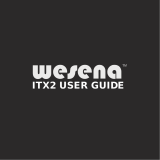Page is loading ...

User's Manual
WS1030

2
The information in this User’s Manual has been carefully reviewed and is believed to be accurate. The vendor assumes
no responsibility for any inaccuracies that may be contained in this document, and makes no commitment to update
or to keep current the information in this manual, or to notify any person or organization of the updates. Please Note:
For the most up-to-date version of this manual, please see our website at www.leadtek.com.
Leadtek Research, Inc. ("Leadtek") reserves the right to make changes to the product described in this manual
at any time and without notice. This product, including software and documentation, is the property of Leadtek and/
or its licensors, and is supplied only under a license. Any use or reproduction of this product is not allowed, except
as expressly permitted by the terms of said license.
IN NO EVENT WILL LEADTEK RESEARCH, INC. BE LIABLE FOR DIRECT, INDIRECT, SPECIAL, INCIDENTAL,
SPECULATIVE OR CONSEQUENTIAL DAMAGES ARISING FROM THE USE OR INABILITY TO USE THIS PRODUCT
OR DOCUMENTATION, EVEN IF ADVISED OF THE POSSIBILITY OF SUCH DAMAGES. IN PARTICULAR, LEADTEK
RESEARCH, INC. SHALL NOT HAVE LIABILITY FOR ANY HARDWARE, SOFTWARE, OR DATA STORED
OR USED WITH THE PRODUCT, INCLUDING THE COSTS OF REPAIRING, REPLACING, INTEGRATING,
INSTALLING OR RECOVERING SUCH HARDWARE, SOFTWARE, OR DATA.
Any disputes arising between manufacturer and customer shall be governed by the laws of Santa Clara County in the
State of California, USA. The State of California, County of Santa Clara shall be the exclusive venue for the resolution
of any such disputes. Leadtek’s total liability for all claims will not exceed the price paid for the hardware product.
FCC Statement: This equipment has been tested and found to comply with the limits for a Class B digital device
pursuant to Part 15 of the FCC Rules. These limits are designed to provide reasonable protection against harmful
interference when the equipment is operated in a commercial environment. This equipment generates, uses, and can
radiate radio frequency energy and, if not installed and used in accordance with the manufacturer’s instruction manual,
may cause harmful interference with radio communications. Operation of this equipment in a residential area is likely
to cause harmful interference, in which case you will be required to correct the interference at your own expense.
California Best Management Practices Regulations for Perchlorate Materials : This Perchlorate warning applies only
to products containing CR (Manganese Dioxide) Lithium coin cells. “Perchlorate Material-special handling may apply.
See www.dtsc.ca.gov/hazardouswaste/perchlorate ”.
The products sold by Leadtek are not intended for and will not be used in life support systems, medical equipment,
nuclear facilities or systems, aircraft, aircraft devices, aircraft/emergency communication devices or other critical
systems whose failure to perform be reasonably expected to result in significant injury or loss of life or catastrophic
property damage. Accordingly, Leadtek disclaims any and all liability, and should buyer use or sell such products
for use in such ultra-hazardous applications, it does so entirely at its own risk. Furthermore, buyer agrees to fully
indemnify, defend and hold Leadtek harmless for and against any and all claims, demands, actions, litigation, and
proceedings of any kind arising out of or related to such ultra-hazardous use or sale.
Manual Revision 1.0d
Release Date: April 17, 2018
Unless you request and receive written permission from Leadtek Research, Inc., you may not copy any part of this
document. Information in this document is subject to change without notice. Other products and companies referred
to herein are trademarks or registered trademarks of their respective companies or mark holders.
Copyright © 2018 by Leadtek Research, Inc.
All rights reserved.
Printed in the United States of America
WARNING: This product can expose you to chemicals including
lead, known to the State of California to cause cancer and birth
defects or other reproductive harm. For more information, go
to www.P65Warnings.ca.gov.
!

33
Preface
About this Manual
This manual is written for professional system integrators and PC technicians. It provides
information for the installation and use of the WinFast WS1030. Installation and
maintenance should be performed by experienced technicians only.
Please refer to the WS1030 server specifications page on our website for updates on supported
memory, processors and operating systems (http://system.leadtek.com).
Notes
For your system to work properly, please follow the links below to download all necessary
drivers/utilities and the user’s manual for your server.
• Leadtek product manuals: http://system.leadtek.com
• Product drivers and utilities: http://system.leadtek.com
If you have any questions, please contact our support team at:
This manual may be periodically updated without notice. Please check the Leadtek website
for possible updates to the manual revision level.
Warnings
Special attention should be given to the following symbols used in this manual.
Warning! Indicates high voltage may be encountered when performing a procedure.
Warning! Indicates important information given to prevent equipment/property damage
or personal injury.
WinFast WS1030 User's Manual

4
Preface
Table of Contents
Chapter 1 Introduction
1.1 Overview ...............................................................................................................................7
1.2 Unpacking the System .........................................................................................................7
1.3 System Features ..................................................................................................................8
1.4 Server Chassis Features ......................................................................................................9
Control Panel ......................................................................................................................9
Front Features ...................................................................................................................10
Rear Features ...................................................................................................................11
1.5 Motherboard Layout ...........................................................................................................12
Quick Reference Table ......................................................................................................13
Chapter 2 Workstation Setup
2.1 Overview .............................................................................................................................16
2.2 Preparing for Setup ............................................................................................................16
Choosing a Setup Location ...............................................................................................16
General Precautions .........................................................................................................16
Chapter 3 Maintenance and Component Installation
3.1 Removing Power ................................................................................................................18
3.2 Accessing the System ........................................................................................................18
3.3 Motherboard Components ..................................................................................................19
Processor and Heatsink Installation ..................................................................................19
The Xeon Scalable Processor .......................................................................................20
Assembling the Processor Package ..............................................................................20
Assembling the Processor Heatsink Module (PHM) .....................................................22
Removing the Dust Cover from the CPU Socket ..........................................................23
Installing the Processor Heatsink Module (PHM) ........................................................23
Removing the Processor Heatsink Module from the Motherboard ...............................24
Memory Support ................................................................................................................25
Memory Population Guidelines ......................................................................................27
Memory Population Sequence ......................................................................................27
Installing Memory ...........................................................................................................30
Motherboard Battery .........................................................................................................31
3.4 Chassis Components .........................................................................................................32

5
3.5" Hard Drives ................................................................................................................ 32
Removing Hard Drives from the Carriers ......................................................................... 34
2.5" Hard Drives ................................................................................................................ 34
Installing a 3.5" Device ..................................................................................................... 36
System Cooling ................................................................................................................. 37
Power Supply .................................................................................................................... 39
Chapter 4 Motherboard Connections
4.1 Power Connections ............................................................................................................ 40
4.2 Headers and Connectors ................................................................................................... 41
Control Panel ................................................................................................................. 44
4.3 Ports ................................................................................................................................... 46
Rear I/O Ports ................................................................................................................ 47
4.4 Jumpers .............................................................................................................................. 49
Explanation of Jumpers ................................................................................................. 49
4.5 LED Indicators .................................................................................................................... 51
Chapter 5 Software
5.1 OS Installation .................................................................................................................... 53
Installing the Windows OS for a RAID System ................................................................ 53
Installing Windows to a Non-RAID System ...................................................................... 53
Chapter 6 BIOS
6.1 Introduction ......................................................................................................................... 56
6.2 Main Setup ......................................................................................................................... 57
6.3 Advanced Setup Configurations ......................................................................................... 59
6.5 IPMI ................................................................................................................................... 84
6.7 Boot ................................................................................................................................... 90
6.8 Save & Exit ......................................................................................................................... 93
Appendix A BIOS Beep Codes
Appendix B Standardized Warning Statements for AC Systems
Appendix C System Specifications
WinFast WS1030 User's Manual

7
Chapter 1: Introduction
Chapter 1
Introduction
1.1 Overview
This chapter provides a brief outline of the functions and features of the WinFast
WS1030. The WS1030 is based on the X11DAi-N motherboard and the
SC732D3-1200B chassis.
In addition to the motherboard and chassis, several important parts that are included with
the system are listed below.
1.2 Unpacking the System
Inspect the box the WinFast WS1030 was shipped in and note if it was damaged in any
way. If any equipment appears damaged, please file a damage claim with the carrier who
delivered it.
Decide on a suitable location for the rack unit that will hold the server. It should be situated
in a clean, dust-free area that is well ventilated. Avoid areas where heat, electrical noise and
electromagnetic fields are generated. It will also require a grounded AC power outlet nearby.
Be sure to read the precautions and considerations noted in Appendix B.
Main Parts List
Description Part Number Quantity
Fans (12-cm rear exhaust) FAN-0124L4 2
Internal 3.5" HDD Drive Trays MCP-220-73101-0B 4

8
WinFast WS1030 User's Manual
1.3 System Features
The following table provides you with an overview of the main features of the WS1030. Please
refer to Appendix C for additional specifications.
System Features
Motherboard
X11DAi-N
Chassis
SC732D3-1200B
CPU
Dual Intel Xeon 81xx/61xx/51xx/41xx/31xx Series processors
Socket Type
SKX
Memory
Up to 2048 GB of 3DS RDIMM/3DS LRDIMM/LRDIMM/RDIMM DDR4 ECC 2666/2400/2133 MHz memory in 16 memory
slots.
Chipset
C621 chipset
Expansion Slots
Four PCI-Express 3.0 x16 slots (Slot1/Slot2 supported by CPU1, Slot3/Slot5 supported by CPU2)
Two PCI-Express 3.0 x8 slots (Slot4/Slot6 supported by CPU2)
Hard Drives
Up to four 3.5" hard drives
Power
Single 1200W power supply
Form Factor
Mid-tower
Dimensions
(WxHxD) 7.6 x 16.7 x 20.68 in. (193 x 424 x 525.3 mm)

9
Chapter 1: Introduction
Control Panel Features
Item Feature Description
1 USB 3.0 Ports Front access USB 3.0 ports (2x)
2 NIC LED Indicates network activity on the LAN port when ashing.
3 HDD LED Indicates activity on the hard drive when ashing.
4 Information LED See table below
5 Power Button
The main power button is used to apply or remove power from the power supply
to the server. Turning off system power with this button removes the main power
but maintains standby power. To perform many maintenance tasks, you must
also unplug system before servicing
6 Line Out Line out jack
7 Mic Microphone jack
Figure 1-1. Control Panel View
1.4 Server Chassis Features
Control Panel
The switches and LEDs located on the control panel are described below. See Chapter 4 for
more details on the control panel.
1
4
3
2
7
6
5
Information LED
Status Description
Continuously on and red
An overheat condition has occurred.
(This may be caused by cable congestion.)
Blinking red (1Hz) Fan failure, check for an inoperative fan.
Solid blue
UID has been activated locally to locate the server in a
rack environment.
Blinking blue
UID has been activated using IPMI to locate the server
in a rack environment

10
Front Chassis Features
Item Feature Description
1 Fixed Drive Area Supports two fixed 5.25" drives (such as a DVD-ROM or HDD)
2 Control Panel Front control panel (see preceding page)
3
Internal HDD Cage (behind
bezel)
Supports four 3.5" hard drives in a rotatable cage
Figure 1-2. Chassis Front View
Front Features
The SC732D3-1200B is a mid-tower chassis. See the illustration below for the features
included on the front of the chassis.
1
2
3
WinFast WS1030 User's Manual

11
Chapter 1: Introduction
Rear Chassis Features
Item Feature Description
1 Power Supply 1200W power supply (p/n PWS-1K25P-PQ)
2 I/O Backpanel Rear I/O ports (see Section 4.3)
3 PCI Slots Supports seven full-height, full-length PCI expansion cards
Figure 1-3. Chassis Rear View
Rear Features
The illustration below shows the features included on the rear of the chassis.
1
3
2

12
Figure 1-4. Motherboard Layout
1.5 Motherboard Layout
Below is a layout of the X11DAi-N with jumper, connector and LED locations shown. See the
table on the following page for descriptions. For detailed descriptions, pinout information and
jumper settings, refer to Chapter 4.
JWD1
BIOS
LICENSE
MAC CODE
BAR CODE
CPU1
CPU2
1
JSD1
JSD2
BIOS
T-SGPIO2
T-SGPIO1
SATA10
SATA9
S
AT
A6
S
AT
A8
S
AT
A7
S
AT
A4
S
AT
A3
S
AT
A2
JUSB1
JPI2C1
JTBT1
JPWR2
JPWR3
JF1
JNVME1
JNVME2
FAN6
FANA
FAN4
FAN3
FAN2
JBT1
LEDM1
LE3
JNVI2C1
JPG1
JPME1
JPME2
JP4
BT1
JL1
JVRM1
JVRM2
JSPDIF_IN1
JSPDIF_OUT1
JP2
JTPM1
JRK1
AUDIO
POWER
SATA DOM
AUDIO
S-SATA1
(3.1)
USB8/9
CPU2 SLOT6 PCI-E 3.0 X8
CPU2 SLOT5 PCI-E 3.0 X16
CPU2 SLOT4 PCI-E 3.0 X8
CPU2 SLOT3 PCI-E 3.0 X16
CPU1 SLOT2 PCI-E 3.0 X16
COM2
M.2-CPU1
CPU1 SLOT1 PCI-E 3.0 X16
TPM/PORT80
(3.0)USB 5/6
S-SATA2
VGA
LAN1/2
PWR I2C
P1 DIMMA2
T-SGPIO3
FAN1
JPWR1
P1 DIMMA1
P1 DIMMB1
P1 DIMMC1
P1 DIMMF1
P1 DIMME1
P1 DIMMD1
P1 DIMMD2
P2 DIMMC1
P2 DIMMB1
P2 DIMMA1
P2DIMMA2
P2 DIMMD2
P2 DIMMD1
P2 DIMME1
P2 DIMMF1
FAN5
JNCSI
JNVI2C2
(3.0)
USB1~4
S
AT
A5
JD1
LE2
BMC
PCH
Battery
S
AT
A1
USB7 (3.0)
WinFast WS1030 User's Manual

13
Chapter 1: Introduction
Quick Reference Table
Jumper Description Default Setting
JBT1 CMOS Clear Open (Normal)
JPG1 VGA Enable/Disable Pins 1-2 (Enabled)
JPME1 ME Recovery Pins 1-2 (Normal)
JPME2 Manufacturing Mode Select Pins 1-2 (Normal)
JVRM1 VRM SMB Clock to BMC Pins 1-2 (Normal)
JVRM2 VRM SMB Data to BMC Pins 1-2 (Normal)
JWD1 Watch Dog Timer Pins 1-2 (Reset)
Connector Description
Audio (JA1) Audio connector for front access
Audio (JAUDIO1) Audio port on the I/O back panel
BT1 Onboard CMOS battery
COM2 (JCOM2) COM/serial port header for front access
FAN1-6, FANA System cooling fan headers (FAN1-FAN6, FAN A)
JD1 Internal speaker/buzzer
JTBT1 Thunderbolt header
JF1 Control panel header
JIPMB1 4-pin BMC external I
2
C header (for an IPMI card)
JL1 Chassis intrusion header
JNCSI NCSI header
JNVI
2
C1/2 NVMe I
2
C headers 1/2
JNVME1/2 NVMe slots 1/2
JP2 Complex-Programmable Logical Device (CPLD) header
JP4 5V/5V AUX switch
JSD1/JSD2 SATA DOM (Disk-on-Module) power connectors 1/2
JPI
2
C1 Power supply SMBbus I
2
C header
JPWR1/JPWR2 8-pin power supply connectors
JPWR3 24-pin ATX main power supply connector
JRK1 RAID key for onboard SATA devices
JSPDIF_In/JSPDIF_Out SPDIF (Sony/Philips Digital Interconnect Format) Audio In/Out connectors
JTPM1 Trusted Platform Module/Port 80 connector
LAN1/LAN2 Gigabit LAN (1G LAN) Ethernet ports on the IO back panel
M.2-CPU1 M.2 Slot supported by CPU1
SATA1~4, 5~8 SATA 3.0 connection headers supported by the Intel PCH
S-SATA1/2 (SuperDOM) S-SATA connection headers w/power-pins built-in and supported by the Intel SCU
(CPU1) Slot1/Slot2 PCI-Express 3.0 x16 slots supported by CPU1
(CPU2) Slot3/Slot5 PCI-Express 3.0 x16 slots supported by CPU2
(CPU2) Slot4/Slot6 PCI-Express 3.0 x8 slots supported by CPU2

14
Connector Description
T-SGPIO1/2/3
General Purpose Serial I/O ports 1/2/3 (T-SGPIO1: SATA1~4, T-SGPIO2: SATA5~8, T-SGPIO3:
S-SATA1/2)
USB1/2/3/4 (3.0) Backpanel USB 3.0 ports 1/2/3/4
USB7 (3.0) Front Accessible USB 3.0 Type A connector (USB 7)
USB5/6 (3.0) USB 3.0 connections 5/6 for front access
USB8/9 (3.1) Back panel USB 3.1 ports 8/9
VGA VGA port on the I/O back panel
LED Description Status
LE2 Onboard Power LED On: Onboard Power Present
LE3 M.2 LED Blinking Green: Device Working
LEDM1 BMC Heartbeat LED Blinking Green: BMC normal
WinFast WS1030 User's Manual

15
Chapter 1: Introduction
Figure 1-5. C621 Chipset: System Block Diagram
Note: This is a general block diagram and may not exactly represent the features on your
motherboard. See the System Specications appendix for the actual specications of your
motherboard.
SPI
Debug Card
PCI-E X1 G2
USB 2.0
#12 USB2.0
X11DAI-N Block Diagram
KR/KX
PCH
6.0 Gb/S
#2
#1
SATA
#6
#5
#4
#3
ESPI
Temp Sensor
W83773 at SMBUS
TPM HEADER
USB 3.0
BIOS
SPI
AST2500
BMC
#3
#2
#5
RMII/NCSI
COM2
Header
VGA CONN
BMC Boot Flash
DDR4
SLOT 1
2133/2666
2133/2666
DDR4
P1
P1
P0
P0
#2-1
DDR4
#1-4
#1-3
#1-2
#1-1
UPI
SLOT 2
PCI-E X16 G3
DMI3
PCI-E X16
PCI-E X16 G3
#1-5
#1-6
SNB CORE
DDR4
SNB CORE
DDR4
10.4/11.2G
PCI-E X16
LAN 2 X 1G
SLOT 5
SLOT 6
PCI-E X16
PCI-E X16
SLOT 3
PCI-E X8
PCI-E X8 G3
PCI-E X16 G3
PCI-E X16 G3
#3C
#2-2
#2-3
#2-4
#2-5
#2-6
#7
#8
UPI
1PCCV
0PCCV
ICEP
03:ICEP
1 TEKCOS
0
TEKCOS
#1
2 x NVME
PCI-E X8 G3
#10
SATA
#9
LBG-2 X8 UPLINK NO QAT
(14W)
LBG-M X16 UPLINK QAT (26W)
LBG-C X16 UPLINK QAT (21W)
(QAT NOT SUPPORT)
#3AB
88E1512
LBG-T X16 UPLINK QAT (29W)
LBG-S X16 UPLINK QAT (27W)
LBG-4 X16 UPLINK NO QAT (17W)
#1B
SLOT 4
PCI-E X8
PCI-E X8 G3
M.2
PCI-E X4 G3
USB 3.1
USB
#1-7
#1-8
#2-7
#2-8
PCI-E X4 G3
ALC888
#2
DMI2
#3
#1A
#2
#3D
USB

16
Chapter 2
Workstation Setup
2.1 Overview
This chapter provides advice setting up your system. If your system is not already fully
integrated with processors, system memory etc., refer to Chapter 4 for details on installing
those specific components.
Caution: Electrostatic Discharge (ESD) can damage electronic components. To prevent such
damage to PCBs (printed circuit boards), it is important to use a grounded wrist strap, handle
all PCBs by their edges and keep them in anti-static bags when not in use.
2.2 Preparing for Setup
The box in which the system was shipped should include the rackmount hardware needed to
install it into the rack. Please read this section in its entirety before you begin the installation.
Choosing a Setup Location
• The system should be situated in a clean, dust-free area that is well ventilated. Avoid areas
where heat, electrical noise and electromagnetic fields are generated.
• Leave enough clearance in front of the rack so that you can open the front door completely
(~25 inches) and approximately 30 inches of clearance in the back of the rack to allow
sufficient space for airflow and access when servicing.
• This product should be installed only in a Restricted Access Location (dedicated equipment
rooms, service closets, etc.).
• This product is not suitable for use with visual display workplace devices according to §2
of the German Ordinance for Work with Visual Display Units.
General Precautions
• Review the electrical and general safety precautions in Appendix B.
• Use a regulating uninterruptible power supply (UPS) to protect the server from power
surges and voltage spikes and to keep your system operating in case of a power failure.
WinFast WS1030 User's Manual

Chapter 2: Workstation Setup
17
• Allow any drives and power supply modules to cool before touching them.
• When not servicing, always keep the front door of the rack and all covers/panels on the
servers closed to maintain proper cooling.

18
Chapter 3
Maintenance and Component Installation
This chapter provides instructions on installing and replacing main system components. To
prevent compatibility issues, only use components that match the specifications and/or part
numbers given.
Installation or replacement of most components require that power first be removed from the
system. Please follow the procedures given in each section.
3.1 Removing Power
Use the following procedure to ensure that power has been removed from the system. This
step is necessary when removing or installing non hot-swap components or when replacing
a non-redundant power supply.
1. Use the operating system to power down the system.
2. After the system has completely shut-down, disconnect the AC power cord from the
power strip or outlet.
3. Disconnect the power cord from the power supply module.
3.2 Accessing the System
The SC732D3-1200B features two removable side covers, allowing easy access to the
chassis interior.
Removing the Side Cover
Begin by removing power from the system as described in Section 3.1.
1. Remove the two screws securing the left side cover to the chassis.
2. Slide the left cover toward the rear of the chassis.
3. Lift the left cover from the chassis.
4. Remove the three screws securing the right side cover to the chassis.
5. Slide the right cover toward the rear of the chassis
6. Lift the right cover from the chassis.
Warning: Except for short periods of time, do not operate the server without the cover in place.
The chassis cover must be in place to allow for proper airflow and to prevent overheating.
WinFast WS1030 User's Manual

19
Chapter 3: Maintenance and Component Installation
Figure 3-1. Accessing the System
1
1
1
4
1
2
1
5
3.3 Motherboard Components
Processor and Heatsink Installation
The Intel Xeon 8100/6100/5100/4100/3100 processor series comes in two models: Fabric
(F model) and Non-Fabric (Non-F model). Only the Non-Fabric model is supported for this
system.
The processor (CPU) and heatsink should be assembled together first to form the processor
heatsink module (PHM), and then install the PHM into the CPU socket.
Caution: Use ESD protection. Do not touch the underside of the CPU. Improper installation
or socket misalignment can cause serious damage to the CPU or socket which may require
manufacturer repairs.
Notes:
• All power should be off, as described in Section 3.1, before installing the processors.
• When handling the processor package, avoid placing direct pressure on the label area of
the CPU or socket.
• Check that the plastic socket dust cover is in place and none of the socket pins are bent—
otherwise, contact your retailer.
• Refer to the Leadtek website for updates on CPU support.
• Graphics in this manual are for illustration. Your components may look slightly different.

20
Non-F model Processor
F model Processor
The Xeon Scalable Processor
Figure 3-2. Xeon Scalable Processors
Assembling the Processor Package
Attach the processor to the thin processor clip to create the processor package.
1. On the top corner of the CPU, locate pin 1 (A), marked by a triangle. Also, locate notch
B and notch C (and notch D for F models) on the CPU as shown below.
2. On the top of the processor clip, l ocate the corner marked by a hollow triangle as
the position for pin 1 . Also locate notch B and notch C (and D for F models) on the
processor clip.
3. Align pin 1 of the CPU with its proper position on the processor clip and carefully insert
the CPU into the processor clip. S lide notch B of the CPU into tab B of the processor
clip, and slide notch C of the CPU into tab C of the processor clip (and D for F models)
until the processor clip tabs snap onto the CPU.
4. Examine all corners to ensure that the CPU is properly seated and secure on the
processor clip.
The processor package assembly is created.
WinFast WS1030 User's Manual

21
Chapter 3: Maintenance and Component Installation
A
A
B
B
C
C
Pin 1
Align CPU Pin 1
CPU (Upside Down)
w/CPU LGA Lands up
CPU/Heatsink Package
(Upside Down)
Align Notch C of the CPU
and Notch C of the Processor Clip
Align Notch B of the CPU
and Notch B of the Processor Clip
Figure 3-2. Processor Package Assembly for the non-F Model Processors
A
B
C
Allow Notch C to
latch on to CPU
Allow Notch B to
latch on to CPU
A
A
C
C
D
D
Pin 1
Align CPU Pin 1
Align Notch C of the CPU
and Notch C of the Processor Clip
Align Notch D of the CPU
and Notch D of the Processor Clip
CPU (Upside Down)
w/CPU LGA Lands up
CPU/Heatsink Package
(Upside Down)
B
B
Align Notch B of the CPU
and Notch B of the Processor Clip
Figure 3-3. Processor Package Assembly for the F Model Processors
A
B
D
Allow Notch D to
latch on to CPU
Allow Notch B to
latch on to CPU
Allow Notch C to
latch on to CPU
C
/