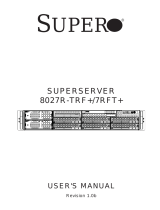http://www.supermicro.com MNL-2411-QRG Rev. 1.0
SuperServer AS-2014S-TR Quick Reference Guide
Front View & Interface Rear View
Hard Drive Installation
Board Layout
Removing a
Hot-Swap Drive Carrier from the
System
Installing a 3.5” Drive
Caution
SAFETY INFORMATION
IMPORTANT: See installation instructions and safety warning before
connecting system to power supply.
http://www.supermicro.com/about/policies/safety_information.cfm
WARNING:
To reduce risk of electric shock/damage to equipment, disconnect power
from server by disconnecting all power cords from electrical outlets.
If any CPU socket empty, install protective plastic CPU cap.
WARNING:
Always be sure all power supplies for this system have the same power
output. If mixed power supplies are installed, the system will not operate.
For more information go to : http://www.supermicro.com/support
!
!
!
1. Removing the Processor Force Frame
Use a Torx T20 driver to loosen the screws holding
down Force Frame in the sequence of 3-2-1. The
screws are numbered on the Force Frame next to each
screw hole.
2. Raising the Force Frame 3. Lifting the Rail Frame
5. Inserting the Carrier Frame/CPU Package 6. Lowering the Force Frame 7. Securing the Force Frame
Secure the screws in the order 1-2-3, tightening to
16.1 kgf-cm (14 lbf-in) of torque. The Force Frame
secures both the Rail Frame and CPU Package.
Caution: Tightening must be executed in proper
1-2-3 sequence to avoid causing catastrophic
damage to the socket or CPU Package.
8. The Force Frame Secured
Screw #1
Screw #2
Screw #3
Force Frame
Rail Frame
PnP Cover Cap
Carrier Frame/
CPU Package
Processor Installation
4. Removing the External Cap and PnP
Cover Cap
External Cap
PnP Cover Cap
Heatsink Installation
Memory
CPU Installation
Default Cable Routing
Removing a Drive Carrier
1. Mounting the Heatsink 2. Securing the Heatsink
Using a diagonal pattern and a Torx T20 driver, tighten the four
heatsink screws evenly to 16.1 kgf-cm (14.0 lbf-in) torque.
#2 Screw
#3 Screw
#4 Screw
DIMM B1
DIMM C1
DIMM A1
DIMM D1
DIMM E1
DIMM F1
DIMM G1
DIMM H1
Memory
ItemDescription
1JWD1 (Watch Dog Control)
2Unit ID switch (push-button toggle switch ON/OFF)
3Back panel VGA port
4Back panel LAN1, LAN2 connectors
5
6Dedicated IPMI LAN port
Back panel USB 3.0 ports
7Rear panel COM port #1
812V 8-pin CPU core power supply connector
9System cooling fan headers
10 24-pin ATX power supply connector
11 12V 8-pin CPU core power supply connector
12 Power supply SMBus I2C header
13 System cooling fan headers
14 Stand by power header
ItemDescription
15 System cooling fan headers
16 Internal SATA Ports
17 Chassis intrusion header
18 SATA DOM power connector
19
20 SATA DOM power connector
Internal SATA Ports
21 UID switch header
22 Front control panel
23 Chassis overheat header
24 Internal USB 3.0 header (USB 4/5)
25 4-pin BMC external IC header
26 Front panel external speaker header
27 Onboard CMOS battery
28 JNVMe0/SATA0~7 switch
HDD2
HDD1
HDD5
HDD4
HDD8
HDD7
HDD11
HDD10
HDD0 HDD3 HDD6 HDD9
1
2
3
4
5
6
7
8
9
4567 123
B
ItemDescription
1Service/Asset Tag with BMC
Password
2 Power Button
3 UID Button
4 Power LED
5 NIC2 LED
6 Power Fail LED
7HDD LED
8 NIC1 LED
9 Information LED
MB/AOC Connector BP/Riser Drive Qty/PCIe MC Cable P/N
PCIE1A (NVME0/1) CN3
(RSC-D2-666G4) PCIe x16
CBL-SAST-1297LP-85
PCIE1B (NVME2/3) CN4
(RSC-D2-666G4) CBL-SAST-1297LP-85
PCIE2A/2B (NVME4/5) CN3
(RSC-D2R-666G4) PCIe x16
CBL-SAST-1296LP-85
PCIE2C/2D (NVME 6/7) CN4
(RSC-D2R-666G4) CBL-SAST-1296LP-85
SATA4-7 (NVME9)
CN1
(BPN-SAS3-
LA26A-N12)
4 SATA Drives CBL-SAST-1285LP-100
SATA8-15 (NVME12/13)
CN2/CN3
(BPN-SAS3-
LA26A-N12)
8 SATA Drives CBL-SAST-1236-100
ItemDescription
ATwo 920W Redundant Power
Supply Modules*
BTwo hot-swap 2.5” SATA drive
bays (optional)
CCOM Port
DIPMI LAN Port
EFour USB 3.0 Ports
FLAN Ports
GVGA Port
HUID LED
Expansion Slots
ItemDescription
1 PCIe 4.0 x16 (low-profile)
2 PCIe 4.0 x 8 (low-profile)
3 PCIe 4.0 x16 (low-profile)
4 PCIe 4.0 x 8 (low-profile)
5 PCIe 4.0 x16 (low-profile)
6 PCIe 4.0 x16 (low-profile)
7 PCIe 4.0 x16 (low-profile)
1
8
11
12
9
10
23 6 7
14 5
1315 1417 16
18
20
22
21
23
24
25
26
19
28
27
#1 Screw
CPU
DIMM Module Population Sequence
When installing memory, please keep the following in mind:
•
•
•
It is recommended that DDR4 DIMM modules of the same type, size and speed should be installed.
Mixed DIMM speeds can be installed. However, all DIMMs will run at the speed of the slowest DIMM.
The motherboard will support odd-numbered modules (1 or 3 modules installed). However, to achieve
the best memory performance, a balanced memory population is recommended.
Processors and Their Corresponding Memory Modules
CPU# Channel
D1 C1 B1 A1 E1 F1 G1 H1
1 DIMM (supported but not recommend)
CPU1 ✓
2 DIMMs (supported but not recommend)
CPU1 ✓ ✓
4 DIMMs (condictionally recommended if 32 cores or fewer)
CPU1 ✓ ✓ ✓ ✓
8 DIMMs
CPU1 ✓✓✓✓✓✓✓✓
Release Button Press the release button on the drive carrier, which will extend
the drive carrier handle.
Use the drive carrier handle to pull the drive out of the chassis.
1.
2.
Remove the dummy drive, which comes pre-installed in the drive carrier. Pull out
the two locking clasps on the right outside of the carrier and lift out the dummy
drive.
Position the drive above the carrier with the PCB side facing down and the
connector end toward the rear of the carrier.
Tilt the drive to insert it onto the two posts on the left inside of the carrier.
Push the right side of the drive fully into the carrier and allow the two spring
locking clasps to secure the drive.
Insert the drive carrier into its bay, keeping the release button on the right. When
the carrier reaches the rear of the bay, the release handle will retract.
Push the handle in until it clicks into its locked position.
1.
2.
3.
4.
5.
6.
C D
AEFG H