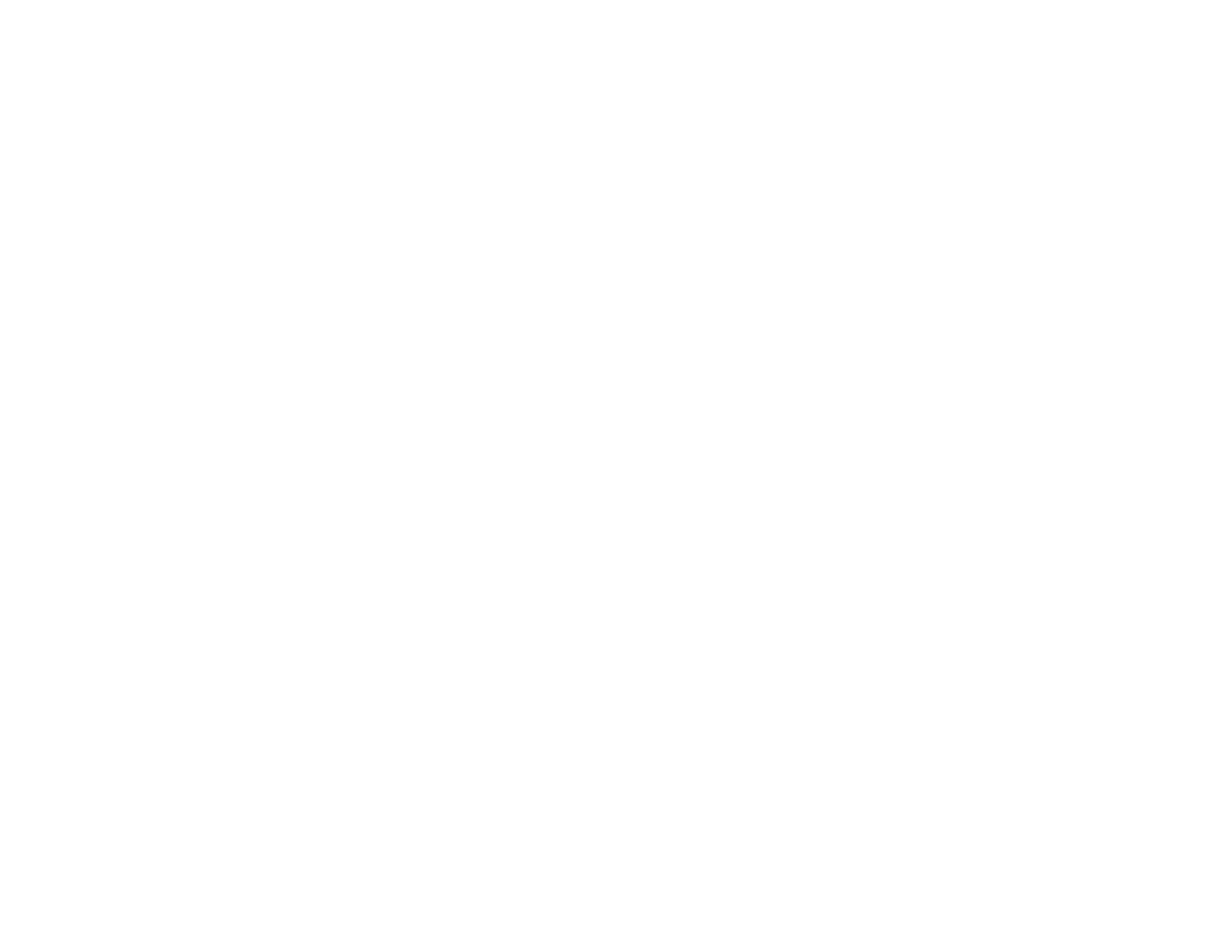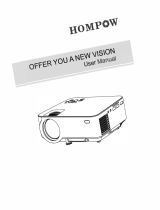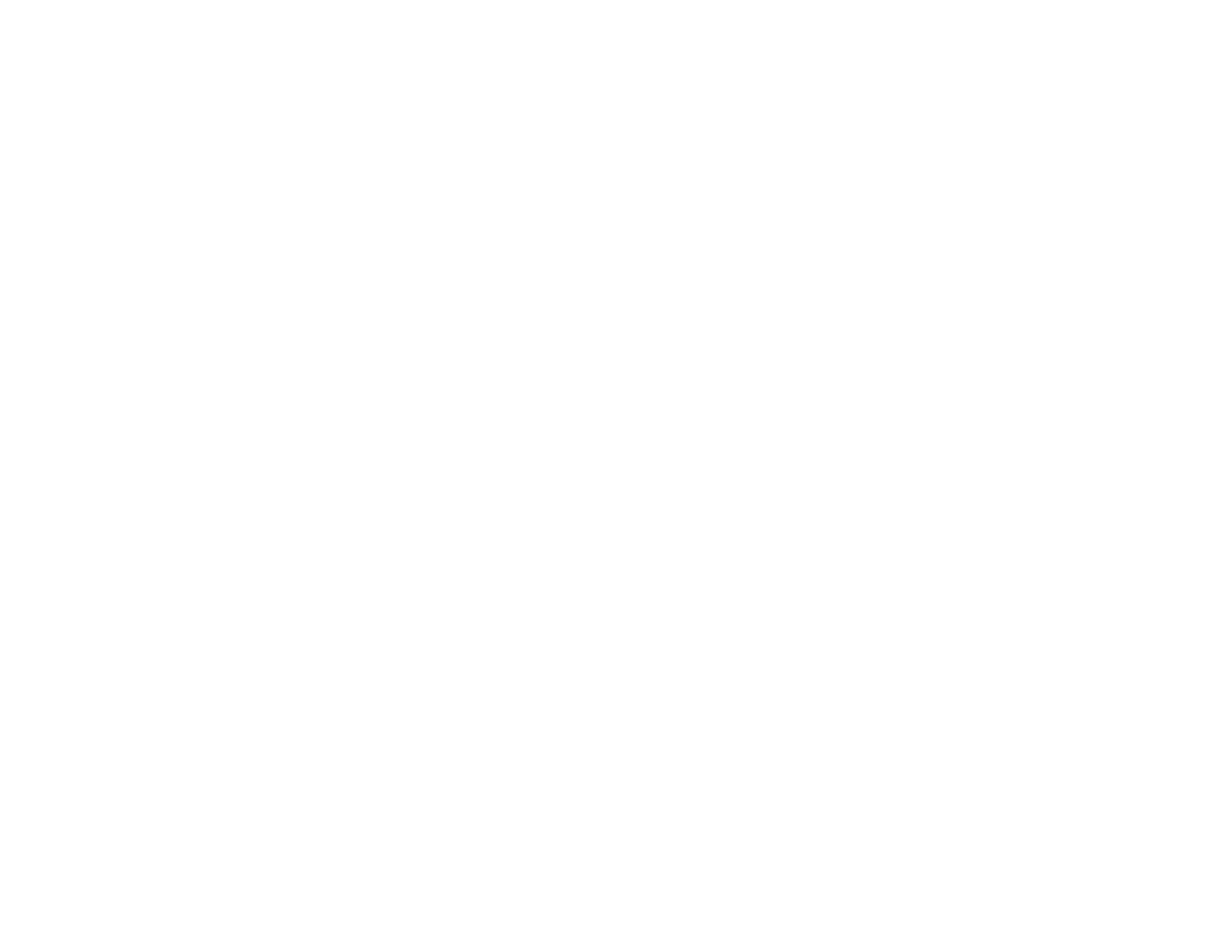
Locking the Projector's Buttons..................................................................................................... 61
Unlocking the Projector's Buttons............................................................................................. 61
Installing a Security Cable............................................................................................................. 62
Projector Identification System for Multiple Projector Control............................................................. 62
Setting the Projector ID.................................................................................................................. 63
Setting the Remote Control ID....................................................................................................... 63
Matching Multiple-Projector Display Quality.................................................................................. 64
Adjusting the Menu Settings.................................................................................................................... 66
Using the Projector's Menus............................................................................................................... 66
Image Quality Settings - Image Menu................................................................................................ 68
Input Signal Settings - Signal Menu ................................................................................................... 70
Projector Feature Settings - Settings Menu........................................................................................ 74
Projector Setup Settings - Extended Menu ........................................................................................ 75
Projector Information Display - Info Menu.......................................................................................... 78
Projector Reset Options - Reset Menu............................................................................................... 81
Maintaining and Transporting the Projector........................................................................................... 82
Projector Maintenance....................................................................................................................... 82
Cleaning the Lens.......................................................................................................................... 82
Cleaning the Projector Case.......................................................................................................... 83
Air Filter and Vent Maintenance .................................................................................................... 83
Cleaning the Air Filter and Vents............................................................................................... 83
Replacing the Air Filter.............................................................................................................. 84
Projector Lamp Maintenance......................................................................................................... 87
Replacing the Lamp.................................................................................................................. 88
Resetting the Lamp Timer......................................................................................................... 93
Replacing the Remote Control Batteries ....................................................................................... 94
Transporting the Projector.................................................................................................................. 96
Solving Problems...................................................................................................................................... 97
Projection Problem Tips..................................................................................................................... 97
Projector Light Status......................................................................................................................... 98
Using the Projector Help Displays.................................................................................................... 100
Solving Image Problems .................................................................................................................. 100
Solutions When No Image Appears............................................................................................. 101
5